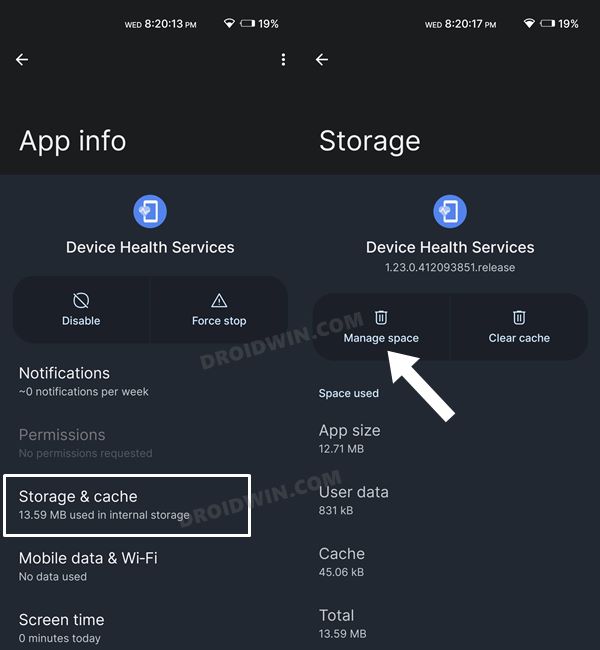In this guide, we will show you the steps to fix the adaptive brightness issue on the Google Pixel 6/Pro devices. The Adaptive Brightness is an automated setting that notes down the brightness level of your display across various apps that you are using and the environment in which you are using it. Managed by Artificial Intelligence in combination with the device’s optical sensor, it takes some time to learn your preferred brightness levels under different circumstances.
But once the learning phase is over, it will automatically adjust the brightness level based on what has been learned until now from your usage pattern. The benefit of this feature is two-fold. The first and the more obvious one is that it saves your time and effort as you don’t have to manually tweak the brightness level. Then the next benefit of this feature is that it saves a decent level of the battery as it adjusts to the required brightness setting in an instance, thereby preventing the unnecessary usage of the pixels for a few additional seconds.
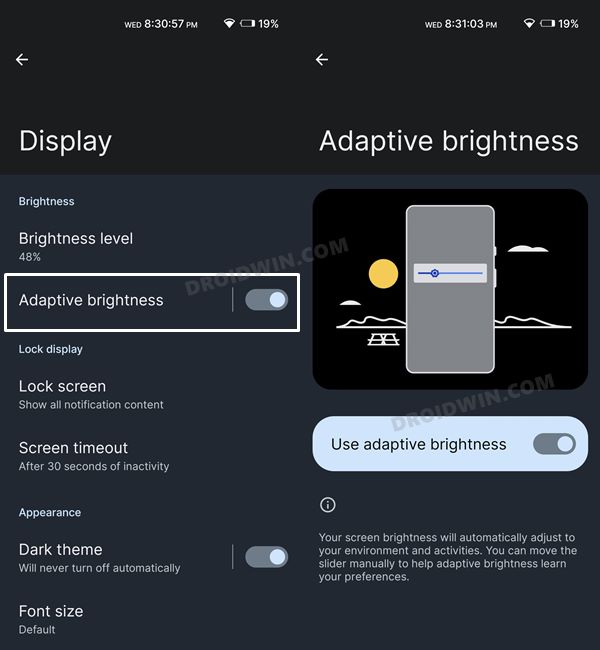
Owing to all these benefits, it’s no hidden secret why it has always been among the most talked-about features right since its launch with Android 9.0 Pie. Unfortunately, more often than not, it’s for all the wrong reasons. Even after its learning phase is over, it doesn’t seem to be in sync with the user requirement in most cases. As a result of which, users then have to manually set the brightness to the desired level, thereby making this functionality useless.
Some have even taken the extreme step and disabled this feature altogether. If you were also going to do the same, then we would suggest you put this idea on hold as this guide might help you out of this fiasco. In this tutorial, we will show you the detailed steps to fix the adaptive brightness issue on the Google Pixel 6/Pro. So without any further ado, let’s get started.
How to Fix Adaptive Brightness issue on Google Pixel 6/Pro
![]()
To rectify this issue, you will have to reset the adaptive brightness feature. Doing so will bring it back to its default state and it will then start its learning process from scratch. In this regard, many users have agreed that this feature tends to perform exceptionally well once it has been reset and gets re-enrolled in the learning phase. So let’s put this fix to the test and check out the results.
- To begin with, head over to the Settings menu on your device.
- Then go to Apps > See All Apps and select the Device Health Service app from the list.

- Now go to its Storage and Cache section and tap on Manage Space.
- After that, tap on Reset Adaptive Brightness followed by OK in the confirmation dialog box.

That’s it. Adaptive Brightness has now been reset to the factory default state and might now take a couple of days to learn your device’s usage behavior, pertaining to the brightness domain. Once it does complete the course, you should definitely expect a much better result this time around. On that note, it’s time to conclude this guide on how you could fix the adaptive brightness issue on the Google Pixel 6/Pro. If you have any queries concerning the aforementioned steps, then do let us know in the comments section.
Side Note: Hiding the reset option inside that location literally made no sense whatsoever. It should instead have been inside the Display Settings menu where the Adaptive Brightness feature resides. But this option is present there right since the inception of this feature (Android 9.0) and if it hasn’t changed in the last three years, don’t expect it to change in the next three either!