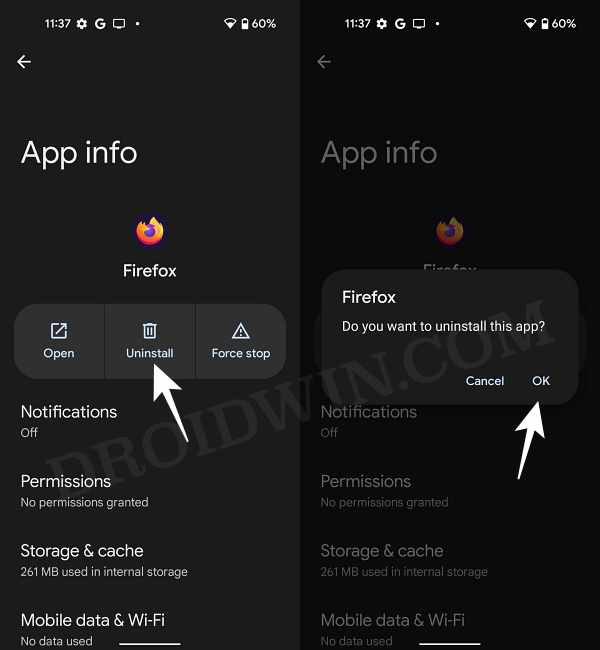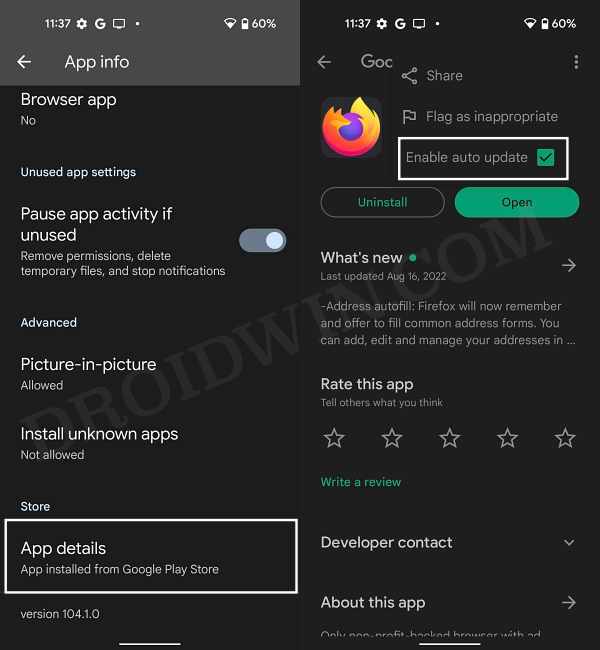In this guide, we will show you the steps to fix the issue of Firefox URL auto-complete suggestions not working. When it comes to privacy-centric browsers, then there’s hardly an iota of doubt that the offering the Silicon Valley giant is the best in this domain. But apart from having tons of security-related features, it also boasts of some nifty tweaks that add up to the ease of usage experience. One among them is the auto-complete URL functionality.
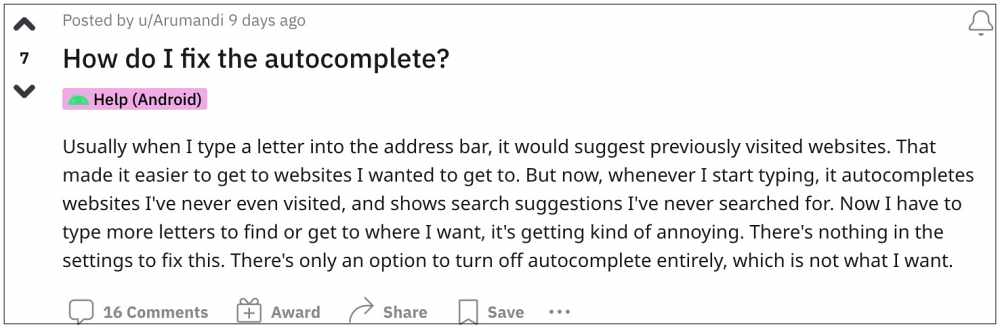
So as soon as you type a letter or two in the address bar, it will suggest you the websites starting from that alphabet. You could then just select that URL from the suggestions and the page will open right away. This saves some valuable time and effort as you don’t need to type in the entire URL. However, as of now, this feature seems to be broken. Many users have voiced their concerns that the Firefox URL auto-complete suggestions not working along the expected lines.
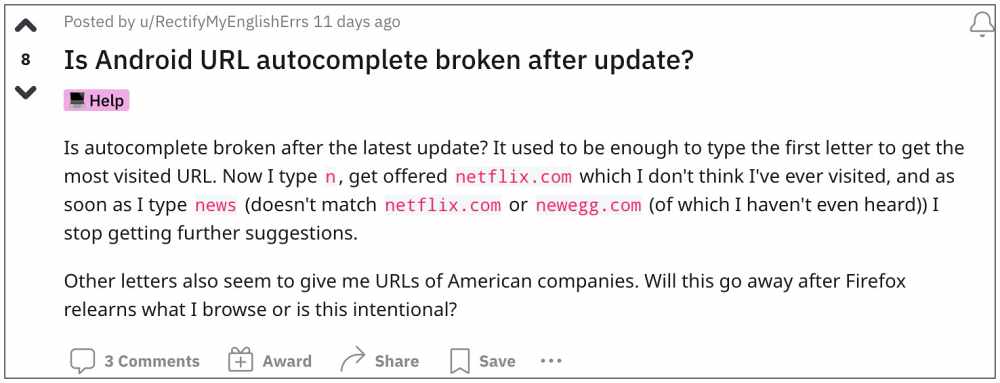
As soon as they start tying, the browser brings up suggestions of those sites that the user has never visited in the past. This issue is only happening only on the Android build of this browser and the culprit seems to be the latest buggy update version v104.1.0 released by Mozilla. So if you are also currently getting bugged with this problem, then this guide shall help you out. Follow along for the fix.
Fix Firefox URL auto-complete suggestions not working

The first workaround that you could opt for is to disable the bookmark on your browser. However, this will then end up disabling the auto-complete feature altogether. But killing off a feature rather than rectifying its underlying bug doesn’t translate to the most viable approach. So instead of that, you should downgrade Firefox to the earlier stable build that was free from this bug. And in this guide, we will show you how to do just that. Follow along.
- To begin with, sync all the browser data with your account [optional].
- Then go to Settings > Apps > See All Apps > select Firefox.
- After that, tap on Uninstall > OK in the confirmation prompt.

- Then head over to a trusted third-party site and download an older version of Firefox.
- Now install it but do not launch it. Rather go to Settings > Apps > See All Apps.
- Then select Firefox, scroll to the end and tap on App Details. You will be taken to Play Store.

- Tap on the overflow icon situated at the top right and uncheck Enable Auto-Update.
- That’s it. You may now launch the app and start using it without any auto-complete issues.
So these were the steps to fix the issue of Firefox URL auto-complete suggestions not working. As far as the official stance on this matter is concerned, the developers are aware of this issue, but they haven’t given out any ETA for the rollout of a fix. As and when that happens, we will update this guide accordingly. In the meantime, the aforementioned workaround is your best bet.