In this guide, we will show you a couple of methods to fix the issue of File Sharing not working in macOS Ventura 13.2. The Cupertino giant has recently rolled out the latest OS build, with the addition of Security Keys for Apple ID and the global rollout of Advanced Data Protection being the major talking points. However, as is the case with every OS update, this one isn’t free from its fair share of issues either.
Numerous users have voiced their concern that File Sharing is not working on macOS Ventura 13.2. This is happening across shared folders as well as external drives that users configure as a Time Machine drive. In this regard, users have already tried out the basic troubleshooting which involves removing and re-adding the shared folder/drive and turning File Sharing on/off, but to no avail.
Some users have also reported that while they could connect and view the available folders but as soon as they double-click on any of those files, the Finder tends to freeze all of a sudden, and starting their Mac is the only way out to make the Finder workaround again. If you are also getting bugged by these issues, then this guide will help you out. Follow along for the fixes.
Table of Contents
File Sharing not working in macOS Ventura 13.2
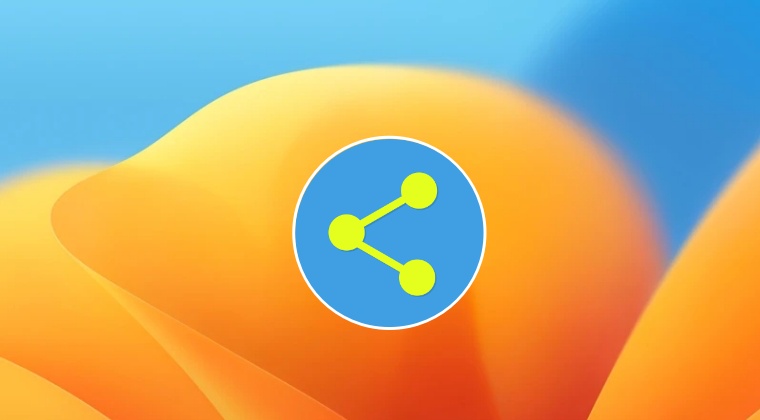
It is recommended that you try out each of the below-mentioned workarounds and then see which one spells out success. So with that in mind, let’s get started.
FIX 1: Delete Custom Icons
As of now, the custom icons seem to be the single biggest reason behind this issue as only the drive/folder that has these custom icons are bugged by this issue. So consider deleting all these custom icons and then check out the results.
FIX 2: Update Backblaze
Some fingers were also pointed out at ZeroTier or Backblaze. Upon further investigation, we found out that an older version of Backblaze might be leading to this issue. So consider updating it to the latest version 8.5.0.652 and then check out the results.
FIX 3: Recreate Share
- Create a new folder and move the content to that new folder.
- Then delete the old share and share the new folder.
- Check if it spells out success for you or not.
That’s it. These were the three different methods that should help you fix the issue of File Sharing not working in macOS Ventura 13.2. As far as the official stance on this matter is concerned, the developers are yet to acknowledge this issue, let alone give out any ETA for the rollout of a fix. As and when any of these two things happen, we will update this guide accordingly. In the meantime, the aforementioned workaround is your best bet.








Herb Whittemore
I am a professional math tutor. I often need to share a screen from my computer. The screen would be from IXL. When I try, my computer locks up and I have to restart. Will one of these fix that problem. I am 69, so my computer skills are limited. Help.
dirtymouse
Wow, custom sharepoint icons were my issue. Never seen that before.. Thanks
Jason
Thank you for the fix!!!!!