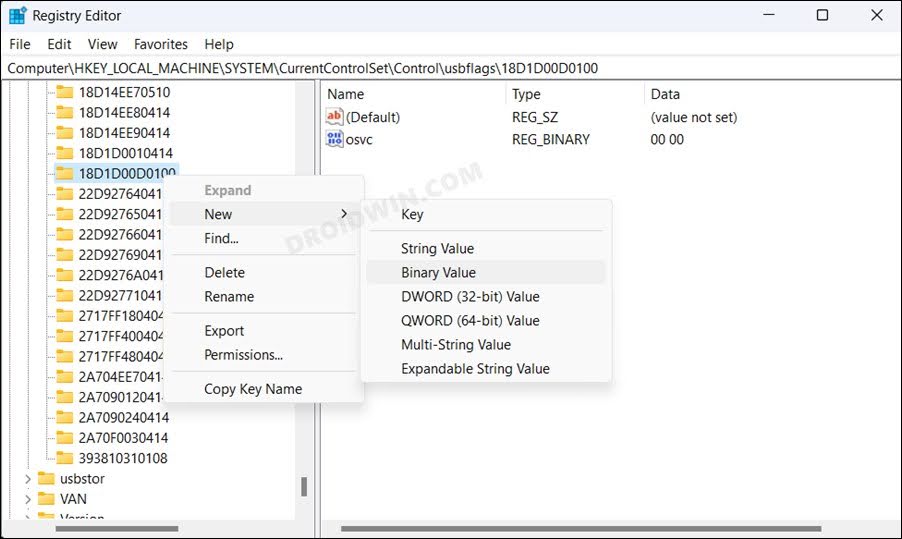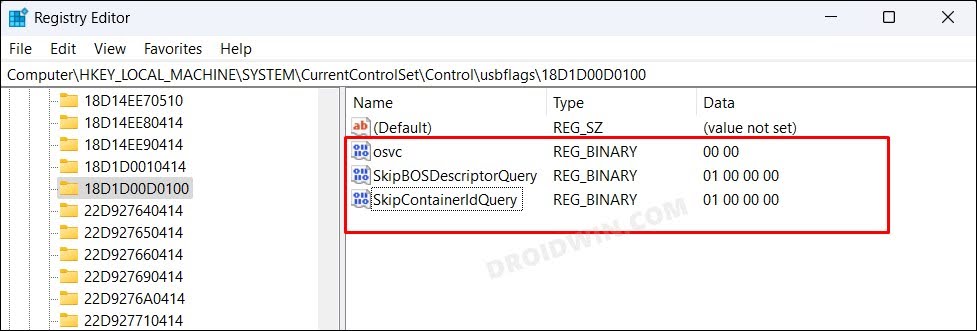In this guide, we will show you the steps to fix the issue of the Fastboot device not working with a USB 3.0 port. If you usually interact with custom binaries, then you would be interacting with the Fastboot Mode on a regular basis. Whether it is for flashing custom ROMs, custom recoveries, rooting, or flashing stock firmware, all these tasks require that your device be booed to Fastboot Mode.
While that is not a difficult task, the real challenge might arise in your PC successfully identifying your device in this mode. To rectify this issue, your first course of action should be to install Fastboot drivers. Apart from that, you should also update the ADB binaries to the latest version, use a different USB cable, and consider switching from a USB 3.0 to a USB 2.0 Port.
But what if you have exhausted all the possibilities except for switching from USB 3.0 to 2.0 port because your PC only comes with the former port? Well, in such cases, you could make a few registry editor tweaks to make your Android device, which is booted to Fastboot Mode, work with a USB 3.0 port. And in this guide, we will show you how to do just that. Follow along.
Fix Fastboot Device not working with USB 3.0 Port
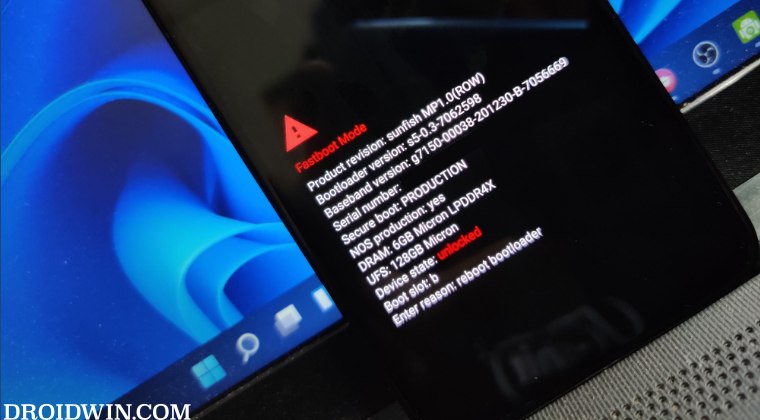
Before starting with the below steps, make sure to take a backup of the registry beforehand. Once done, you may then start off with the process.
- Launch Registry Editor from the Start menu and head over to the below location:
Computer\HKEY_LOCAL_MACHINE\SYSTEM\CurrentControlSet\Control\usbflags\18D1D00D0100
- If 18D1D00D0100 is missing, then right-click on usbflags, select New > key, and name it 18D1D00D0100.
- Now right-click on 18D1D00D0100 and select New > Binary Value. Create three binary values and name them:
osvc SkipBOSDescriptorQuery SkipContainerIdQuery

- Now assign the following values to these three Binary keys:
osvc: 00 00 SkipBOSDescriptorQuery: 01 00 00 00 SkipContainerIdQuery: 01 00 00 00

- Once done, restart your PC for the changes to take place.
That’s it. This should fix the issue of the Fastboot device not working with a USB 3.0 port. If you have any queries concerning the aforementioned steps, do let us know in the comments. We will get back to you with a solution at the earliest.