In this guide, we will show you various methods to fix the issue of Dark Mode missing or not working in the Facebook app. If you want to talk about inconsistency, then there couldn’t be a more perfect example than the option to enable the dark theme on Facebook. Every other day whenever a new bug came out, it was engraved in its DNA to affect the Dark theme setting.
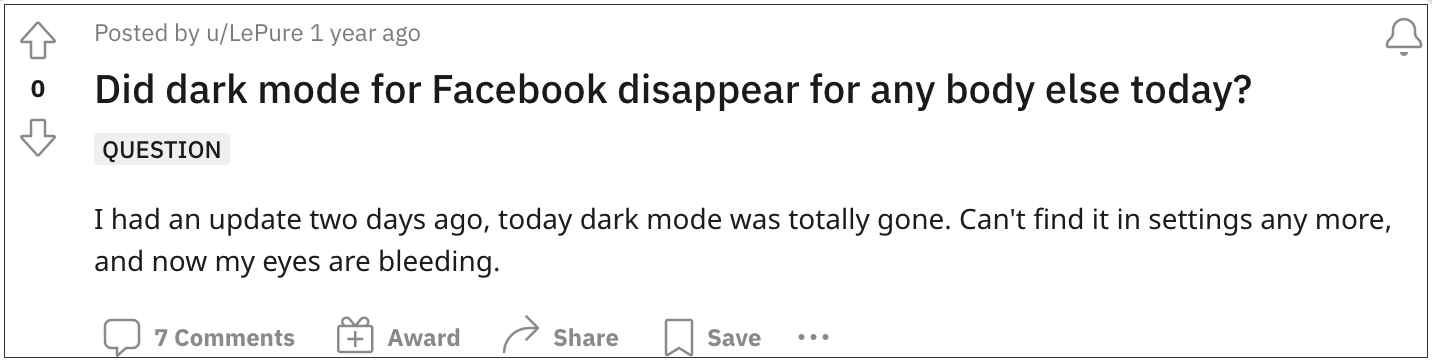
While for some users the functionality was not working along the expected lines, others have reported an even more curious case of the option getting removed from the app altogether. What is even more intriguing is the fact that this bug seems to be playing a cat and mouse game with the social media giant. Every time it goes missing, Facebook brings it back within a week, only to it get disappeared back again.
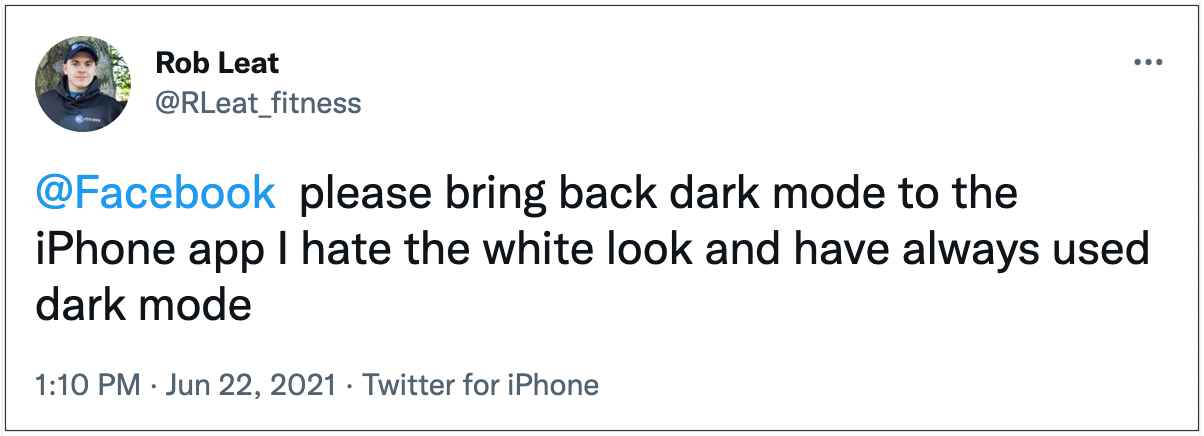
Even at the time of writing this guide, numerous users have voiced their concerns that the Dark Mode is either missing or not working in their Facebook app. While most of the affected devices include Android smartphones and tablets, there have been a few reports from iPhone users as well. So if you are also getting bugged with this issue, then this guide will make you aware of a few nifty workarounds to resolve this problem. So without further ado, let’s check them out.
Table of Contents
Fix Facebook Dark Mode missing or not working
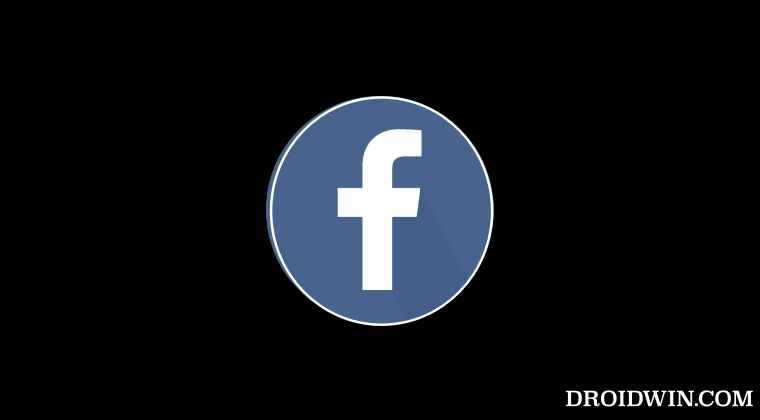
It is recommended that you try out each of the below-mentioned workarounds and then see which one spells out success for you. So with that in mind, let’s get started.
FIX 1: Enable Override Force Dark
Every Android device comes with a hidden Dark mode setting that would force enable the Dark Mode in every app, and as of now, this feature might be our best bet. So let’s put it to the test and check out the results.
- Head over to Settings > System > Tap on Build Number 7 times.
- This will enable Developer Options. So go to System > Developer Options.

- Then enable the toggle next to Override Force Dark.
- Check if it fixes the Facebook Dark Mode missing or not working issue.
FIX 2: Join Facebook Beta
The beta build of Facebook gets updates more frequently in comparison with its stable counterpart. So if the dark mode issue is due to a server-side bug, then it would be or might already have been rectified in the bet build. Therefore, it is recommended to join the beta testing group of Facebook and then check if it works out for you or not.
- To begin with, head over to the Facebook beta testing page.
- Then sign in with the “Google” account that is currently logged into your device.

- After that, click on Become a tester. Then wait for a minute.

- Now pick up your device, open the Play Store, and search Facebook.
- You should have got a new update. Download and install it right away.
- Now launch Facebook and check if it fixes the Dark Mode missing or not working issue.
FIX 3: Enable Upload HD video
As strange as it may sound, turning on the “Upload HD video” feature seems to bring back the Dark Mode for many users. So let’s give this tweak a try and check out the results.
- Launch the Facebook app and tap on the hamburger menu.
- Then expand Settings and Privacy and tap on Settings.
- After that, tap on Media and go to Videos and photos.

- Now checkmark Optimized under Vidoe Quality.
- Check if it fixes the Facebook Dark Mode missing or not working issue.
FIX 4: Delete Facebook Data
If the app data get corrupted, then it could spell out trouble for the app in question. Therefore, you should consider deleting this data and let it repopulate from scratch. Here’s how it could be done:
- To begin with, head over to Settings> Apps > See All Apps.
- Then select Facebook from the list and go to its Storage section.

- After that, tap on Clear Data > OK in the prompt that appears.
- Launch Facebook and check if it fixes the Dark Mode missing or not working issue.
Fix 5: Downgrade Facebook
In some instances, the developers might roll out a buggy update that would directly affect the latest version. In such instances, you should consider downgrading the app to the earlier stable version. Here’s how it could be done:
- To begin with, head over to Settings> Apps > See All Apps.
- Then select Facebook from the list and hit Uninstall > OK.

- Once done, download and install an older version of Facebook from a trusted third-party site.
- Then launch Facebook and check if it fixes the Dark Mode missing or not working issue.
FIX 6: Use Facebook Lite
If none of the aforementioned methods spelled out success for you, then your last course of action should be to opt for the lighter version of Facebook. While it might be short on certain features, but it has made sure to checkmark all the important requirements. Moreover, you will be able to enable the Dark Mode without any issues. Do let’s put this fix to the test and check out the results:
- Head over to the Play Store and download and install Facebook Lite.
- Then launch it and tap on the hamburger menu situated at the top right.

- No expand the Settings section and enable the toggle next to Dark Mode.
That’s it. These were the six different methods that shall help you fix the Facebook Dark Mode missing or not working issue. Do let us know which one worked out in your favor. Likewise, if you have any queries concerning the aforementioned steps, do let us know in the comments. We will get back to you with a solution at the earliest.
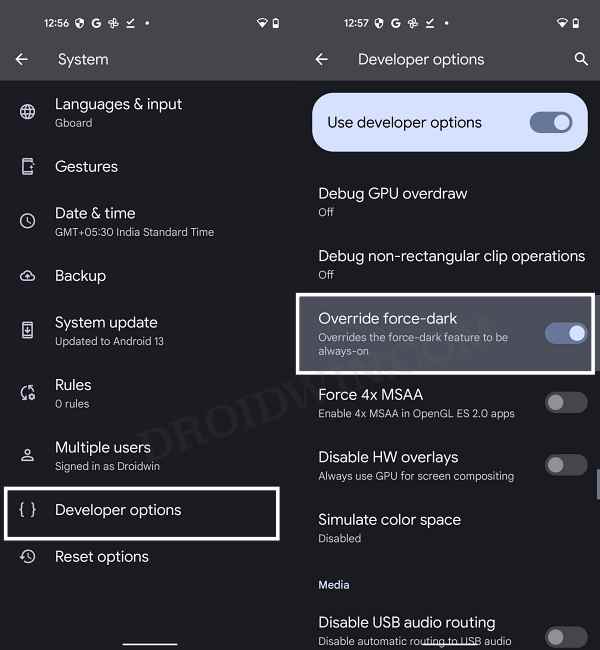
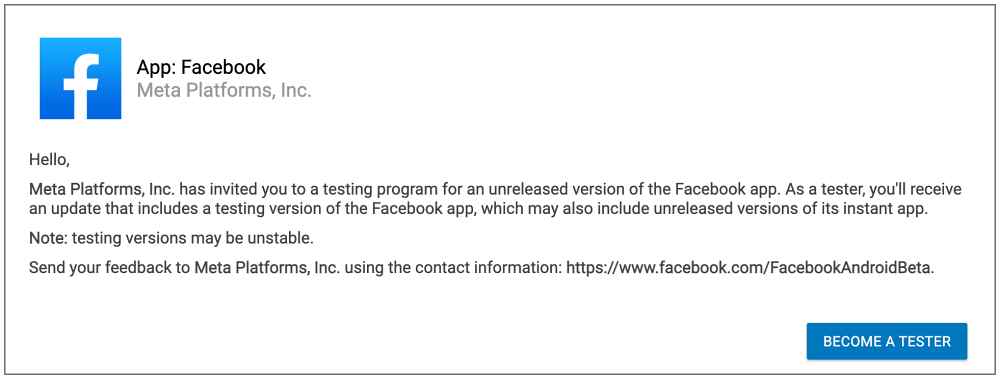
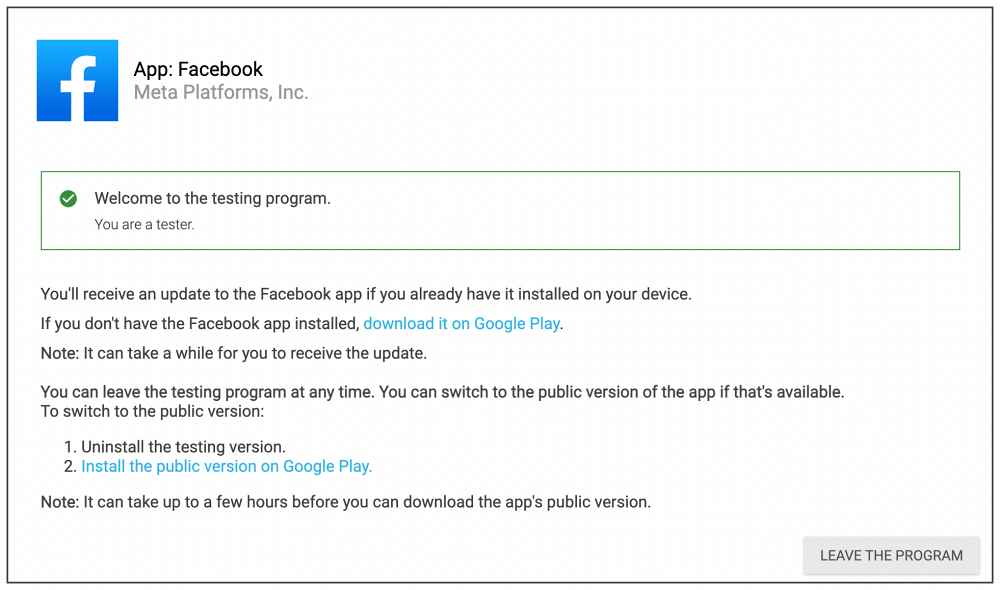
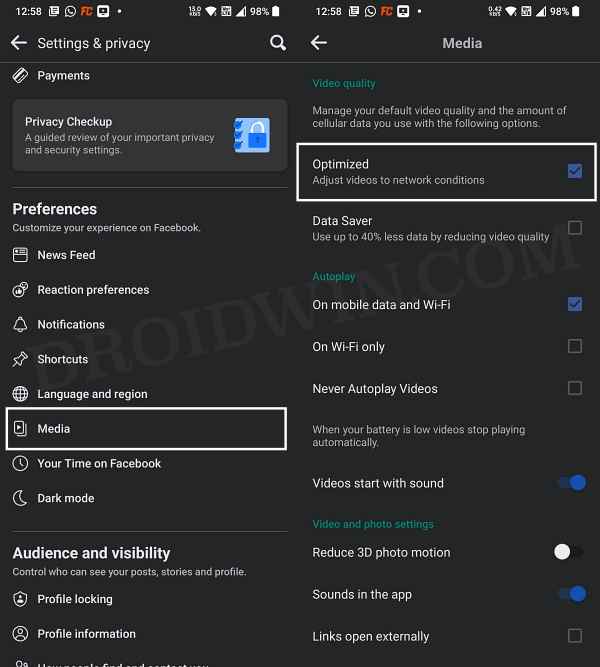
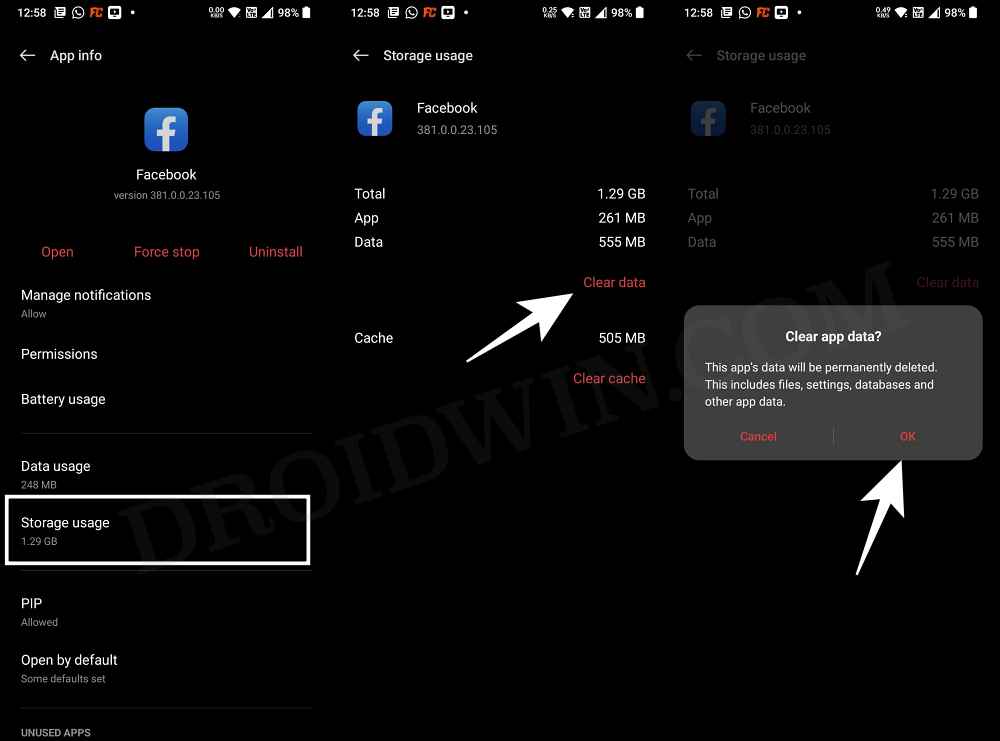
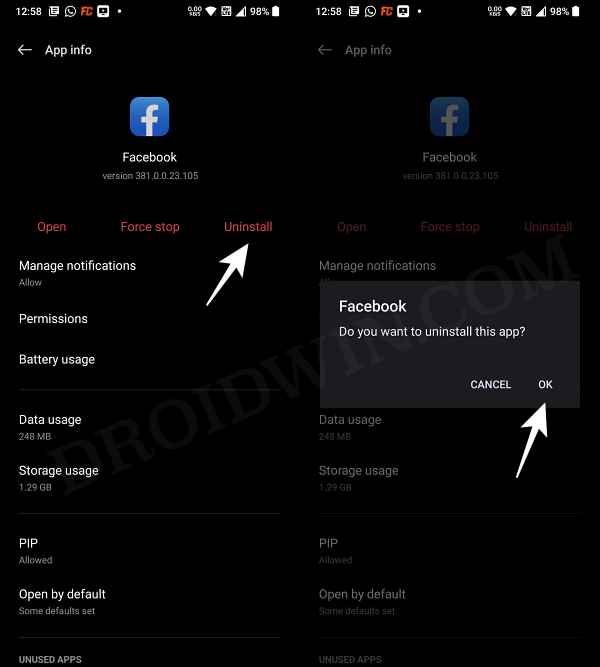
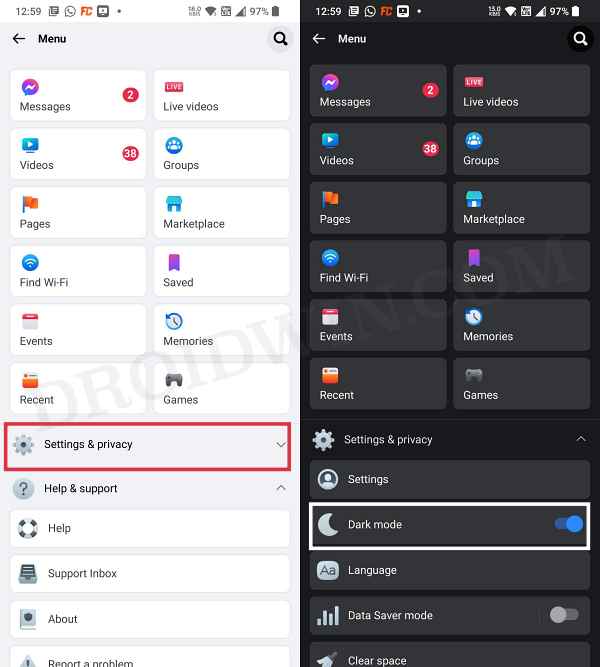








Bea
Decided to uninstall then reinstall due to the pages that won’t load when i try to read the comments. But after reinstalling the app, the dark mode option is nowhere to be found. Please help. None of the options worked for me.