In this guide, we will show you the steps to extract the Spreadtrum and Unisoc PAC Firmware File. OEMs take different approaches while uploading their firmware files. While Pixel uploads them in easy-to-use ZIP format, others like OnePlus pack it inside the payload.bin file. Likewise, Oppo and Realme have their firmware in OZIP format. Along the same lines, devices with Spreadtrum and Unisoc as the underlying chipset offers the firmware in PAC files.
To extract these firmwares (whether from OnePlus, Realme/Oppo, or even Spreadtrum), you need to have standalone tools. When it comes to the Spreadtrum and Unisoc devices, there exist a couple of tools that are very much capable of extracting the PAC firmware. Among them, the SPD Upgrade Tool is probably the best in business. It also beholds a plethora of baked-in features such as the ability to flash Unisoc and Spreadtrum firmwares and even supports .p5c format, apart from .pac.
Table of Contents
Why Should You Extract Spreadtrum and Unisoc PAC Firmware File?
So you might ask one important question: why do we need to extract this firmware file. Well upon extraction, you will be able to get hold of various partition files in IMG format. These include the likes of the boot.img, recovery.img, system.img among others. And the usage of these files is of paramount importance. For example, you could use the boot.img file to patch via Magisk and then flash it via Fastboot to root your device.
Along the same lines, if you wish to uninstall TWRP, you may do so by flashing recovery.img [if your device is A-only partition]. Likewise, if the system partition has got corrupted, you may flash the stock system file to recover your device [via fastboot flash system system.img]. All in all, there is a plenitude of benefits associated with these files. Hence the need to extract the Spreadtrum and Unisoc PAC Firmware File becomes all the more important. And in this guide, we will help you with just that. So without further ado, let’s get started.
- Download and Install Android 12 GSI on Project Treble Devices
- How to Pass Magisk SafetyNet on Rooted Android 11
- Fix Magisk patched boot.img issue while Rooting Android 11
- How to Flash Custom ROMs in Android using Web Browser
How to Extract Spreadtrum and Unisoc PAC Firmware File
The below instructions are listed under separate sections for ease of understanding. Make sure to follow in the exact same sequence as mentioned below. Droidwin and its members wouldn’t be held responsible in case of a thermonuclear war, your alarm doesn’t wake you up, or if anything happens to your device and data by performing the below steps.
STEP 1: Download Spreadtrum or Unisoc PAC Firmware File
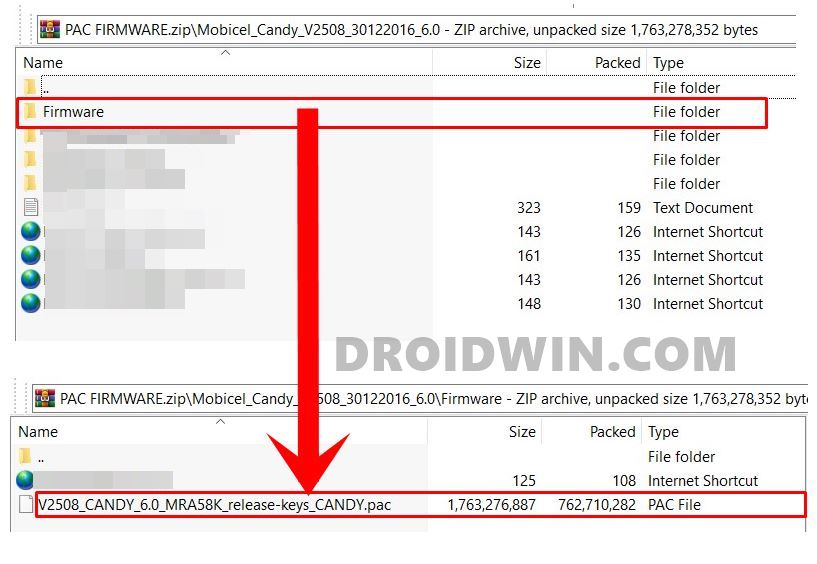
First and foremost, you will have to download the PAC firmware file corresponding to the chipset and your device. While there is no official site for the same, a Google search should be enough to bring up the desired firmware. However, if that doesn’t help you, then let me know in the comments. Furthermore, if the downloaded firmware is in ZIP, then make sure to extract it and get the PAC file.
STEP 2: Download SPD Upgrade Tool
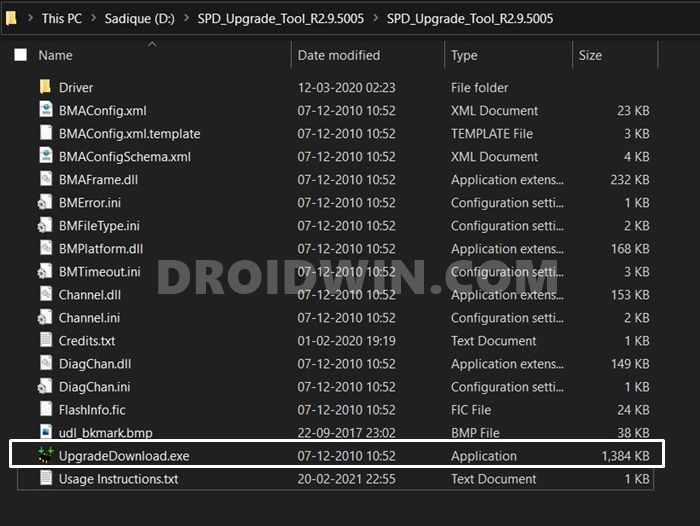
Next up, download the SPD Upgrade Tool. Using this tool, we will extract the Spreadtrum and Unisoc PAC Firmware File. So download it and then extract it to any convenient location on your PC.
STEP 3: Extract PAC file
- Double click on the UpgradeDowngrade.exe file to launch the SPD Upgrade Tool.
- Now click on the Load Packet button (gear-like icon) situated at the top left.

- Browse to the PAC firmware file, select it and click Open.

- The file will now be loaded and would take a few moments to extract. If you get the BIN Packet error while loading the firmware, then refer to this guide: Fix SPD Tool: Bin Packet Version Not Support | Load Bin Packet Failed.

- Once done, head over to the ImageFiles folder (inside the SPD Upgrade Tool folder), and all the extracted files will be present there.

That’s it. With this, we conclude the guide on how to extract the Spreadtrum and Unisoc PAC Firmware File. If you have any queries do let us know in the comments section below. We will get back to you with a solution at the earliest.

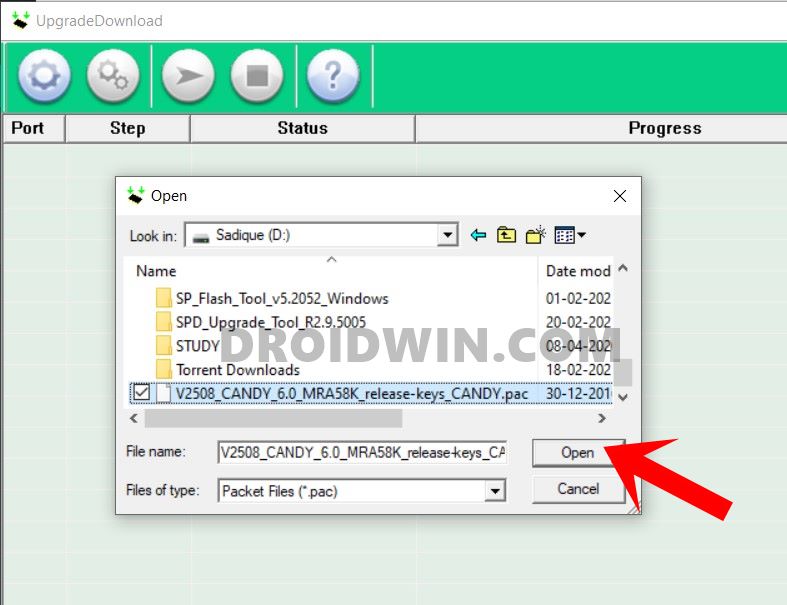
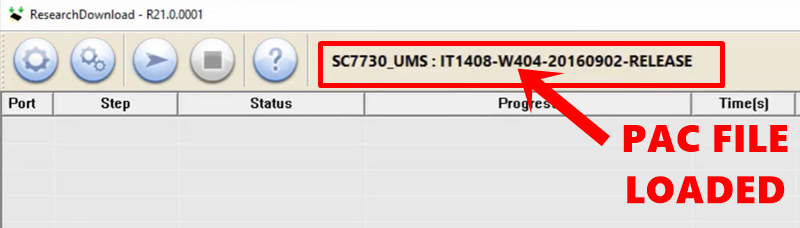
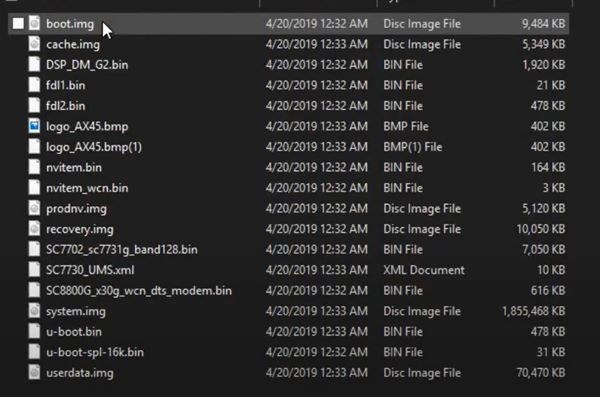








VILMAR CARLOS ANTUNES FERREIRA
PROCURO A ROM EM FORMATO PAC PARA MEU DISPOSITIVO A035M (A03) E NÃO CONSIGO ENCONTRAR PARA DOWNLOAD ALGUÉM PODE ME SOCORRER POR FAVOR.
Peter currey
hi Sadique,
I have a lenovo M10 Gen 3 tablet that uses the T610 SOC. I have the factory firmware as a pac file but when I open in SPD research tool R25.20.3901 and swap boot.img for a magik patched one and repack in the tool, persist.img is always skipped making the output slightly smaller. How Do I get the SPD tool to recognize the persist.img in the interface so I can select to keep it for repacking?
Thanks heaps
Steve
I have a Blackview Tab 11 with Unisoc T618 processor.
I would like to use the Upgrade tool for backup and patching the boot image however I cannot find the firmware for this devices.
The build version that came with the device is Tab11_NEU_P30_V1.0_20220705V05
I found the russian version of the PAC file; DK_Tab11_RUU_M60_T618_NEW_SDK_ID3611_20220702_V1.0PAC
However, I assume from your replies to other comments that I would not be able to use the Russian version or other versions from other devices using the Unisoc T618 processor (there are several that are quite similar; Alldocube, Techlast etc).
Are you aware of a source for Blackview Tab 11 North American or Global firmware? Thank you.
Renzo Galli
Hi Sir, how to use SPD tool to flash boot image patched?
Thank in advance
Cyrus
Greetings,
I’m currently working on unlocking the bootloader and flashing a custom rom to an Alcatel 1SE (5030f) …
I would greatly appreciate if you could point me in the right direction in consideration of how to get the boot.pac file to make it work with twrp.
Thanks in advance, great article!
Sadique Hassan
Hi Cyrus, at what step of this guide are you facing the issue?
Tosci
Hi, I have a Toscido x109 tablet, Unisoc 9863. I’ve contacted Toscido for firmware but no answer yet. I’ve read you can extract the firmware from the device, but even this requires some device-specific files. Is that true or can I use the files from anything with the same SoC?
Sadique Hassan
Hi Tosci, unfortunately, I wouldn’t be able to extract the boot.img until I have the stock firmware. As far as the second query goes, you should not use files from any other device, even if they both the same SoC. Anyways, once I come across the firmware for your device from any source, I’ll let you know.