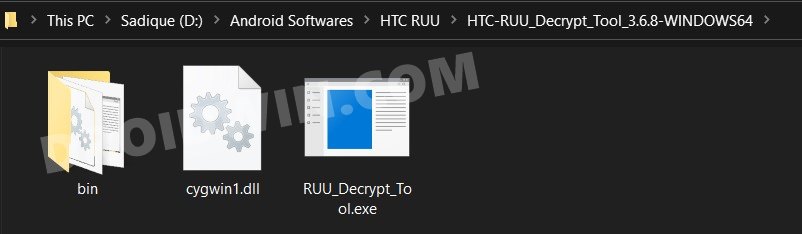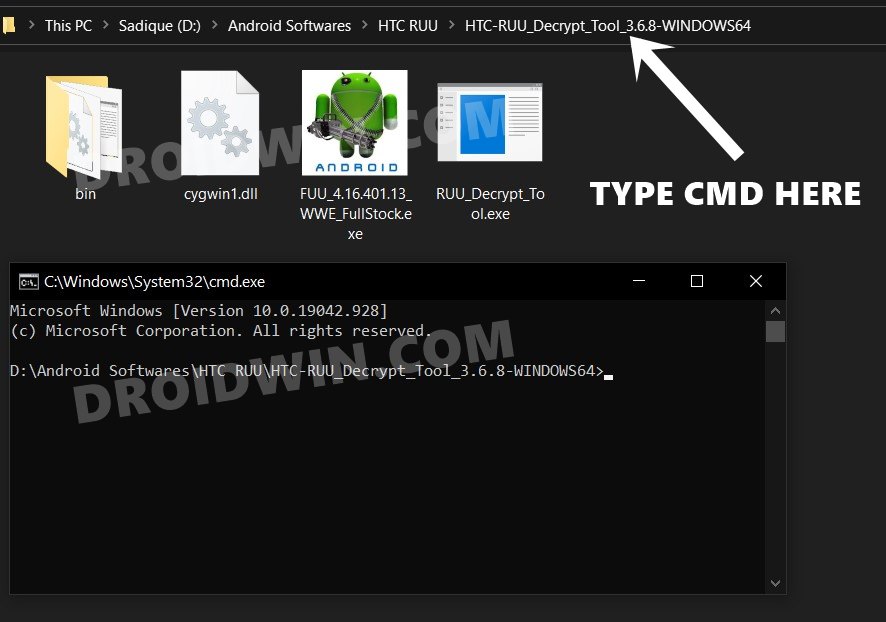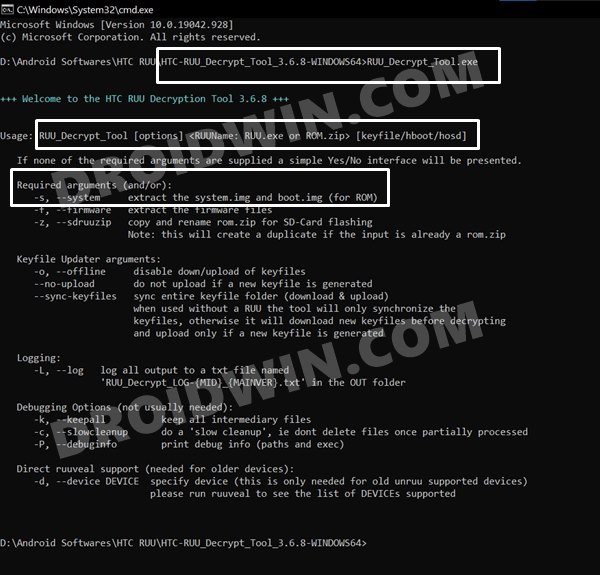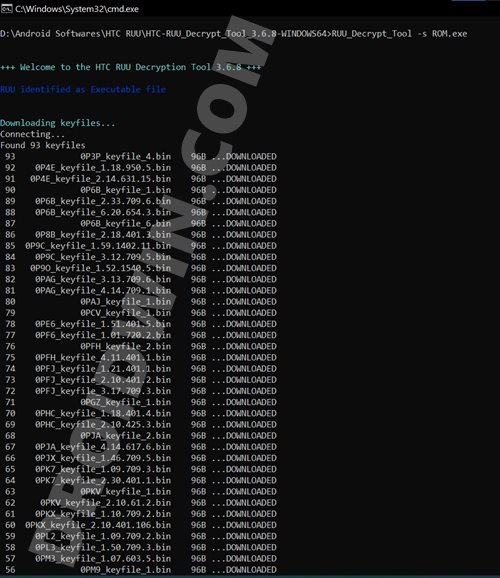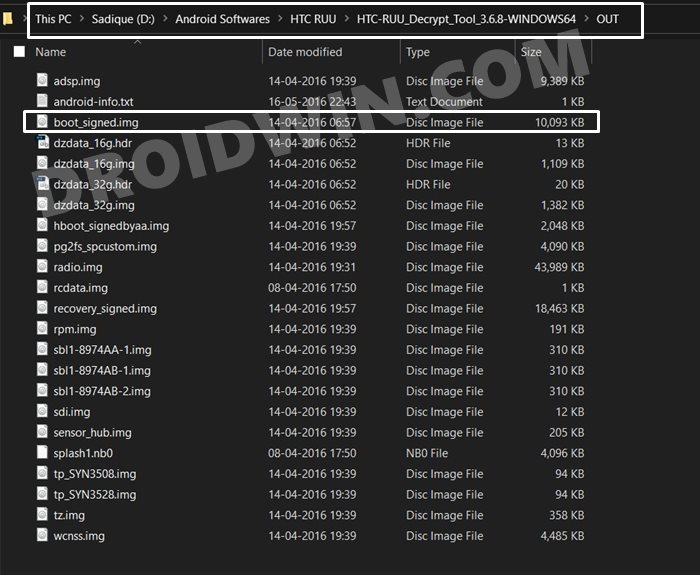In this guide, we will show you the steps to extract the boot.img file from an HTC RUU firmware file. Different OEMs take a slightly different approach when it comes to providing the stock firmware for their devices. When it comes to HTC, most of their devices have an RUU Firmware, which either comes in EXE or ZIP. Getting hold of the stock firmware might come in handy in quite a few scenarios.
For example, if you haven’t received the OTA update, then you may manually install the firmware ZIP or EXE onto your device, after booting it to the RUU Mode. Along the same lines, flashing these firmware comes in handy for the tech enthusiasts as well. If the device goes into a bootloop or bricked state, then they could easily unbrick it by flashing the firmware via Fastboot Commands. Likewise, if you are planning to root the device, then this firmware file is of paramount importance.
You would need to extract the stock boot.img file from the firmware, patch it via Magisk, and flash it via Fastboot. However, extracting the stock boot.img from an HTC RUU firmware file is no easy task. Moreover, since RUU is encrypted, it isn’t possible to access the files present in it. But there does exist a handy way out to decrypt it and hence access the various partition IMG files. And this guide shall make you aware of just that. Follow along.
Table of Contents
How to Extract Boot.img from HTC RUU Firmware
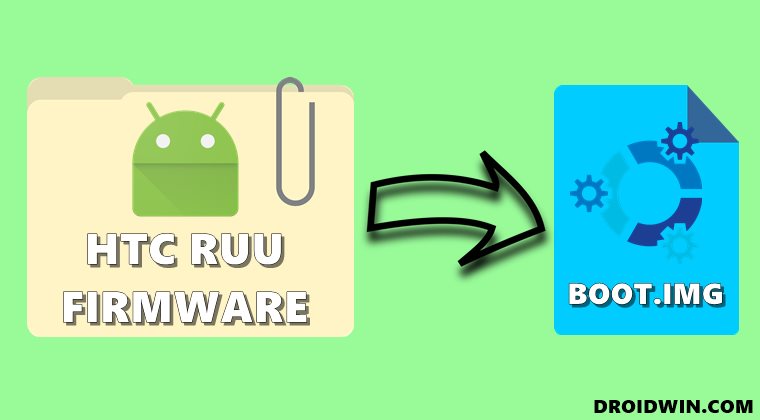
The below instructions are listed under separate sections for ease of understanding. Make sure to follow in the exact same sequence as mentioned. Droidwin and its members wouldn’t be held responsible in case of a thermonuclear war, your alarm doesn’t wake you up, or if anything happens to your device and data by performing the below steps.
Downloads
- Download the RUU EXE Firmware for your HTC Device. Here’s the link for M8 [Download], you may find other device links on XDA/Google.
- Download HTC RUU Decrypt Tool (Credits: XDA Recognized Developer Captain_Throwback): Download Link
Steps to Extract HTC RUU Firmware
- To begin with, extract the contents of the HTC RUU Decrypt Tool to any convenient location on your PC.

- Now transfer the downloaded RUU firmware EXE file to this extracted Decrypt Tool directory.
- Head over to this folder’s address bar, type in CMD, and hit Enter. This shall launch the Command Prompt Window inside this directory itself.

- Now copy-paste the below command in this CMD window and hit Enter. This shall launch the Decrypt Tool.
RUU_Decrypt_Tool.exe

- Now for the sake of convenience, it is recommended to rename the RUU (EXE or ZIP) file to something short, such as ROM.
- When that is done, let’s now extract the stock boot.img file from the HTC RUU EXE firmware, so we would be using the -s argument. For that, we need to follow the below syntax:
RUU_Decrypt_Tool.exe [options] [ROM_Name]
- In our case, this would translate to:
RUU_Decrypt_Tool.exe -s ROM.exe

- The decryption and extraction process will now begin and could take a couple of minutes. Once done, you shall be notified of the same.
- You would get the output as a single ZIP file in the OUT folder. Extract it via WinZIP/WinRAR and you would get the resultant IMG partition files.

- That’s it. These were the steps to extract the boot.img file from an HTC RUU firmware file.
Other useful HTC RUU Firmware Information
Before trying out any of the below-mentioned instructions, make sure to set up the ADB, which could be done as follows:
- Install the Android SDK Platform Tools onto your PC.
- Connect your device to the PC via USB cable. Make sure USB Debugging is enabled.
- Then head over to the platform-tools folder, type in CMD in the address bar, and hit Enter.
- This will launch the Command Prompt.

- You may now type in the desired commands (see below) in this CMD window.
Boot HTC to Fastboot Mode
If you need to boot your device to the Fastboot or Bootloader Mode, then execute the below command:
adb reboot bootloader
Boot HTC to RUU Mode
If you want to boot your HTC device to the RUU Mode, then first boot it to Fastboot and then use the below command:
htc_fastboot oem rebootRUU
Flash RUU Firmware in HTC Devices
If you prefer to flash an RUU Firmware file having a ZIP extension, then boot your device to RUU mode and then use the below command:
htc_fastboot flash zip rom.zip
Fix HTC “pre-hboot update: please flush immediately” Error
If you get the pre-hboot update: please flush immediately error message, then reboot your device to RUU mode, and then re-flash the ROM ZIP file again. The issue would be rectified.
With this, we conclude the guide on how to extract the boot.img file from an HTC RUU firmware. If you have any queries concerning the aforementioned steps, do let us know in the comments. We will get back to you with a solution at the earliest.