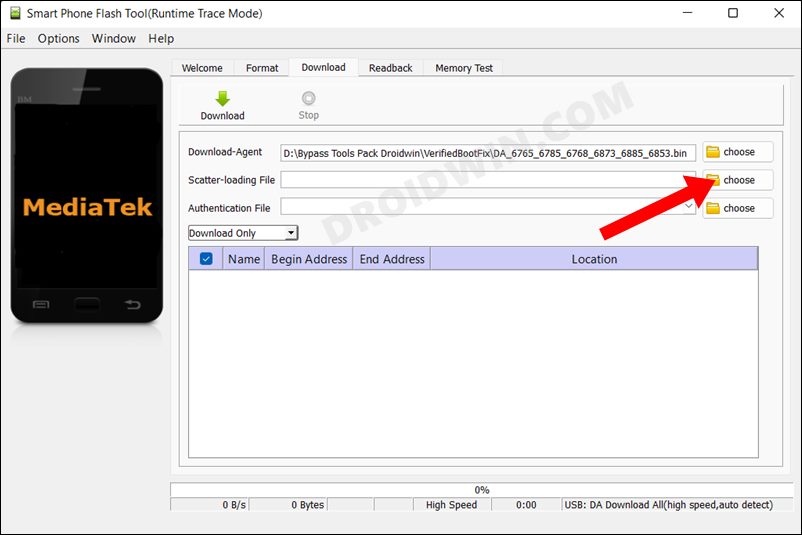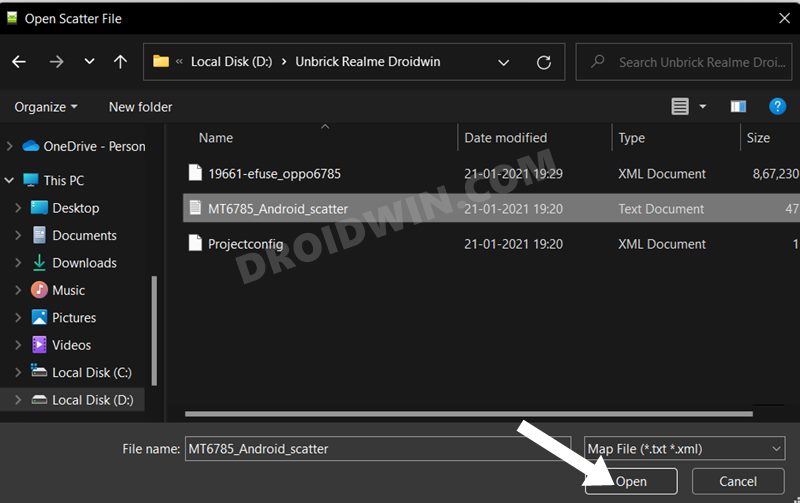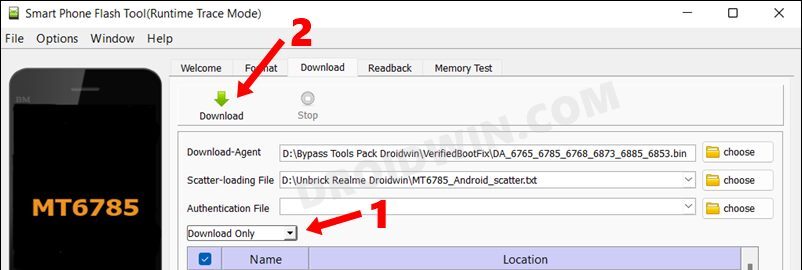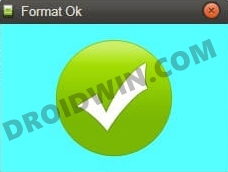In this guide, we will show you the steps to fix the issue of the Realme device being stuck in the Download not completed state. Realme devices have been known to be quite an active player in custom development. Whether it is for flashing custom ROMs, installing a custom recovery, or gaining administrative access by rooting the device via Magisk, there’s a lot to look forward to. On the flip side though, it isn’t free from its fair share of issues either.
In this regard, numerous users have voiced their concern that right after flashing the stock firmware, their Realme device is now stuck in the Download not completed state. Along with that, it recommends to power off the device and then reflashing the firmware, but even doing that does no good. If you are also facing a similar issue, then this guide will help you out. Follow along for the fix.
Fix Download not completed on Realme
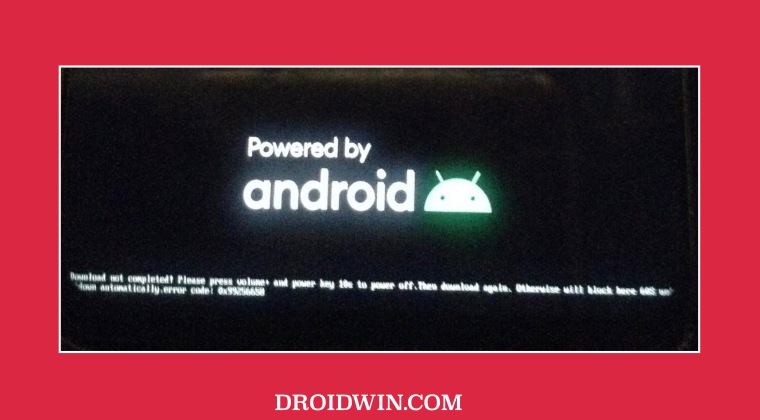
In order to rectify this issue, you will have to flash the oppo_custom.img file either via MTKClient Command Line Interface or using SP Flash Tool. As for this guide, we will be taking the help of the latter approach. Droidwin and its members wouldn’t be held responsible in case of a thermonuclear war, your alarm doesn’t wake you up, or if anything happens to your device and data by performing the below steps.
- To begin with, download the firmware for your Realme device and extract it.
- Then download the oppo_custom.img file and transfer it to the firmware folder.
This file has been tested on Realme C2 and Realme C7 but could work on other Realme devices as well.
- Now inside the firmware file, open the scatter.txt file via Notepad, make the following changes, and save it via Ctrl+S
partition_index: SYS8 partition_name: oppo_custom file_name: oppo_custom.img is_download: true type: NORMAL_ROM linear_start_addr: 0xa908000 physical_start_addr: 0xa908000 partition_size: 0x100000 region: EMMC_USER storage: HW_STORAGE_EMMC boundary_check: true is_reserved: false operation_type: PROTECTED is_upgradable: false empty_boot_needed: true reserve: 0x00
- Now download and install the SP Flash Tool on your PC.
- Then launch the tool and click on the Choose button next to Scatter-loading File.

- Navigate to the Scatter text file and select it. The sections of the tool will then be populated with the information.

- Just leave the oppo_custom checkmarked and uncheck all the other partitions. Now power off your device.
- Then connect one end of the USB cable to your PC. After that, connect the other end to your device.
- Keep the Mode as Download Only and then hit the Download button. The flashing process will now start.

- Once done, you’ll be notified of the same. So reboot your device to stock recovery and perform a factory reset.

- You may then restart your device. It should boot to the OS without any issues.
That’s it. These were the steps to fix the issue of the Realme device being stuck in the Download not completed state. If you have any queries concerning the aforementioned steps, do let us know in the comments. We will get back to you with a solution at the earliest.