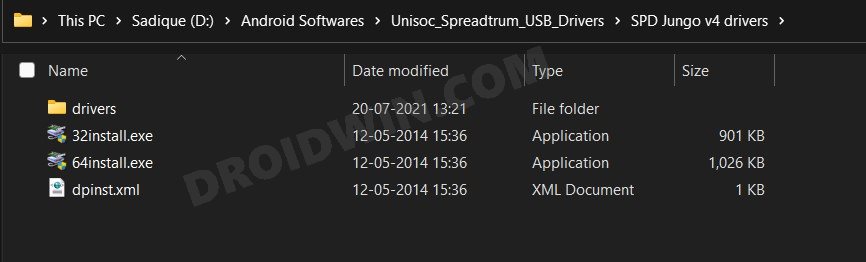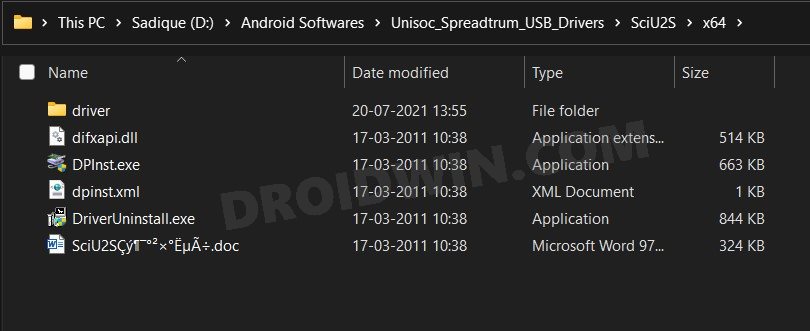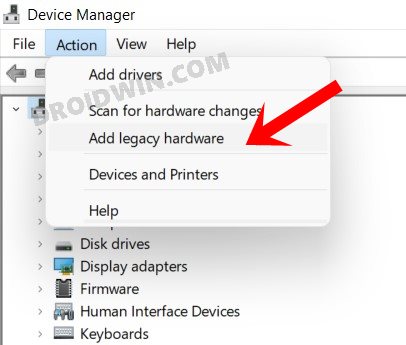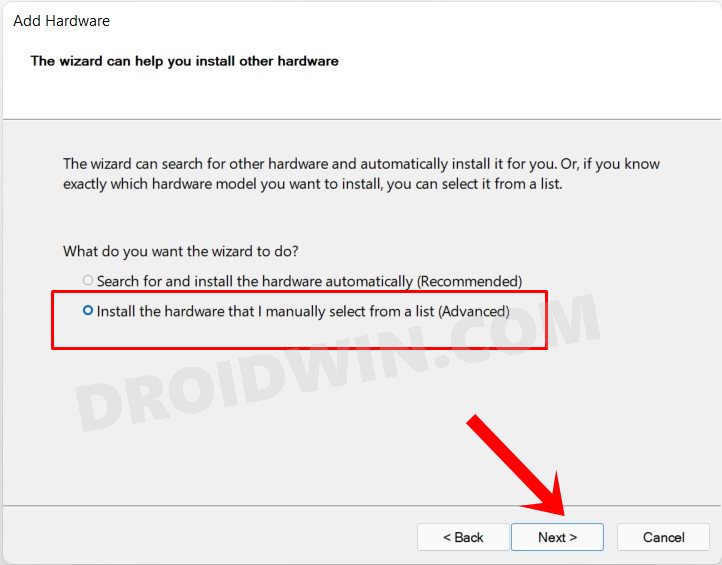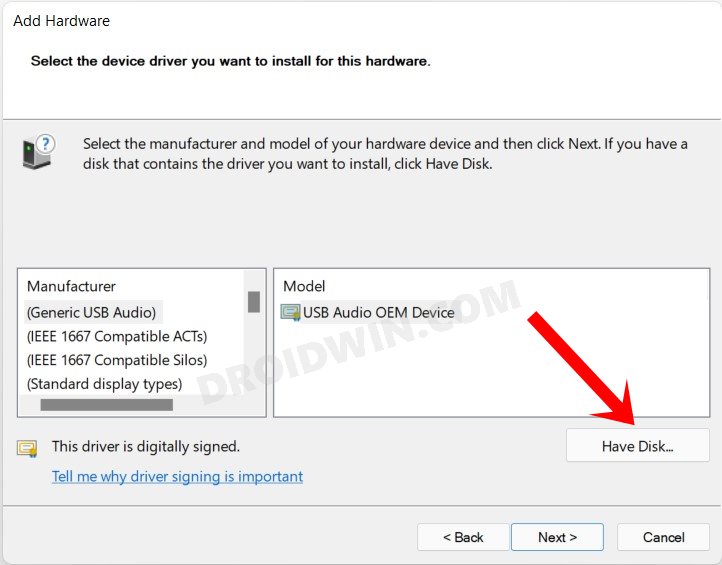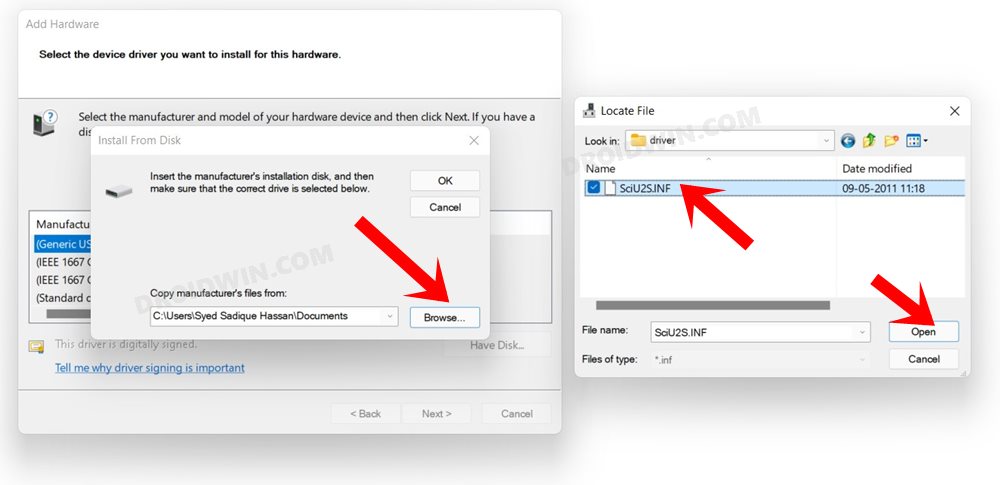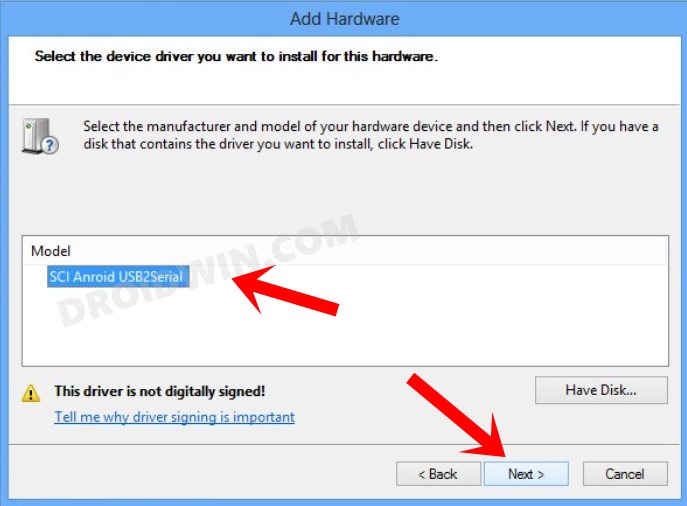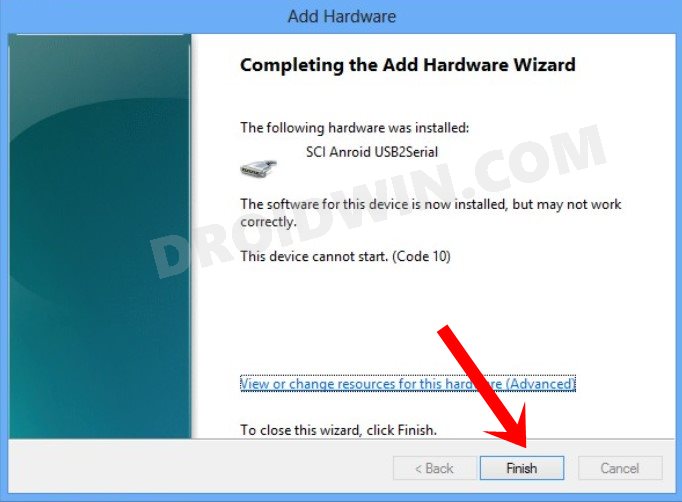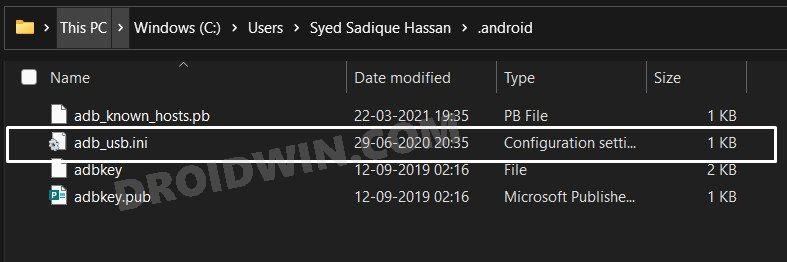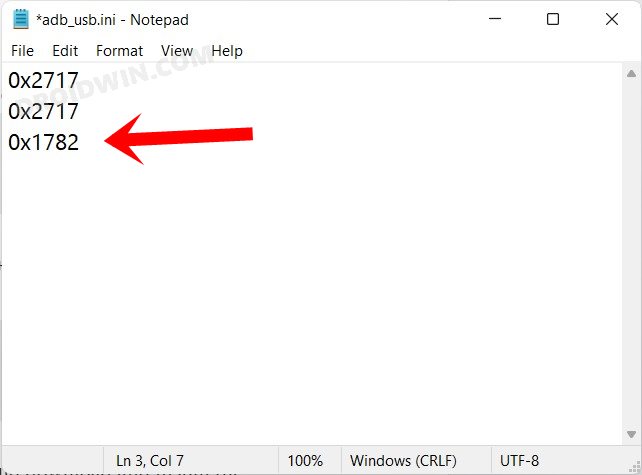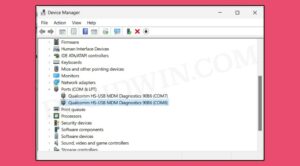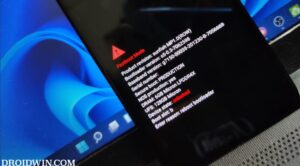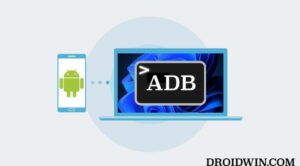In this guide, we will show you the steps to download and install the Unisoc/Spreadtrum USB Drivers. The number of devices with the aforementioned chipsets is constantly on the rise. The fact that even popular OEMs such as Motorola now come with this chip is enough to put a stamp on its authority. Furthermore, not only for the general users, but these devices have firmly set their feet in custom development as well.
However, whether you are trying out just the basic file transfer or flashing any mods, you would have to connect your device to the PC. And the latter would only be able to identify the connected device if it has the necessary drivers installed. For most OEMs, just installing Google’s Android Bootloader Interface is enough in this regard. However, with Unisoc, things are a little bit complicated. But fret not. In this guide, we will show you the detailed steps to download and install the Unisoc/Spreadtrum USB Drivers.
Table of Contents
The Need for Unisoc / Spreadtrum USB Drivers
There are quite a few reasons why one would need to install these drivers. For example, if you are looking to try out the basic tasks of file transfer, MTP, MIDI, USB Tethering, or the likes, you need to connect your device to the PC via a USB cable. But until and unless your PC is able to identify the connected device, you wouldn’t be able to execute any of the aforementioned tasks.
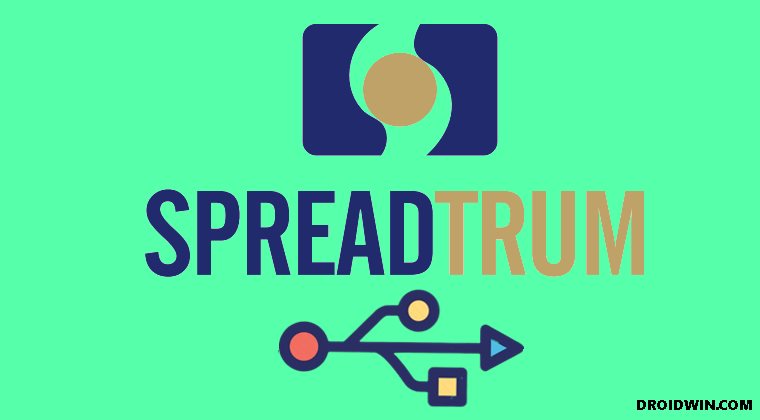
Along the same lines, if you are looking to boot your device to Fastboot or Recovery Mode, trying to unlock the bootloader, or flash a custom ROM or recovery, all these require a PC, which in turn would ask for the associated drivers. Well, the benefits for these drivers stand aplenty. So without any further ado, let’s make you aware of the steps to download and install the Unisoc/Spreadtrum USB Drivers. Follow along.
Download Unisoc / Spreadtrum USB Drivers
These drivers don’t come in a single package. Rather you would have to install two standalone USB drivers and the third one from Google. All of them have been shared below, grab them right away.
- Unisoc SpreadTrum USB Driver Package [SPD Jungo v4 + SciU2S Drivers]
- Google’s Android Bootloader Interface Drivers
How to Install Unisoc/Spreadtrum USB Drivers
- First and foremost, you will have to disable the driver signature verification on your PC. This is needed to install the unsigned drivers, which Windows might not allow you to do in its default state.
- Once done, proceed ahead and extract the Unisoc SpreadTrum USB Driver Package. Doing so shall give you two folders. First, extract the contents of the SPD Jungo v4 Drivers.

- Then double click on the 64install.exe file to open the setup file and follow the on-screen instructions to install it.
- After that, extract the contents of the SciU2S Drivers to any convenient location on your PC.

- Use the Windows+X shortcut and select Device Manager from the menu that appears.
- Now select your PC name situated at the top, go to the Actions tab and select Add legacy hardware.

- Then click on Next, select Install the hardware that I manually select from a list (Advanced), and click Next.

- Select Show All Devices and then click on the Have Disk button.

- Browse to the SciU2S Drivers > x64 > driver folder, select the SciU2S.inf file, and click Open.

- The driver will now be loaded. Click Next, select SCI Android USB2Serial from the list, and click Next.

- Again click Next and the installation shall now begin. Once done, click Finish to close the dialog box.

- Now, you will have to install the Android Bootloader Interface Drivers. For that, you may refer to our detailed guide or add the android_winusb.inf file (download link in the attached post) via the Device Manager (similar to the one that we just did for the SciU2S.inf file).
- Finally, you will have to add Spreadtrum’s USB Vendor ID to the driver file. For that, launch File Explorer and go to the below location (make sure to replace Username accordingly):
C:\Users\Username\.android
- Now open the adb_usb.ini file via Notepad or an advanced text editor like Notepad++.

- Finally, add the below code in a new line and save the file:
0x1782

That’s it, the process stands complete. So with this, we round off this guide on how you could download and install the Unisoc/Spreadtrum USB Drivers. If you have any queries concerning the aforementioned steps, do let us know in the comments. We will get back to you with a solution at the earliest.