In this guide, we will show you the steps to download and install the Pixel Experience ROM based on Android 13 onto your OnePlus 7T/7T Pro. Without exaggeration of any sort, it is safe to assume that the seventh series from OnePlus was the last iteration that truly had the DNA of this OEM. From then onwards, it went on a downward spiral, and the incorporation of ColorOS into OxygenOS proved to be the final in the coffin.
However, one benefit with these devices is the fact that they are still quite an active player in custom development. As a result of which, you could easily break the shackles of this bloated OS and make a switch over to a custom ROM. And in this guide, we will show you how to download and install the Pixel Experience ROM based on Android 13 onto your OnePlus 7T/7T Pro. So without further ado, let’s get started.
Table of Contents
What is Pixel Experience ROM?
As is evident from its name, Pixel Experience is based on the stock AOSP experience that comes with the Pixel devices. So apart from a clean user experience, you will also be getting tons of Pixel goodies and re-installed Google Apps [GApps]. However, even then, it wouldn’t give you a bloated experience as it has managed to strike a fine balance between features and stability.
![]()
Owing to all these reasons, it is no hidden secret why it has scaled the popularity charts and quickly became the go-to choice for numerous tech enthusiasts. If you also echo the same thought process, then this guide will show you the path to welcome this ROM onto your device right away. Follow along.
OnePlus 7T/7T Pro Android 13: Download & Install Pixel Experience ROM
Before starting with the process, make sure to take a complete device backup beforehand. Droidwin and its members wouldn’t be held responsible in case of a thermonuclear war, your alarm doesn’t wake you up, or if anything happens to your device and data by performing the below steps.
STEP 1: Install Android SDK
First and foremost, you will have to install the Android SDK Platform Tools on your PC. This is the official ADB and Fastboot binary provided by Google and is the only recommended one. So download it and then extract it to any convenient location on your PC. Doing so will give you the platform-tools folder, which will be used throughout this guide.

STEP 2: Enable USB Debugging and OEM Unlocking
Next up, you will have to enable USB Debugging and OEM Unlocking on your device. The former will make your device recognizable by the PC in ADB mode. This will then allow you to boot your device to Fastboot Mode. On the other hand, OEM Unlocking is required to carry out the bootloader unlocking process.
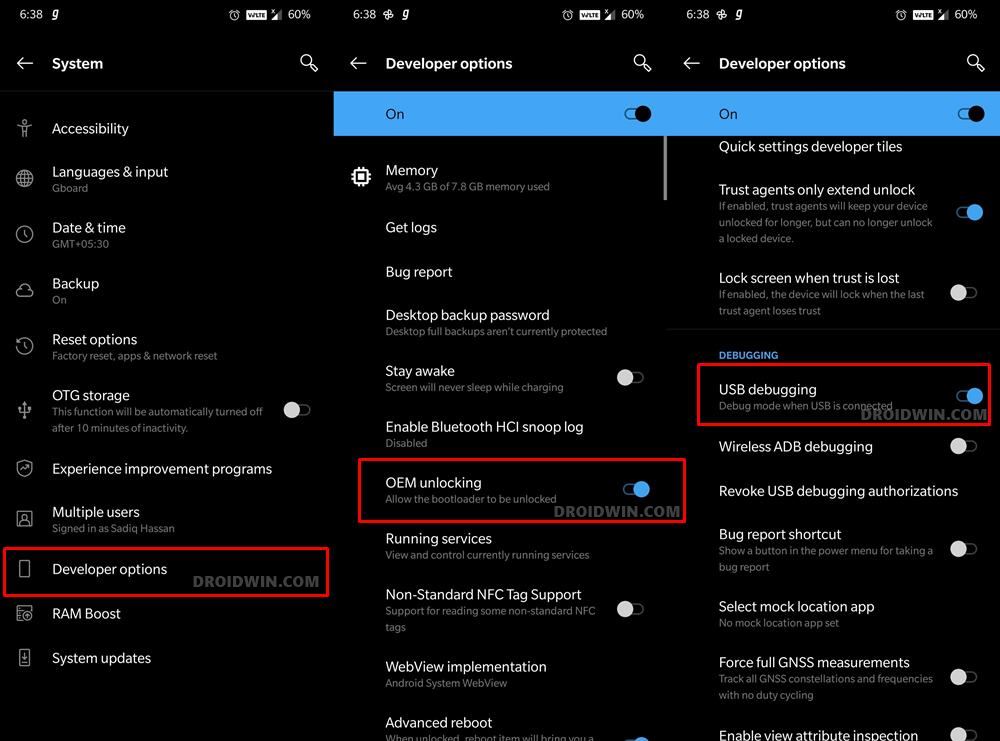
So head over to Settings > About Phone > Tap on Build Number 7 times > Go back to Settings > System > Advanced > Developer Options > Enable USB Debugging and OEM Unlocking.
STEP 3: Unlock Bootloader
Next up, you will also have to unlock the device’s bootloader. Do keep in mind that doing so will wipe off all the data from your device and could nullify its warranty as well. So if that’s all well and good, then please refer to our detailed guide on How to Unlock the Bootloader of any Android Device.

STEP 4: Download Pixel Experience ROM and Recovery for OnePlus 7T/7T Pro
- Now, get hold of the Pixel Experience ROM and Recovery files from below:
OnePlus 7T [hotdogb] | OnePlus 7T Pro [hotdog]
- The ROM file will be present as a ZIP whereas the recovery will be an IMG file.
- Once both files have been downloaded, transfer them to the platform-tools folder on your PC.

- Next up, rename the recovery file to recovery, so that the complete name becomes recovery.img.
- Likewise, rename the ROM file to rom, so that the complete name becomes rom.zip.
STEP 5: Boot to Fastboot Mode
- Connect your device to the PC via USB cable. Make sure USB Debugging is enabled.
- Then head over to the platform-tools folder, type in CMD in the address bar, and hit Enter. This will launch the Command Prompt.
- After that, type in the following command in the CMD window to boot your device to Fastboot Mode
adb reboot bootloader

- To verify the Fastboot connection, type in the below command and you should get back the device ID.
fastboot devices

STEP 6: Flash Pixel Experience Recovery
- You will now have to flash the Pixel Experience recovery onto the recovery partition of your device. So execute the below command for the same:
fastboot flash recovery recovery.img

- Once the flashing is complete, use the hardware keys to bring up the Recovery menu and hit the Power key to confirm it.

- Your device will now boot to the Pixel Experience Recovery [it is a touch-based recovery, so you could use it without interacting with the hardware keys].
STEP 7: Copy Content of Slot A to Slot B
In order to maintain consistency of the firmware versions between the two partitions on your device, we will now be copying all the contents of Slot A to Slot B.
- Download the copy-partitions ZIP file and transfer it to the platform-tools folder on your PC.
- Then on the Pixel Experience recovery, select Apply Update > Apply from ADB.

- After that, open CMD inside the platform-tools folder and execute the below command
adb sideload copy-partitions-20210323_1922.zip
- Once flashed, go to Reboot and select Recovery. Your device will reboot to Pixel Recovery.
STEP 8: Factory Reset Device
- From the Pixel Experience Recovery, go to Factory Reset.
- Then select Format Data/Factory Reset > Format Data.

- Your device will now undergo a reset.
- Once done, you shall get the “Data wipe complete” message.

STEP 9: Install Pixel Experience ROM
- From the Pixel Experience Recovery, go to Apply Update > Apply from ADB.

- Then head over to the platform-tools folder, type in CMD in the address bar, and hit Enter.
- This will launch the Command Prompt. So type in the below command to flash the ROM file via Sideload:
adb sideload rom.zip

- The process will now begin and once done, you shall get the Total xfer: 1.00x message [Got an error? See FAQ below].

- Now go back to the home screen of the recovery and select Reboot System Now. Your device will now boot to the newly installed OS.

That’s it. These were the steps to install the Pixel Experience ROM based on Android 13 onto your OnePlus 7T/7T Pro. If you have any queries concerning the aforementioned steps, do let us know your doubt and the device that you are using in the comments. We will get back to you with a solution at the earliest.
- Android 13 Battery Drain Issue: How to Fix [10 Methods]
- Uninstall Updates missing for System Apps in Android 13: How to Fix
- How to access Android 13 Data and OBB folder & transfer files in them
- Third-Party/Sideloaded Apps crashing in Android 13: How to Fix
Fix: Error During ADB Sideload
If you get one of the below error messages, then it signifies a successful installation and you could reboot the device to the OS without any issues:
- Total xfer: 1.00x
- adb: failed to read command: Success/No error
- adb: failed to read command: No error
- (~47%) adb: failed to read the command: No error
- adb: failed to read command: Undefined error: 0
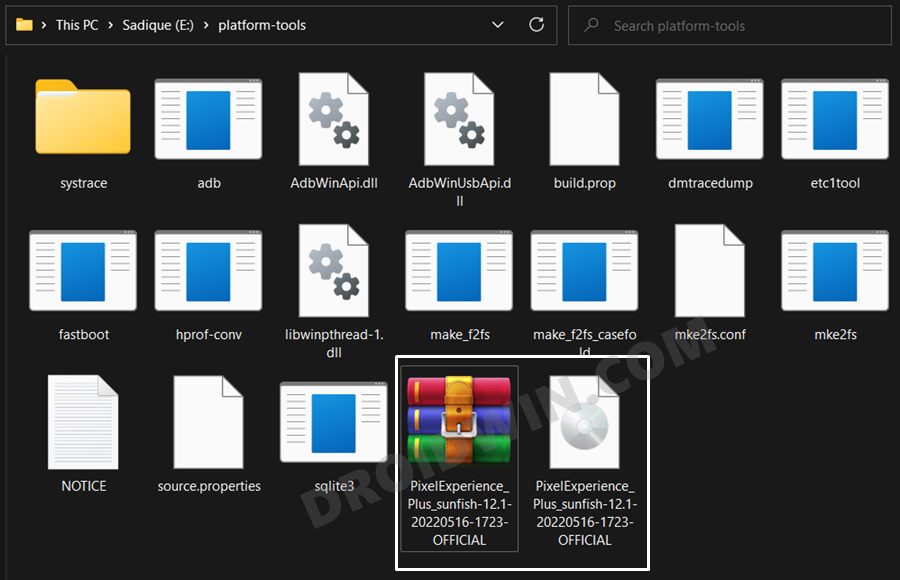
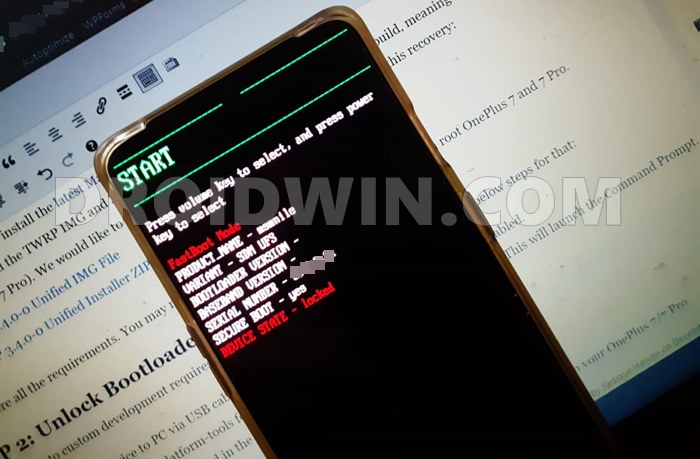
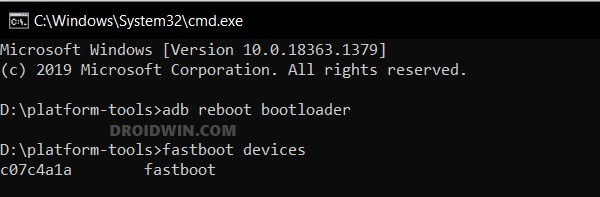
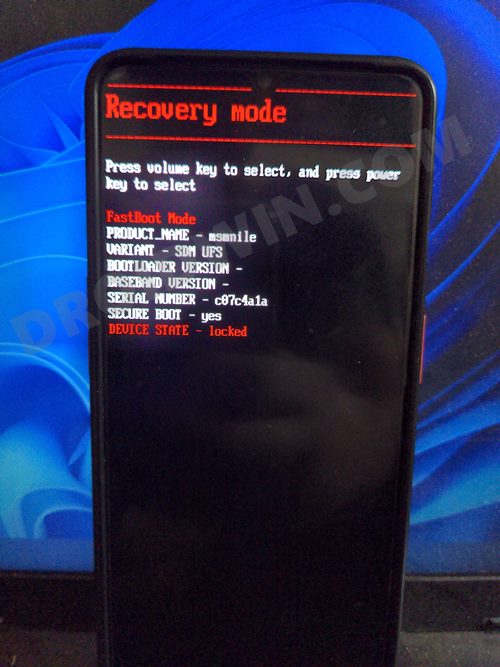
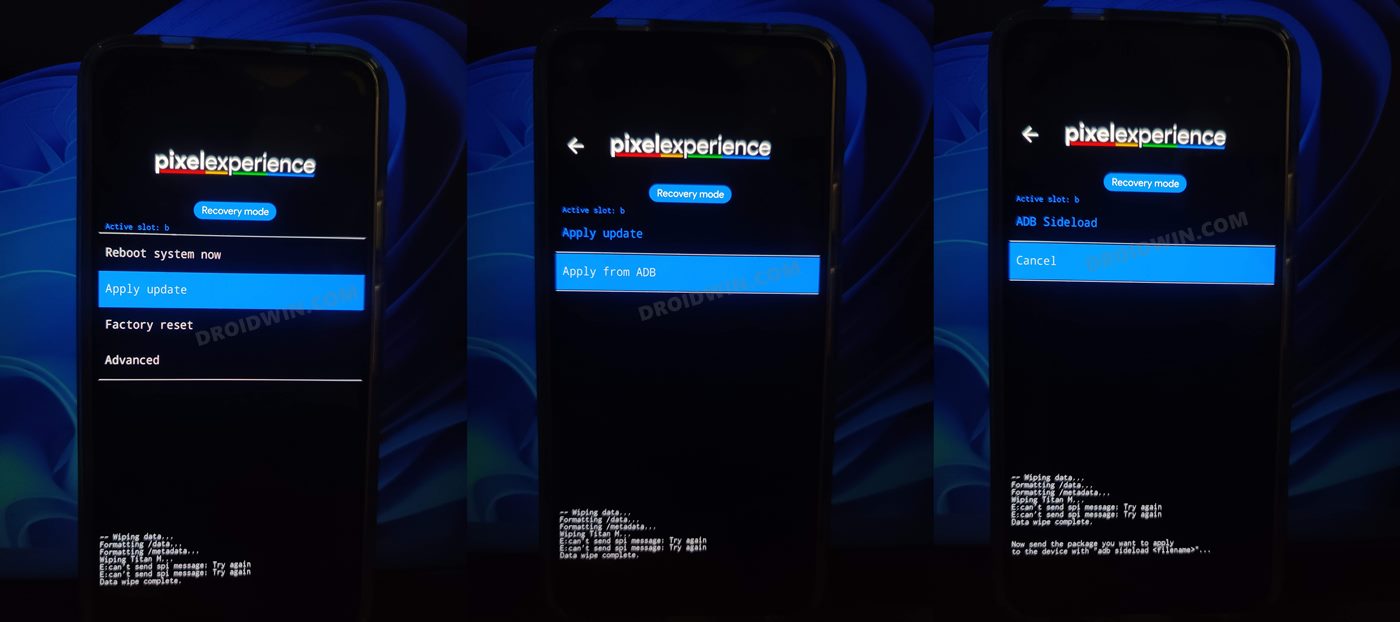
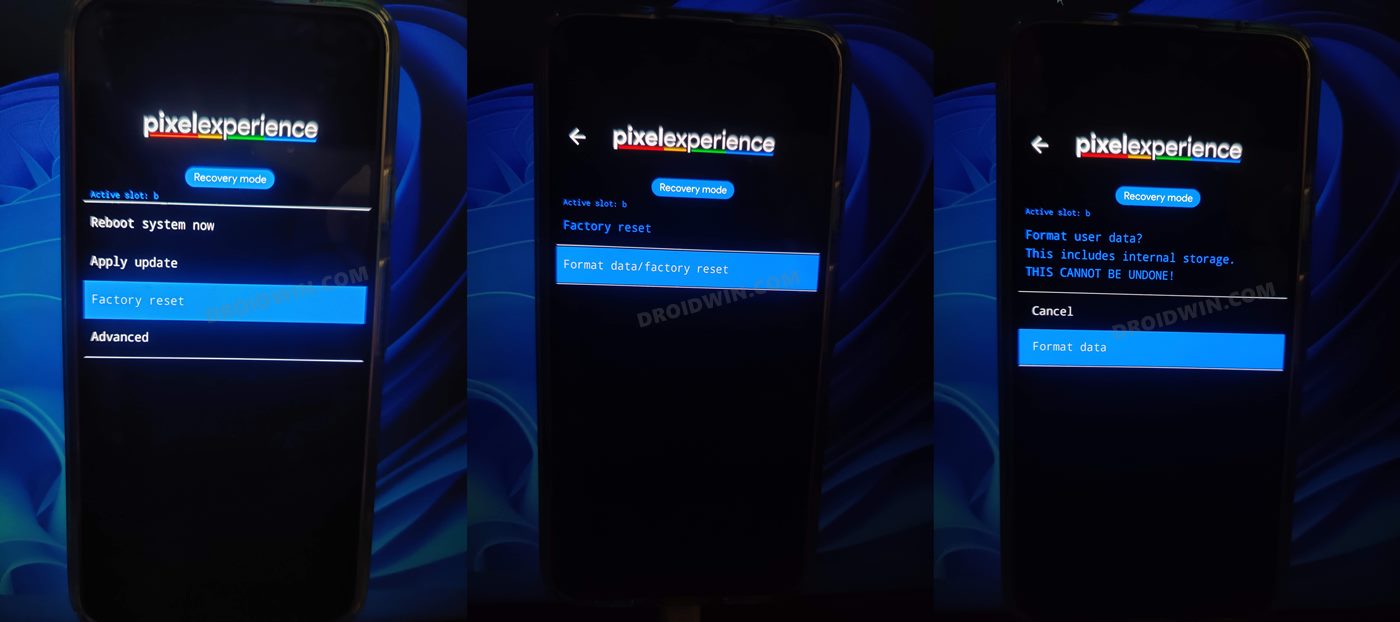
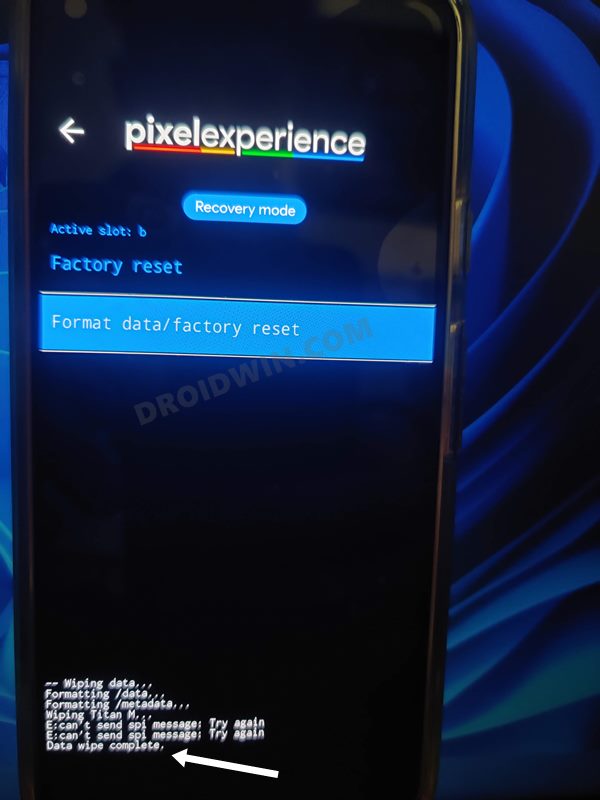
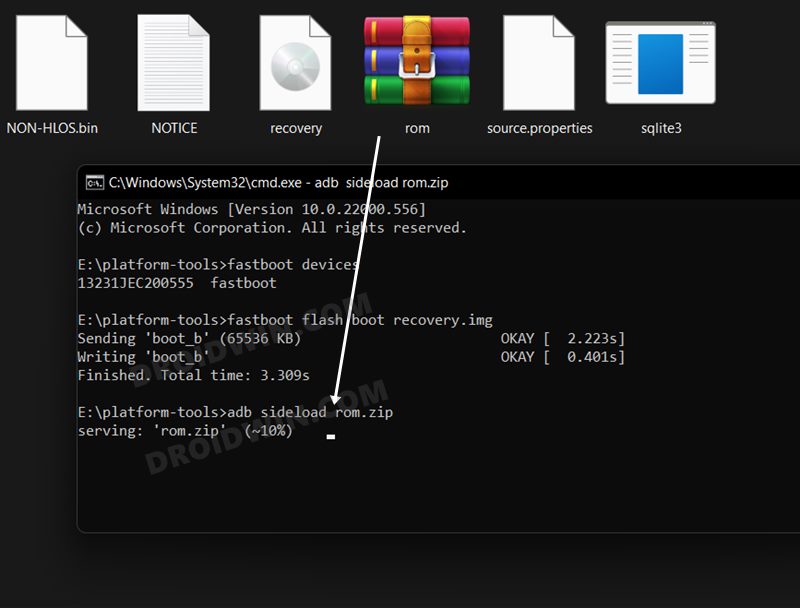
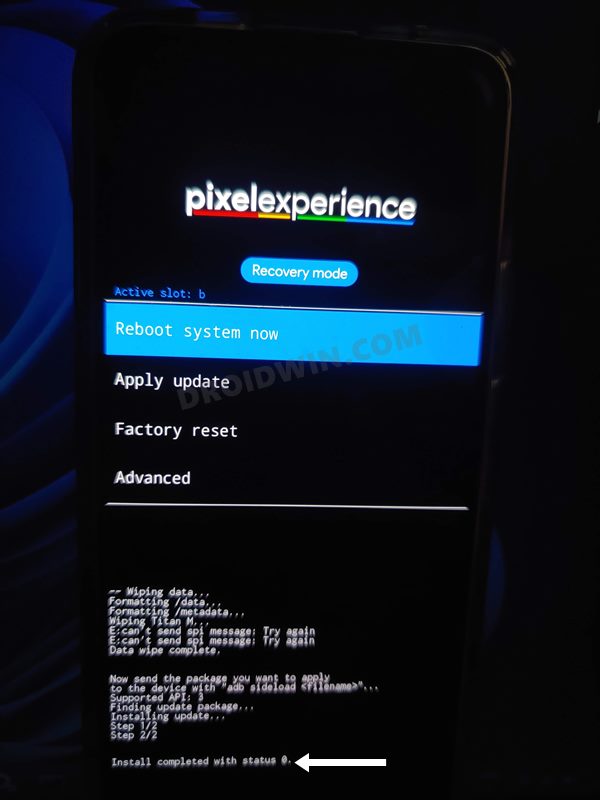








Purshotham
Not able to do sideload its failing can someone help me
Achal
Hi Sadique,
I am trying to install GSI android13 on Xiaomi 11i (pissarro).
My touch screen stops working after I lock and then unlock device.
I have tried cDroid and PixelExperience Plus as well same issue in both.
After i restart my device touch screen starts to work normally.
nikhil
copy patition file not able to download
Sadique Hassan
Hi Nikhil, I have reviewed, the link is still working. Anyways, you could try accessing it from here: https://github.com/PixelExperience-Devices/blobs/blob/main/copy-partitions-20210323_1922.zip?raw=true