In this guide, we will show you how to downgrade any Samsung device from Android 11 to Android 10, i.e from OneUI 3.0 to OneUI 2.0 or 2.5. To begin with, we will show you how to download the Android 10 stock firmware for your Samsung device. After this, we will list out the steps to extract the BL, AP, CP, CSC, and Home CSC files from the downloaded firmware. Finally, we will show you how to flash these files onto your device using the Odin Tool. This will in turn result in the installation of Android 10 firmware on your Samsung device and hence the downgrade process will stand complete. Follow along.
Samsung wasn’t really known to be the OEM that rolled out faster Android updates. However, as of late, things are changing and for good. The early signs were already evident in the rollout of OneUI 2.0 and with its third iteration, the OEM further concreted the evidence of faster updates. The S20s and the Note20s have already received the latest OneUI 3.0 Android 11 updates. Likewise, many other Samsung devices are in the Beta or testing phases and should be blessed with the said update sooner than later.
However, the latest build of any software isn’t really polished and has a few rough edges. And if you are on a beta build, all these things are pretty much evident by themselves. As a result, the user experience might turn out to be quite buggy, which infact is the last thing that one would want. In this regard, waiting for a stable update is one option, but that isn’t the feasible or viable one for many.
This is because the stable update might take some time in reaching your device. So what else could be done? Well, the best bet is then to downgrade any Samsung device from Android 11 to Android 10, i.e from OneUI 3.0 to OneUI 2.0 or 2.5. And in this guide, we will help you do just that. Follow along for the instructions.
- How to Install Android 11 (OneUI 3.0) on any Samsung Phone via Odin
- How to Root any Samsung device via Magisk and Odin
- Flash magisk_patched.tar (patched Samsung AP file) via Odin
- How to Patch Samsung AP Firmware via Magisk
Table of Contents
Check Bootloader Version Number Before Downgrading Samsung
Before you downgrade your Samsung device from Android 11 to 10, you should first check if your device is currently compatible with this rollback. For that, go to Settings > About Phone and check out the Baseband/Build version. The fifth digit from the right is the Bootloader version for your Samsung device. So if the Version number is S918BXXS3AWF7, then the Bootloader Version is 3. As a result of this, you cannot roll back to an OS version with a lower Bootloader version.
The only way you can roll back is if the firmware has the same bootloader version. So if Android 11 is on U3 or S3 and Android 10 is on U3 or S3, then you can go downgrade to Android 10. However, if Android 10 is U3 or S3 and Android 11 is U4 or S4, then you cannot downgrade your Samsung device.
How to Downgrade Samsung from Android 11 to Android 10 (OneUI 3.0 to 2.0/2.5)
Before we list out the instructions, we will request you take a backup of all the data on your device. Once done, proceed with the below steps
STEP 1: Download Samsung Downgrade Firmware
UPDATE 1: As of now, Frija is only able to download the latest available firmware for your device. So if you wish to download an older firmware, you should go for the SamMobile website or the Update site.
To begin with, you will have to download the Samsung Android 10 (OneUI 2.0 or 2.5) downgrade firmware. In this regard, you could either use the Frija Tool or use the SamMobile website. As far as the tool is concerned, you may refer to our detailed guide on How to Download Samsung Stock Firmware/ROM via Frija Tool.
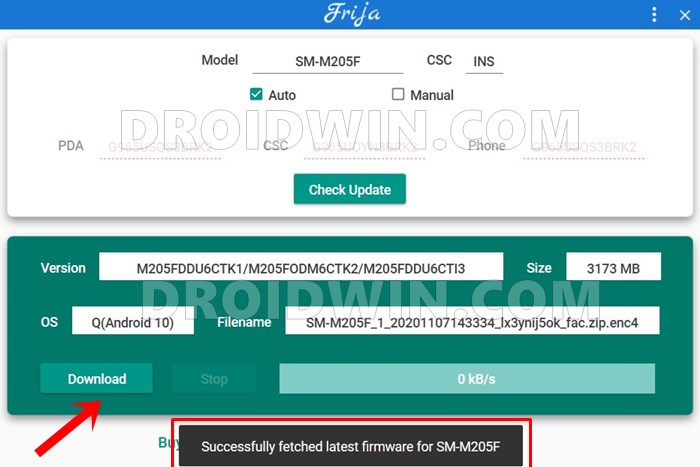
On the other hand, if you wish to stick with the website, then SamMobile is a great option. You just need to enter your device’s Model Number and it will list out all the firmware ever released by Samsung for your device. Download any of the Android 10 (OneUI 2.0 or 2.5) firmware for your region and then move over to the next step.
STEP 2: Extract Samsung Downgrade Firmware
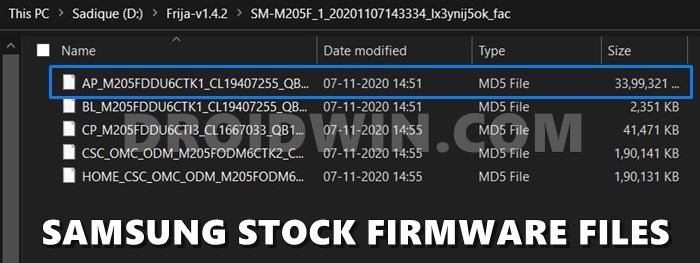
Now that you have downloaded the firmware, extract it to a convenient location on your PC. After extraction, you should get the following five files: Keep them handy, as they will be used to downgrade your Samsung device from Android 11 to Android 10, i.e from OneUI 3.0 to OneUI 2.0 or 2.5.
STEP 3: Install Odin
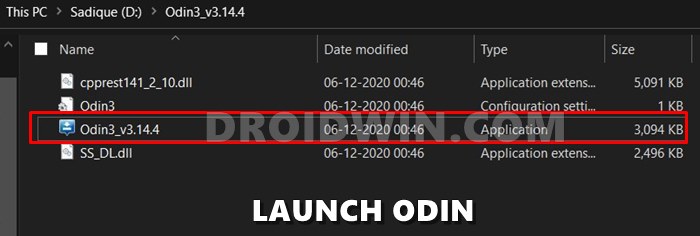
Next up, it’s time to install Odin on your PC. So download it from this link and then extract it. You should see around four-five, double click the EXE file to launch the tool.
- How to Pass Magisk SafetyNet on Rooted Android 11
- Root Android 11 via Magisk Patched boot.img (without TWRP)
- Fix Magisk patched boot.img issue while Rooting Android 11
- Disable DM-Verity or Android Verified Boot without TWRP
STEP 4: Boot Device to Download Mode
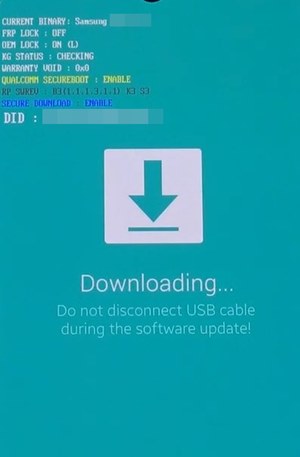
You will now have to boot your Samsung device to Download Mode. This is because Odin would only be able to recognize and hence interact with your device in Download Mode. So to boot your device to this mode, you may refer to our detailed guide: How to Boot any Samsung Device to Download Mode.
STEP 5: Install Samsung Android 10 (OneUI 2.5/2.0) Downgrade Firmware
Now that we have checked all the requirements, it’s time to install the Android 10 firmware file onto your Samsung device via Odin. Follow the below steps for that:
- Connect your device to PC via USB cable. Make sure that is booted to Download Mode.
- Launch the Odin Tool on your PC. The ID COM section should be highlighted and should display a Port number as well. This signifies that the tool was able to recognize your device.

- It’s now time to load the BL, AP, CP, and CSC files to Odin. Here’s how it could be done:
- Click on BL and upload the BL firmware file

- Then click on AP and upload the AP firmware file. This might take some time.

- After this, click CP and load the CP firmware file.

- Finally, click CSC and upload the Home_CSC file (make sure it’s the Home_CSC file and not the normal CSC).

- Click on BL and upload the BL firmware file
- Once you have loaded all four files, go to the ‘Options’ section of Odin and check Auto Reboot and F.Reset Time (see below image).
- Finally, hit the Start button and wait for the process to complete.

- As soon as the installation is done, you should get the PASS message and your device will boot to the OS. You may now disconnect it from your PC and close the tool.

That’s it. These were the steps to downgrade any Samsung device from Android 11 to Android 10, i.e from OneUI 3.0 to OneUI 2.0 or 2.5. If you have any queries concerning the aforementioned steps, do let us know in the comments. We will get back to you with a solution at the earliest.
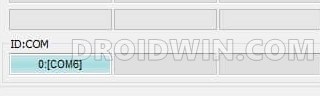
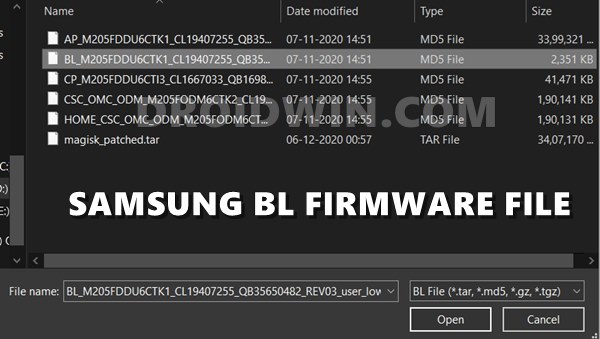
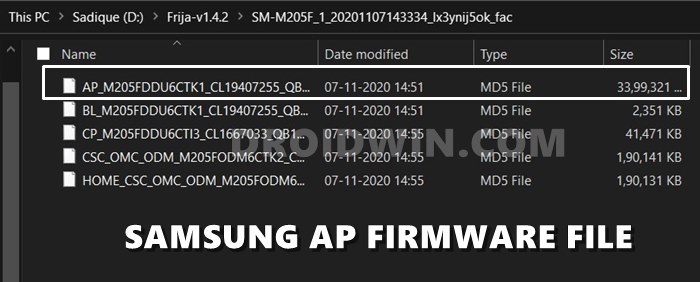
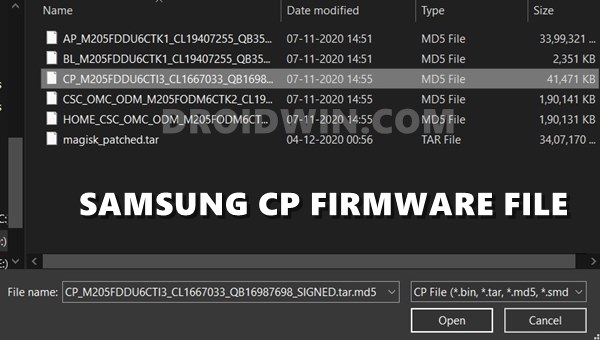
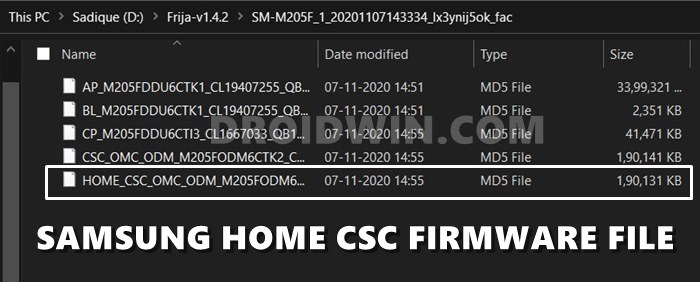
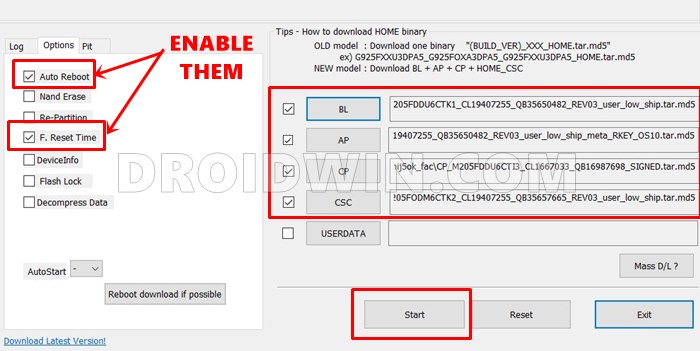
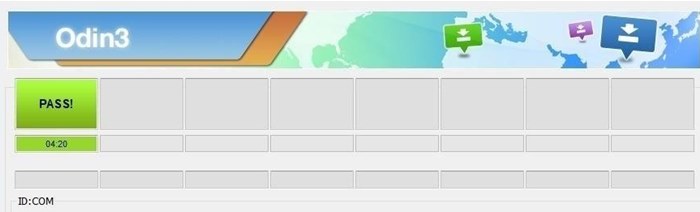



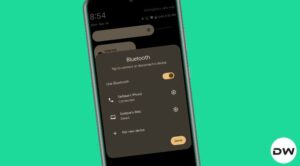




Taufik
Hi, Can I downgrade from Android 11 (Une UI 3.1) to Android 10?
My phone model SM-A515F
Alie Alias Kamara
Am from Sierra Leone My problem is they sent me Samsung Galaxy A32 5G from American but it’s shows Network lock. How to go about it now?
Rumal
I have A507FNXXU6DUJ2 that is boot loader version 6 and can’t find the same one. Do we know if A507FNXXU5BTH3 will work?
Samandar
i also tried to lower android 11 to 10 but an error is happening. How can you help me please. turns out to be failed. .
chris
any assistance to do this to a galaxy a01? it seems like the hardest model to find ANY info on
dougl
Once you install the downgrade to Android 10, do you need to do anything to prevent it from automatically upgrading to Android 11?
Manju Lal Suthar
Hi,
When I try to downgrade, it says update failed, software rev mismatch
Knives
Ciao ho eseguito i passaggi ed ho sbloccato il bootloader del mio samsung a21s, cancellando tutti i file. Quando vado in modalità Download però mi compare ancora OEM LOCK: OFF(U) e Odin si blocca in fase BOOT. Come mai non si sbloccato il bootloader?
Jesse Blanchard
When I found my files from SamMobile there is no CP file. I also tried Friya and still no CP. I have a Samsung Tab A 10.1 and Odin will only give me a “Complete (Write) operation failed”. Is this due to the missing file or some other problem? I am looking everywhere but not finding any answers.
Thanks.
bhavesh yadav
is it safe to downgrade.
Eric
Hello, I first tested the process going to 10 to 9 on an sm-t580. I noticed the CP file type was not include in the firmware download. Tried it anyway and everything worked successfully. Am now trying to go from 11 to 10 on an sm-t580. Still no CP file included when downloading from sam mobile or updato. When trying to load though Odin it fails everytime. Wondering if this is because the CP file isn’t there. Any thoughts?
Paras bali
I want downgrade my Samsung galaxy a21s android 11 to 10 I have questions my phone will hang after downgrade ? and how can I save my all data all apps data, phone setting data, file manager data ?
Hamid
Hi bro, i dont know how i can find android 10 frameware wait bootloader equal to android 11 , so i cant downgrade it because it have older bootloader , how shoud i fix it ?
Is there a frameware for android 10 that have boot loader equal android 11?
My phone is galexy a80 .
Sory , my English is poor 😢
Junel
Do you have to root your device before downgrading or it’s ok to downgrade without rooting your phone? I’m using samsung A50 and after the android 11 update my phone keeps having issues like system ui stop working, no audio, videos on fast forward, can’t make or receive calls and a lot of apps started to crash more often.
Tarun
junel same issue in my Samsung A50…now is your problem fixed or not? please let me know how to downgrade 11 to 10?
Sadique Hassan
Hi Junel, you do not have to root your device in order to downgrade it.
The Blitz
Hello, i entered download mode and i see
“OEM LOCK: ON(u)”
is it still okay for me to dowgrade to android 10?
I also chose the 10th december android 10 update from sammobile, after choosing country and model number, my booatloader will be same right? İt wont be a problem?
Edit: I do not want to void my warranty. Does this method void warranty?
The Blitz
Hello, i entered download mode and i see
“OEM LOCK: ON(u)”
is it still okay for me to dowgrade to android 10?
I also chose the 10th december android 10 update from sammobile, after choosing country and model number, my booatloader will be same right? İt wont be a problem?
Jared
Hi. I have an unlocked S10e on VZW network. I was having problems with Android 11 and followed your instructions to download to Android 10. Everything went fine and received the “Pass” response in Odin. Problem being the phone hangs up on reboot and goes to Android Recovery. What where I go wrong and how do I fix it without doing a factory reset?
George
Hello there,
I have a Galaxy Tab S7. I am trying to downgrade to Android 10. I live in the US and there is no US region for any of the Android 10 options. In addition, I have downloaded different firmwares and none of them contain the CP file after extracting. What can I do in this situation?
Thanks,
Bert
Hi, Thanks for a very clear tutorial. I have a Samsung S10e that automatically upgraded to android 11. I have to downgrade to android 10, because of work considerations. All steps you have described are working fine. Except for the last. Odin connects fine in download mode and starts downloading OK, but everything hangs at ‘recovery.img’ The download bar on the phone is full, but in Odin the progress bar isn’t moving at all. No idea where I’m going wrong.
Regards,
Bert
Sadique Hassan
Hi Bert, sorry for the late reply. Were you able to fix this issue or are still facing it?
Bert
Yes, the problem was fixed. I missed the instruction to look for exactly the same bootloader (versions are numbered) that was installed on the phone. So when I installed Android 10, oct. 2020 version all went well, because that version has the same bootloader as Android 11. Earlier Android 10 versions have an older bootloader, so they cannot be installed. Samsung simply does not allow downgrading bootloaders.
Quentin
Hello, can you explain more sentence: versions are numbered? I tried to downgroad, but had to back to revision 11 linked to same first issue. Thanks in advance.
Alvin
Hi,
I have an S10 SM-G9730. I followed the steps mentioned and everything worked until it finished downloading and started to reboot. The first one I tried was G9730ZHUDTL2. After it was rebooting, it went to the recovery page and said “Cant Load Android System” with the options to try again, factory reset, and look at the logs. I was able to go into Recovery Mode and power off and start in Download Mode again and tried an earlier version which was G9730ZHU4DTJ3 which resulted in the same thing. I was able to recover my phone without having to factory reset by installing the latest Android 11 version but I was wondering why it would not work.