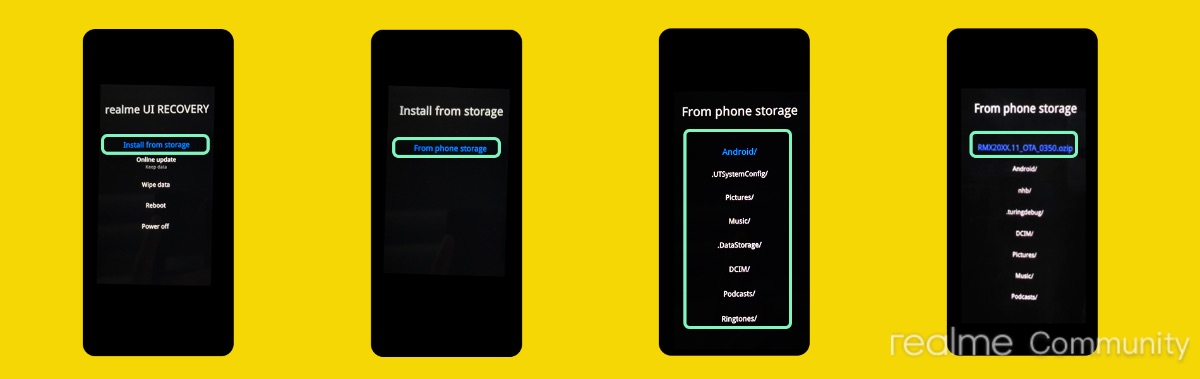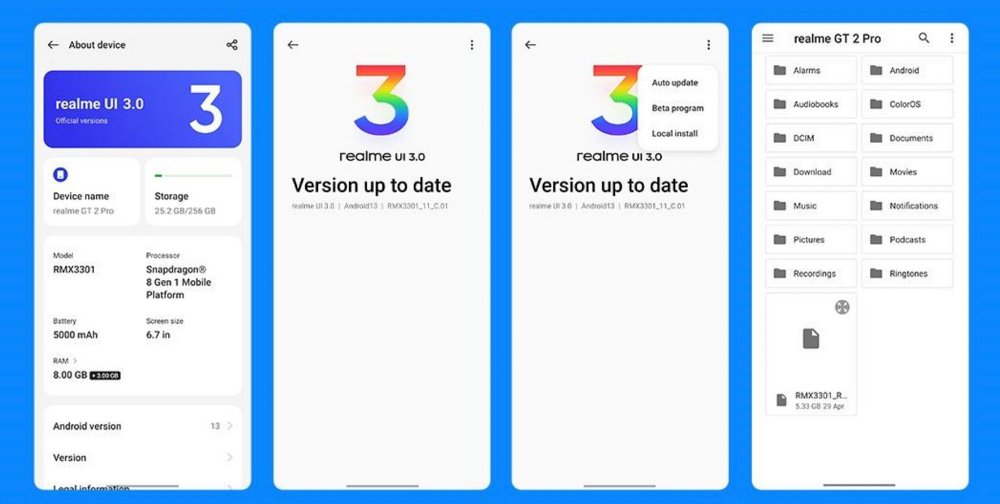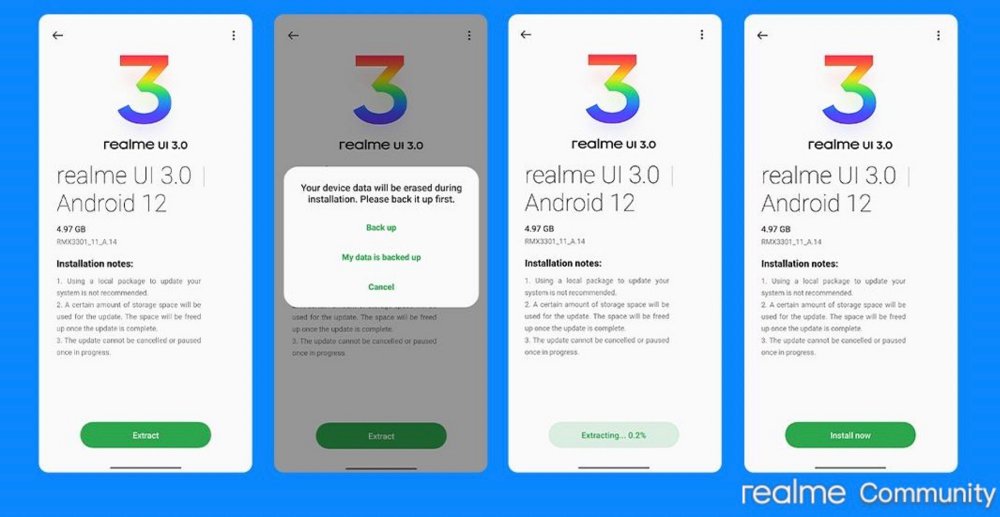In this guide, we will show you two different methods to downgrade your Realme GT 2 Pro from Android 13 to Android 12. The thirteenth iteration of the OS has just been rolled out for the GT 2 Pro. And with that, there is a slew of goodies that you are about to welcome onto your device. These include the likes of new Aquamorphic Design, changes to the Home Screen, Widgets, and, Quick Settings, and tons of personalization to Always on Display.
On the flip side though, you might come across a few bugs and issues as well. Likewise, there could be a few apps that are yet to be compatible with this OS. Not to mention the fact that this new Aquamorphic theme might not be in sync with some of the user’s requirements. So in all these cases, there’s a handy way out. You could easily downgrade your Realme GT 2 Pro from Android 13 to Android 12. And in this guide, we will show you how to do just that. Follow along.
Table of Contents
Downgrade Realme GT 2 Pro from Android 13 to Android 12
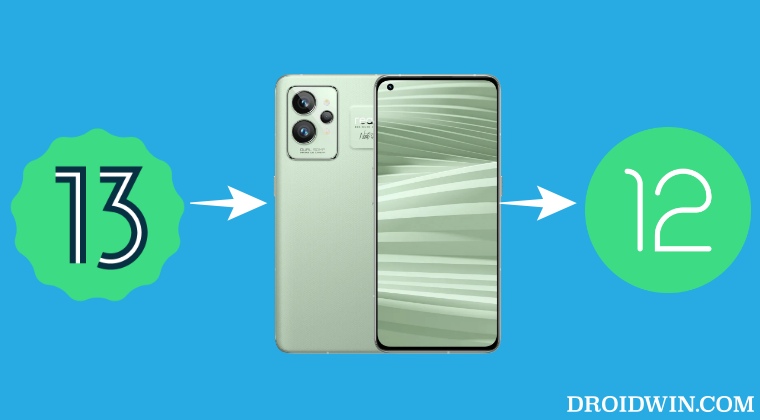
We have listed here two different methods to get this job done. But before you opt for out any of these two approaches, make sure to take a complete device backup beforehand, as the process will reset your device. Droidwin and its members wouldn’t be held responsible in case of a thermonuclear war, your alarm doesn’t wake you up, or if anything happens to your device and data by performing the below steps.
Via Recovery Mode
- Download the rollback firmware from below and transfer it to your device.
RMX3301_ROLL_BACK_Android12_IN.zip
- Now power off your phone. Then press and hold the Volume Down and Power buttons together until your device is booted to Recovery Mode.
- Now select your language via the Volume keys and confirm it via the Power key.

Credits: Realme Community - After that, select Install from storage via the Volume keys and confirm it via the Power key.
- then type in your password, navigate to the downgrade firmware and select it.
- The rollback will now begin and could take a few minutes. Once done your device will boot to Android 12.
Via Settings Menu
- Download the rollback firmware from below and transfer it to your device.
RMX3301_ROLL_BACK_Android12_IN.zip
- Then head over to Settings > Abou Device > tap on Realme UI 3.0.
- Now tap on the overflow icon situated at the top right and select Local Install.

Credits: Realme Community - After that, navigate to the downgrade firmware, select it, and hit Extract.
- Then tap on My Data is Backed up and the extraction process will now begin.

Credits: Realme Community - Once done, tap on Install Now and the rollback firmware will be installed.
- The process will take a few minutes. Once done, your device will boot to Android 12.
That’s it. These were the two different methods to downgrade your Realme GT 2 Pro from Android 13 to Android 12. If you have any queries concerning the aforementioned steps, do let us know in the comments. We will get back to you with a solution at the earliest.