In this guide, we will show you the steps to downgrade your Oppo Find X5 Pro from Android 13 to Android 12. Apart from the power-packed specs sheet that you get, another major benefit of owning a flagship device is the fact that you are guaranteed the fastest Android OS updates. This time around, Oppo has really picked up the pace in rolling the upgrades and the Find X5 Pro was among the earliest adopters of the thirteenth iteration of the OS. However, as of now, the update is still in the developer preview phase.
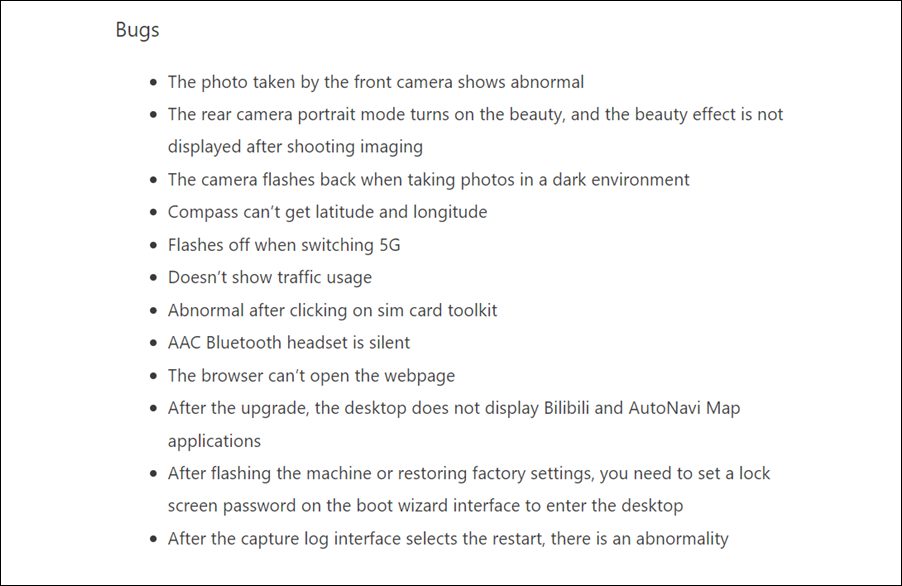
It goes without saying that you are likely to be greeted with a plethora of bugs and issues as soon as you welcome abode this update. And to be fair, Oppo had already listed out all the issues beforehand. So if you have installed this build but the performance and stability issues are proving to be quite difficult to deal with on a daily basis, then the best bet will be to downgrade to the earlier stable OS version. And in this guide, we will show you how to do just that. Given here are the detailed steps to downgrade your Oppo Find X5 Pro from Android 13 to Android 12.
Downgrade Oppo Find X5 Pro from Android 13 to Android 12
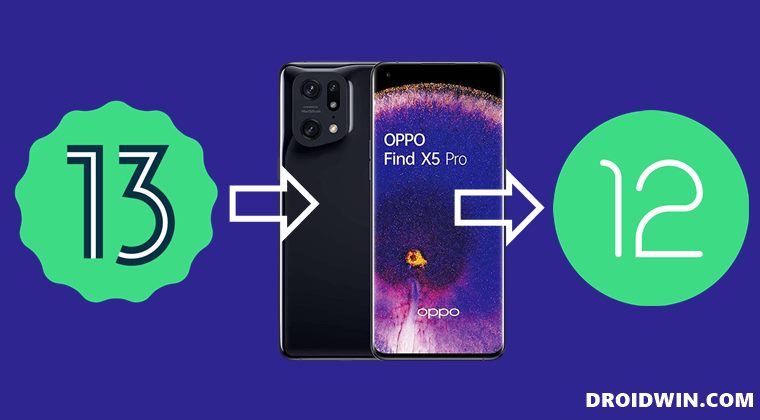
The below process will wipe off all the data from your device, so take a complete device backup beforehand. Droidwin and its members wouldn’t be held responsible in case of a thermonuclear war, your alarm doesn’t wake you up, or if anything happens to your device and data by performing the below steps.
- Download the downgrade firmware from below and transfer it to your device.
OPPO FIND X5 PRO ANDROID 13 TO ANDROID 12 DOWNGRADE FIRMWARE 2328_sign_PFEM10_11_A_OTA_0200_all_11c6c4_10010111.zip [MIRROR LINK]
- Then, head over to Settings > About Phone and tap on Version Number 7 times.
- After that, go to About Phone > Software Update and tap on the overflow icon situated at the top right.
- Then select Local Install and tap on the hamburger menu situated at the top left.
- Now tap on the Model Number, select the Android 12 firmware, and tap on Decompress Now.
- You will now get a backup prompt. Tap on ‘Backed up, Continue’ if you have taken the backup, or select ‘Go to Backup’ if you want to take a backup now.
- Once you have selected ‘Backed up, Continue’, the extraction will start.
- Once done, tap on Install Now. The downgrade firmware will now be flashed onto your device
- Once done, your device will automatically boot to the downgraded firmware.
That’s it. These were the steps to downgrade Oppo Find X5 Pro from Android 13 to Android 12. If you have any queries concerning the aforementioned steps, do let us know in the comments. We will get back to you with a solution at the earliest.

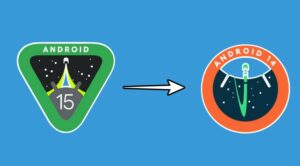






jarek
Hi
I did everything step by step and it didn’t work I am popping up on the verification failed screen?