In this guide, we will show you two methods to downgrade OnePlus devices from Android 12 (OxygenOS 12) to Android 11 (OxygenOS 11). Most OEMs release their updates in batches, with the first set being for the tech enthusiasts. Those who voluntarily wish to try out these builds are more than welcome to do so, but they have to keep in mind that it is still in an early stage and a few bugs are imminent.
So from the Developer Preview phase to the last beta, they are mostly unstable but still are at least usable for testing purposes. However, if you are an owner of OnePlus, it is highly recommended that you stay from their beta builds. It is no hidden secret that the company is just a shadow of its previous self when it comes to releasing timely updates for its devices.
And now, it is gathering a not-so-good reputation in releasing its beta packages for the latest iteration of Android. While the clouds over the previous fiasco surrounding the OnePlus 7 series Android 11 update were still left to settle, there’s now an entry of a new issue. As soon as users of the latest OnePlus devices (9 and 9 Pro) tried out the first Android 12 beta, their devices got soft-bricked.
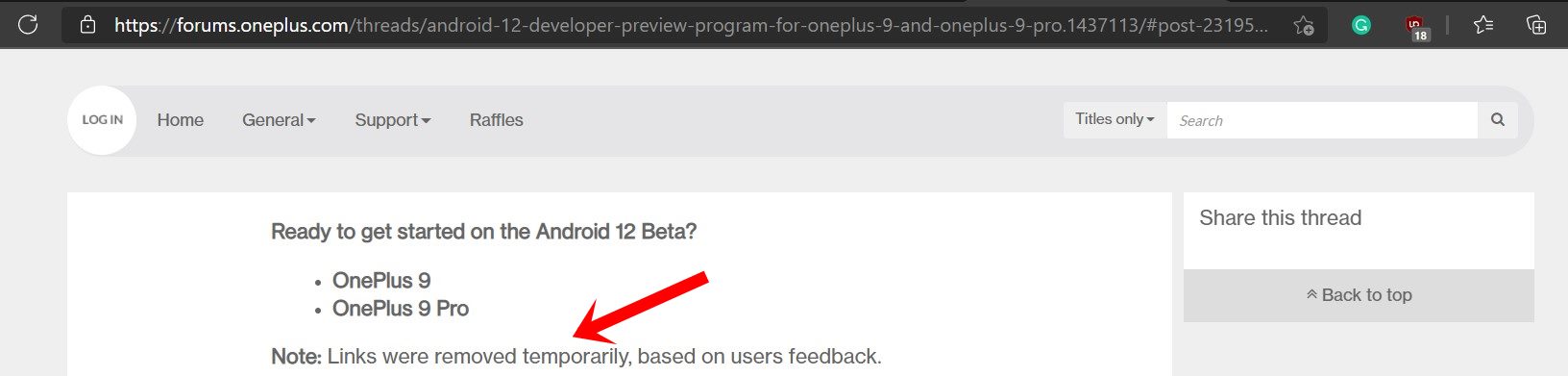
For others, it was along the lines of a bootloop. While we understand beta builds are mostly made for developers and used for testing, but they should at least be able to boot properly (even the ‘first Developer Preview’ booted on my Pixel 5!). At the time of writing, OnePlus have removed the download links for the latest update.
While this issue would soon be rectified and users would again flock to try out this build, the issue might still remain there until the stable build is out. So if you have tried out the Android 12 (OxygenOS 12) update on your OnePlus and now wish to downgrade to Android 11 (OxygenOS 11), then this guide is here to help you out. Follow along for the detailed instructions.
Table of Contents
Downgrade OnePlus Android 12 to Android 11 [OxygenOS 12 to OxygenOS 11]

The below process is the official method of performing the downgrade. If it doesn’t work out for you then you may also opt for the MSM Tool downgrade method [though it is slightly technical, but comes with a cent percent success rate]. Droidwin and its members wouldn’t be held responsible in case of a thermonuclear war, your alarm doesn’t wake you up, or if anything happens to your device and data by performing the below steps.
STEP 1: Take a backup
The below process will wipe off all the data from your device. So make sure to take a complete device backup beforehand.
STEP 2: Download OnePlus Android 12 to Android 11 Rollback/Downgrade Firmware
Next up, grab hold of the downgrade package for your device from below. While some devices require you to download both their downgrade firmware and rollback APKs, others just require the firmware. So make sure to grab all the required files from the respective sections.
OnePlus 9/Pro Android 12 to Android 11 Downgrade Package
DOWNLOAD LINKS FOR DOWNGRADE FIRMWARE AND ROLLBACK APK
OnePlus 8/Pro/8T Android 12 to Android 11 Downgrade Package
DOWNLOAD LINKS FOR DOWNGRADE FIRMWARE AND ROLLBACK APK
OnePlus 7/Pro/7T/7T Pro Android 12 to Android 11 Downgrade Package
DOWNLOAD LINKS FOR DOWNGRADE FIRMWARE [ROLLBACK APK NOT REQUIRED]
STEP 3: Downgrade OnePlus from Android 12 to Android 11
- To begin with, transfer the downloaded downgrade firmware to your device’s internal storage. Don’t place it inside any folder.
- Next up, if the firmware is in .JAR, make sure to change its extension to .ZIP by renaming it and removing .JAR from the end.

Reference Image - Now download and install the Rollback APK that we have attached above.
- Make sure to install the one that corresponds to the downgrade package.
- Launch the app and tap on the settings icon situated at the top right.
- Navigate to the downloaded downgrade firmware package and select it.
- Wait for the installation to finish. Once done, tap on the Reboot button.
- That’s it. Your device will now boot up to Android 11.
Downgrade OnePlus from Android 12 to Android 11 via MSM Download Tool
MSM Download Tool is the software used by OnePlus service center employees to unbrick the devices. and due to some great work by the developers at XDA, this tool is now available for everyone to use. Using this tool, we will be flashing the Android 11 OFP firmware to your device. While it does not require an unlocked bootloader, still the process is quite technical and could result in a few issues if not done correctly. With that in mind, let’s get started.
STEP 1: Install Android SDK

First and foremost, you will have to install the Android SDK Platform Tools on your PC. This is the official ADB and Fastboot binary provided by Google and is the only recommended one. So download it and then extract it to any convenient location on your PC. Doing so will give you the platform-tools folder, which will be used throughout this guide.
STEP 2: Install Qualcomm USB Drivers
Next up, you will have to download and install the Qualcomm USB Drivers. This is needed so that your PC (and the MSM Tool) is able to identify the connected device in EDL Mode. So refer to our guide on Qualcomm HS-USB QDLoader 9008 Drivers: Download & Install
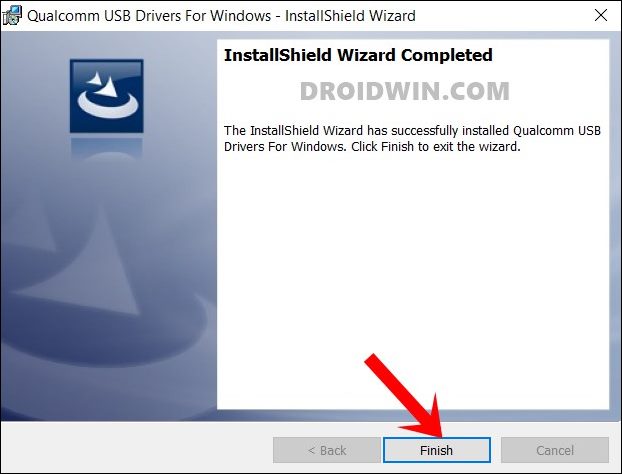
STEP 3: Download MSM Download Tool
Next up, get hold of the MSM Download Tool corresponding to your OnePlus device from this post [make sure to download the Android 11 firmware]. Once downloaded, extract it to any convenient location on your PC. This will give you the Tool as well as the OPS Firmware for your device.
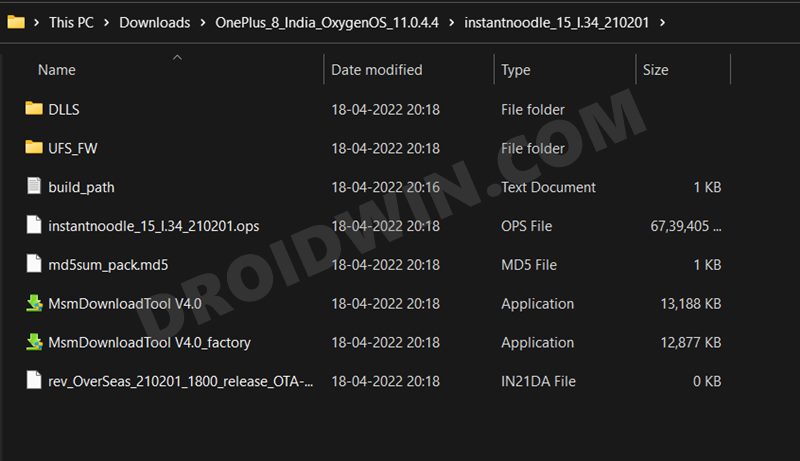
STEP 4: Boot OnePlus to EDL Mode
you will now have to boot your OnePlus device to Emergency download mode. For that, please refer to our comprehensive tutorial on How to Boot any OnePlus Device to EDL Mode. Or you could also refer to the below shorter instructions.
- To begin with, power off your device.
- Then press and hold the Volume Up and Volume Down keys together.
- With both these keys pressed, connect your device to the PC via USB cable.

- That’s it. Your device is now booted to EDL Mode. To verify the same, press Windows+X and select Device Manager.
- Then expand the Other Device or Ports section and your device will be listed as Qualcomm HS-USB QDLoader 9008.
If your device is still being shown as QHUSB_BULK, then reverify driver installation, use USB 2.0 Port, or try using a different USB cable. Any one of these tweaks could fix the EDL connection error.
STEP 5: Flash Android 11 Firmware on OnePlus via MSM Download Tool
- To begin with, launch the MSM Tool by double-clicking on the MsmDownloadTool V4.0.exe file.

- In the Login screen, select Others under User Type. Leave Username and Password blank and click Next.

- The tool will now load and it should detect the connected device.
- You could verify the same from the COM/Status of Connection section.

- If that’s well and good, then press Start to initiate the flashing process. It could take a few minutes for the process to complete.
- Once done, you will be notified of the same and your device will automatically boot to Android 11.

So this was all from this guide on how you could downgrade OnePlus devices from Android 12 (OxygenOS 12) to Android 11 (OxygenOS 11). If you have any queries concerning any of the two methods, do let us know in the comments. We will get back to you with a solution at the earliest.
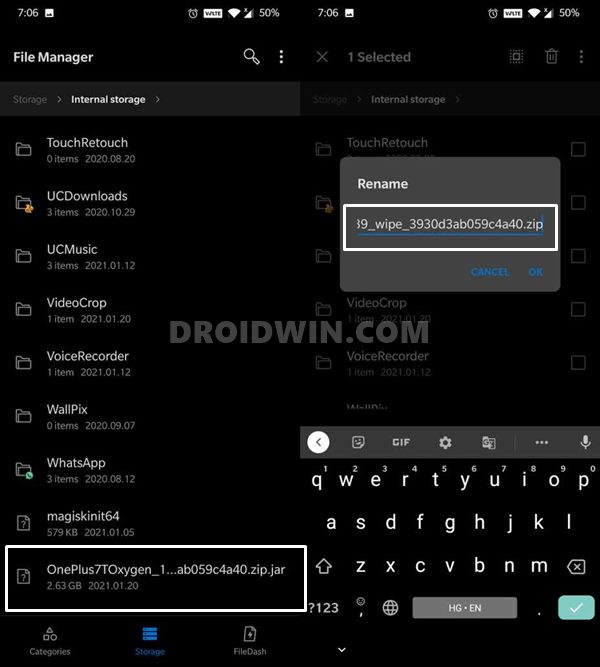
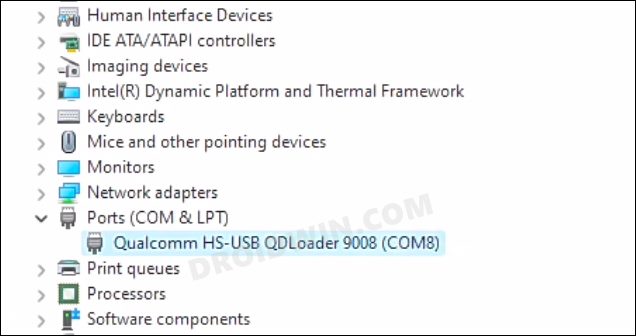
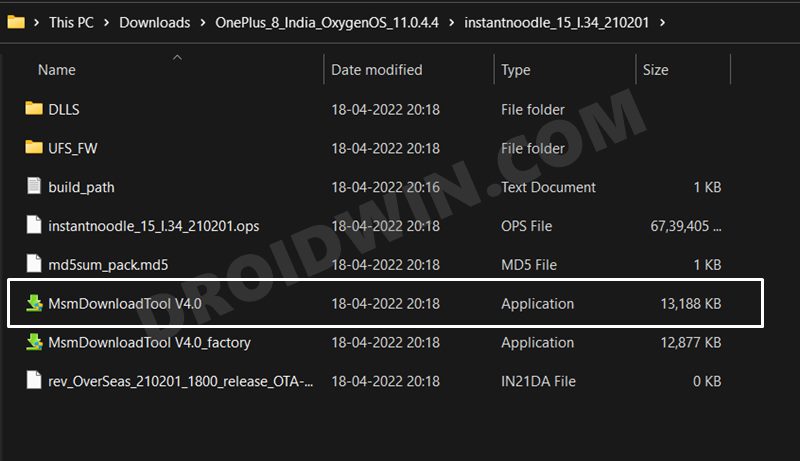
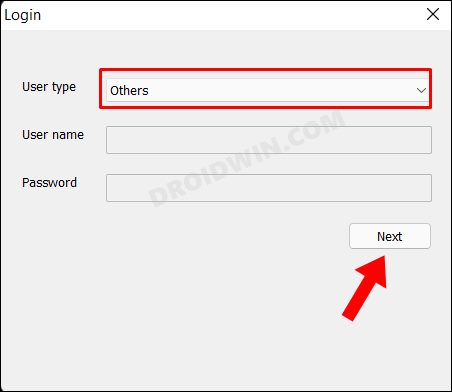
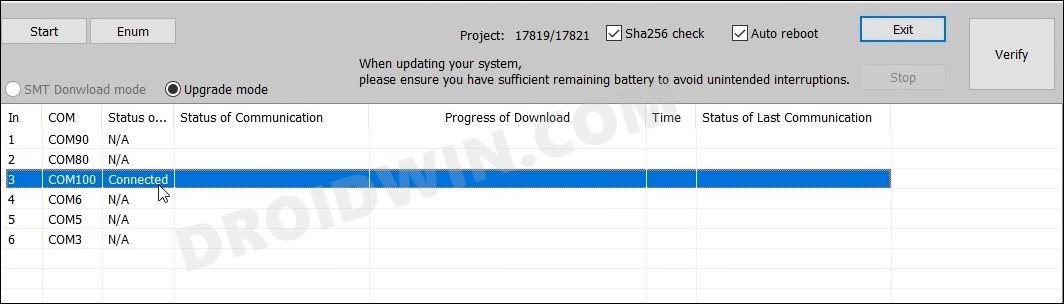
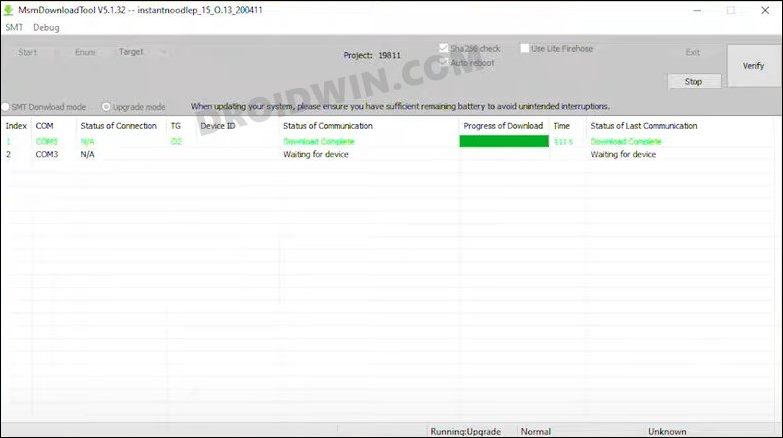








Rishi
Sir please provide rollback file for OnePlus Nord c2 5g lite from 12 to 11 version
Simon
I managed to install the APK but where do i save the the rollback zip to once i open the APK and click on gear icon there are no files to open for rollback.
Marat
Hi Hasan. If you can, please explain. I downloaded from the link not 1 file but 4 OTA. Two large files 2.08 OTA and two 2.11 OTA. though I only clicked on the 1st link. 2.08 OTA. unnecessary?
Aj
Rename the apk file by removing .zip The same way you removed the .jar on the downgrade file
Mirko
I have the same problem
Aman
hi I have a huge problem, when the apk op local update downloads it to me internal memory and when I extract it on the internal memory it extracts it showing me the files in the folder but not as an app to download, what should I do? Thank you
Marat
Sadik Hasan. if it’s not difficult for you, maybe you can send me a few detailed screenshots by e-mail with a guide on how to roll back from the 12th to the 11th “OS”. I would be very grateful.
Sadique Hassan
Hi Marat, I have prepared a guide just for the current scenario, please check that out and let me know if you still have any issues: How to Downgrade OnePlus 9/Pro from Android 12 to Android 11
Марат
First of all, I want to thank you for your help, but I have not yet used your guidance. Secondly, I want to apologize for my English. I am using gogly translator. If it’s not clear, this is it.