In this guide, we will show you two different methods to downgrade your OnePlus 9R from Android 12 to Android 11. The twelfth iteration of the OS has bought in quite a few goodies for the aforementioned device. These include the likes of Optimized desktop icons, the new Dark mode that supports three adjustable levels, and the addition of new goodies to the Shelf,
Along with that, you also get the Work-Life Balance v2.0, revamped Gallery app with support for gestures, and the highly anticipated Canvas AOD. However, at the time of writing, the update is still in the beta phase. As a result, a few bugs and issues are along the expected lines. in this regard, the smaller clock widget and the Phone app getting replaced by Contacts in Dock are two noteworthy issues.
Even if the update reaches the stable phase, there is a remote possibility of a few underlying issues, at least during the initial days. Then there’s a high possibility that the new ColorOS OxygenOS might not being in sync with your requirement. In all these scenarios, there’s a handy escape route- you could downgrade your OnePlus 9R from Android 12 to Android 11. And in this guide, we will show you how to do just that.
Table of Contents
How to Downgrade OnePlus 9R from Android 12 to Android 11
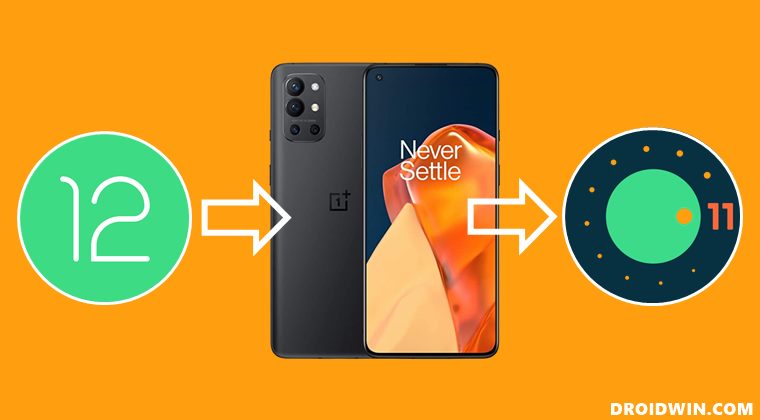
Both the methods listed below will wipe off all the data from your device. So take a complete device backup beforehand. Droidwin and its members wouldn’t be held responsible in case of a thermonuclear war, your alarm doesn’t wake you up, or if anything happens to your device and data by performing the below methods.
METHOD 1: Downgrade OnePlus 9R to Android 11 via Official Method
This is the official method of carrying out the downgrade process. In this, we will be installing the Android 11 rollback package with the help of the rollback APK. Both the downgrade firmware and APK files are officially provided by OnePlus.
STEP 1: Download Downgrade Firmware and APK
- To begin with, get hold of the rollback firmware for your device from below.
FIRMWARE: OnePlus9ROxygen_13.I.06_OTA_0060_all_2109081920_downgrade.zip APK: English_20220225101104.apk
- Now transfer both these files to your device [but not inside any folder].
STEP 2: Downgrade OnePlus 9R to Android 11 via Rollback APK
- Install the Rollback APK onto your device. It will be installed as MyApplication2.
- Then launch the app and tap on the Local Upgrade button.
- After that, tap on the hamburger situated at the top left and select your device name.

- Now navigate to the downgrade firmware and select it.
- Then tap on the Install Now button and wait for the process to complete.
- Once done, restart your device. It will now boot to the Android 11 OS.
So these were the steps to downgrade your OnePlus 9R from Android 12 to Android 11 via the official method. Let’s now check out how the same could be carried via a slightly more technical manner.
METHOD 2: Downgrade OnePlus 9R to Android 11 via MSM Tool
MSM Download Tool is the software used by OnePlus service center employees to unbrick the devices. and due to some great work by the developers at XDA, this tool is now available for everyone to use. Using this tool, we will be flashing the Android 11 OFP firmware to your device. While it does not require an unlocked bootloader, still the process is quite technical and could result in a few issues if not done correctly. With that in mind, let’s get started.
STEP 1: Install Android SDK

First and foremost, you will have to install the Android SDK Platform Tools on your PC. This is the official ADB and Fastboot binary provided by Google and is the only recommended one. So download it and then extract it to any convenient location on your PC. Doing so will give you the platform-tools folder, which will be used throughout this guide.
STEP 2: Install Qualcomm USB Drivers
Next up, you will have to download and install the Qualcomm USB Drivers. This is needed so that your PC (and the MSM Tool) is able to identify the connected device in EDL Mode. So refer to our guide on Qualcomm HS-USB QDLoader 9008 Drivers: Download & Install
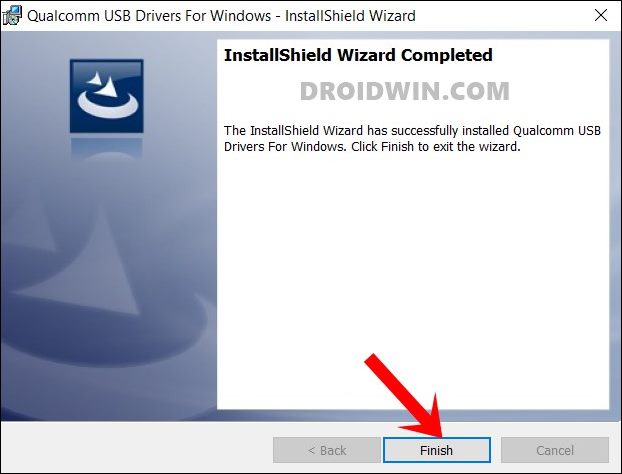
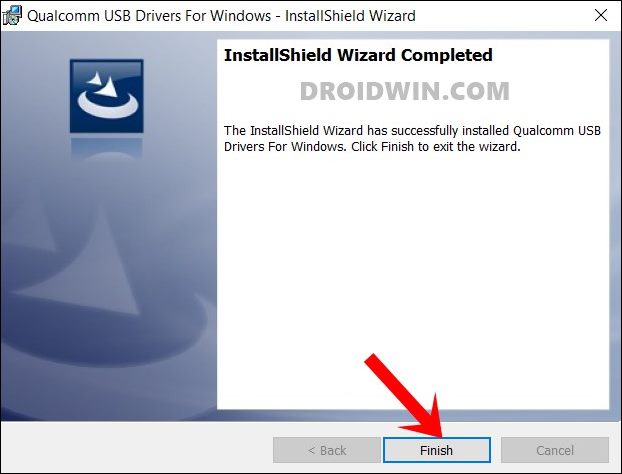
STEP 3: Download MSM Download Tool
Next up, get hold of the MSM Download Tool corresponding to your OnePlus 9R from this post [make sure to download the Android 11 firmware]. Once downloaded, extract it to any convenient location on your PC. This will give you the Tool as well as the OPS Firmware for your device.
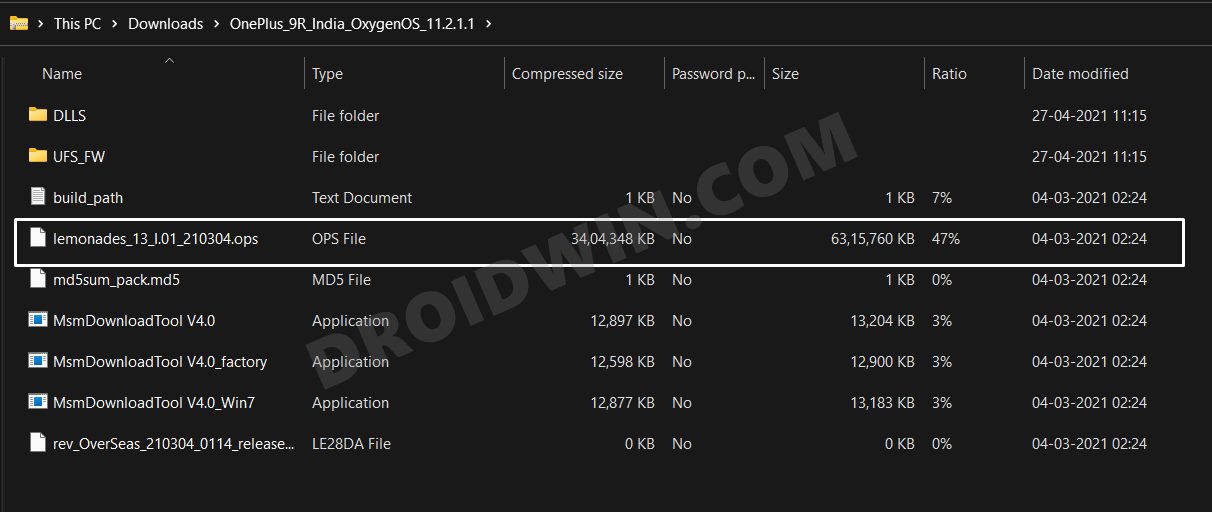
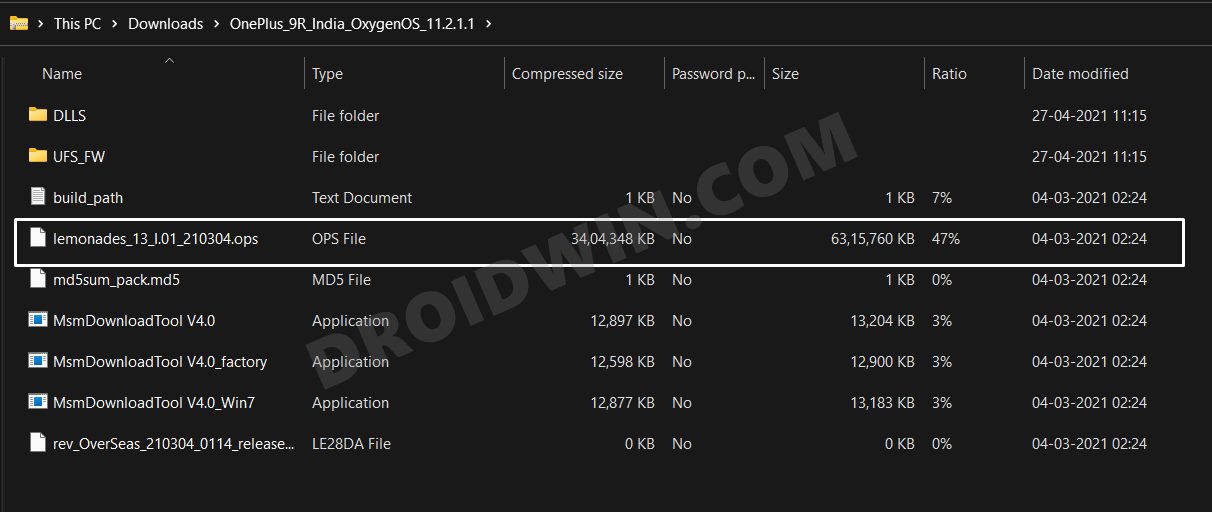
STEP 4: Boot OnePlus to EDL Mode
you will now have to boot your OnePlus device to Emergency download mode. For that, please refer to our comprehensive tutorial on How to Boot any OnePlus Device to EDL Mode. Or you could also refer to the below shorter instructions.
- To begin with, power off your device.
- Then press and hold the Volume Up and Volume Down keys together.
- With both these keys pressed, connect your device to the PC via USB cable.

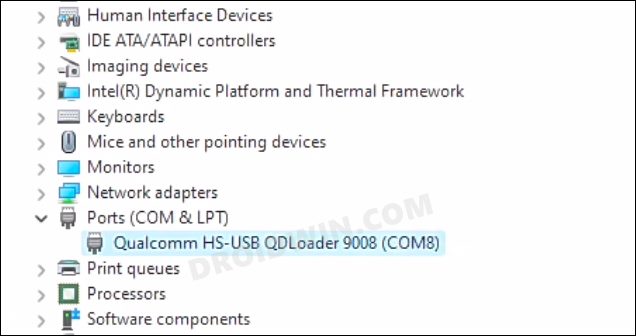
- That’s it. Your device is now booted to EDL Mode. To verify the same, press Windows+X and select Device Manager.
- Then expand the Other Device or Ports section and your device will be listed as Qualcomm HS-USB QDLoader 9008.
If your device is still being shown as QHUSB_BULK, then reverify driver installation, use USB 2.0 Port, or try using a different USB cable. Any one of these tweaks could fix the EDL connection error.
STEP 5: Flash Android 11 on OnePlus 9R via MSM Download Tool
- To begin with, launch the MSM Tool by double-clicking on the MsmDownloadTool V4.0.exe file.

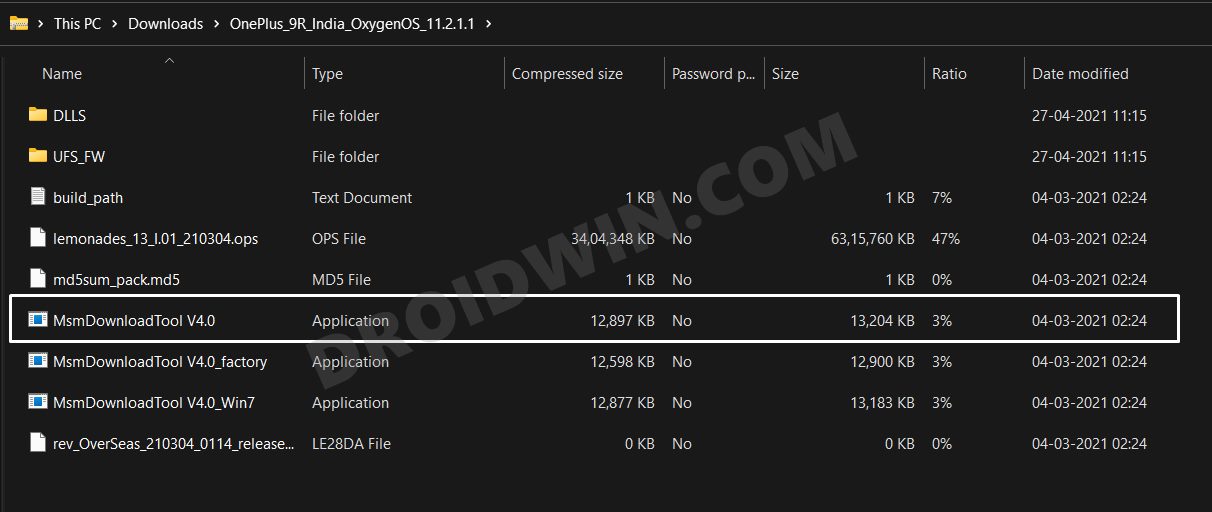
- In the Login screen, select Others under User Type. Leave Username and Password blank and click Next.

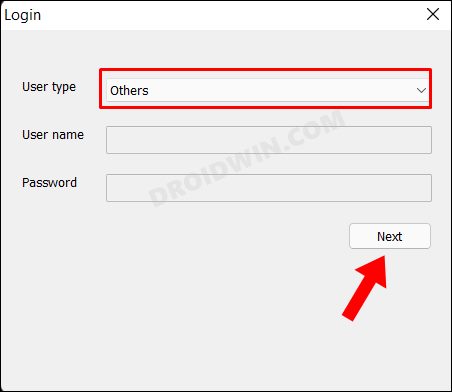
- The tool will now load and it should detect the connected device.
- You could verify the same from the COM/Status of Connection section.

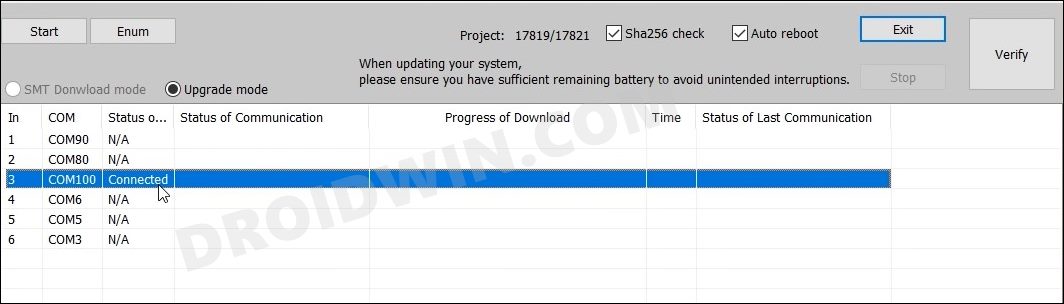
- If that’s well and good, then press Start to initiate the flashing process. It could take a few minutes for the process to complete.
- Once done, you will be notified of the same and your device will automatically boot to Android 11.

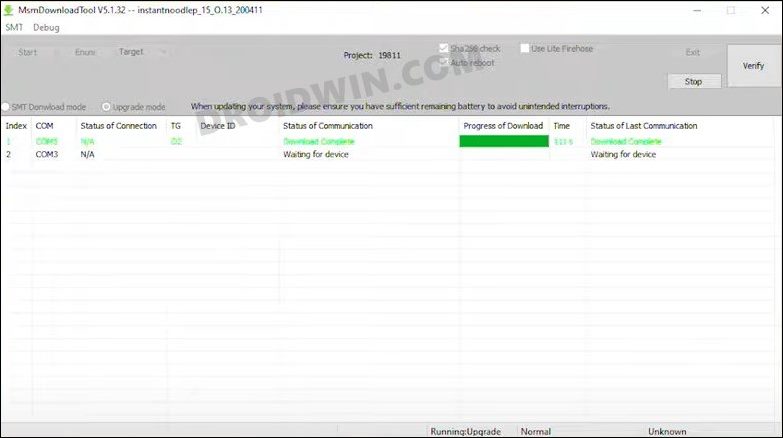
So these were the two different methods to downgrade your OnePlus 9R from Android 12 to Android 11. If you have any queries concerning the aforementioned steps, do let us know in the comments. We will get back to you with a solution at the earliest.
METHOD 3: Downgrade OnePlus 9R Via Fastboot Enhance Tool
This is a tool created by XDA Senior Member xzr467706992 and beholds a slew of intriguing features, including the ability to directly flash the payload.bin file, without the need to even manually extract it first. Do note that even though this tool was created for OnePlus 8T but it should work across other OnePlus devices too. [Well, I have personally tested it on OnePlus 7T and OnePlus 10 Pro, it works well and good even on those devices].
STEP 1: Download Fastboot Enhance Tool
Download the Fastboot Enhance Tool from GitHub [direct link]. Once downloaded, extract it to any convenient location on your PC. The biggest advantage of this tool is that you could directory flash the payload.bin file, there is no need to extract it and get the resultant IMG files!
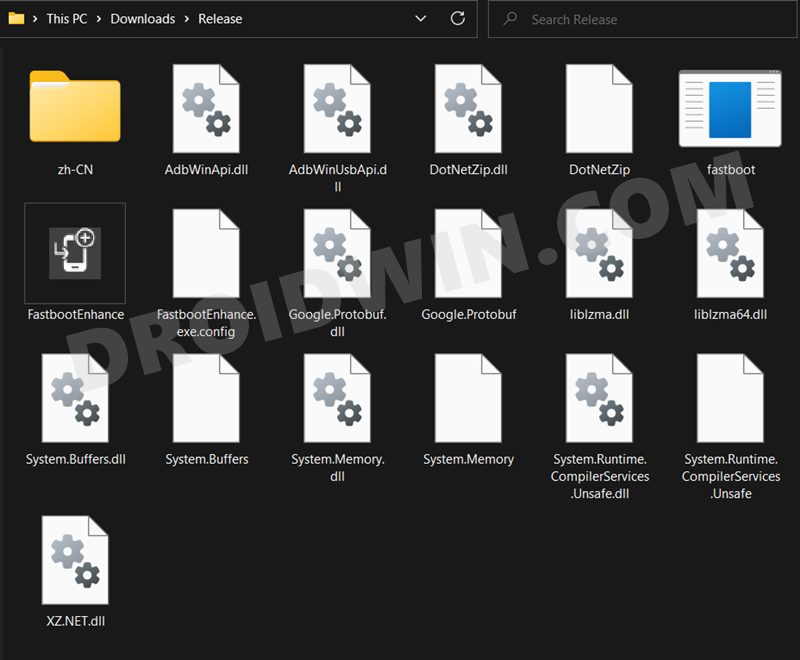
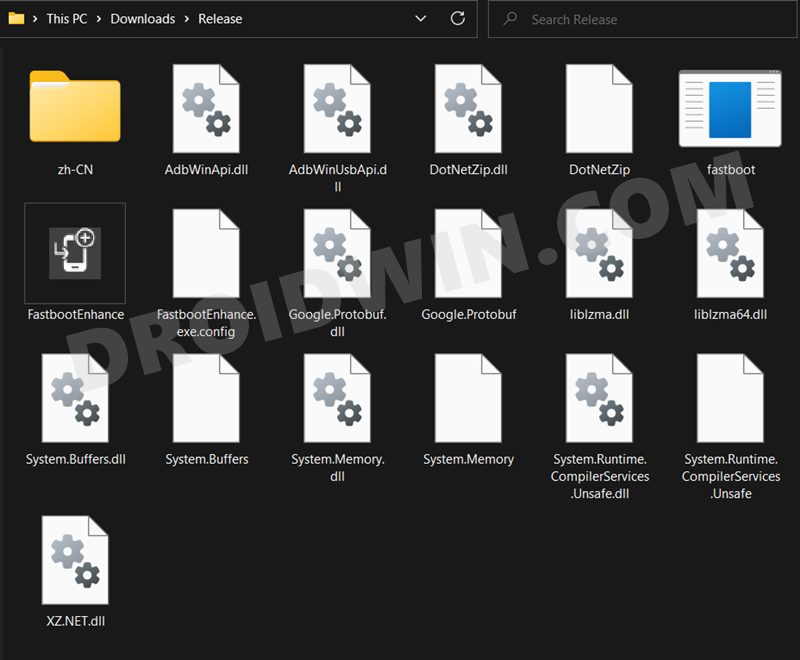
STEP 2: Download OnePlus OnePlus 9R ROM
- Next up, get hold of the firmware for your device from below:
OnePlus 9R Pro Stock Firmware
- Once downloaded, extract it and transfer the resultant payload.bin file to the Fastboot Enhance Tool folder.

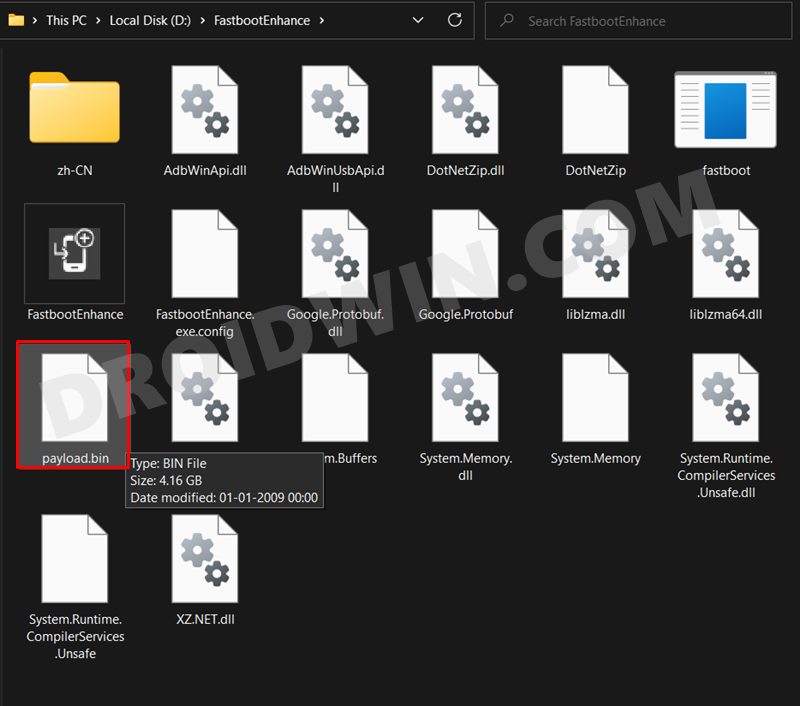
STEP 3: Install Android SDK
Next up, install the Android SDK Platform Tools on your PC. This is the official ADB and Fastboot binary provided by Google and is the only recommended one. So download it and then extract it to any convenient location on your PC. Doing so will give you the platform tools folder, which will be used throughout this guide.



STEP 4: Install Fastboot Drivers
The tool doesn’t come with the Fastboot Drivers, so you will manually have to install it on your PC. For that, please refer to our guide on How to Install Fastboot Drivers in Windows 11. Likewise, make sure to install the OnePlus USB Drivers as well [they are usually automatically installed as soon as you connect your device to the Windows PC for the first time].
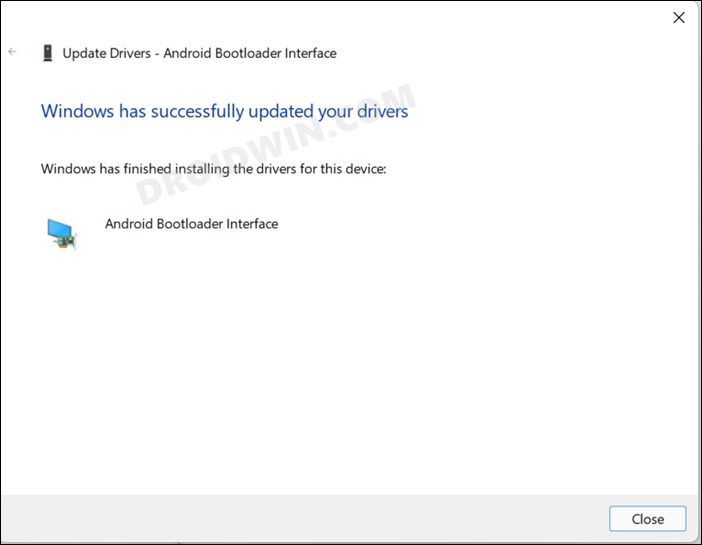
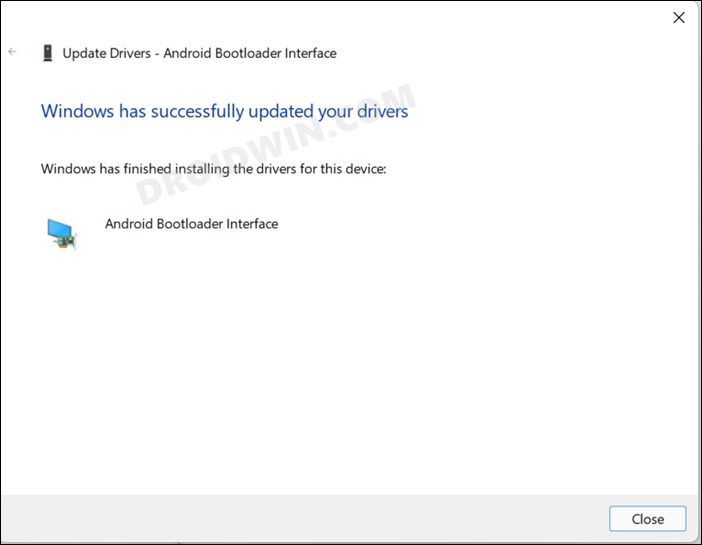
STEP 5: Boot to Fastboot Mode
- Connect your device to the PC via a USB cable. Make sure USB Debugging is enabled.
- Then head over to the platform-tools folder, type in CMD in the address bar, and hit Enter. This will launch the Command Prompt.
- After that, type in the following command in the CMD window to boot your device to Fastboot Mode
adb reboot bootloader

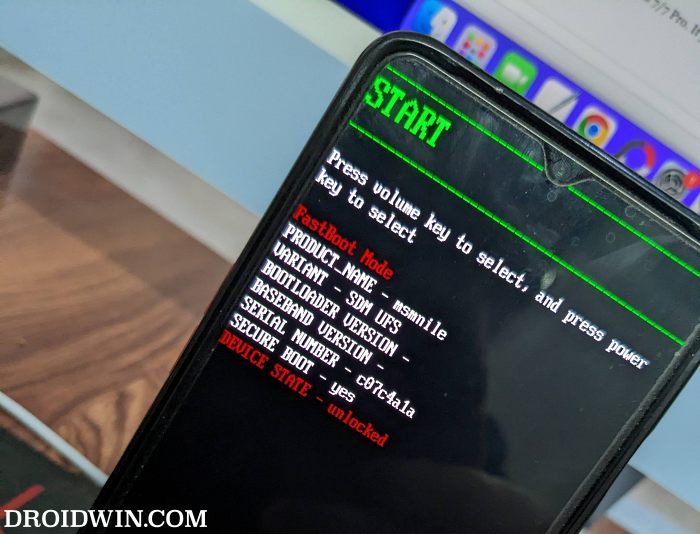
- To verify the Fastboot connection, type in the below command and you should get back the device ID.
fastboot devices

STEP 6: Flash Downgrade Firmware on OnePlus 9R via Fastboot
- To begin with, launch the Fastboot Enhance Tool via its EXE file.

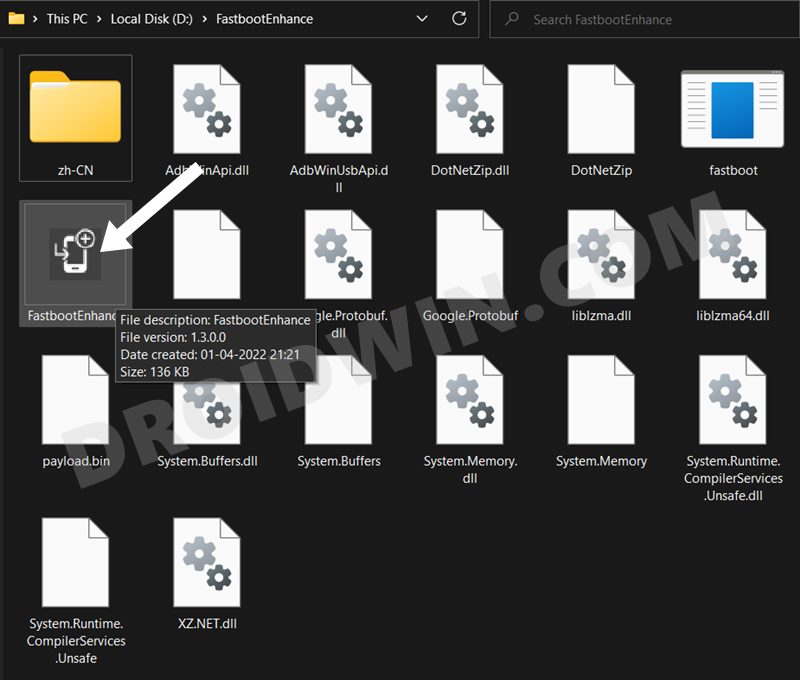
- Your device should be listed under the Fastboot Virtualization tab, select it.

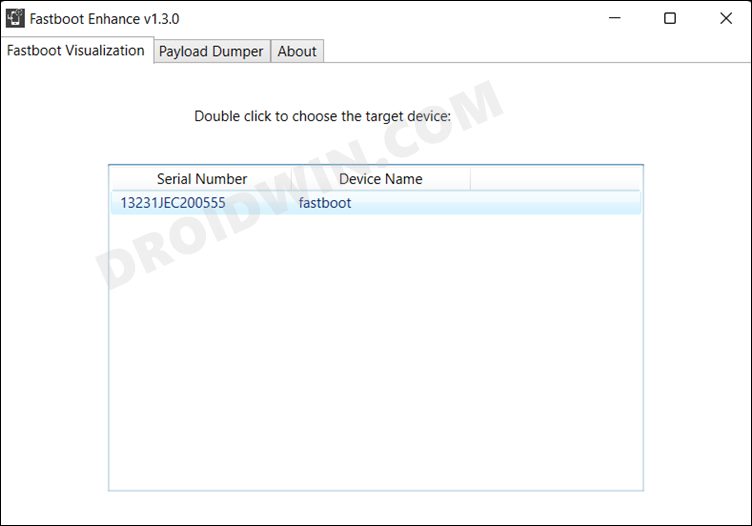
- After that, click on the Reboot to FastbootD button.

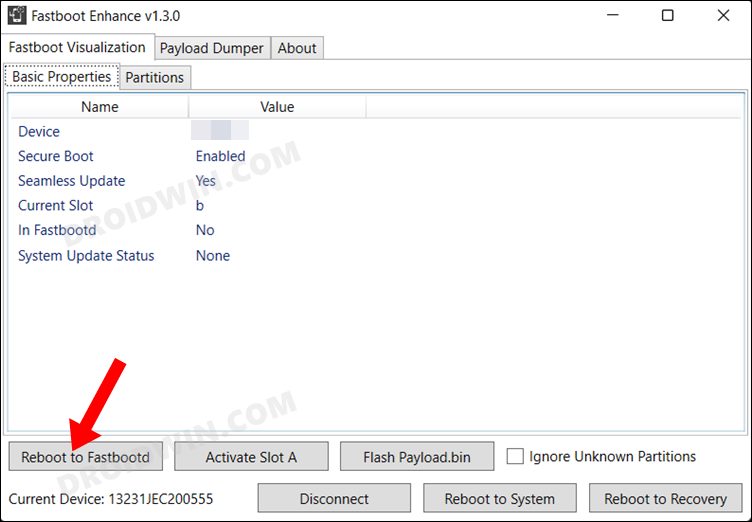
- Your device will boot to FastbootD Mode.

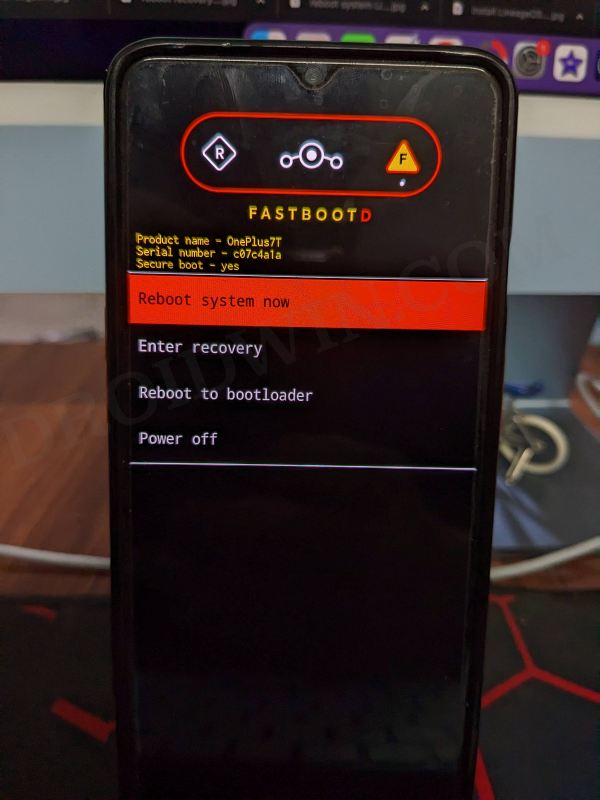
- Now go to the Payload Dumper tab and click on Browse.

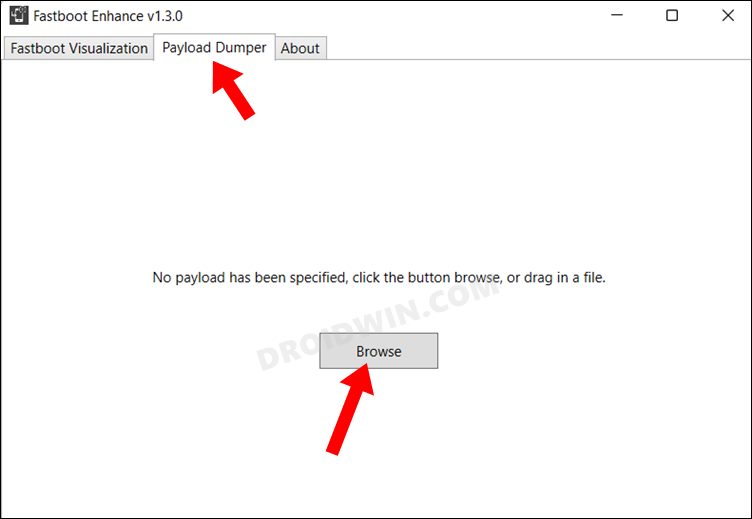
- Navigate to the payload.bin file, select it and click Open.

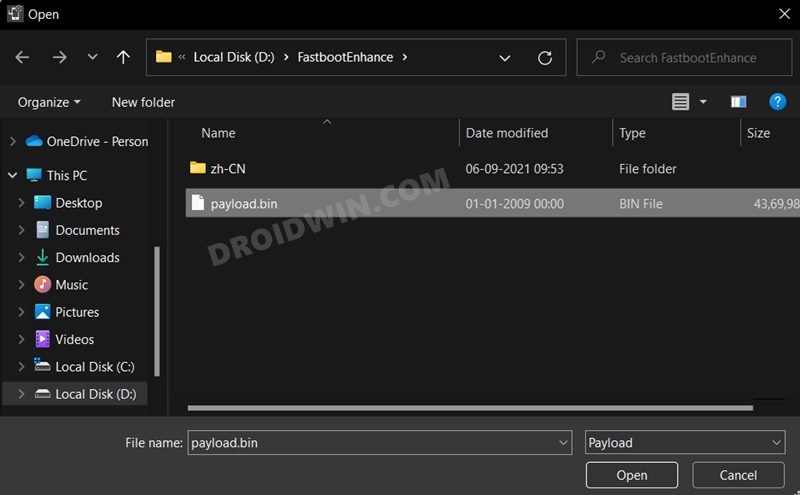
- The file will now be loaded in the tool, displaying the resultant information.

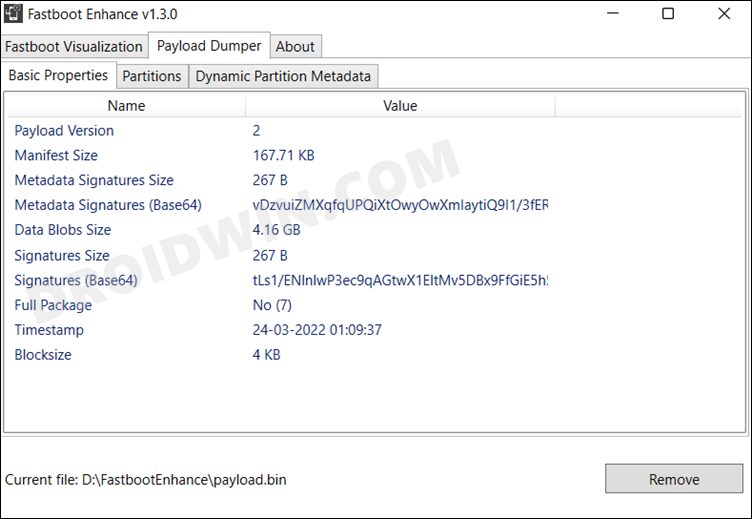
- Now go to the Fastboot Virtualization tab and click on Flash payload.bin. If the flashing starts, well and good.


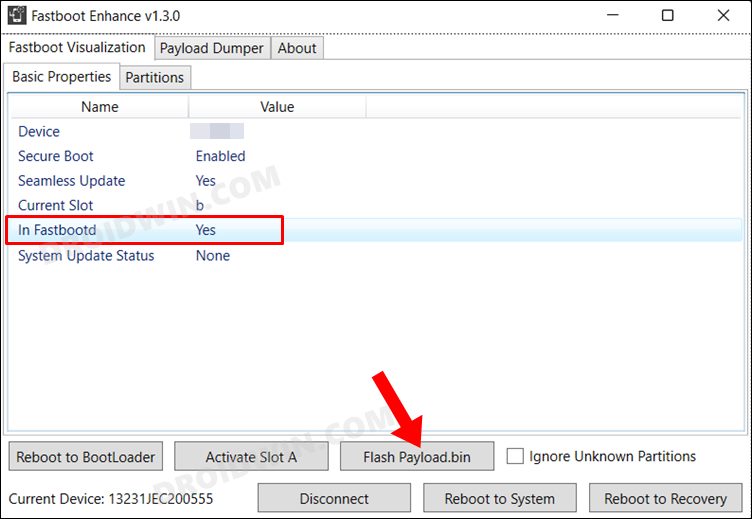
- However, if you get the ‘Virtual A/B temporary partitions exist’ popup, then click on No.

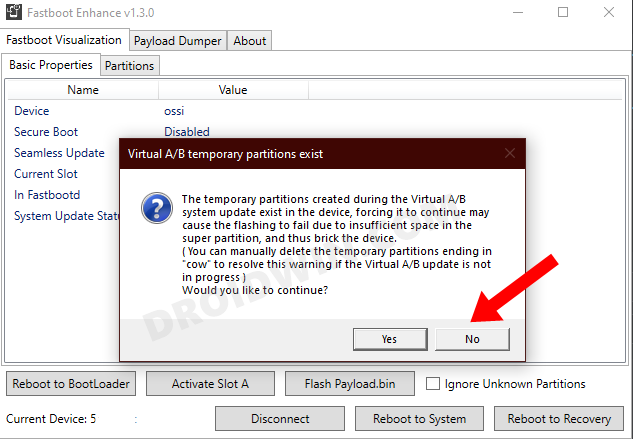
- After that, go to the Partitions tab and type in cow in the Filter by name box.

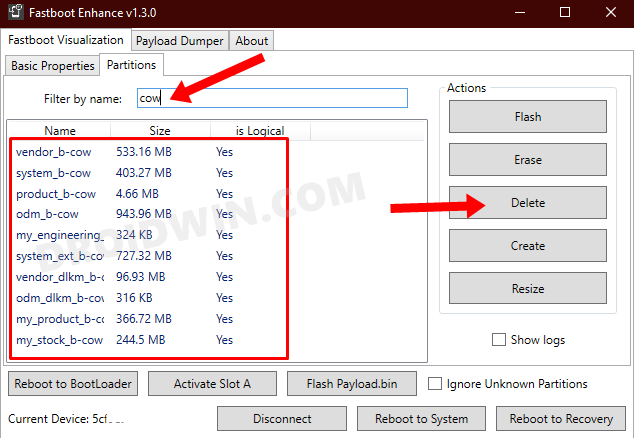
- Select all the partitions from the results that have cow in their name and hit the Delete button.
- Once done, click on Flash payload.bin. This time the flashing will start without any issues.


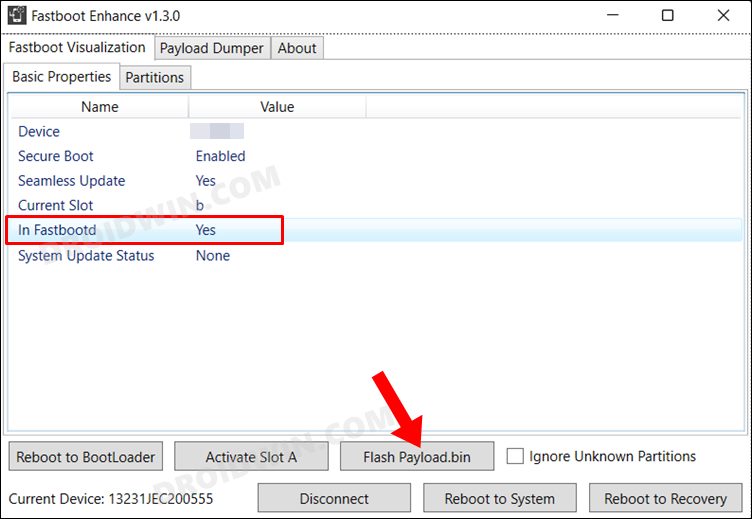
- Once complete, you will be notified of the same. You may now boot to the OS by clicking on Reboot to System.

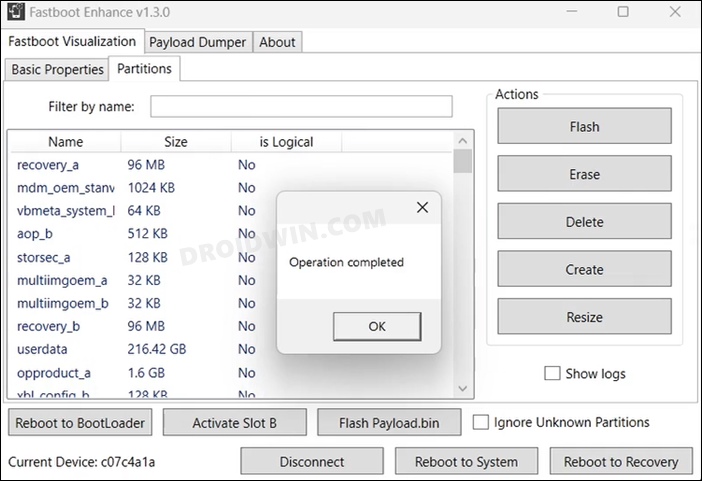
That’s it. These were the steps to downgrade OnePlus 9R from Android 12 to Android 11 using Fastboot Enhance Tool. All your queries regarding the same are welcomed in the comments section below.
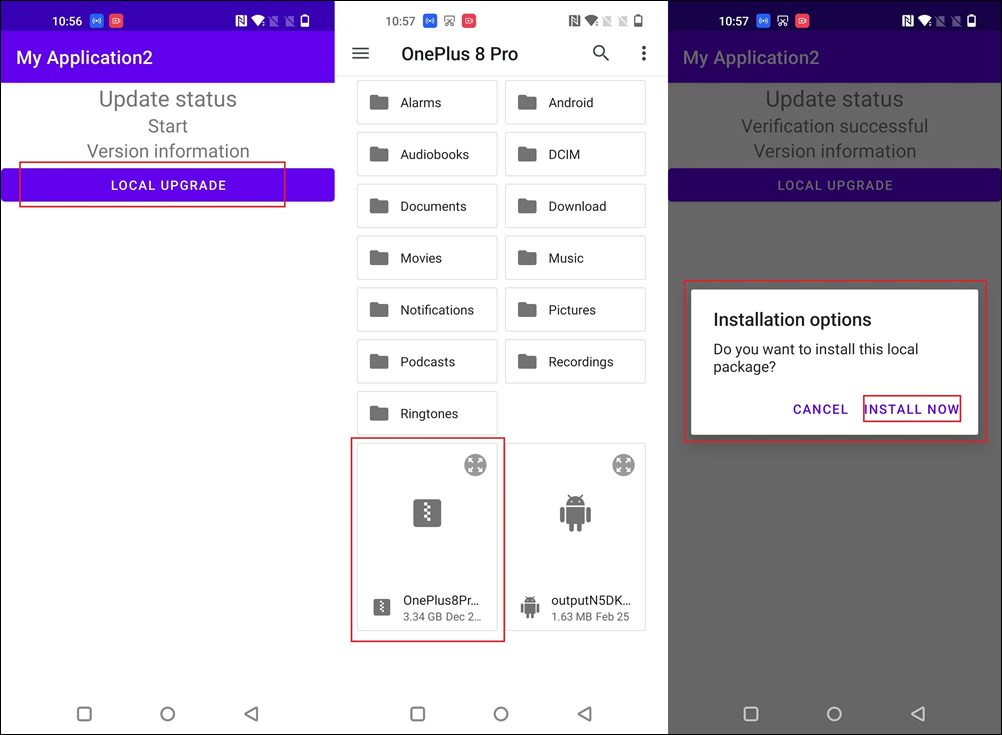








Som
What is the password of your rom