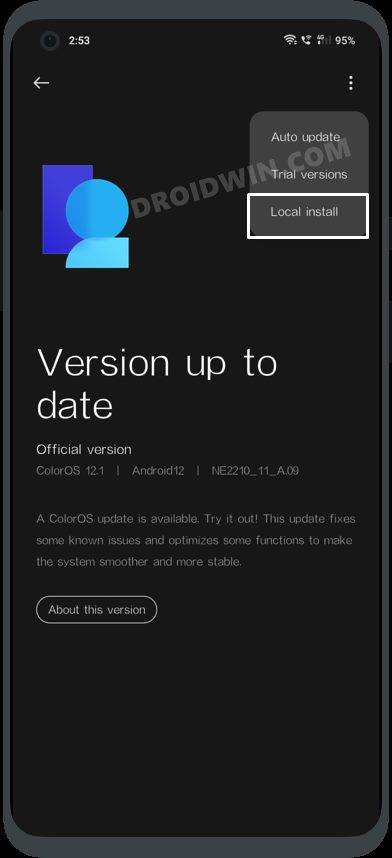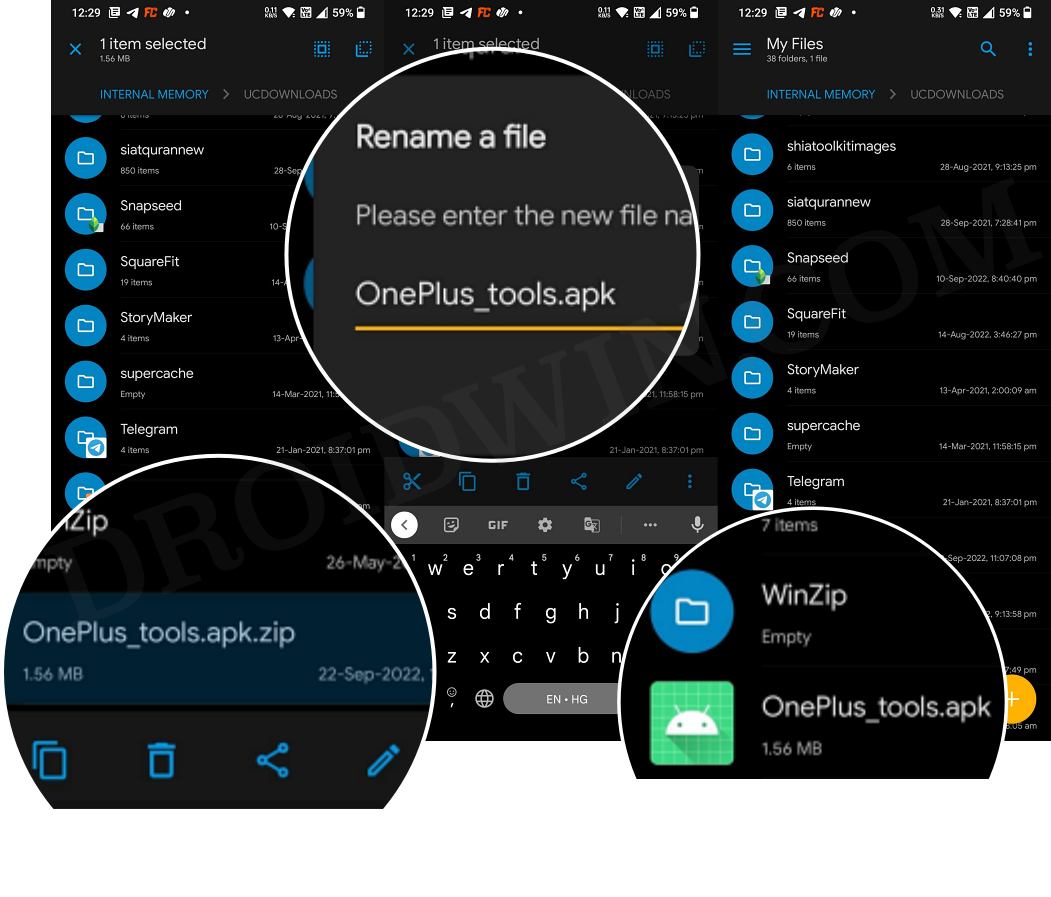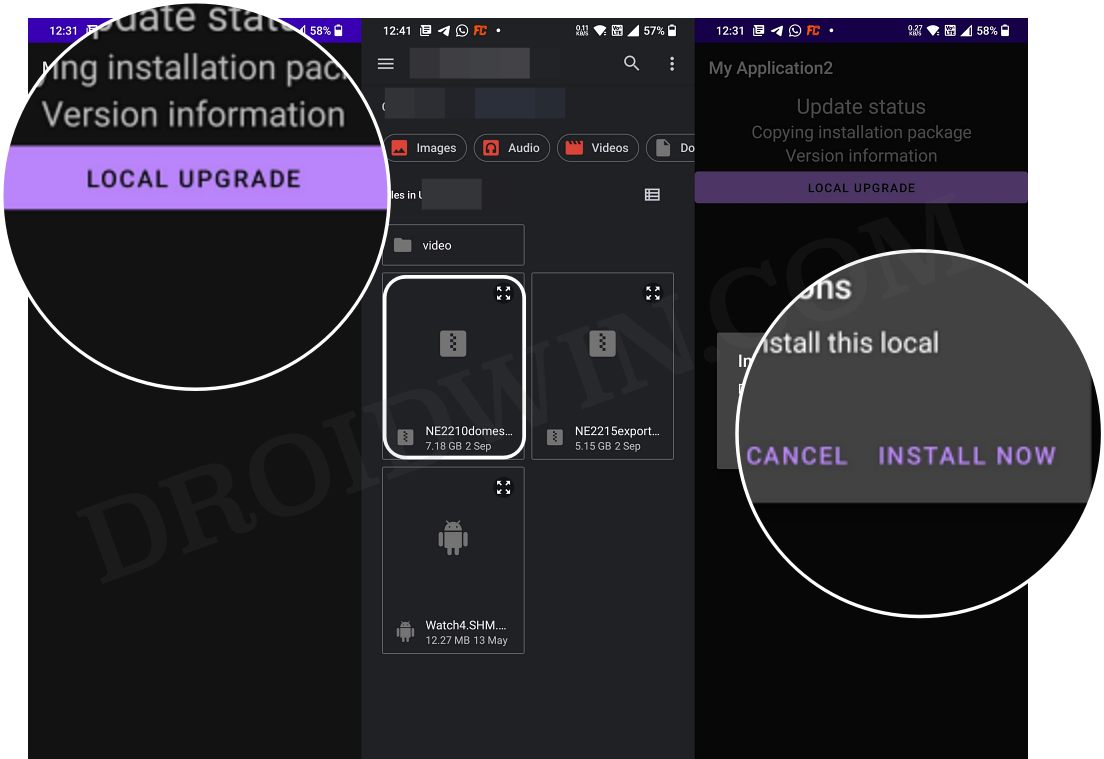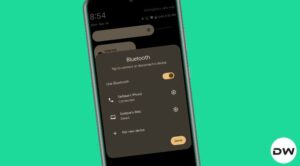In this guide, we will show you the steps to downgrade your OnePlus 10T from Android 13 to Android 12. The 10T has just been blessed with the latest OS build and with that, you are about to welcome a slew of intriguing features onto your device. These include the new Aquamorphic Design, tons of under-the-hood efficiency improvements to system apps, updates to the Gaming Engine, and a plethora of personalization options.
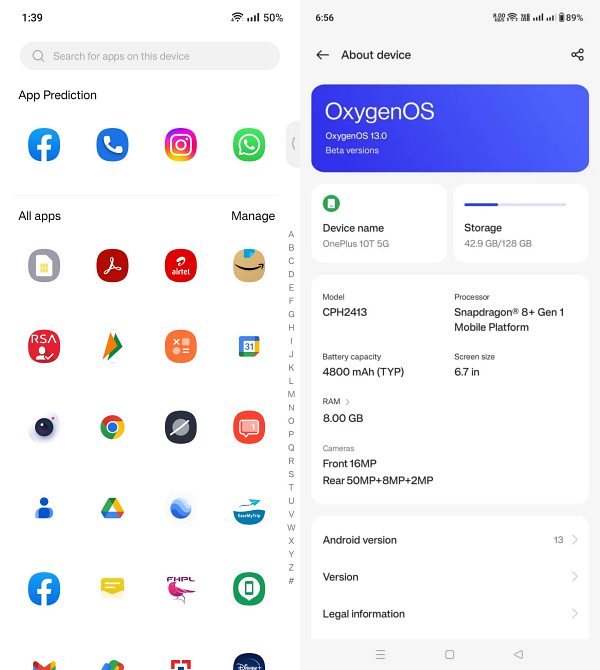
However, the update is still in its beta stage, so a few bugs and issues are along the expected lines. And that is indeed the case with the lock screen, Movie Mode, and Screen Brightness all currently bugged with issues. Moreover, even if the update reaches the stable stage, one thing wouldn’t change- the “Oppodification” of OxygenOS.
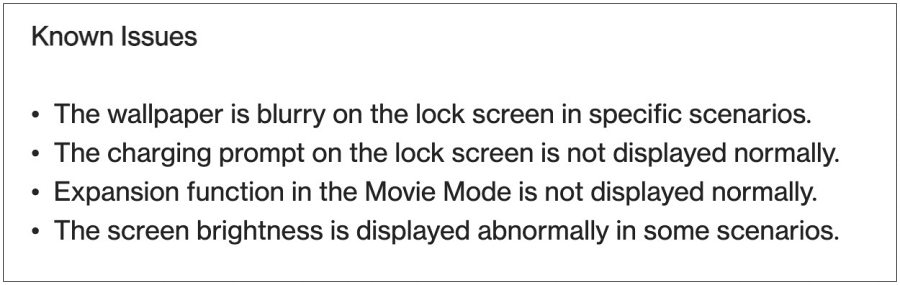
In other words, consider that you are installing ColorOS on your device and the OxygenOS branding is just for the namesake. It’s fair to say that this bloated OS skin might not be in sync with many users’ requirements. In all these cases, the best bet is to downgrade your OnePlus 10T from Android 13 to Android 12. And in this guide, we will show you how to do just that. Follow along.
Table of Contents
Downgrade OnePlus 10T from Android 13 [OxygenOS 13] to Android 12 [OxygenOS 12]

Do note that the below process will wipe off all the data from your device, so take a complete device backup beforehand. Droidwin and its members wouldn’t be held responsible in case of a thermonuclear war, your alarm doesn’t wake you up, or if anything happens to your device and data by performing the below steps.
European and Indian Variants
- To begin with, download the downgrade firmware corresponding to your region from below-
Android 13 Open Beta 1 to Android 12 Downgrade Firmware ....................................................... OnePlus 10T [IN]: CPH2413_11_A_OTA_0080_all_e63867_00011011.zip OnePlus 10T [EU]: CPH2415_11_A_OTA_0080_all_44864f_01000100.zip
- Then transfer the downloaded firmware to your device’s internal storage [but not inside any folder].
- After that, head over to Settings > About device > Version.
- Now tap on Build Number 7 times and enter your password [if asked]. It will enable the Developer Mode.
- Then go back to Settings -> About device -> Up to date.
- Now tap on the button situated at the top right and select Local Install. [Missing Local Install? Here’s the Fix].

- Then navigate to the downloaded Android 12 firmware and select it. Then tap on Extract > Upgrade.
- Now, wait for the installation to complete. Once done, tap on Restart. That’s it.
- Your OnePlus 10T will now boot to the downgraded Android 12 OS.
Global/NA Variant
- To begin with, download the firmware corresponding to your region from below [link not yet available].
- Then transfer the downloaded firmware to your device’s internal storage [but not inside any folder].
- Now download and install the OnePlus Downgrade APK from below-
DOWNLOAD: OnePlus_tools.apk
- In some instances, the app might be downloaded as a ZIP [filename.apk.zip].
- So rename the file and remove .zip from the end so that it becomes filename.apk.

- Now install the app and then launch it. After that, tap on Local Upgrade.
- Then navigate to the Android 12 firmware, select it, and tap on Install Now.

- Wait for the installation to complete. Once done, tap on Restart. That’s it.
- Your OnePlus 10T will now boot to the downgraded Android 12 OS.
These were steps to downgrade your OnePlus 10T from Android 13 to Android 12. Do note that the above-listed instructions will be applicable across all the Android 13 releases for this device, be it the Beta or Stable builds. With that said, if you have any queries concerning the aforementioned steps, do let us know in the comments. We will get back to you with a solution at the earliest.