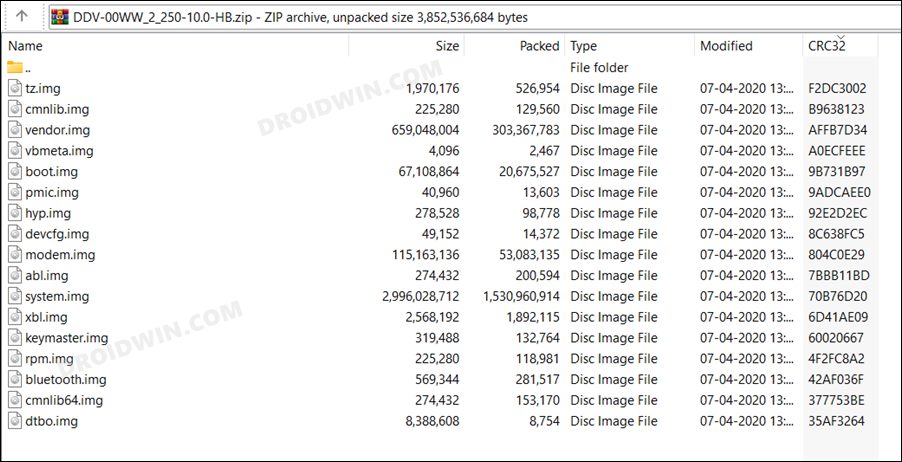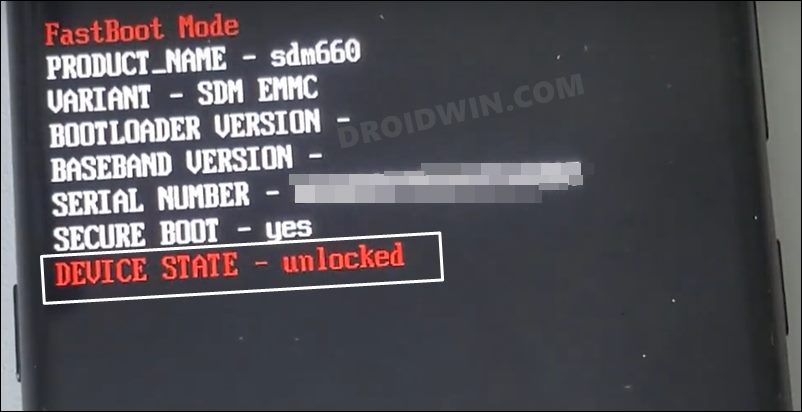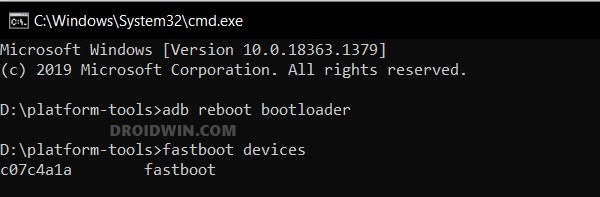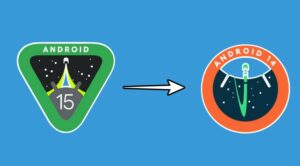In this guide, we will show you the steps to downgrade your Nokia 7.2 from Android 11 to Android 10. The OEM runs Android One as the underlying OS skin across all its devices. This, on paper, guarantees two things- a clean stock OS experience and faster Android updates. While it checkmarks the first requirement with ease, the same cannot be said about the latter one. It usually takes its fair share of time before even announcing the rollout schedule. The sad part is that this timeline itself undergoes changes a couple of times.
All in all, devices from Nokia are usually the last in line to get blessed with new OS upgrades. And even when that happens, there could still be a few bugs and issues lying around. Along the same lines, some apps might not be optimized to run on the latest OS build. So if you have installed the eleventh iteration of the OS and are facing any of these issues, then you could consider rolling back to an earlier OS. And in this guide, we will show you how to do just that. Given here are the detailed steps to downgrade your Nokia 7.2 from Android 11 to Android 10.
Table of Contents
How to Downgrade Nokia 7.2 from Android 11 to 10 via Fastboot Commands
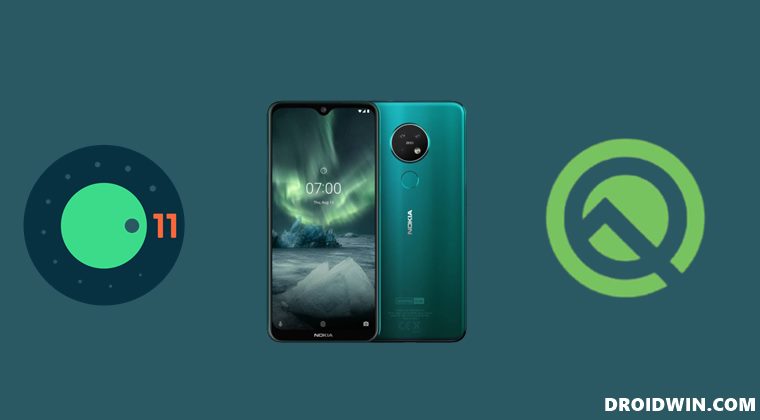
The below process will wipe off all the data from your device, so please take a complete device backup beforehand. Droidwin and its members wouldn’t be held responsible in case of a thermonuclear war, your alarm doesn’t wake you up, or if anything happens to your device and data by performing the below steps.
STEP 1: Install Android SDK

First and foremost, you will have to install the Android SDK Platform Tools on your PC. This is the official ADB and Fastboot binary provided by Google and is the only recommended one. So download it and then extract it to any convenient location on your PC. Doing so will give you the platform-tools folder, which will be used throughout this guide.
STEP 2: Download Nokia 7.2 Stock Firmware
Your next course of action should be to download the Android 1o downgrade firmware for your Nokia 7.2 device. You may grab the November build from the below link or download one of your choices from a trusted third-party site.
Android 10.0.0 DDV2250 HOME BREW (March 2020)
STEP 3: Extract Nokia 7.2 Firmware
- Once you have downloaded the firmware, extract it to the platform-tools folder on your PC.
- You will get all the required partition IMG files, which will be flashed onto your device via Fastboot Commands.

STEP 4: Unlock Bootloader on Nokia 7.2
Since we are about to flash the stock firmware files to their respective partitions, having the bootloader unlocked is an absolute necessity. So please refer to our guide on How to Unlock the Bootloader on Nokia 7.2.
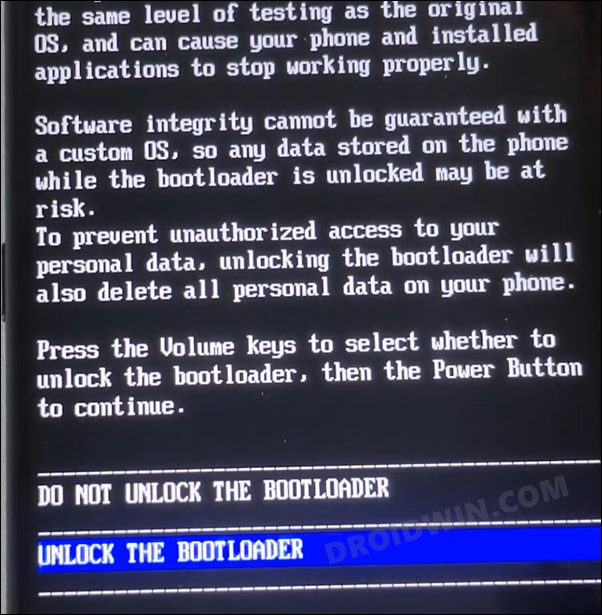
STEP 5: Boot Nokia 7.2 to Fastboot Mode
- Connect your device to the PC via USB cable. Make sure USB Debugging is enabled.
- Then head over to the platform-tools folder, type in CMD in the address bar, and hit Enter. This will launch the Command Prompt.
- Type in the following command in the CMD window to boot your device to Fastboot Mode
adb reboot bootloader

- To verify the Fastboot connection, type in the below command and you should get back the device ID.
fastboot devices

STEP 6: Flash Android 10 Firmware on Nokia 7.2 | Downgrade It
- To begin with, connect your device to the PC via USB cable.
- Then head over to the platform-tools folder, type in CMD in the address bar, and hit Enter. This will launch the Command Prompt.

- Since we are currently performing a downgrade, you will have to perform a factory reset (this will wipe off all the data from your device). So use the below command for that:
fastboot -w
- Once the format is complete, proceed with the below Fastboot Commands to flash each of the files to their respective partitions, across both the slots.
- If any command gives out any error, then don’t leave the process mid-way. Rather, move over to the next command and carry on till the end, there’s every chance that the device would still boot up.
fastboot flash abl_a abl.img fastboot flash abl_b abl.img fastboot flash bluetooth_a bluetooth.img fastboot flash bluetooth_b bluetooth.img fastboot flash boot_a boot.img fastboot flash boot_b boot.img fastboot flash cmnlib_a cmnlib.img fastboot flash cmnlib_b cmnlib.img fastboot flash cmnlib64_a cmnlib64.img fastboot flash cmnlib64_b cmnlib64.img fastboot flash devcfg_a devcfg.img fastboot flash devcfg_b devcfg.img fastboot flash dsp_a dsp.img fastboot flash dsp_b dsp.img fastboot flash hyp_a hyp.img fastboot flash hyp_b hyp.img fastboot flash keymaster_a keymaster.img fastboot flash keymaster_b keymaster.img fastboot flash mdtp_a mdtp.img fastboot flash mdtp_b mdtp.img fastboot flash mdtpsecapp_a mdtpsecapp.img fastboot flash mdtpsecapp_b mdtpsecapp.img fastboot flash modem_a modem.img fastboot flash modem_b modem.img fastboot flash nvdef_a nvdef.img fastboot flash nvdef_b nvdef.img fastboot flash pmic_a pmic.img fastboot flash pmic_b pmic.img fastboot flash rpm_a rpm.img fastboot flash rpm_b rpm.img fastboot flash splash_a splash.img fastboot flash splash_b splash.img fastboot flash system_a system.img fastboot flash system_b system.img fastboot flash tz_a tz.img fastboot flash tz_b tz.img fastboot flash vendor_a vendor.img fastboot flash vendor_b vendor.img fastboot flash_a xbl xbl.img fastboot flash xbl_b xbl.img fastboot reboot
The last command should automatically boot your device to the OS and with that, the rollback is complete. So with this, we round off the guide on how you could downgrade your Nokia 7.2 to Android 10 via Fastboot Commands. If you have any queries concerning the aforementioned steps, do let us know in the comments. We will get back to you with a solution at the earliest.