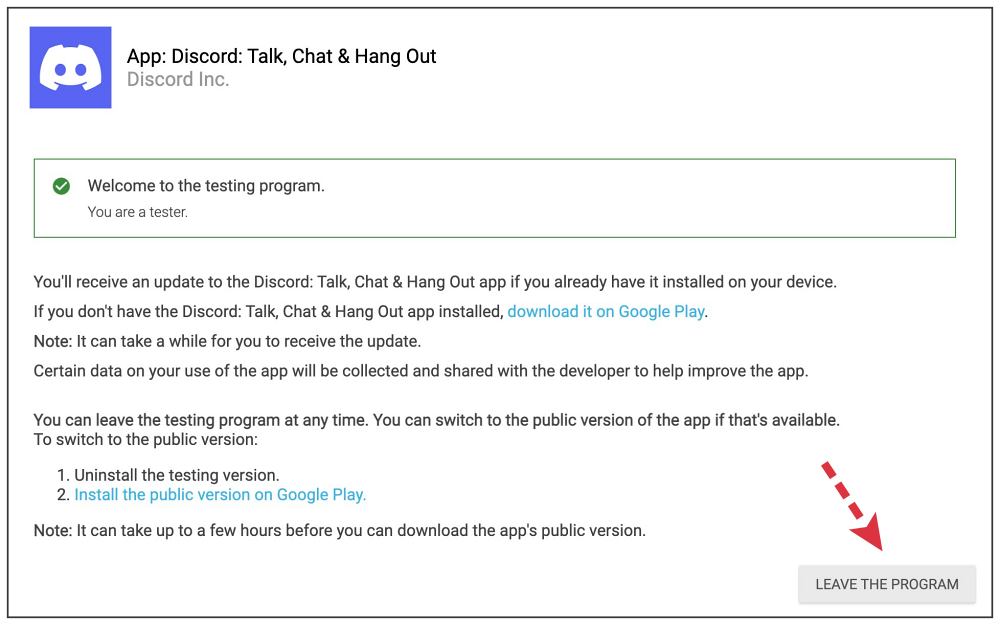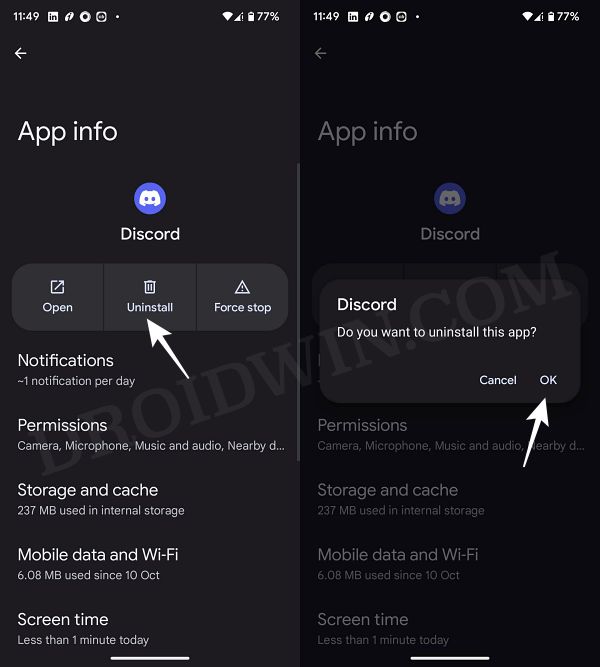In this guide, we will show you a couple of methods to fix the No Route/Disconnected Error when trying to place a video call via Discord. This popular VoIP and instant messaging social service is going through a rough patch for the past couple of weeks. While the dust surrounding the issues with its custom emoji was yet to settle down, a new issue has already made its way.
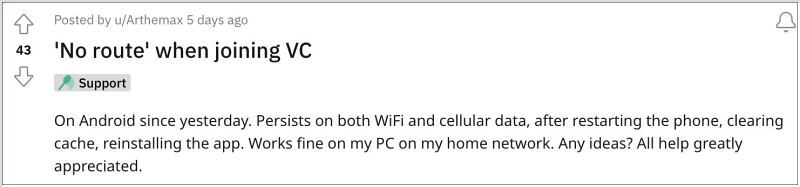
As of now, numerous users have voiced their concern that whenever they try to do a video call via Discord, they are straightaway greeted with either a No Route or Disconnected error message. This issue is only affecting its mobile app, the functionality is working well and good on its PC version. With that said, if you are also currently getting bugged by this issue, then this guide will help you rectify it. Follow along for the fix.
Table of Contents
Fix Discord Video Call No Route/Disconnected Error
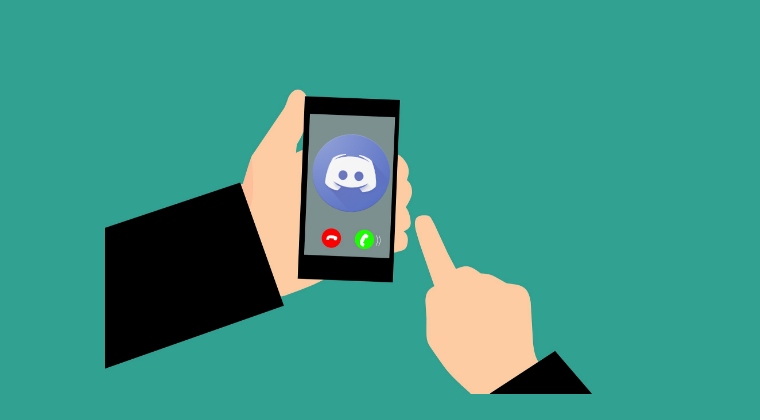
It is recommended that you try out each of the below-mentioned workarounds and then see which one spells out success. So with that in mind, let’s get started.
FIX 1: Leave Discord Beta
The culprit behind this issue is the latest beta update rolled out to Discord. So to rectify it, your best course of action is to exit the beta testing group and temporarily switch over to the stable build. Here’s how it could be done:
- Head over to Settings > Apps > See All Apps > Discord > Uninstall > OK.
- Then go to the Discord beta testing page on the Play Store.
- Make sure to sign in via the same account which is currently logged into your Android device. Then click on Leave the Program.

- Now wait for a few seconds and then open Play Store on your Android device.
- You should now see the stable update for Discord, so download and install it. Then launch it and sign into your account.
- You’re now on the stable build of Discord and you’ll be able to place video calls without any issues.
FIX 2: Downgrade Discord beta
If for some reason you don’t wish to leave the beta testing group, then you should consider downgrading Disocrd to its earlier stable beta build. Here’s how it could be done:
- Head over to Settings > Apps > See All Apps > Discord.
- Then tap on Uninstall > Uninstall in the confirmation.

- Now download and install an older version of Discord Beta from here.
- Then launch it and sign into your account, the issue should be fixed.
That’s it. These were the steps to fix the No Route/Disconnected Error when trying to place a video call via Discord. As far as the official stance on this matter is concerned, the developers are aware of this issue, but they haven’t given out any ETA for the rollout of a fix. As and when that happens, we will update this guide accordingly. In the meantime, the aforementioned workarounds are your best bet.