In this guide, we will show you the steps to disable the behavior of opening widgets when you hover the mouse cursor over them in Windows 11. Widgets seems to be one of those features that are constantly in the revamped phase. With every other update, there is something or the other being added to the widgets or their settings menu.
In this regard, the latest Windows 11 update has finally added one of the most requested features- the ability to disable the opening of widgets when you hover the mouse cursor over them. This always proved to be quite a nuisance and was one of the major disjoint points from the ease of usage point of view.
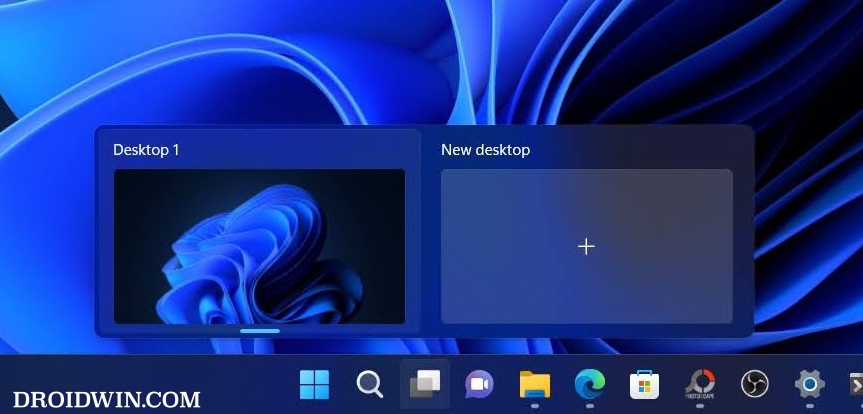
With that said, this functionality has been received by Developer Preview users and the beta testers are slowly receiving them over the course of time. However, you could skip this time delay and welcome this feature onto your PC right away. And in this guide, we will show you how to do just that. Follow along.
Disable Open Widgets on Mouse Hover in Windows 11
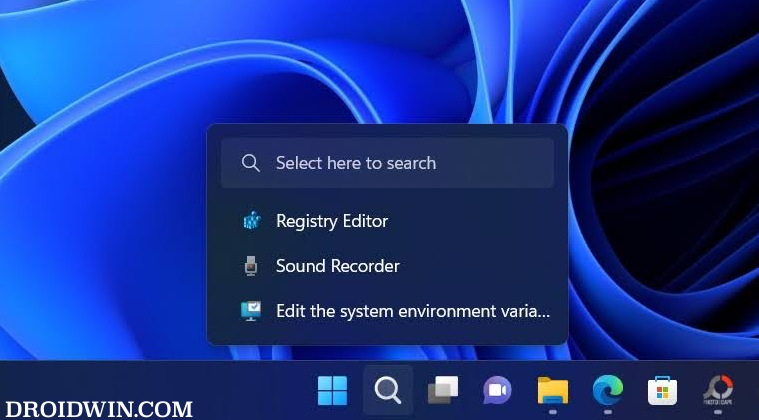
- To begin with, download the open-source ViveTool from GitHub.
- Then extract it to any convenient location on your PC.
- After that, right-click on it and select Copy as path.

- Now launch Command Prompt as an administrator.
- Then type in cd and paste the copied path via Ctrl+V.

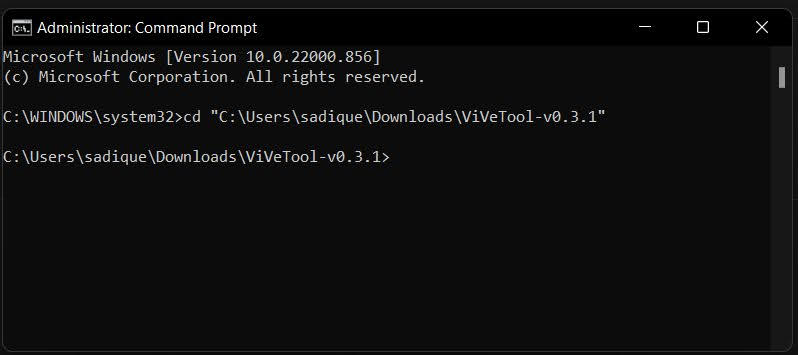
- Now execute the following two commands to enable Search on the left of the Taskbar in Windows 11.
vivetool /enable /id:38652916
- Once done, restart your PC. Then open the widgets menu and click on your profile icon.
- From there, just disable the toggle next to “Open widgets board on hover”.
How to Re-Enable Open Widgets on Mouse Hover in Windows 11
If you just wish to re-enable the hover feature, then simply enable the toggle next to “Open widgets board on hover”. On the other hand, if you want to completely remove this feature from the Settings menu as well, then refer to the below steps:
- Right-click on the ViveTool folder and select Copy as path.


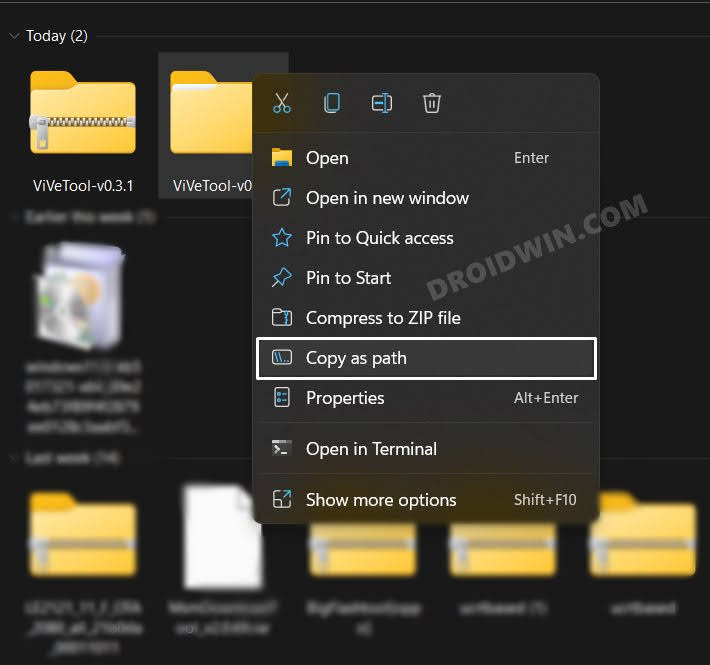
- Now launch Command Prompt as an administrator.
- Then type in cd and paste the copied path via Ctrl+V.

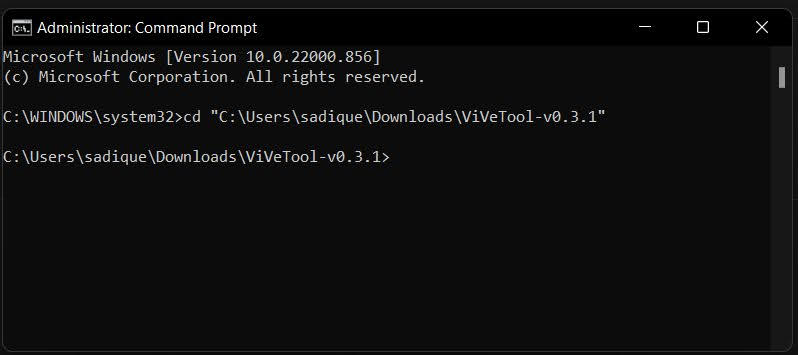
- Now execute the below command to disable it.
vivetool /disable /id:38652916
- Finally, restart your PC for the changes to take place.
That’s it. These were the steps to enable/disable the behavior of opening widgets when you hover the mouse cursor over them in Windows 11. If you have any queries concerning the aforementioned steps, do let us know in the comments. We will get back to you with a solution at the earliest.







