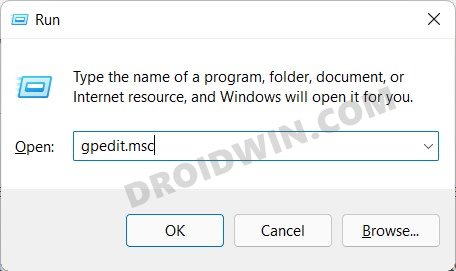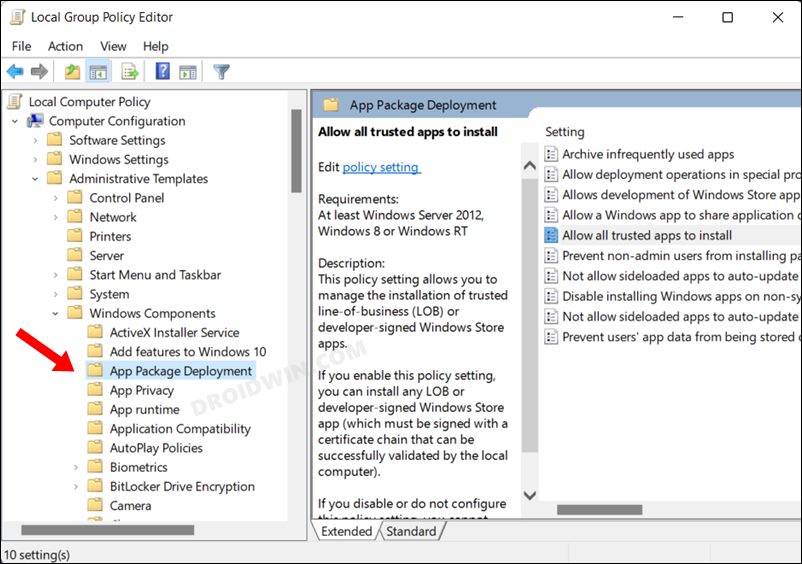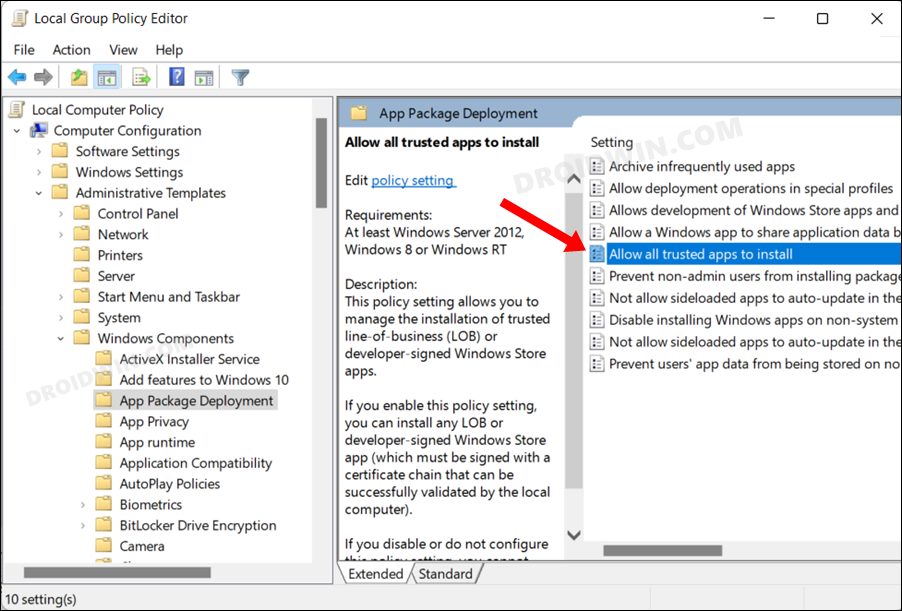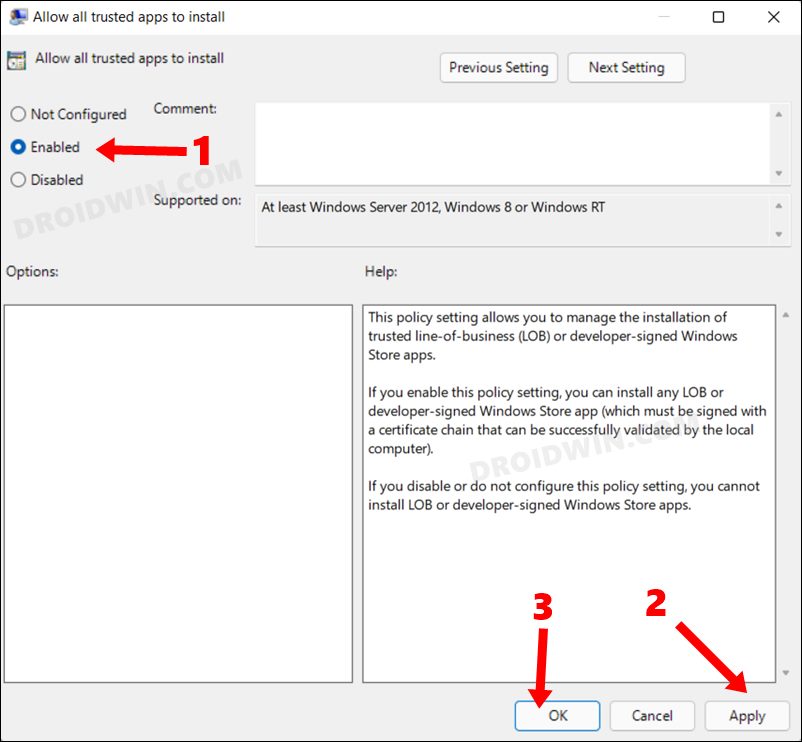In this guide, we will show you the steps to fix the Developer Mode not working issue on your Windows 11 PC. The latest iteration of the OS has bought in quite a few and new and noteworthy features. For starters, there are some major UI tweaks to the Start Menu and Taskbar. Add to it, there’s also been an addition of a few handy features that mostly focuses on the tech enthusiast. One of them is the Developer Mode that allows you to install unsigned applications, carry out system-level tweaks or try out the Windows Subsystem for Android.
All that you need to do is just head over to Settings > For Developers and enable the toggle next to it. However, that is proving to be easier said than done. Quite a few users have voiced their concern that the Developer Mode toggle is greyed or isn’t working along the expected lines. If you are also getting bugged with this issue, then this guide is here to help you out. In this tutorial, we will show you various methods to fix the Developer Mode not working issue on your Windows 11 PC So without any further ado, let’s get started.
Table of Contents
Developer Mode not working in Windows 11
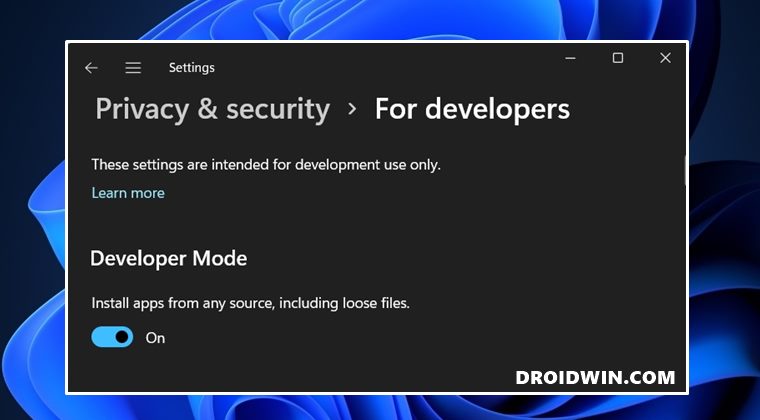
Before trying out the Group Policy Editor tweak (FIX 2), you should first get yourself acquainted with the basic workarounds. In some instances, they are more than likely to rectify the underlying issue without the need to carry out advanced fixes.
FIX 1: Try the Basic Workarounds
First and foremost, verify that you are using an administrator account. You could verify the same from the Settings > Accounts section, as shown in the image below.
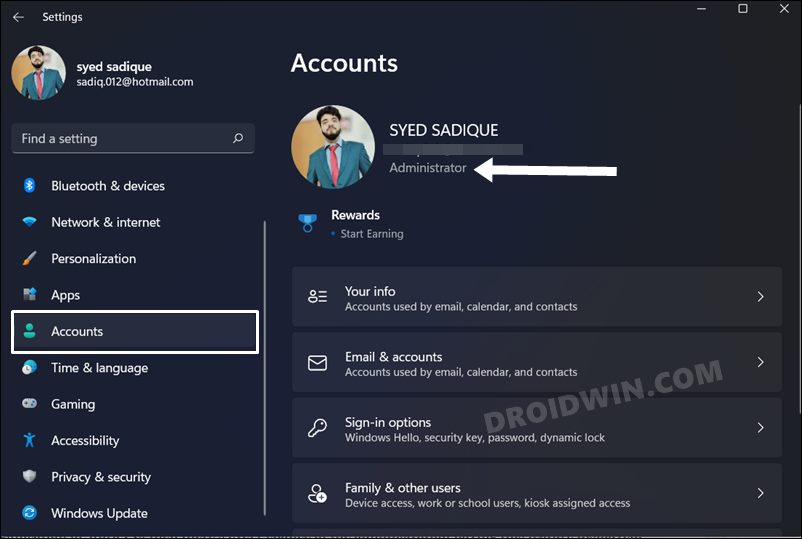
Likewise, if you are using an organization or work PC (check by executing the net config workstation command), then there’s every chance of the administration having this feature displayed. Therefore, in such workgroup PCs, your best bet is to contact the admin and request them to re-enable this feature, chances of which are really slim (not being pessimistic but practical!).
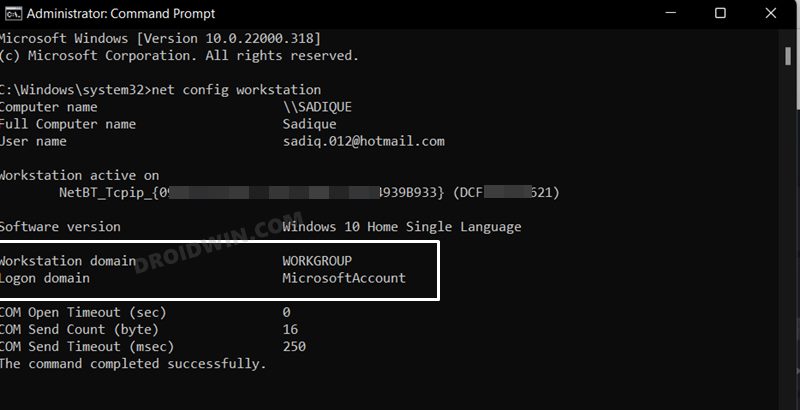
However, if this is your personal setup and you are logged in with an administrator account, but you are still unable to access the Developer Mode on your Windows 11 PC, then refer to the next fix listed below.
FIX 2: Enable Developer Mode via Group Policy Editor
- To begin with, you will have to enable the Developer Mode on your PC. For that, please refer to our guide on How to Enable Group Policy Editor in Windows 11 Home.
- Once done, bring up the Run dialog box via Windows+R shortcut keys.
- Then type in the below command and hit Enter to open the Group Policy Editor:
gpedit.msc

- After that, head over to the below location from the left-hand menu bar:
Computer Configuration > Administrative Templates > Windows Components > App Package Deployment

- Now double-click on the ‘Allow all trusted apps to install’ policy situated at the right-hand side.

- Then select Enabled and hit OK to save the changes. The changes to the group policy usually take around 60 or more minutes to be implemented. However, you could force implement it right away as well.

- To do so, head over to the Start Menu, search Command Prompt and launch it as an administrator.
- Then copy-paste the below command in the CMD window and hit Enter:
gpupdate

- That’s it. The changes to the policy will now be implemented and the underlying issue would have been fixed as well.
So these were the steps to fix the Developer Mode not working issue on your Windows 11 PC. If you have any queries concerning the aforementioned steps, do let us know in the comments. We will get back to you with a solution at the earliest.