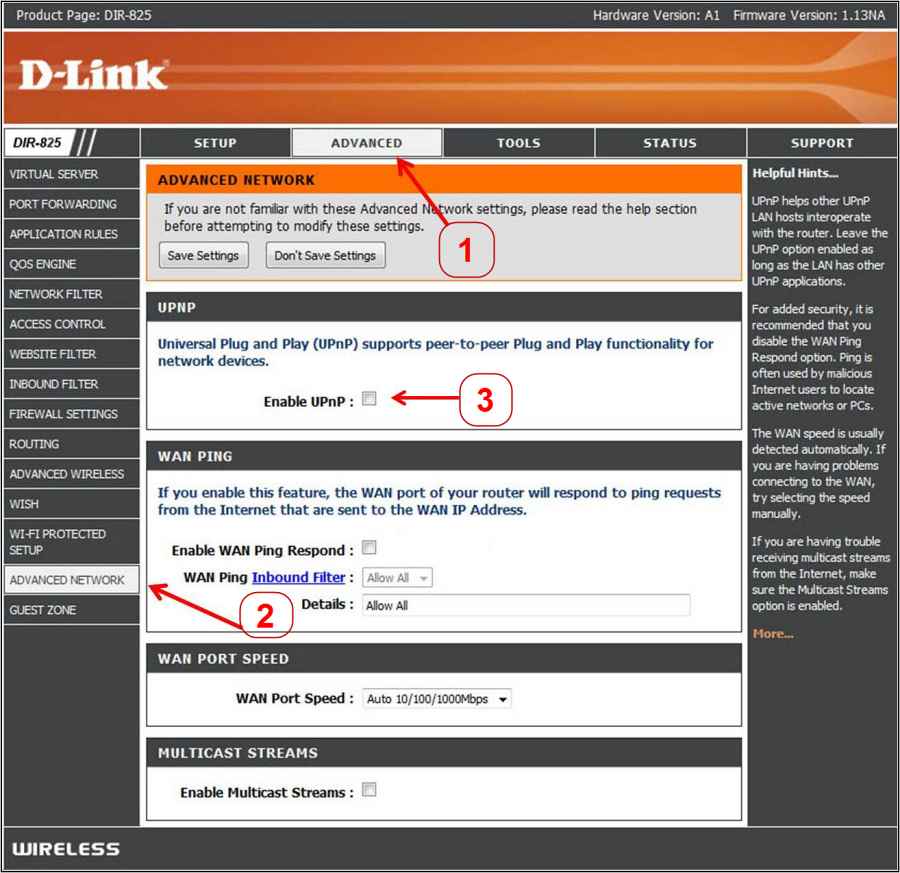In this guide, we will show you various methods to fix the Destiny 2 Error Code Centipede. When it comes to multiplayer first-person shooter games, then there are already quite a few noteworthy names in this domain. However, the offering from Bungie has still managed to stand out from among the crowds. With a shared world environment and a touch of RPG elements, it beholds both the PvE and PvP game types.
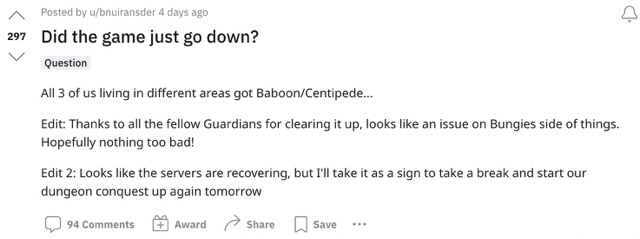
However, in spite of all the goodies attached, it isn’t free from its fair share of ‘worms’ either. Destiny 2 tags all its error codes by the name of a worm, and Centipede is the latest one to creep in. This error message appears as soon as a user tries to log in, thereby preventing them from accessing the game. If you are also in the same boat, then this guide shall help you out. Follow along for the fixes.
Table of Contents
How to Fix Destiny 2 Error Code Centipede

It is recommended that you try out each of the below-mentioned workarounds and then see which one spells out success for you. So with that in mind, let’s get started.
FIX 1: Check Server Status
First and foremost, you should double-check if Bungie servers are up and running normally or not. If they’re currently down, then there is every chance of you getting bugged with this error. You could check the same from their official page [which usually takes some time to reflect the current status] or a third-party site like DownDetector for real-time reports.
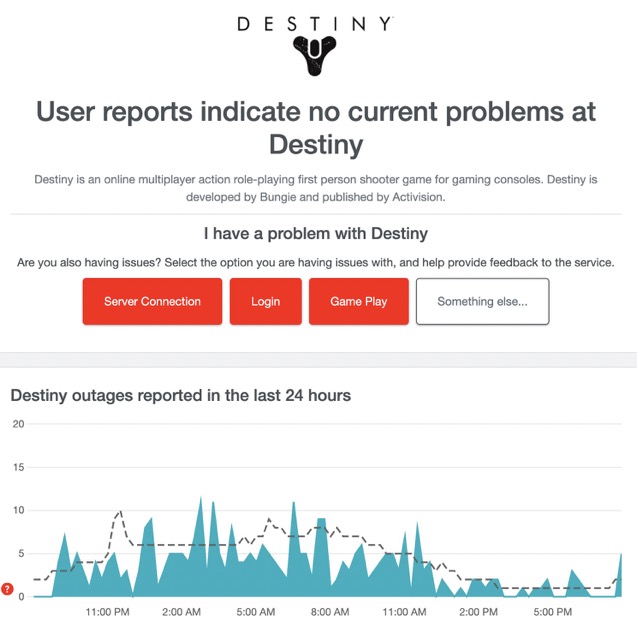
FIX 2: Try Network Tweaks
Issues with the WiFi network is one of the major reason why you might get bugged with the aforementioned error. So to resolve it, you should try the following network tweaks.
- First off, restart your router and then check out the results.
- Moreover, if your NAT is Strict or Type 3, then change it to Open or Type 1 state [or enable UPnP].

Credits: D-Link - Likewise, we would recommend you switch from 2.4Ghz to a 5Ghz network.
- If possible, switch to an Ethernet wired connection from wireless [WiFi].
That’s it. These were the various methods to fix the Destiny 2 Error Code Centipede. As far as the official stance on this matter is concerned, the developers are aware of this issue, but they haven’t given out any ETA for the rollout of a fix. As and when that happens, we will update this guide accordingly. In the meantime, the aforementioned workarounds are your best bet.