In this guide, we will show you the steps to debloat and remove bloatware from your Huawei device via ADB Commands. Many OEMs pack in their devices with a slew of pre-installed apps. While they might categorize these apps as helping you get the most out of your device, but in reality, things are a little bit different. These apps are either from the promotional perspective [Huawei’s own apps] or from a revenue point of view [third-party apps].
Moreover, most of these apps are treated as system apps, thereby preventing you from uninstalling them via the normal method [Settings menu]. And it is nearly an impossible task in rooting a Huawei device since you can no longer officially unlock the bootloader. So what else could be done? Well, you could easily debloat and remove bloatware from your Huawei device via ADB Commands, without the need for root. And in this guide, we will show you how to do just that. Follow along.
Table of Contents
How to Debloat/Remove Bloatware from Huawei via ADB [No Root]
The below instructions are listed under separate sections for ease of understanding. Make sure to follow the same sequence as mentioned. Droidwin and its members wouldn’t be held responsible in case of a thermonuclear war, your alarm doesn’t wake you up, or if anything happens to your device and data by performing the below steps.
STEP 1: Install Android SDK

First and foremost, you will have to install the Android SDK Platform Tools on your PC. This is the official ADB and Fastboot binary provided by Google and is the only recommended one. So download it and then extract it to any convenient location on your PC. Doing so will give you the platform-tools folder, which will be used throughout this guide.
STEP 2: Enable USB Debugging
Next up, you will have to enable USB Debugging on your device so that it is recognizable by the PC in ADB mode. So head over to Settings > About Phone > Tap on Build Number 7 times > Go back to Settings > System > Advanced > Developer Options > Enable USB Debugging.
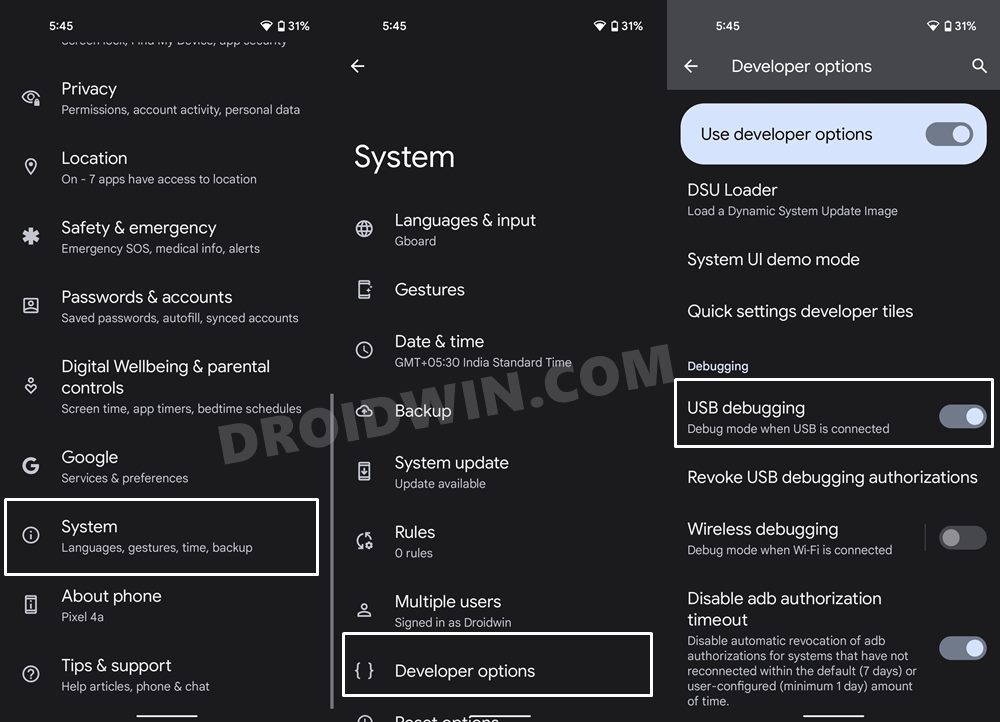
STEP 3: Establish ADB Shell Connection
- To begin with, connect your device to the PC via USB cable. Make sure USB Debugging is enabled.
- Then head over to the platform-tools folder, type in CMD in the address bar, and hit Enter. This will launch the Command Prompt.

- Now in the following command in the CMD window to verify the ADB connection:
adb devices

- If you get the device ID, then the connection stands successful. Now type in the below command to open the Shell environment:
adb shell

- It will now list out your device codename, which means that the shell connection has been successfully established as well, and you are good to go ahead to debloat or remove bloatware from Huawei.
NOTE: If you don’t wish to take the extreme measure of uninstalling the bloatware from your device, then you could also disable these bloatware, the steps for which are mentioned at the end of this guide.
STEP 4: ADB Commands to Debloat/Remove Bloatware from Huawei
- In order to find the list of all the apps installed as well as their package names, you may execute the below command:
pm list packages
- Now, the generic command to uninstall any bloatware from a device is:
pm uninstall -k --user 0 PackageName
- For example, if you wish to remove the Huawei Health App whose package name is com.huawei.health, then you will have to execute the below command:
pm uninstall -k --user 0 com.huawei.health

- In the same manner, you may now directly copy the bloatware removal command corresponding to their app from the below two sections and paste it into the CMD window.
STEP 5: List of Installed Apps in Huawei
Here’s a complete list of all the bloatware apps present on your Huawei [Credits- XDA Recognized Contributor silviuo]. Do note that these are the app package names, which you could manually find as well using any of these three methods.
com.google.android.googlequicksearchbox - Google Assistant com.google.android.apps.books - Google Books com.google.android.apps.docs.editors.docs – Google Docs com.google.android.apps.docs.editors.sheets – Google Sheets com.google.android.apps.docs.editors.slides – Google Slides com.google.android.apps.cloudprint - Cloud print com.google.android.apps.docs - Google Drive com.google.android.apps.mapps - Google Maps app com.google.android.apps.photos - Google Photos com.google.android.apps.tachyon - Google Duo com.google.android.apps.magazines – Google News com.google.android.feedback – Google Feedback com.google.android.keep – Google Keep (Notes and Lists) com.google.android.marvin.talkback – Android Accessibility Suite com.google.android.music – Google Music com.google.android.play.games - Google Play Games app com.google.android.projection.gearhead - Android Auto com.google.android.talk - Hangouts com.google.android.videos – Google Play Movies com.google.android.youtube – Youtube (i use YTB Vanced) com.google.android.apps.youtube.music - YouTube Music com.google.android.googlequicksearchbox - Google Search com.amazon.appmanager – Amazon app com.amazon.mShop.android.shopping – Amazon app related com.booking – Booking app com.android.email - Stock Huawei Email ( i use Outlook) com.android.bookmarkprovider – Preseted bookmarks for Chrome com.android.chrome – Chrome browser (i use Brave Browser) com.android.hwmirror – Mirror app com.android.partnerbrowsercustomizations.tmobile – Browser settings T-mobile com.android.providers.partnerbookmarks – OEM preseted bookmarks for Chrome com.android.partnerbrowsercustomizations – SIM preseted bookmarks for Chrome com.android.storagemanager - Is the interface to the systems storage service (i use file explorer) com.android.stk - SIM Application Toolkit (never used it) com.baidu.input_huawei - Huawei chinese stock input keyboard com.huawei.appmarket - Huawei Market app (if you don’t plan to update any Huawei app) com.huawei.phoneservice - HiCare app com.huawei.hwid - Huawei Mobile Services (including Huawei ID) app com.huawei.android.chr - HwChrService com.huawei.android.hwpay - HuaweiI HiPayment com.huawei.android.remotecontroller – Remote control com.huawei.android.tips – Huawei Tips com.huawei.browser – Huawei Browser com.huawei.compass – Huawei Compass com.huawei.contactscamcard – Huawei scan business card com.huawei.health - Huawei Health app com.huawei.hwapplet - Huawei system Services com.huawei.hifolder - Huawei AppAdvisor com.huawei.KoBackup - Huawei Backup com.huawei.parentcontrol – Parental controls com.huawei.search - HiSearch com.huawei.tips – Huawei Tips com.huawei.vassistant – Huawei Voice Assistant (i preffer Google) com.huawei.wallet – Huawei Wallet com.huawei.himovie.overseas – Huawei movie app (i use VLC) com.android.soundrecorder – Sound Recorder com.ironsource.appcloud.oobe.huawei - Download Essential Apps com.facebook.appmanager - Facebook com.facebook.system - Facebook com.facebook.katana - Facebook com.facebook.services - Facebook com.hicloud.android.clone – Clone device com.microsoft.translator – Microsoft Translator com.swiftkey.swiftkeyconfigurator - SwiftKey factory settings com.touchtype.swiftkey - SwiftKey Keyboard (i use Gboard) com.example.android.notepad - Notepad app com.orange.update - Orange App
STEP 6: Huawei Bloatware Removal Commands Sheet
These are the uninstallation commands corresponding to the apps that we have listed above [Credits- XDA Recognized Contributor silviuo].
pm uninstall -k --user 0 com.google.android.googlequicksearchbox pm uninstall -k --user 0 com.google.android.apps.books pm uninstall -k --user 0 com.google.android.apps.docs.editors.docs pm uninstall -k --user 0 com.google.android.apps.docs.editors.sheets pm uninstall -k --user 0 com.google.android.apps.docs.editors.slides pm uninstall -k --user 0 com.google.android.apps.cloudprint pm uninstall -k --user 0 com.google.android.apps.docs pm uninstall -k --user 0 com.google.android.apps.mapps pm uninstall -k --user 0 com.google.android.apps.photos pm uninstall -k --user 0 com.google.android.apps.tachyon pm uninstall -k --user 0 com.google.android.apps.magazines pm uninstall -k --user 0 com.google.android.feedback pm uninstall -k --user 0 com.google.android.keep pm uninstall -k --user 0 com.google.android.marvin.talkback pm uninstall -k --user 0 com.google.android.music pm uninstall -k --user 0 com.google.android.play.games pm uninstall -k --user 0 com.google.android.projection.gearhead pm uninstall -k --user 0 com.google.android.talk pm uninstall -k --user 0 com.google.android.videos pm uninstall -k --user 0 com.google.android.youtube pm uninstall -k --user 0 com.google.android.apps.youtube.music pm uninstall -k --user 0 com.google.android.googlequicksearchbox pm uninstall -k --user 0 com.amazon.appmanager pm uninstall -k --user 0 com.amazon.mShop.android.shopping pm uninstall -k --user 0 com.booking pm uninstall -k --user 0 com.android.email pm uninstall -k --user 0 com.android.bookmarkprovider pm uninstall -k --user 0 com.android.chrome pm uninstall -k --user 0 com.android.hwmirror pm uninstall -k --user 0 com.android.partnerbrowsercustomizations.tmobile pm uninstall -k --user 0 com.android.providers.partnerbookmarks pm uninstall -k --user 0 com.android.partnerbrowsercustomizations pm uninstall -k --user 0 com.android.storagemanager pm uninstall -k --user 0 com.android.stk pm uninstall -k --user 0 com.baidu.input_huawei pm uninstall -k --user 0 com.huawei.appmarket pm uninstall -k --user 0 com.huawei.phoneservice pm uninstall -k --user 0 com.huawei.hwid pm uninstall -k --user 0 com.huawei.android.chr pm uninstall -k --user 0 com.huawei.android.hwpay pm uninstall -k --user 0 com.huawei.android.remotecontroller pm uninstall -k --user 0 com.huawei.android.tips pm uninstall -k --user 0 com.huawei.browser pm uninstall -k --user 0 com.huawei.compass pm uninstall -k --user 0 com.huawei.contactscamcard pm uninstall -k --user 0 com.huawei.health pm uninstall -k --user 0 com.huawei.hwapplet pm uninstall -k --user 0 com.huawei.hifolder pm uninstall -k --user 0 com.huawei.KoBackup pm uninstall -k --user 0 com.huawei.parentcontrol pm uninstall -k --user 0 com.huawei.search pm uninstall -k --user 0 com.huawei.tips pm uninstall -k --user 0 com.huawei.vassistant pm uninstall -k --user 0 com.huawei.wallet pm uninstall -k --user 0 com.huawei.himovie.overseas pm uninstall -k --user 0 com.android.soundrecorder pm uninstall -k --user 0 com.ironsource.appcloud.oobe.huawei pm uninstall -k --user 0 com.facebook.appmanager pm uninstall -k --user 0 com.facebook.system pm uninstall -k --user 0 com.facebook.katana pm uninstall -k --user 0 com.facebook.services pm uninstall -k --user 0 com.hicloud.android.clone pm uninstall -k --user 0 com.microsoft.translator pm uninstall -k --user 0 com.swiftkey.swiftkeyconfigurator pm uninstall -k --user 0 com.touchtype.swiftkey pm uninstall -k --user 0 com.example.android.notepad pm uninstall -k --user 0 com.orange.update
How to Re-Install Bloatware Apps on Huawei
If you have uninstalled any bloatware app but after that, your device or any of its apps isn’t functioning along the expected lines, then you could easily reinstall that app.
- For that, execute the below command (after executing the adb shell command). Make sure to replace PackageName accordingly:
cmd package install-existing PackageName
- For example, if you wish to reinstall Huawei Health App whose app package name is com.huawei.health, then the above command will transform to:
cmd package install-existing com.huawei.health

How to Disable/Re-Enable Bloatware Apps in Huawei
- In order to disable any bloatware app, execute the below command in the CMD window (make sure that you have executed the adb shell command beforehand)
pm disable-user -–user 0 PackageName
- Replace PackageName accordingly from the above command. For example, if you wish to disable Huawei Health App, then its app package name is com.huawei.health, so the above command will transform to:
pm disable-user -–user 0 com.huawei.health

- Now to re-enable any app, you will have to execute the following command:
pm enable -–user 0 PackageName
- Say, if you wish to enable Huawei Health App that has the package name com.huawei.health, the command will be:
pm enable -–user 0 com.huawei.health

So with this, we round off the guide on how you could debloat/remove bloatware from your Huawei device. Likewise, we have also listed the steps to reinstall those bloatware apps, and disable and re-enable them. If you have any queries concerning the aforementioned steps, do let us know in the comments. We will get back to you with a solution at the earliest.

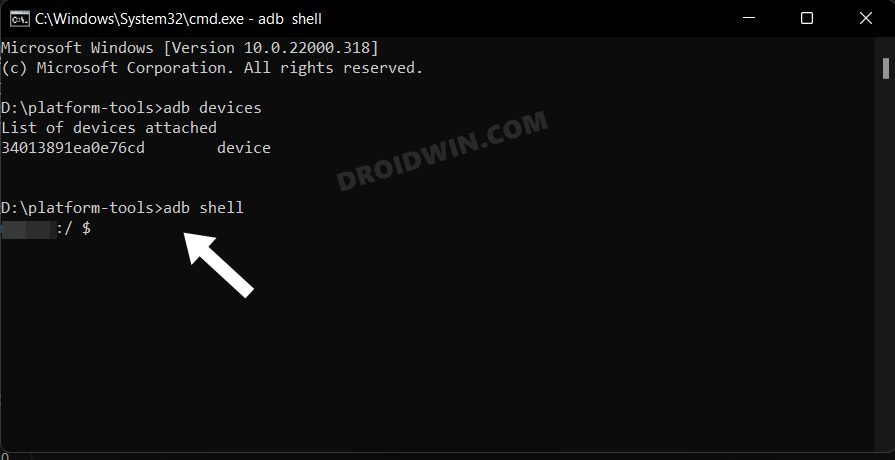
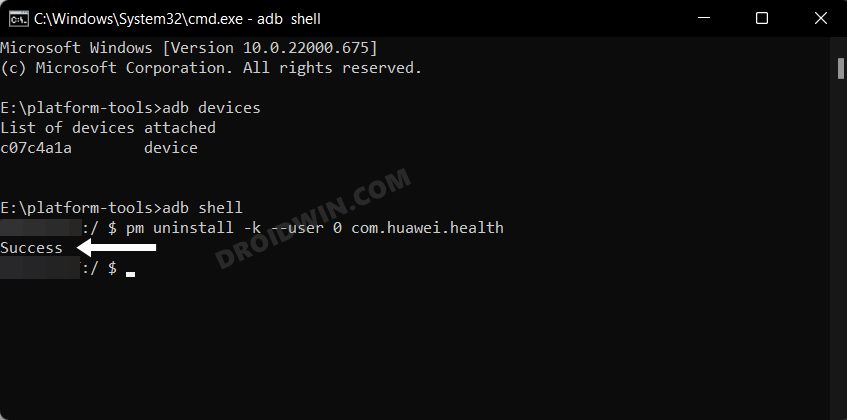
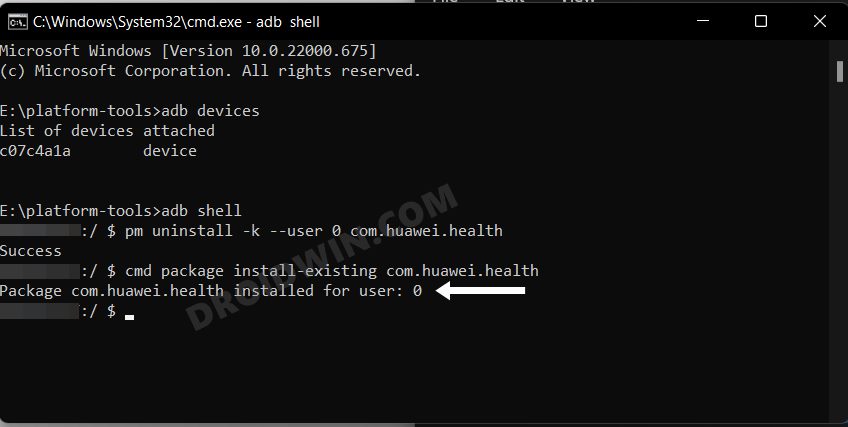
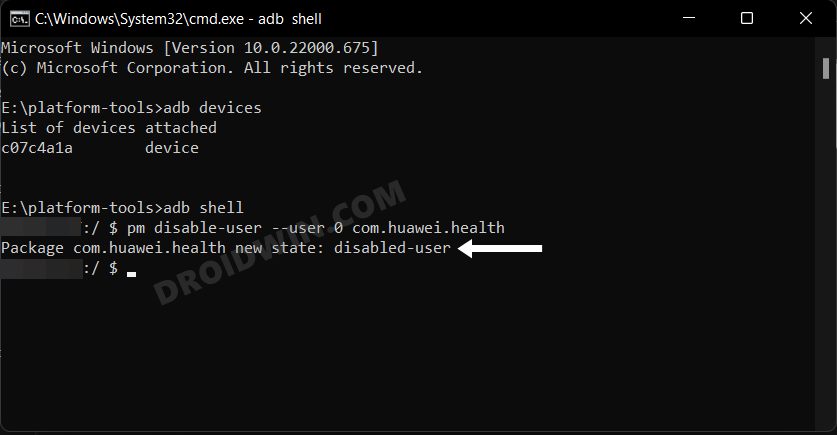
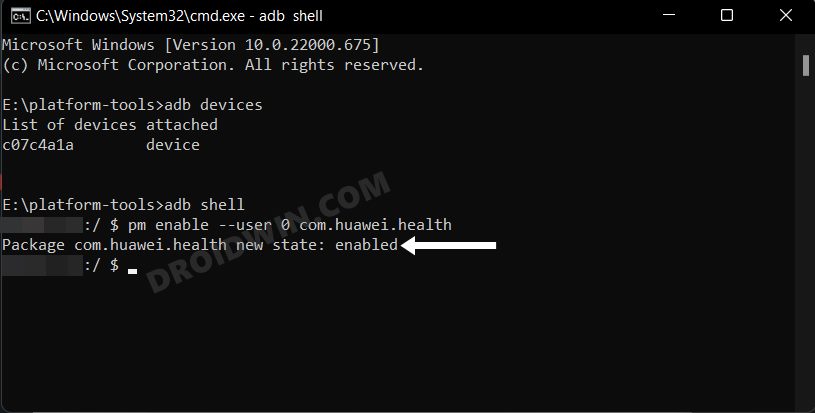








Chris Wilby
Hi,
can I use a .bat file to have all the commands in a file for execution
Iain Harrison
I have successfully removed the system app ‘You Tube’ from my Huawei tablet – under Settings – Apps the app is still shown, but as Not installed.
It is still, however, taking up 87.94mb of storage.
Why? And is it possible to change this?
Sven
For a “complete” removal of an app it requires root access to the device. Without root even with the uninstall command in shell the apps are just replaced to another folder within the device.
Stefan
Sadly it isn’t, the apps still reside in the System partition and can’t be removed without root privileges.
Mahdi
The article you wrote was very useful. Thank you.