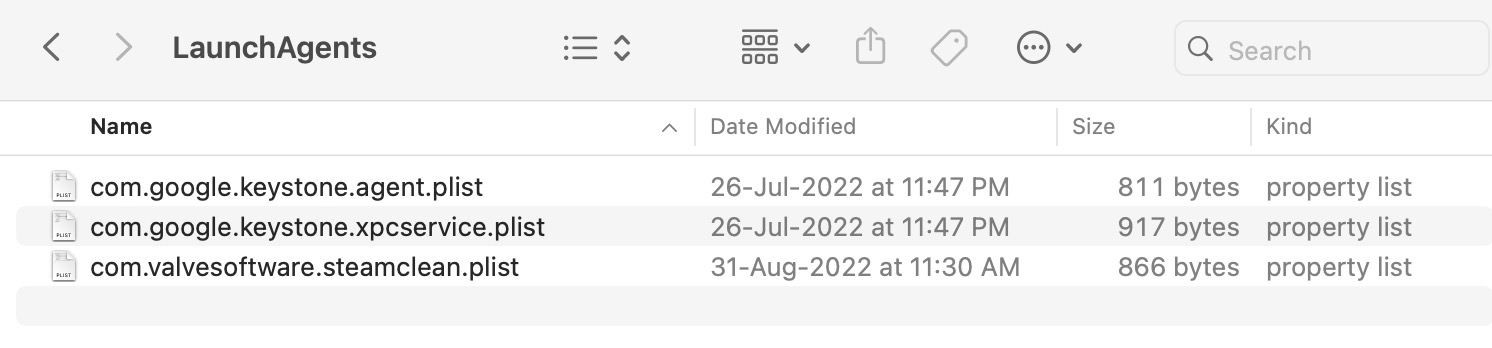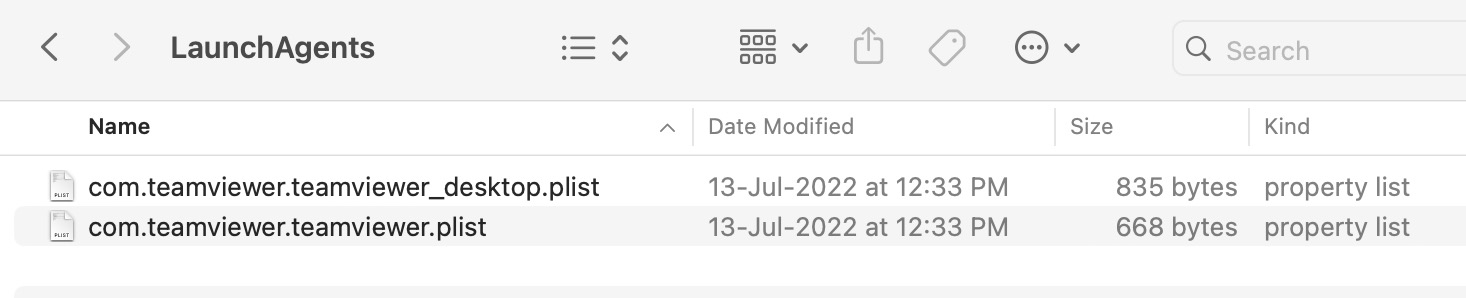In this guide, we will show you the steps to remove Corsair from Background Item Added in Ventura. Ever since the update to the thirteenth iteration of the OS, we have seen numerous reports wherein an app or software ends up occupying a permanent abode as a background running app on Ventura. Not only does it consumes an exorbitant amount of system resources but it also leads to unnecessary battery drainage.
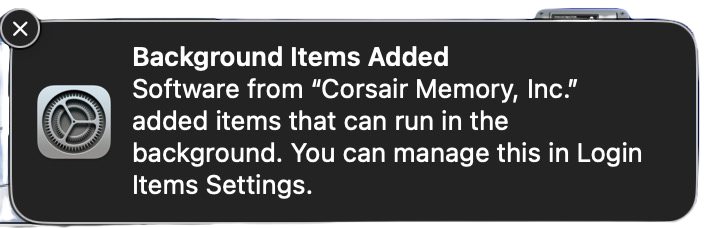
In this regard, we have recently covered Chrome, PMA, and ECRP exhibiting this behavior and now there has been another entry to this list. Numerous users have voiced their concern that they are unable to remove Corsair from Background Item Added in Ventura. if you are also in the same boat, then this guide will make you aware of two nifty methods to get this job done. Follow along.
Table of Contents
Remove Corsair from Background Item Added in Ventura
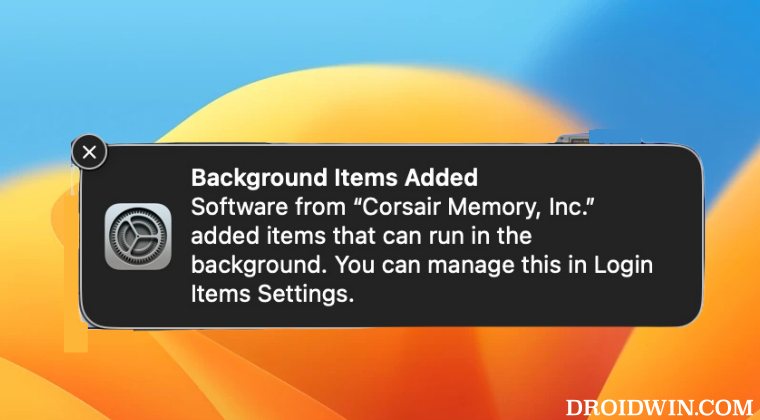
It is recommended that you try out each of the below-mentioned workarounds and then see which one spells out success. So with that in mind, let’s get started.
FIX 1: Using Finder
- Open Finder, click on Go at the top menu bar, and select Go to Folder.
- Then paste the below location and hit Enter.
~/Library/LaunchAgents
- Now delete the plist files corresponding to the apps that you wish to remove from the login items screen.
- Once that is done, go to the below location and delete the required plist files.
/Library/LaunchAgents

- Finally, go to the following location and delete the required plist files:
/Library/LaunchDaemons

- Once done, restart your Mac and check if Corsair has been removed from the Background Items added section in Ventura.
FIX 2: Using Third-Party App
If you were unable to find any plist files related to Corsair using Finder, then you will have to take the help of a third-party app to perform an extensive search. For that, you may use the apps such as KnockKnock, memtest, or EtreCheck. Once you have found the culprit, try deleting it via the Finder. However, if you aren’t able to delete the native way, then take the help of a third-party app like App Cleaner and get this job done.
So these were the two different methods that should help you remove Corsair from Background Item Added in Ventura. If you have any queries concerning the aforementioned steps, do let us know in the comments. We will get back to you with a solution at the earliest.