In this guide, we will show you the steps to convert your OnePlus device from T-Mobile/Metro to Global on a locked bootloader. While there are quite a few methods through which you could cross flash the firmware of another carrier, however, most of them require an unlocked bootloader. And this was one of the major reasons why some users were hesitant to try out this conversion.
However, upon further investigation, I found out that you could easily carry out this conversion on a locked bootloader. For that, we will be using the OPS Firmware package for your current T-Mobile/Metro and the new Global variant. After that, both these firmwares will be extracted and the settings.xml file of the Global firmware will be slightly edited to make it be in sync with your current carrier.
Finally, this Global OPS firmware having the modified settings file will be repacked and finally flashed onto your device via MSM Tool. While it may sound a little bit daunting at first, but trust us, this guide will completely simplify the process, with screenshots after every step to further help you out. So without any further ado, let’s get started with the steps to convert your OnePlus device from T-Mobile/Metro to Global.
Table of Contents
How to Convert OnePlus T-Mobile/Metro to Global on Locked Bootloader
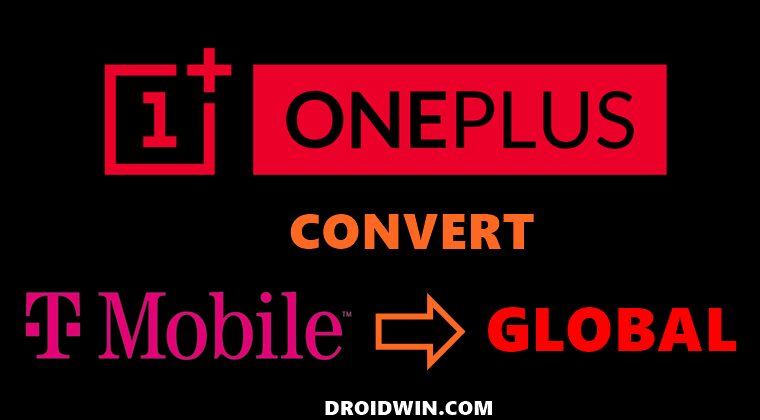
The process will wipe off all the data from your device, so take a complete data backup beforehand. Moreover, we are listing the steps taking Metro as an example, it will be exactly the same for T-Mobile as well. Droidwin and its members wouldn’t be held responsible in case of a thermonuclear war, your alarm doesn’t wake you up, or if anything happens to your device and data by performing the below steps.
STEP 1: Install Python
- To begin with, download Python from the official site.
- Then launch the setup and proceed with the on-screen instructions to install it on your PC.

- Also, when you launch the setup, make sure to checkmark Add Python to Path.
- We would also recommend you take a note of its installation directory.
- The default location is (replace username accordingly and XXX is the version number):
C:\Users\username\AppData\Local\Programs\Python\PythonXXX
STEP 2: Download Oppo OPS Decrypt
- Next up, download the Oppo Decrypt Tool from GitHub. It will be used to decrypt the OPS firmware for your OnePlus device.
- Once downloaded, extract it inside the Python folder. Then go to that folder’s address bar, type in CMD, and hit Enter.

- It will launch Command Prompt. Now execute the below command to install the required Python dependencies:
python -m pip install -r requirements.txt

STEP 3: Download OnePlus OPS Firmware
You will now have to download the OPS firmware file for your OnePlus device. For the unaware, this is the same file format that you get along with the MSM Download Tool. So in other words, you will have to download the MSM Download Tool for your current carrier (T-Mobile/Metro) and for the Global one.
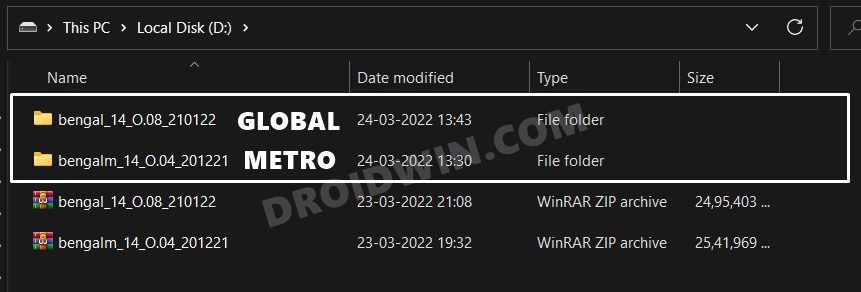
You could get them from our MSM Tool Collection. Moreover, once you have downloaded both the tools, extract them to a convenient location. Make sure both of those folders have their respective OPS Firmware files as well as the MSM Tools.
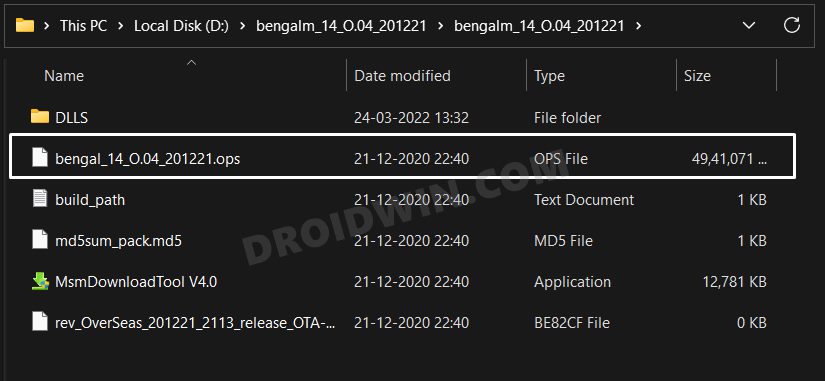
STEP 4: Decrypt T-Mobile/Metro and Global OPS Firmware
- To begin with, transfer the Metro and the Global OPS firmware files to the Python installation directory.
- For ease of convenience, rename the files to Metro.ops and Global.ops.
- After that, head over to the Python’s folder address bar, type in CMD in its address bar, and hit Enter.
- This will launch Command Prompt. Execute the below command to decrypt the Global OPS firmware:
python opscrypto.py decrypt Global.ops

- The process will now start and once done, you will be notified of the same.

- Once done, head over to the Python’s ‘extract folder and you will get the Global OPS files. Move them from this ‘extract’ folder to any other location.

- After that, execute the below command to decrypt the Metro OPS firmware:
python opscrypto.py decrypt Metro.ops

- The process will now start and once done, you will be notified of the same.

- Once done, head over to the Python’s ‘extract folder and you will get the Metro OPS files. Move them from this ‘extract’ folder to any other location.

STEP 5: Tweak Settings.XML File
- To begin with, install an advanced text editor like Notepad++.
- Head over to the folder where you have extracted the Global OPS firmware.
- Right-click on the settings.xml file, select Open With > Notepad++.

- Along the same lines, open the settings.xml file of the Metro/T-Mobile OPS firmware.
- Now note down the following values from the Metro/T-Mobile settings.xml file:
BasicInfo Project= Version= ModelVerifyPrjName= ModelVerifyRandom= ModelVerifyHashToken=
- It will be something like:
- BasicInfo Project= 20880 Version= bengal_14_O.04_201221

- ModelVerifyPrjName= 6ccf5913

- ModelVerifyRandom= 0S5ul8diroerEa2h
ModelVerifyHashToken= 61D90BD1E63098DEF7424C5FF14EBF097AE1802709F585F05670B2B7B02B31E7

- BasicInfo Project= 20880 Version= bengal_14_O.04_201221
- Copy these values and replace them with the existing values in the Global OPS settings.xml file. Once done, save the changes.
- Then transfer all the files of the Global OPS firmware to Python’s ‘extract’ folder.
STEP 6: Encrypt Global OPS firmware
- Head over to the Python’s folder address bar, type in CMD in its address bar, and hit Enter.
- This will launch Command Prompt. Execute the below command to encrypt the Global OPS firmware:
python opscrypto.py encrypt extract

- It will pack the firmware file and save the output as out.ops in the Python folder.

- Now go to the Metro/T-Mobile folder, copy the file name of the stock OPS firmware file (such as bengalm_14_O.04_201221.ops) and then delete that file.
- After that, copy the out.ops file from the Python folder and send it to the Metro/T-Mobile folder.
- Then rename it as the original stock OPS firmware file name (which was bengalm_14_O.04_201221.ops in our case).
STEP 7: Boot OnePlus to EDL Mode
- Download Android SDK Platform Tool and extract it on your PC.

- Then download and install the Qualcomm USB Drivers on your PC.

- After that, enable USB Debugging on your device and connect it to the PC via USB Cable.

- Now go to the platform-tools folder address bar, type in CMD, and hit Enter.
- It will launch Command Prompt. Execute the below command to boot your device to EDL Mode:
adb reboot edl
STEP 8: Flash Global OPS Firmware via MSM Download Tool
- Head over to the Metro/T-Mobile folder where you had transferred the out.ops file (the STEP 6 output file).
- Inside that folder will be the MSMDownloadTool EXE file. Double click to open the tool.

- After that, select Others as User Type and click Next.

- The flashing process will now begin and would take a couple of minutes.

- Once done, you will be notified of the same and your device will boot to the Global firmware.
That’s it. These were the steps to convert your OnePlus device from T-Mobile/Metro to Global on a locked bootloader. If you have any queries concerning the aforementioned steps, do let us know in the comments. We will get back to you with a solution at the earliest.
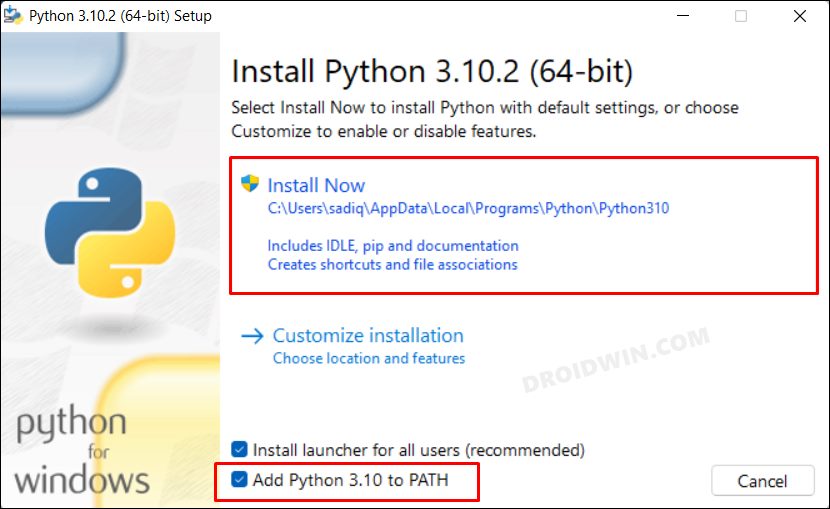
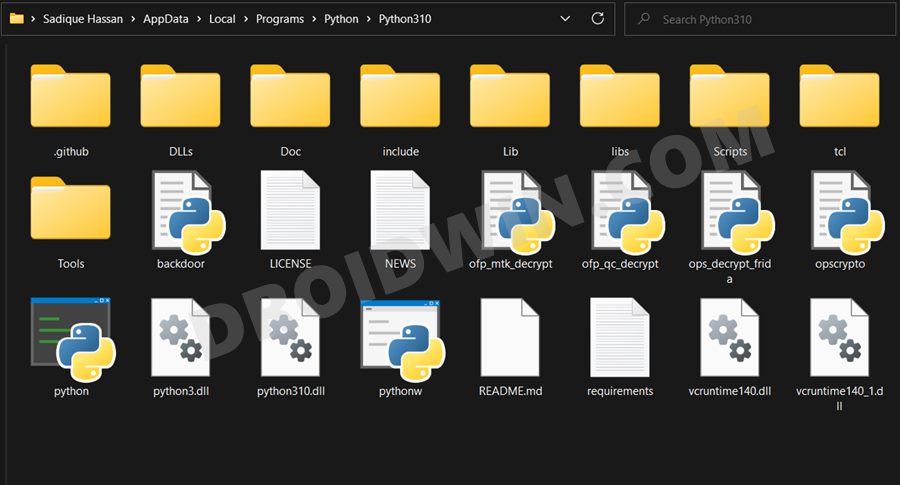
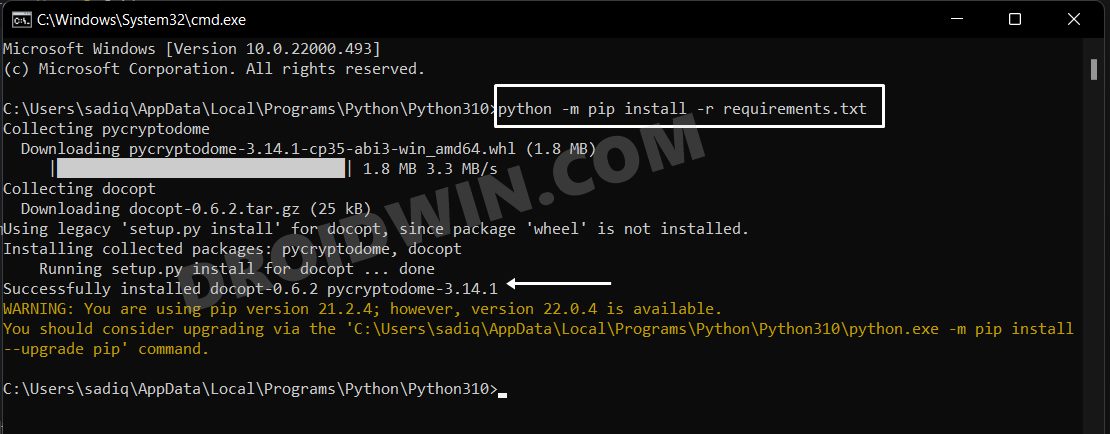
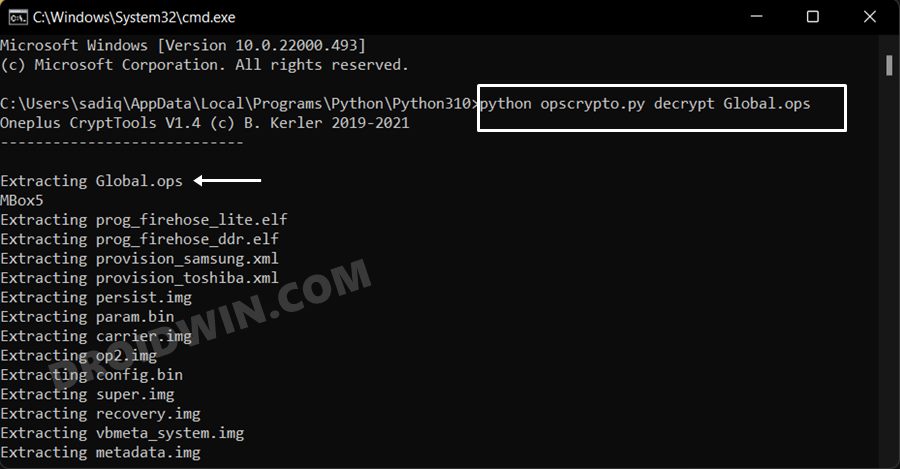
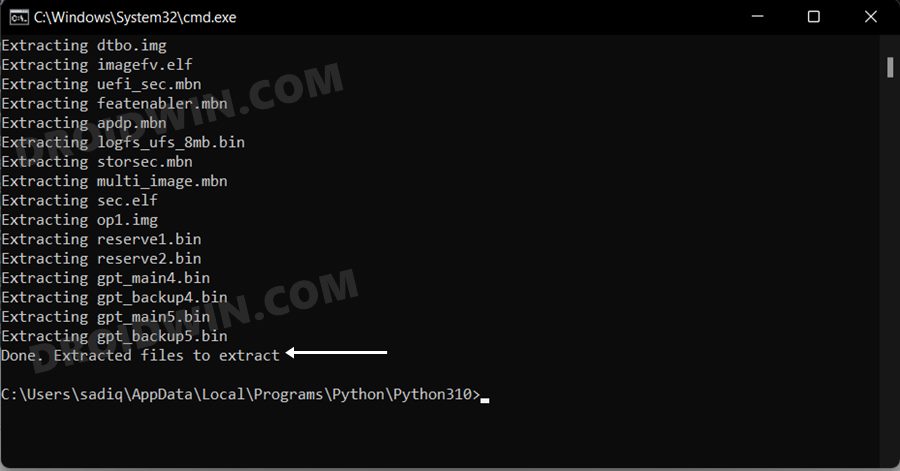
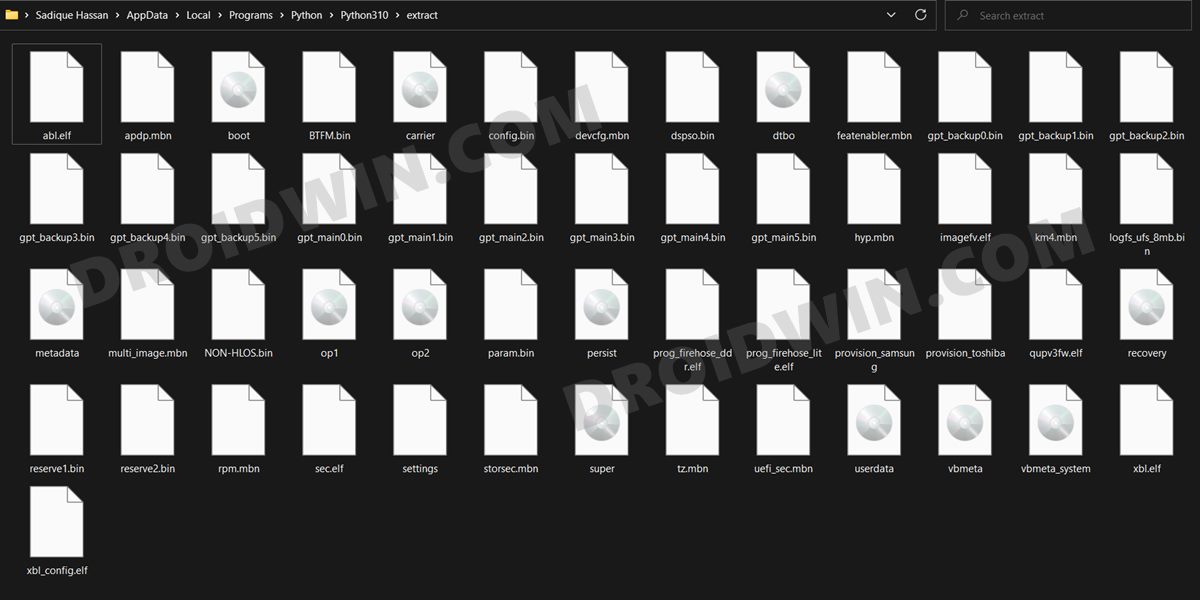
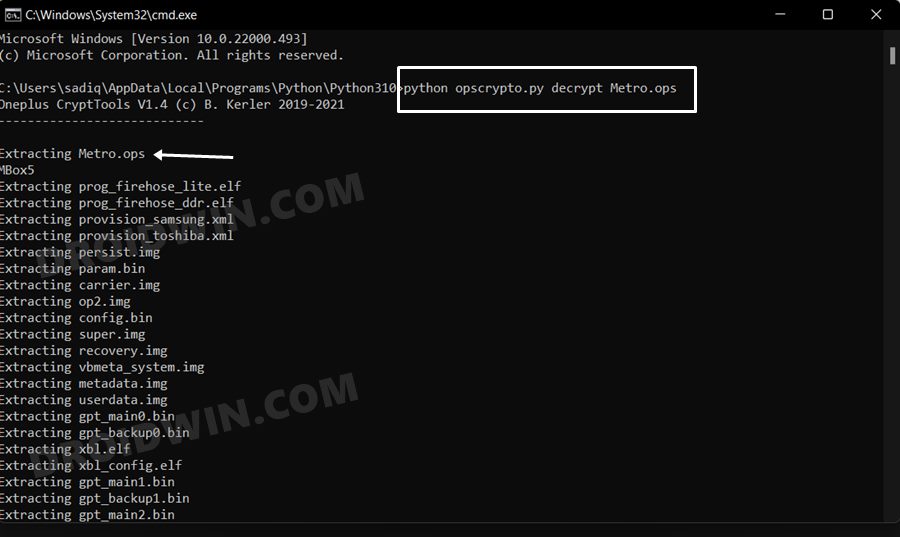
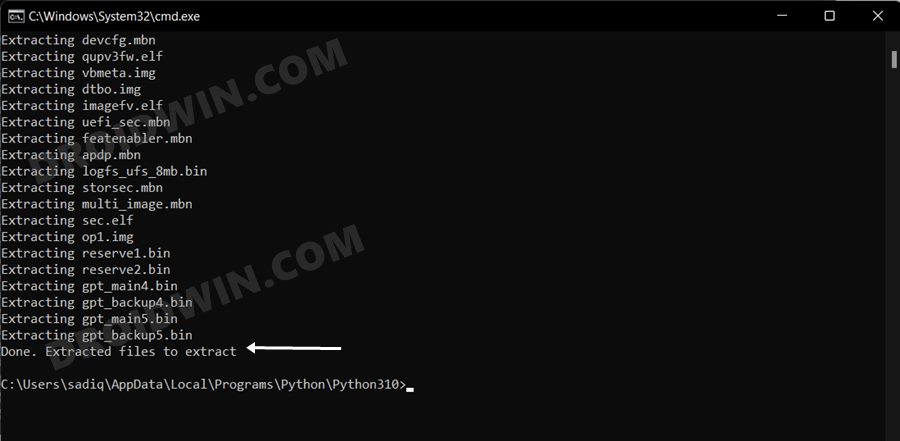
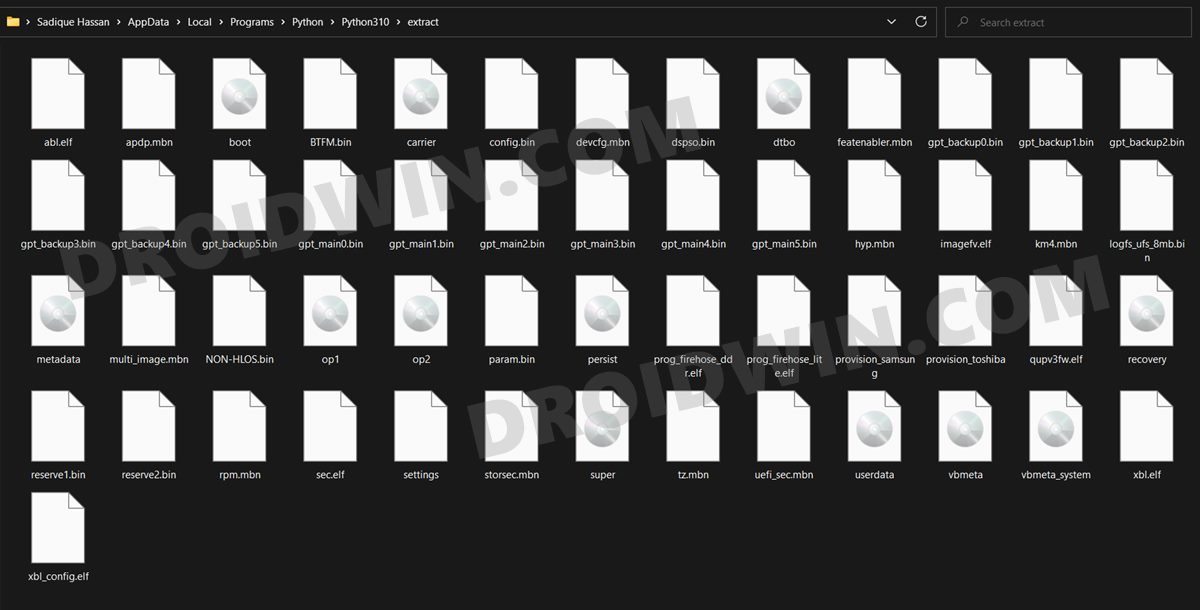
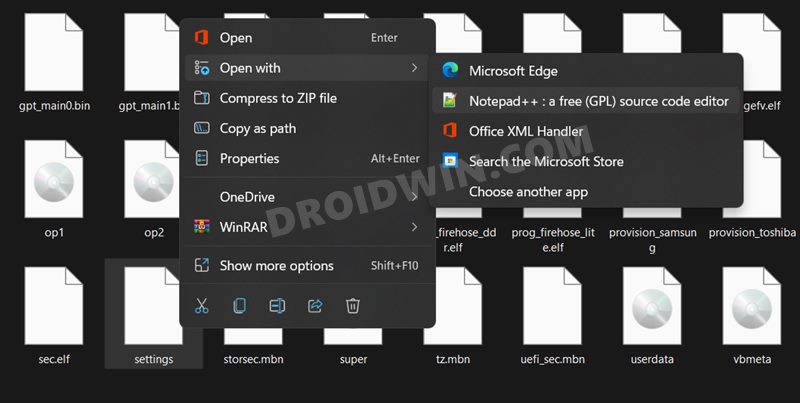
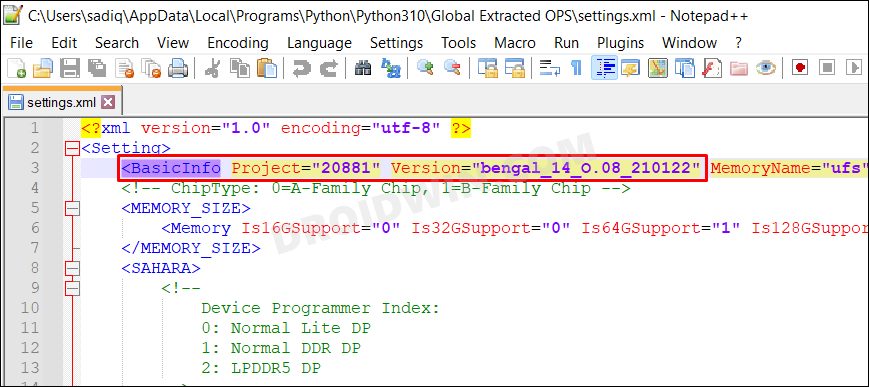
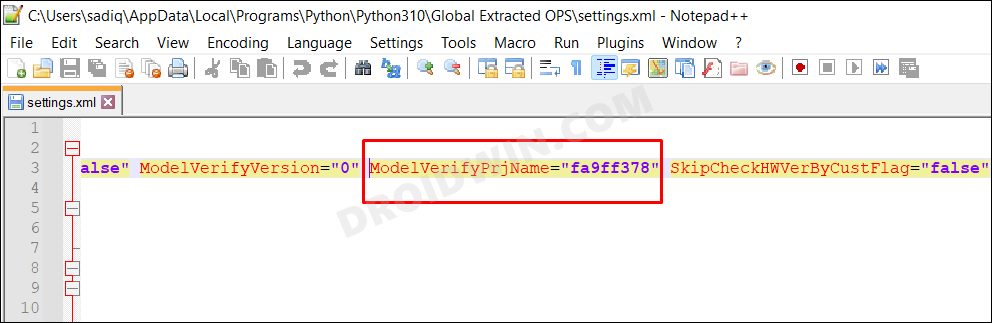
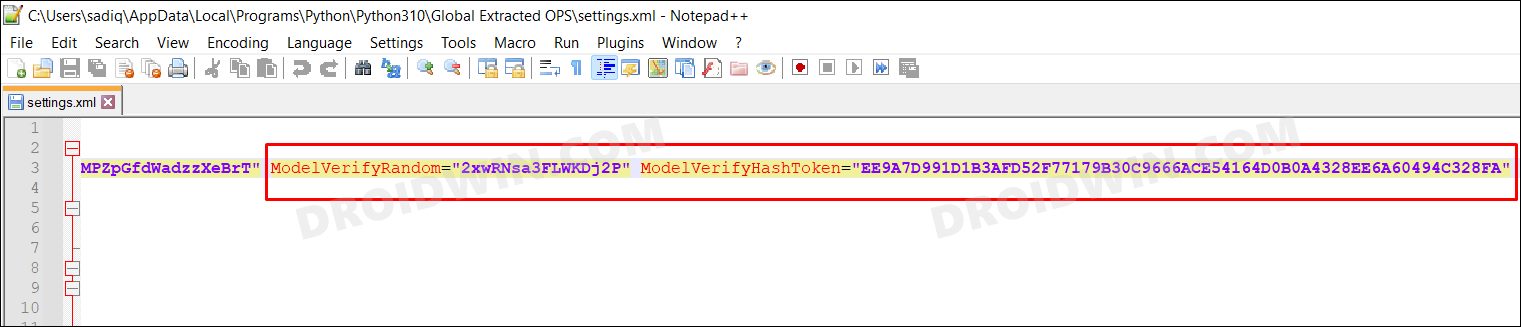
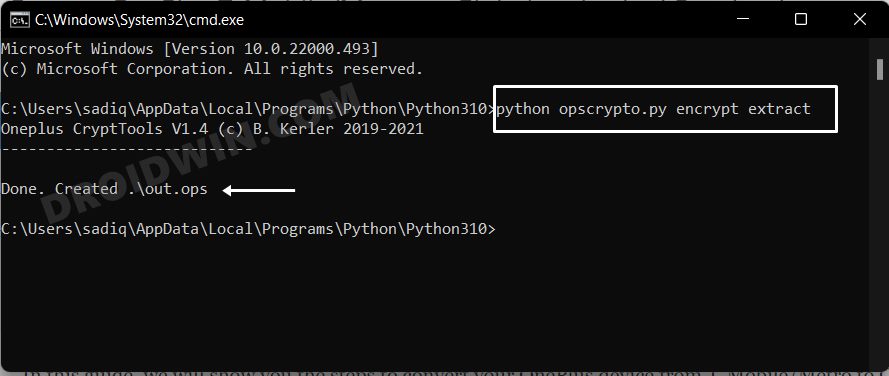
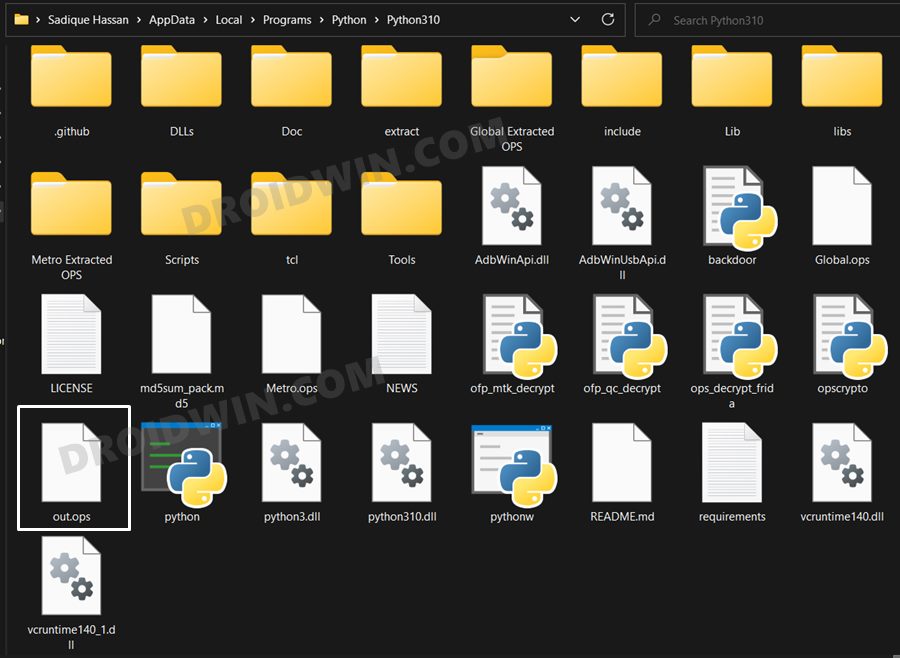

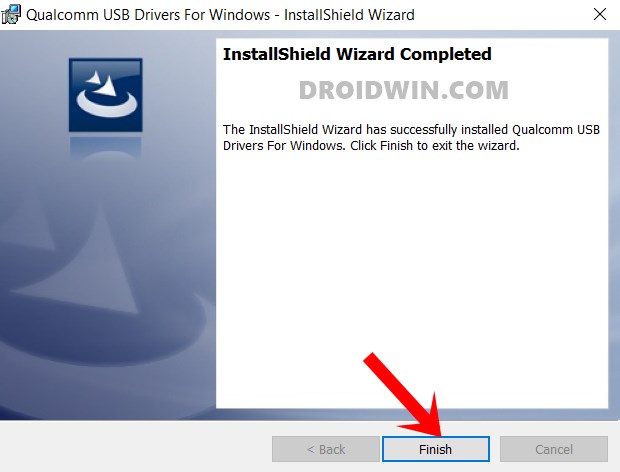
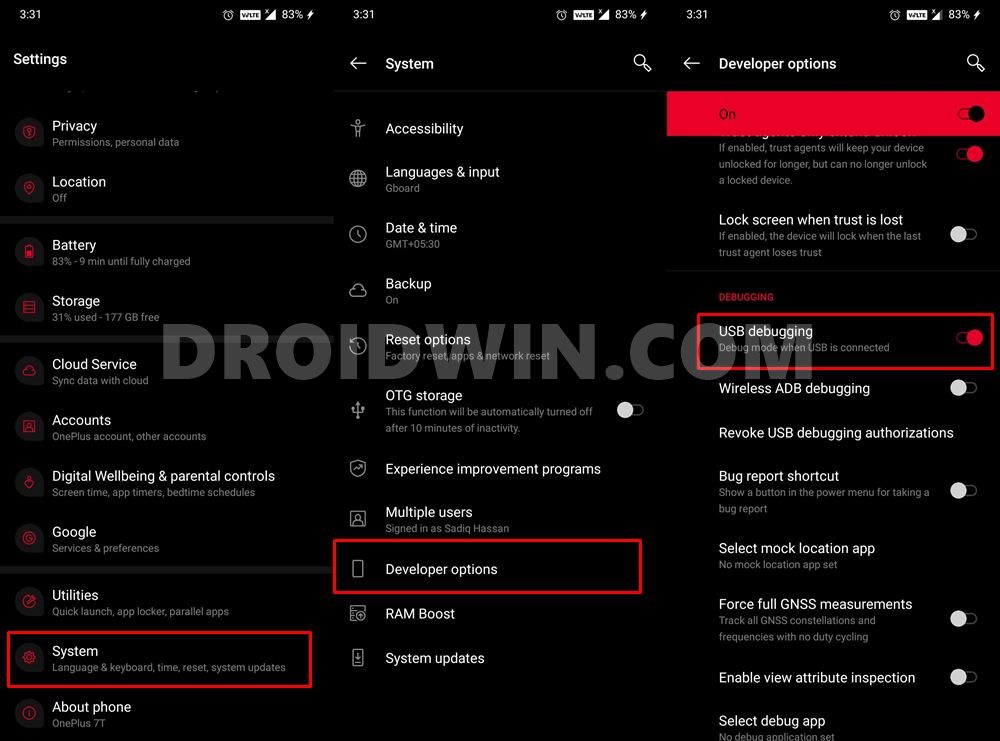
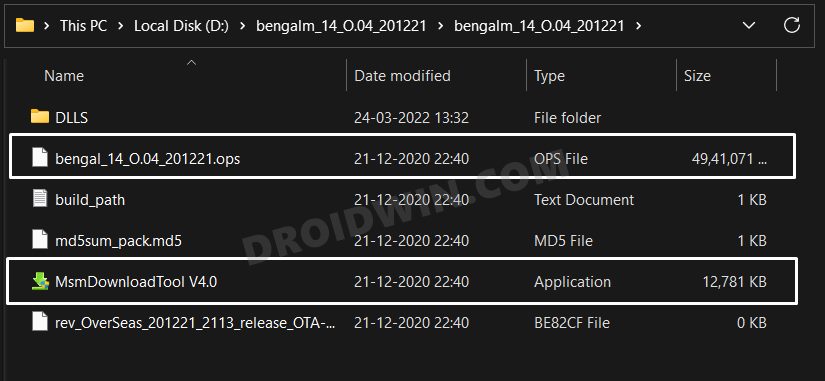

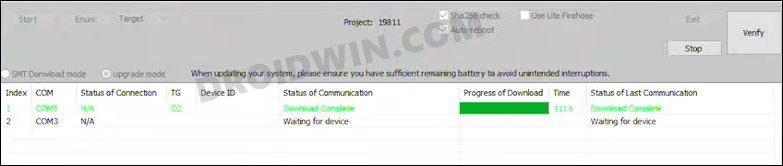








Mazahir
not working on Oneplus 8 TMO
Muhammad Shoaib
My device is OnePlus 8T…
I’m converting Metro to Global…
Muhammad Shoaib
I have done all mentioned steps
But the MSM tool give error of “it’s TMO device”
Please help…
Dulara
oneplus multi identify by target id disabled
help me
David
Will this work with the OnePlus 9 Pro 5G T-Mobile Le2127 to Global Le2125 and still have T-Mobile 5G bands ?
Mudasir
i have N200 and it does not have a ModelVerifyPrjName
its ModelVerifyPrjName=””
what should i do?
it shows device image not match
David
You will only change these values:
Version=
ModelVerifyRandom=
ModelVerifyHashToken=
See my post here:
https://forum.xda-developers.com/t/convert-n200-t-moble-metro-with-locked-bootloader-to-u-s-variant-in-400-seconds-msm-tool.4631587/
jojn
Is there anyway you can create a link where I can download this. I would be happy to share it if you could?