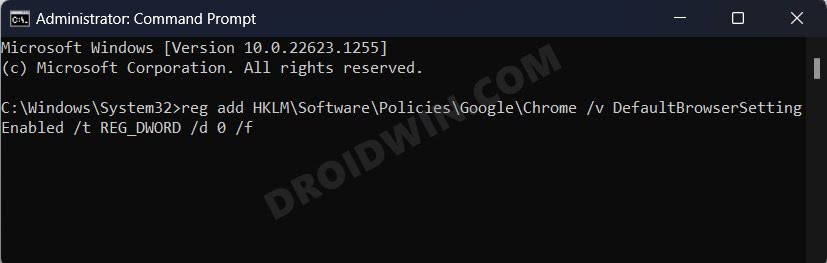A rather intriguing and equally infuriating bug has affected the browser from the Silicon Valley giant after a recent Windows update. According to the affected users, Google Chrome tends to automatically open the Windows Default App Settings page every time they launch the browser.
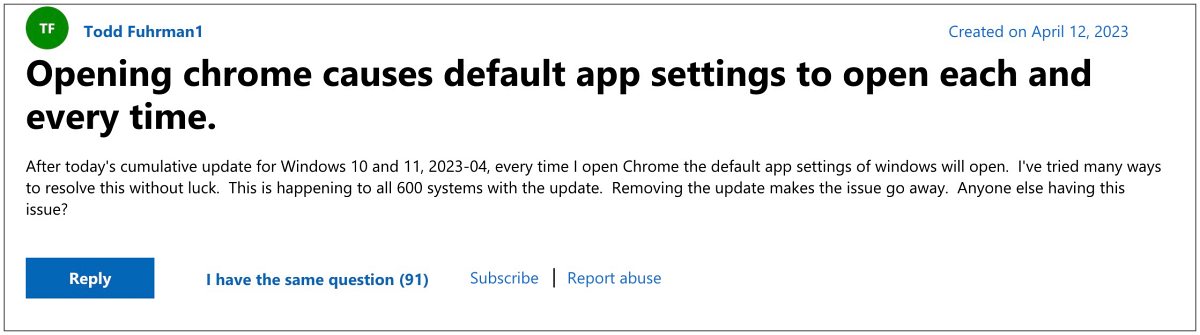
The issue first came to light after users installed the latest Window 11 Cumulative update version KB5025221 ad has impacted both the general and Enterprise versions of the browser. In this regard, the latter edition seems to have been impacted more by this bug in comparison with its generic counterpart.
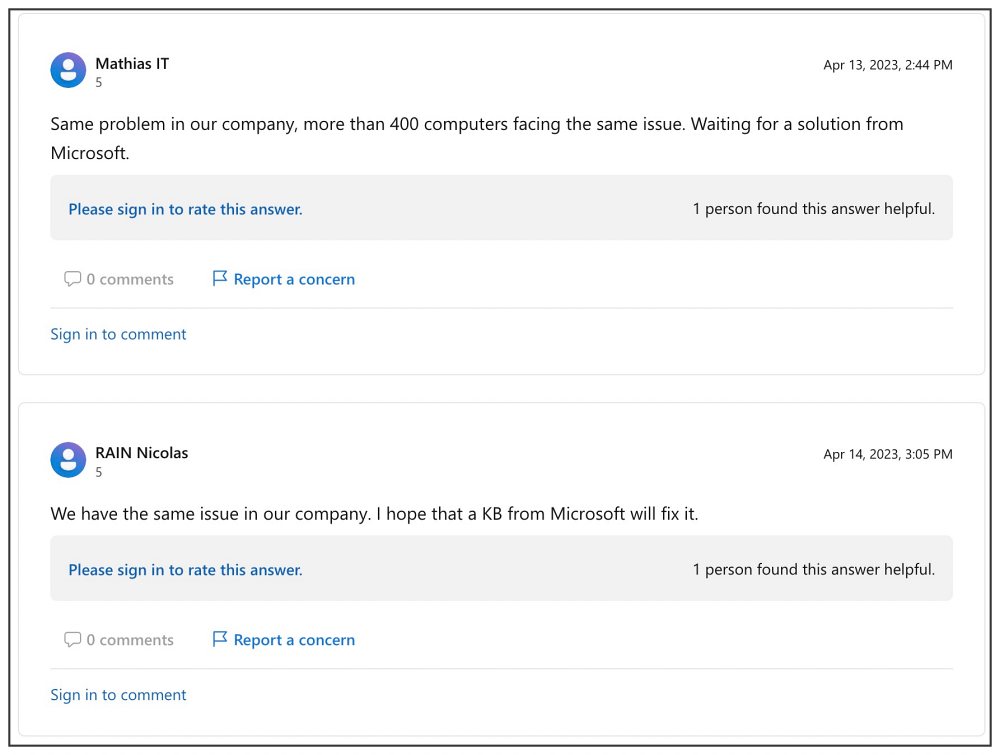
This is because, in the Enterprise edition, the issue gets involved as soon as you launch the browser whereas on the other hand, in the general version, the bug only appears once a user goes to Chrome’s Settings menu and tries to set the default browser. Fortunately, we did manage to find the root cause of this issue and subsequently its fix as well. So without further ado, let’s check them out.
Table of Contents
Fix Chrome opens Default App Settings on Windows
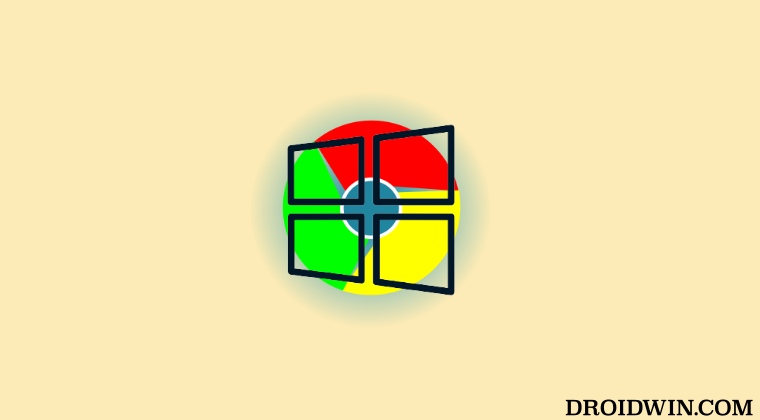
It is recommended that you try out each of the below-mentioned workarounds and then see which one spells out success. So with that in mind, let’s get started.
FIX 1: Using Command Prompt
- Launch Command Prompt as an admin from the Start menu.
- Then type in the below command in the CMD window and hit Enter:
reg add HKLM\Software\Policies\Google\Chrome /v DefaultBrowserSettingEnabled /t REG_DWORD /d 0 /f

- Finally, restart your PC. Chrome will no longer open the Windows Default App Settings page.
FIX 2: Using Group Policy Editor
- Launch Group Policy Editor and head over to the below location
Domain Policy\Computer Configuration\Policies\Admin Templates\Google\Google Chrome\
- Then open Set Google Chrome as Default Browser.
- Change its State to Disabled and hit OK to save it.
- Finally, restart your PC. Chrome will no longer open the Windows Default App Settings page.
FIX 3: Remove the Update
if you wish to take a more aggressive route then you could consider removing the buggy update from your PC and rolling back to the earlier stable version. To do so, please check out our detailed guide on How to Uninstall Windows 11 Updates via Settings/CMD/Recovery.
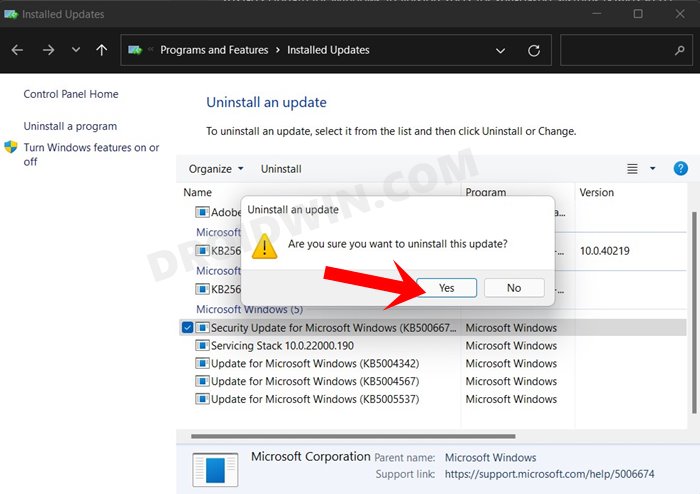
That’s it. These were the three methods that should help you fix the issue of Google Chrome opening the Windows Default App Settings page. As far as the official stance on this matter is concerned, the developers are aware of this issue, but they haven’t given out any ETA for the rollout of a fix. As and when that happens, we will update this guide accordingly. In the meantime, the aforementioned workarounds are your best bet.