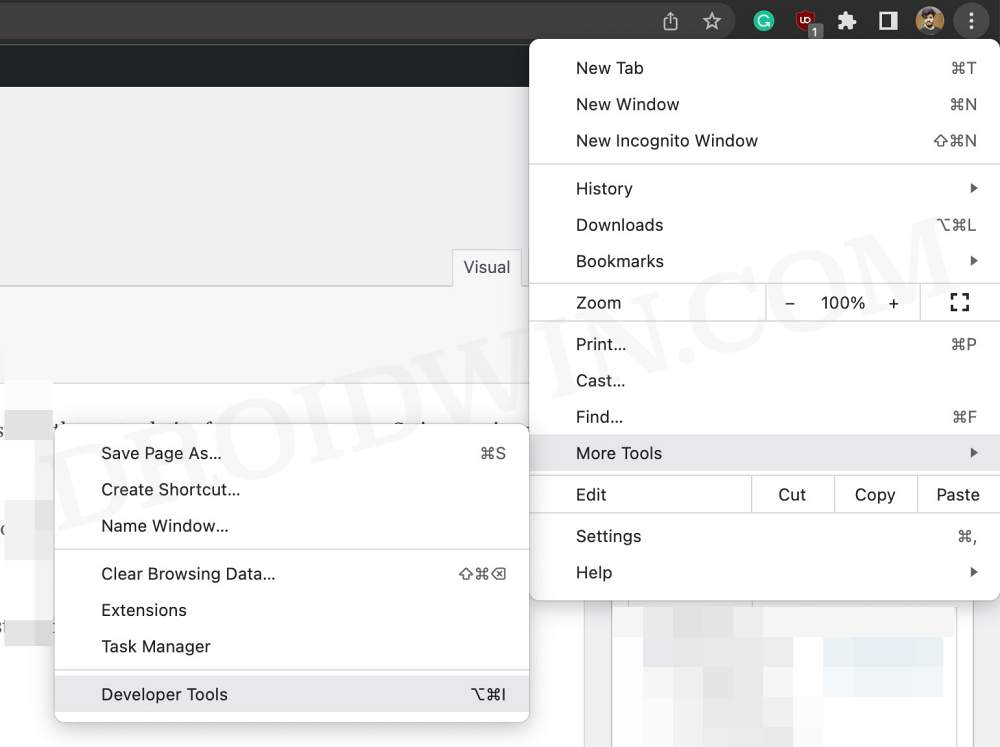In this guide, we will show you a couple of methods that should help you fix the issue of HTML Print Preview not working in Chrome. The browser from the Silicon Valley giant is usually the go-to choice for numerous users. So in case, it gets bugged with an issue or two, then its consequences are far and wide-reaching as well. Unfortunately, this is exactly what is happening right now.
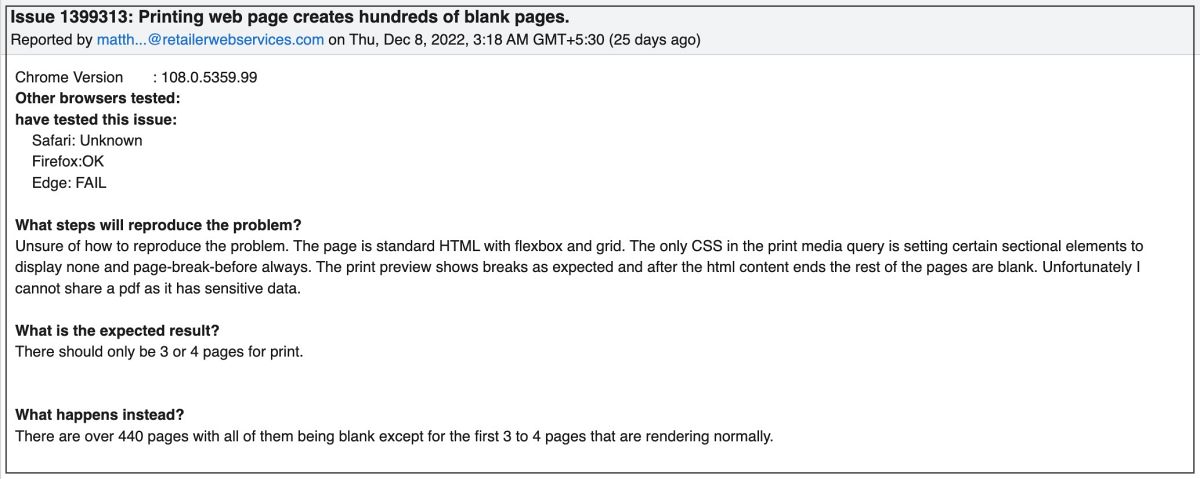
Numerous users have voiced their concern that the HTML Print Preview option is not working along the expected lines in Chrome. The preview window tends to show a disproportionate preview of the actual page and in some instances, it even ends up adding hundreds of blank pages. The issue tends to be more apparent in documents that consist of GUI elements like charts and graphs.
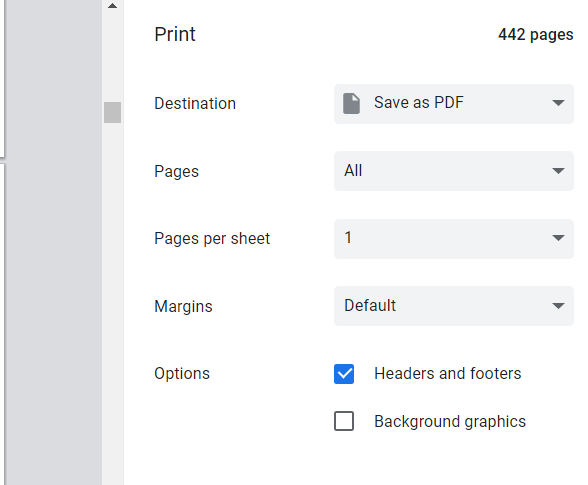
Moreover, Chrome isn’t the only affected party, other Chromium browsers like Edge and Brave are also part of this list. As far as the plausible culprit is concerned, well it is the latest version 108 update, which seems to have broken the JavaScript window.print() function. With that said, there does exist a couple of nifty workarounds that should help you rectify this bug. So without further ado, let’s check them out.
Table of Contents
Fix Chrome HTML Print Preview not working
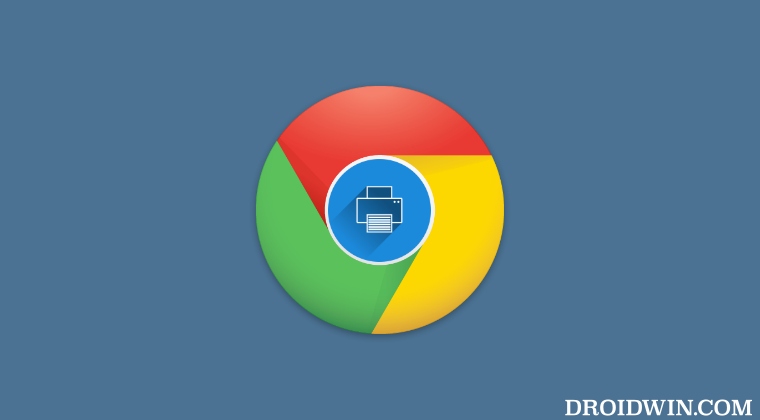
It is recommended that you try out each of the below-mentioned workarounds and then see which one spells out success for you. So with that in mind, let’s get started.
FIX 1: Tweak the CSS Property
The issue tends to appear while printing those pages that have their CSS property “position” set to “absolute”. So you should consider changing it to “relative” or “fixed” and then check out the results. Here’s how it could be done:
- Open the HTML document that you want to print in Chrome.
- Then click on the overflow icon and select More Tools > Developer Tools.

- Now bring up the Find box via Ctrl+F and search position: absolute
- Then change all the instances of it to either position: fixed or position: relative.
- Once done, close Developer Tools and now try printing the HTML Document.
FIX 2: Downgrade Chrome
Since the culprit is the latest version 108, you could consider downgrading it to the earlier stable version 107 which was free from this bug. To do so, please check out our guide on How to Downgrade Google Chrome on Windows 11.
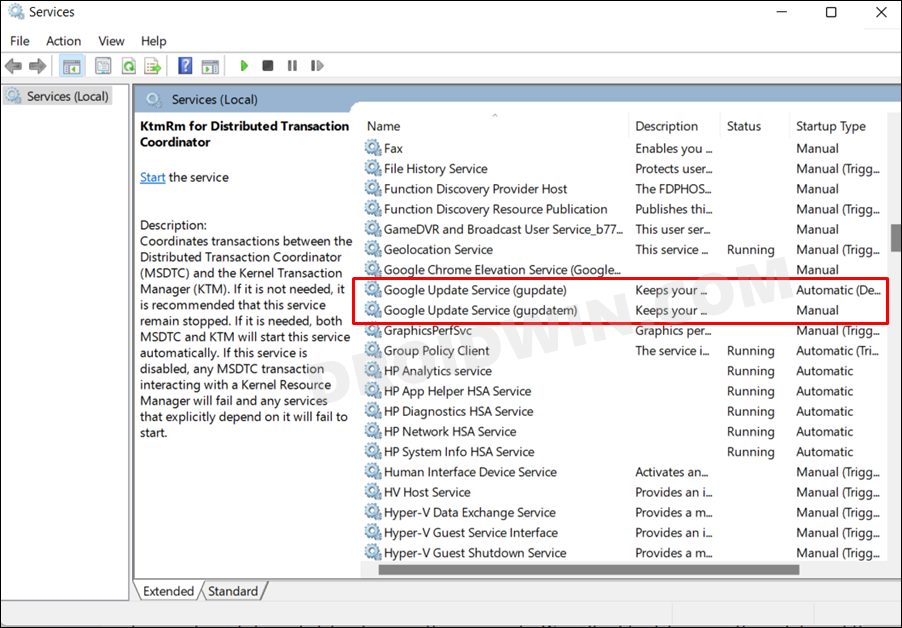
That’s it. These were the two different methods that should help you fix the issue of HTML Print Preview not working in Chrome. As far as the official stance on this matter is concerned, the developers might be aware of this issue, but they haven’t given out any ETA for the rollout of a fix. As and when that happens, we will update this guide accordingly. In the meantime, the aforementioned workarounds are your best bet.