In this guide, we will show you a nifty method through which you could change the region on your Realme devices simply via an OTA, and that too on a locked bootloader. There are quite a few benefits involved in switching firmware regions. Among them, the most prominent is the ability to unlock regional restrictions features, such as call recording. However, to get this job done, you’ll have to unlock the bootloader beforehand. And this is what repels users from carrying out this tweak.
Unlocking the bootloader will wipe off all the data from your device, could nullify the device’s warranty, and might have some impact on the proper functioning of banking and payments. So owing to the slew of risks involved, many users prefer to maintain a safe distance from across flashing altogether. Well, guess what? You could now easily change the region on your Realme device even on a locked bootloader directly via an OTA tweak. So without further ado, let’s show you how this could be carried out.
How to Change Region on Realme Devices via OTA on Locked Bootloader
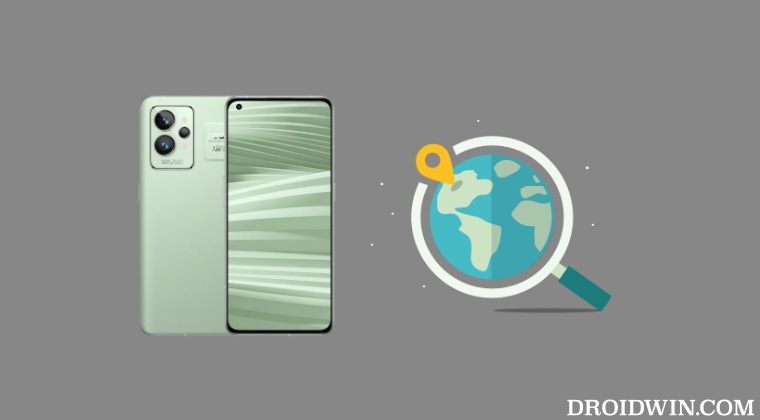
The below process should not wipe off any data on your device, but still please take a complete device backup beforehand, just to be on the safer side. Moroever, the process has been successfully carried out on Realme GT 2 Pro but should work across other Realm devices as well. Droidwin and its members wouldn’t be held responsible in case of a thermonuclear war, your alarm doesn’t wake you up, or if anything happens to your device and data by performing the below steps.
If you own a Realme GT 2 Pro, then you could directly download the pre-patched OTA ZIP file from below and then directly head over to STEP 8. For the rest of the devices, you will have to carry out this patching yourself, as explained below. Moreover, it is recommended that you carry out this tweak directly on your device.
RMX3301_11_C.16_IN RMX3301_11_C.16_EUEX RMX3301_11_C.16_RU
- To begin with, download the Full OTA corresponding to your device and region.
- Then transfer this file to your device’s internal storage [not inside any folder].
- Now rename the file to OTA.zip and extract it. Upon extraction, you’ll get a few files.
- Open the payload_properties.txt file. Then change the value of oplus_update_engine_verify_disable from 0 to 1
- Now save the changes and hit the back key once. The OTA.zip file will now be updated with this change.
- You might get an error “Failed to Update the archive file”. That’s completely normal.
- Likewise, there might be now two OTA.zip files, the other one being the .tmp.zip. Ignore this tmp file.
- Then head over to Settings > Apps > Management > Applications.
- Tap on the overflow icon and select Show System. Select the Software Update app and delete its data.
- Then download and install the OPLocal_ Update app corresponding to your Android version from below:
OPLocalUpdate_For_Android12.apk OPLocalUpdate_For_Android13.apk
- Once installed, launch the app. Then tap on the settings icon and select the OTA ZIP file.
- The installation will now start and could take 15-20 minutes. Once done, restart your device.
- Now it is recombined that you once again flash this firmware exactly as explained above
- This will verify that the firmware has been flashed to both slots.
That’s it. These were the steps to change the region on your Realme devices via an OTA on a locked bootloader. If you have any queries concerning the aforementioned steps, do let us know in the comments. We will get back to you with a solution at the earliest.








Max
Hi,
I followed all the steps and managed to boot to new firmware, the problem is when booting to chinese variant no any single apps can be lunched and repettitively reboots until it rollback to the global variant.
I tried to re-install the updater with the new firmware but I couldnt run it as none of the apps are lunchable.
please help.