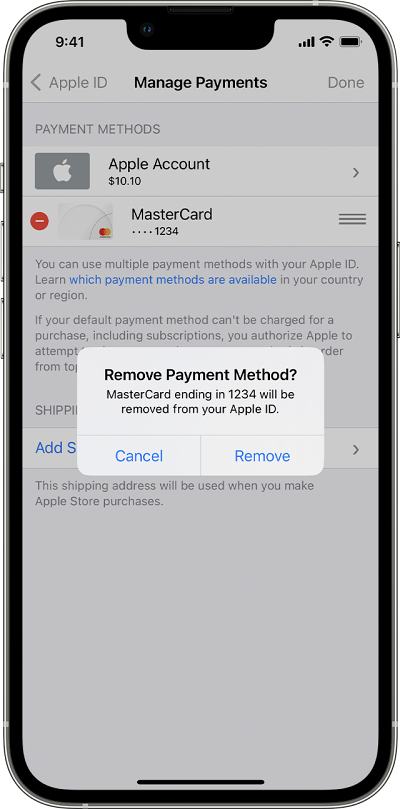In this guide, we will show you various methods that should help you fix the issue of being unable to update the payment method on your iPhone. The Cupertino giant gives you the option to add a payment method to your device that you could use to buy apps from the App Store, use Apple subscriptions like iCloud+ and Apple Music, or buy other media from Apple. All you have to do is just add your payment method once and update it as and when required.
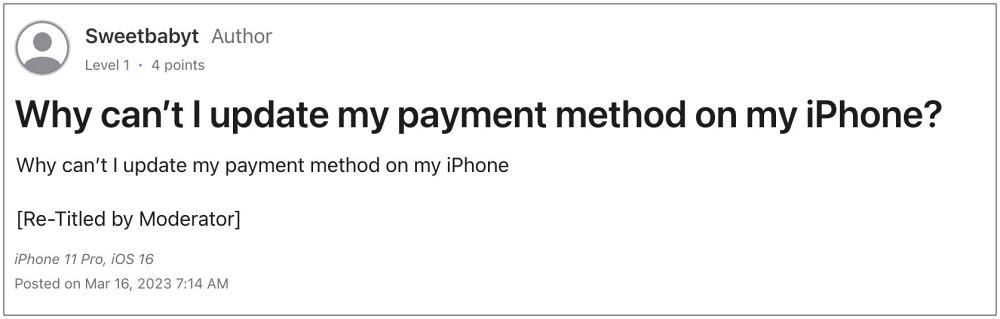
However, the latter half is proving to be easier said than done. Numerous users have voiced their concern that they are unable to update their payment method on their iPhones. Whenever they are trying to do so, they are instead greeted with the “you have not completed the entire form” error. But there is no indication as to what exactly is not complete, which is making the matter all the more difficult for the users. If you are also in the same boat, then this guide shall help you out. Follow along for the fixes.
Table of Contents
Fix Cannot Update Payment Method on iPhone
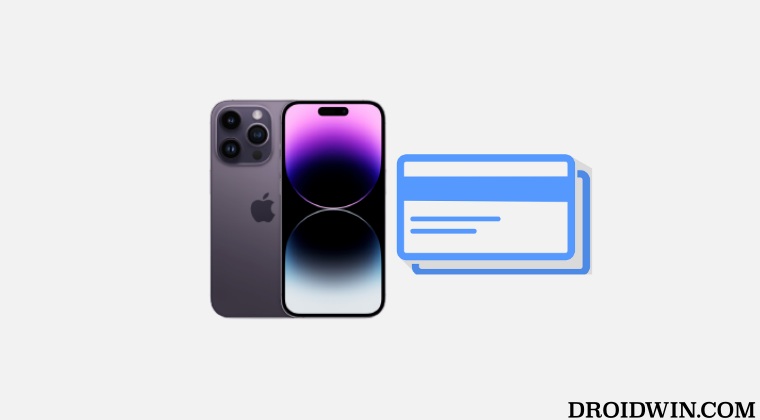
It is recommended that you try out each of the below-mentioned workarounds and then see which one spells out success. So with that in mind, let’s get started.
FIX 1: Verify Payment Method Compatibility
First and foremost, you should double-check that the payment that you are using is supported in your region. You could verify the same from this Apple documentation. If your payment method is listed in that document but you are still unable to update it, then move over to our next fix.
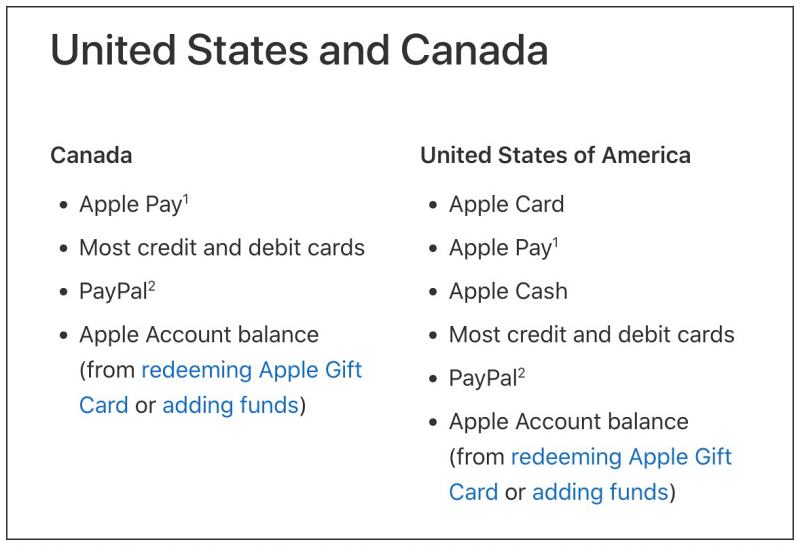
FIX 2: Remove and Re-Add Card
Your next course of action should be to remove and re-add your payment card and check if it works out in your favor. Here’s how it could be done:
- Head over to Settings > Account Name > Media & Purchases.
- Then tap on View Account > sign in > tap on Manage Payments.
- Now select your current payment and hit Remove.

- After that, select Add Payment Method and enter the new payment method.
- Check if it fixes the issue of being unable to update the payment method on your iPhone.
FIX 3: Verify these 10 Rejection Reasons
There could be a plethora of other reasons why you wouldn’t be able to update your payment method. Among them, here are the ten most common causes. If you have unintentionally checkmarked any of them, then make sure to address them accordingly.
- Apple is not allowed to accept credit or debit cards in your country
- The card is not recognized in your country
- Insufficient balance or account in arrears
- Account suspended for suspected fraud (not necessarily by you)
- Error in the card number
- Wrong expiration date
- Wrong security (CVV) code
- The address in your iTunes account does not match exactly the billing address for the card
- The card was not issued in the country of the iTunes store
- You are connected through a VPN provider that does not terminate in the country of the iTunes store you are connected to.
That’s it. These were the various methods to fix the issue of being unable to update the payment method on your iPhone. If you have any queries concerning the aforementioned steps, do let us know in the comments. We will get back to you with a solution at the earliest.