If you are unable to turn off Google SafeSearch, then this guide will make you aware of some methods that should rectify this issue. The World Wide Web could sure be a risky place to visit. You might come across a plethora of different types of content, and some of them might not be in such with what you intended to view in the first place. So as to provide a safe browsing experience, Google had introduced the SafeSearch functionality for all its accounts.
Once you turn it on, it will automatically scan, filter, and prevent search results, sites, and images that might be inappropriate, potentially offensive, NSFW, violent, or along the same lines. And let’s give credit where it’s due- this feature from the Silicon Valley giants does its job quite efficiently. However, there’s just one caveat- sometimes it tends to get over-protective and ends up blocking results that might not be offensive for an adult viewer.
Well, in this regard, Google again gives you the option to enable this feature as and when required. All in all, the account owner has complete control and they could turn on or off the Google SafeSearch as and when required. However, as of now, this is proving to be easier said than done. Various users have voiced their concern that they are unable to turn off the Google SafeSearch feature on their accounts. if you are also getting bugged with this issue, then this guide is here to help you out. Follow along for the various fixes.
Table of Contents
How to Fix: Cannot Turn off Google SafeSearch
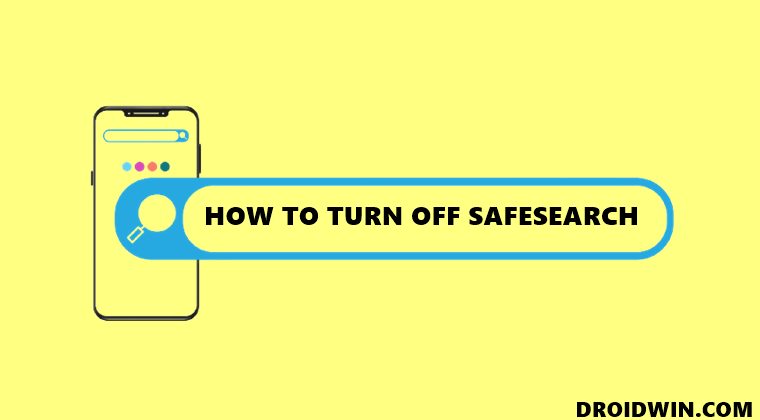
Do note that there are a few official reasons as to why you might be facing this issue. So first go through these reasons and only then proceed with the workarounds.
FIX 1: The Offical Reasons
Google will disable the option to turn off SafeSearch in case of the following scenarios:
- If it is locked by the device or network that you’re on.
- If it has been set by your parent or guardian.

- If it has been set by your school or organization.
- Your internet service provider may have implemented a default SafeSearch filter to comply with government regulations.
In all these three cases, you wouldn’t be able to disable the Google SafeSearch. So you should consider contacting the network administrator, parent, organization, or ISP respectively and ask them to remove this restriction. However, if this is your personal account and you are managing it, then here are a few workarounds that you should try out.
FIX 2: Switch to Default DNS
Users who have switched over to the Google DNS (Preferred 8.8.8.8 and Alternate: 8.8.4.4) have reported that they were unable to disable the Safe Search. So if you are also currently using Google’s DNS, then consider reverting to the default DSN provided by your ISP. To do so, you could either refer to our detailed guide on How to Change DNS Server Address in Windows 11 or check out the below short instructions.
- Open Control Panel, change its View By type to Large icons and click on Network and Sharing Center..

- After that, click on the Change adapter settings option from the left menu bar.

- Now right-click on your currently connected network and select Properties.

- Scroll to the Internet Protocol Version (TCP/IPv4) and double-click on it to open its Properties.

- After that, select Obtain DNS server address automatically and hit OK to save it.

- Now restart your PC and then check if it fixes the issue of the inability to turn off Google SafeSearch.
FIX 3: Toggle SafeSearch
If you are able to access the SafeSearch toggle but clicking on that option isn’t doing any good, then consider toggling on/off this feature a few times. Doing so will refresh its settings from the server-side, which, in turn, could rectify the underlying issue as well. So head over to the Google SafeSearch page and enable the toggle. Then wait for a few seconds and disable it. Check if this tweak manages to fix the inability to turn off Google SafeSearch.
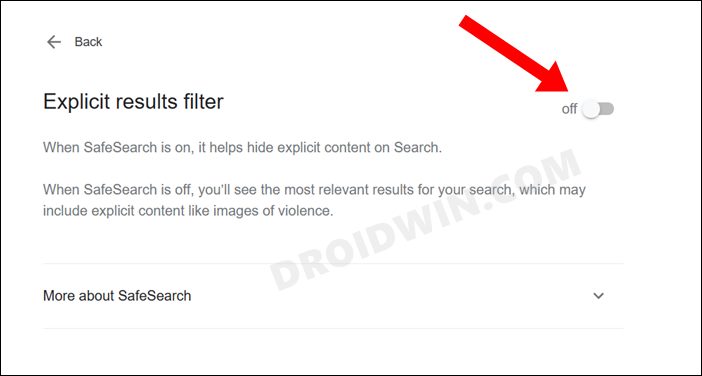
FIX 4: Delete Cookies
Cookies store website-related data such as your login information, preferences, and data related to the sites you visit. In case this data gets corrupted, then it could spell out trouble for you. The only way out is to delete them and let the browser recreate them from scratch. The steps to do so vary across various browsers, but in most Chromium browsers, here’s what you need to do:
- To bring with, open the browser and press the Ctrl+Shift+Del shortcut keys.
- This shall bring up the Clear Browing Data dialog box.
- Checkmark Cookies and other site data and Cached Images and Files.

- Once done, hit the Clear Data button and wait for the process to complete.
- Now restart your browser and the underlying SafeSearch issue might have been rectified.
So with this, we round off the guide on how you could fix the issue inability to turn off Google SafeSearch. We have listed four different methods for the same. Do let us know in the comments section which one worked out for you. Likewise, all your queries are welcomed in the comments below.
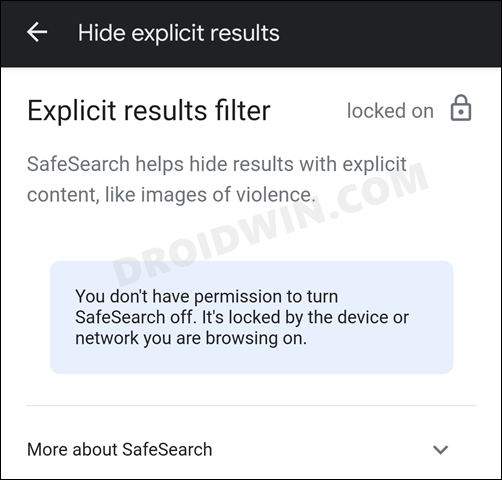
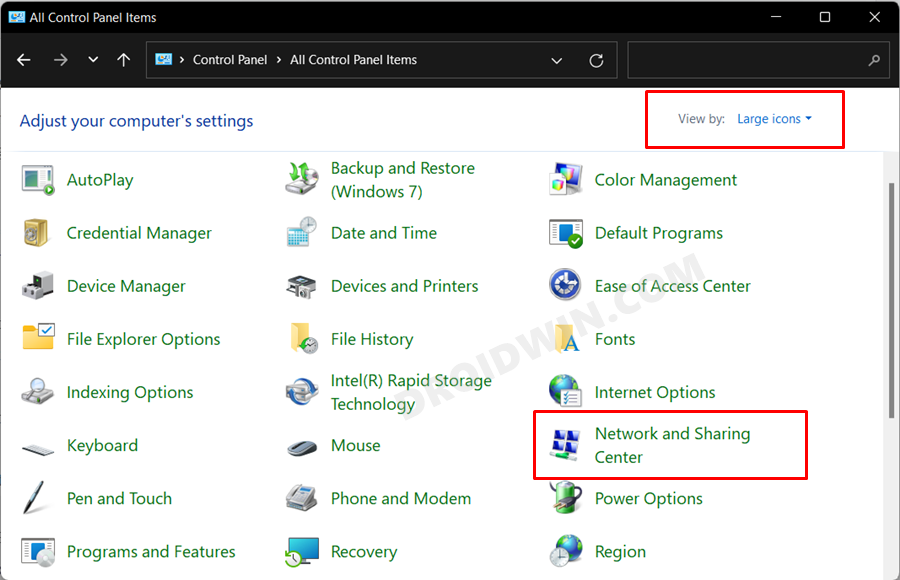
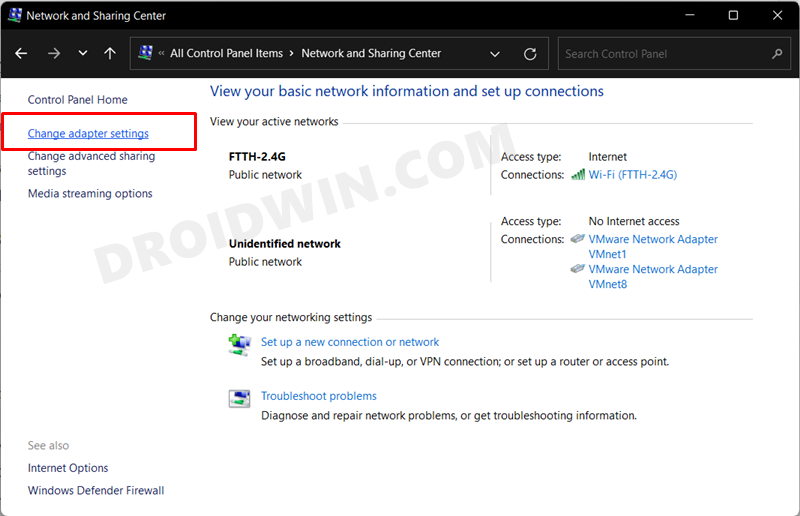
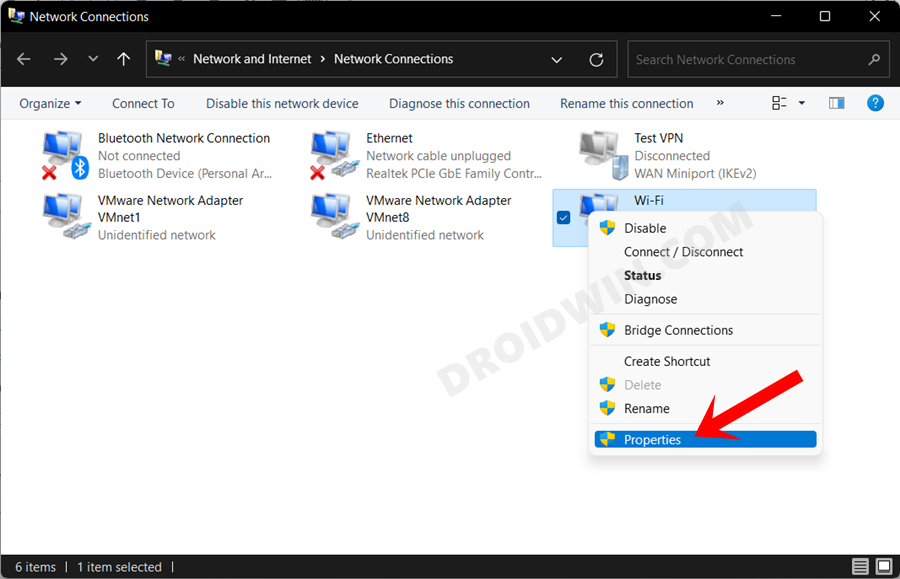
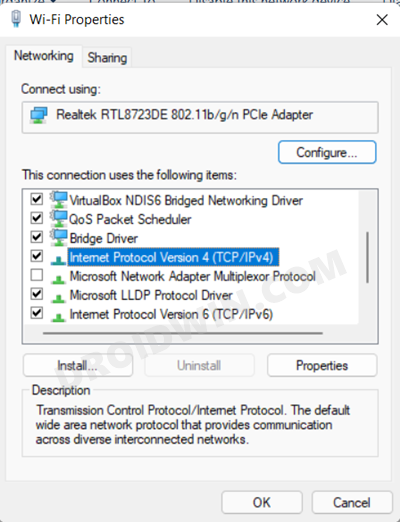
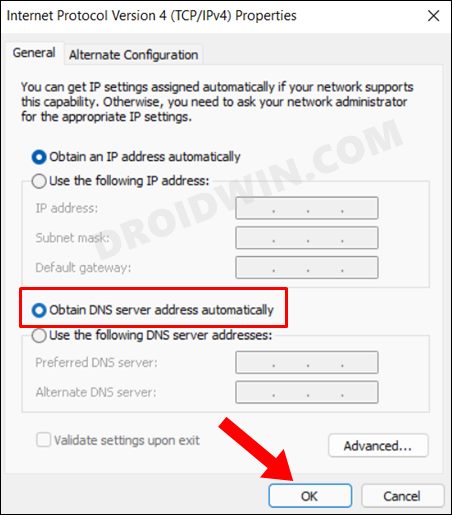
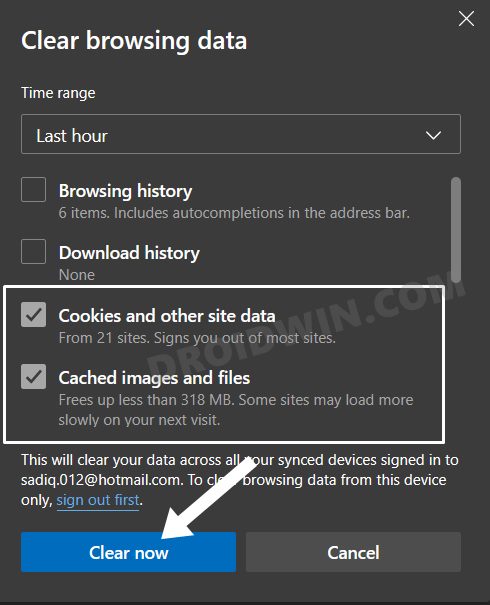








A
hello
in my country, google safe mode and search were become enabled by providers everywhere for example mobile, laptop, and …. .
so we can’t well search everything.
please tell me how can I disable it?
please send me an email, thanks.
Pa
Yeah none of this helped. And I havent even turned it in, one day it just became a feaure in my Chrome and since then I cant turn it off. I click on a turn off slider, refreh, its back on.