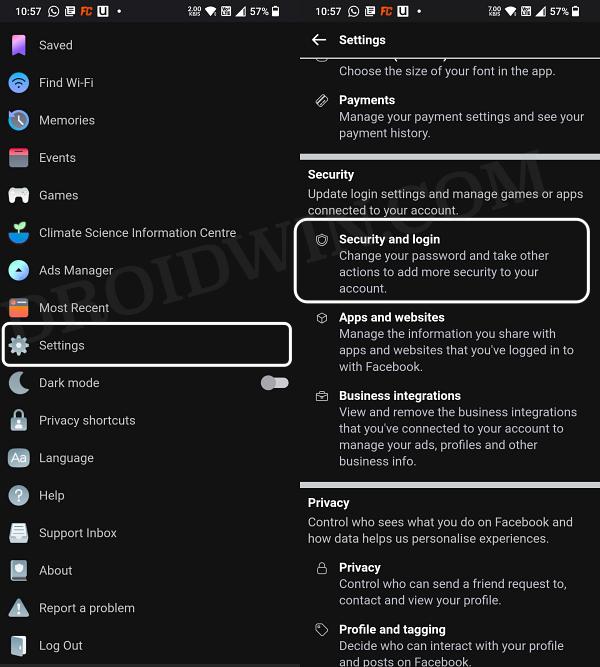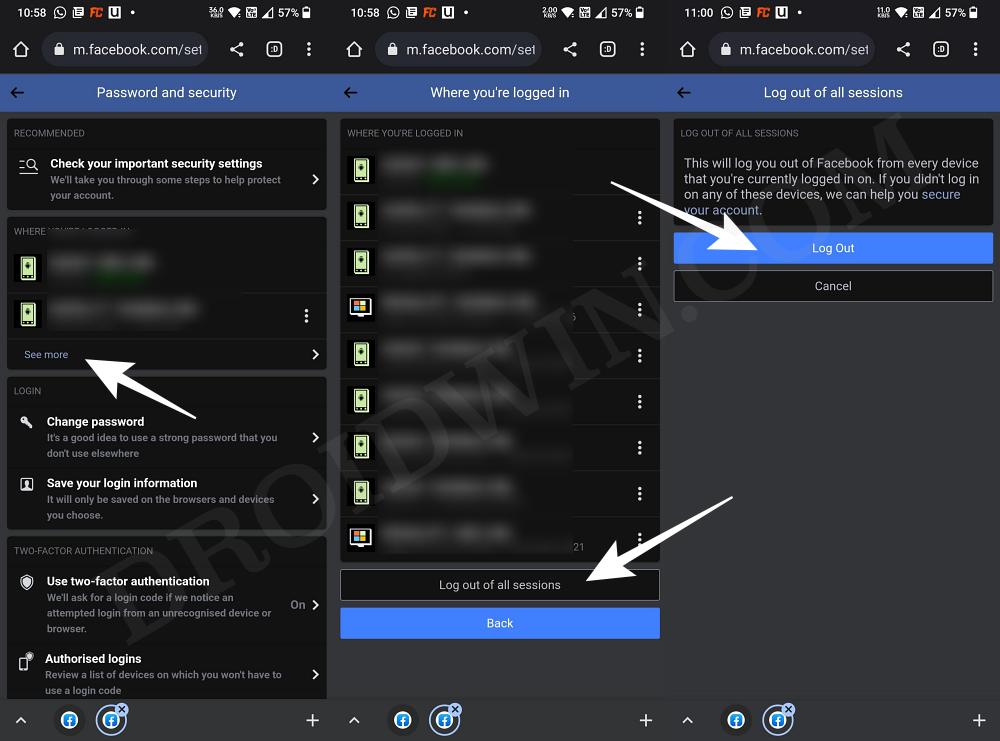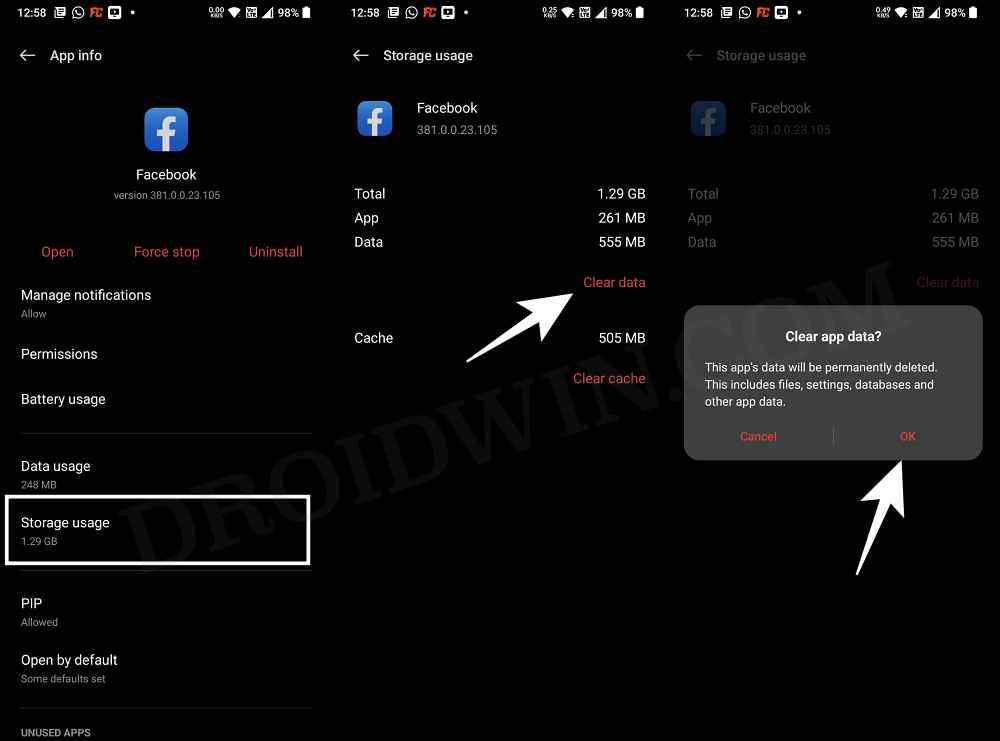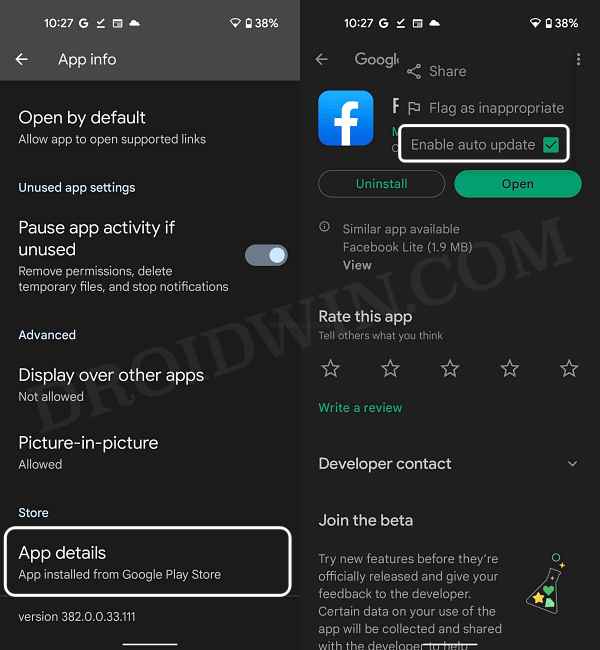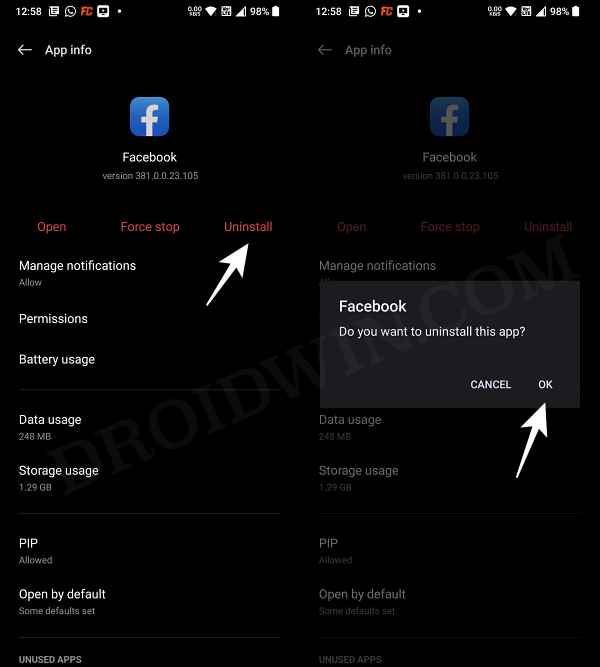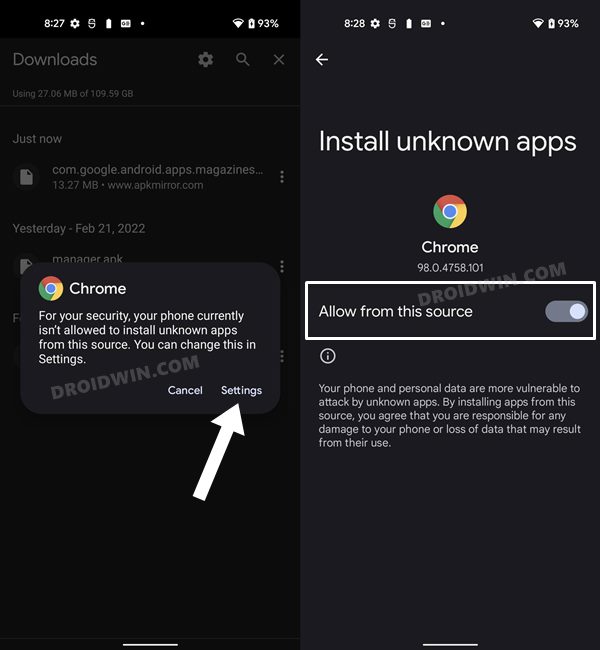In this guide, we will show you various methods to fix the issue wherein users are unable to log out of Facebook. When it comes to the social media domain, then it’s the offering from Meta that has encapsulated the attention of the masses. In this regard, Facebook has firmly established itself as the absolute best in this domain. However, inspite of all the goodies attached, it isn’t free from its fair share of issues either.
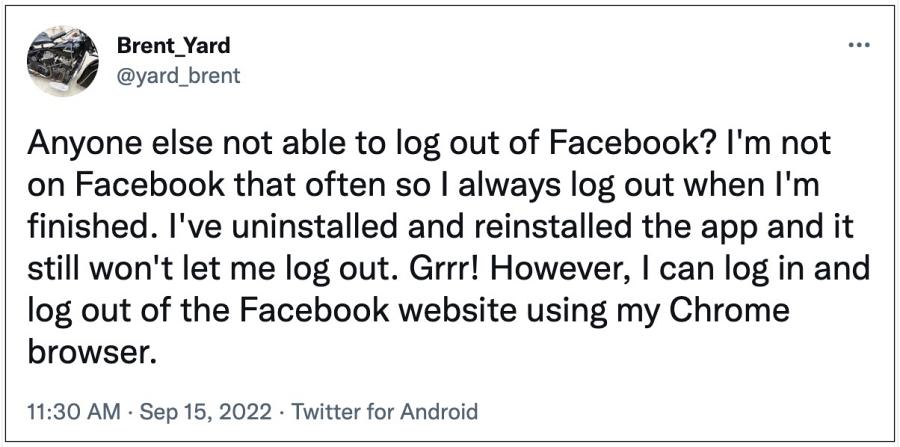
As of now, numerous users are facing a rather intriguing issue wherein they are not able to log out of their Facebook accounts. Whenever they are trying to do so, they are instead taken to the Facebook homepage. Moroever, some have even reported that they are unable to deactivate their account as well. All these issues are happening across both the Android and iOS apps. If you are also getting bugged with this issue, then this guide shall help you out. Follow along for the fixes.
Table of Contents
How to Fix Cannot log out of Facebook
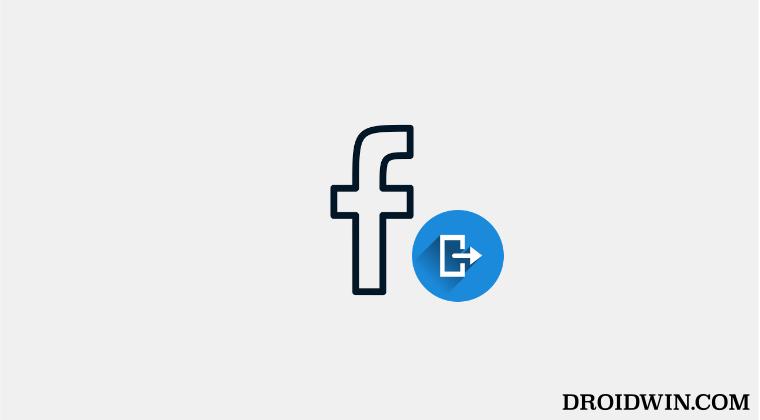
It is recommended that you try out each of the below-mentioned workarounds and then see which one spells out success for you. So with that in mind, let’s get started.
FIX 1: Log out from All Devices using Facebook Website
As mentioned before, the issue is only affecting the Facebook app, its website is currently free from this issue. So we will be making use of its site on your phone itself to rectify this issue. Here’s how:
- To begin with, open any browser on your phone.
- Then go to the Facebook website and log into your account.
- After that tap on the hamburger menu situated at the top right.
- Now select Settings and go to Security and Login.

- After that, tap on See More under “Where You’re Logged In”.
- Then tap on“Log Out of All Sessions” followed by Log out.

- That’s it. You have successfully logged out of Facebook.
FIX 2: Delete Facebook Data
If the app’s data get corrupted, then you are bound to face quite a few issues, including the one that we are currently dealing with. Therefore, you should consider deleting the data an then let the app repopulate the same from its server. Here’s how it could be done:
- To begin with, head over to Settings> Apps > See All Apps.
- Then select Facebook from the list and go to its Storage section.

- After that, tap on Clear Data > OK in the prompt that appears.
- Launch Facebook and check if you are able to log out now.
FIX 3: Downgrade Facebook
In some instances, the issue might also arise due to a buggy update rolled out by the developers. In such cases, your best course of action is to downgrade the app to the earlier stable build. Here’s how it could be done:
- To begin with, head over to the Settings menu on your device.
- Then go to Apps > See All Apps and select Facebook from the list.
- Now scroll to the end and tap on App Details. You will now be taken to that app’s Play Store page.

- So tap on the overflow icon situated at the top right and uncheck Enable Auto-updates.
- Once that is done, go back to Apps > See All Apps and select the desired app from the list.
- Now scroll to the end and note out its version number somewhere.
- After that, tap on Uninstall followed by OK in the confirmation dialog box.

- Once done, head over to a trusted third-party site and download an older version of that app (verify the version from Step 6 above).
- Finally, install that APK file (enable Installation from Unknown Sources, if asked), and the issue stands rectified.

That’s it. These were the three different methods that shall help you fix the issue of being unable to log out of Facebook. As far as the official stance on this matter is concerned, the developers are yet to acknowledge this issue, let alone give out any ETA for the rollout of a fix. As and when any of these two things happen, we will update this guide accordingly. In the meantime, the aforementioned workarounds are your best bet.