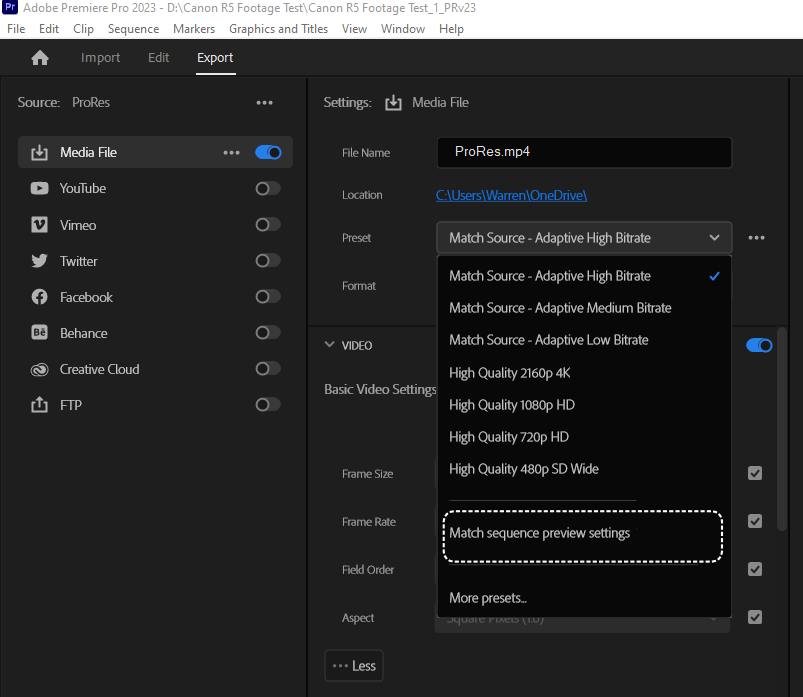In this guide, we will show you various methods to fix the issue of being unable to export in Adobe Premiere Pro v23.2 and 23.3. This timeline-based and non-linear video editing software from Adobe is among the most powerful players in this domain. Over the past few years, it has now become the go-to choice for numerous professional video editors, owing to the slew of impressive features that it beholds. On the flip side, it tends to occasionally hit a few roadblocks.
As of now, numerous users have voiced their concern that they are unable to export in Adobe Premiere Pro v23.2 and 23.3. While some get stuck at 100 % rendering, others aren’t even able to start the render in the first place. In some cases, the rendering stops midway, and users are greeted with the ‘files missing’ error. If you are also getting bugged by any of these issues, then this guide will help you rectify them. Follow along.
Table of Contents
Fix Cannot Export in Adobe Premiere Pro v23.2 and 23.3

It is recommended that you try out each of the below-mentioned workarounds and then see which one spells out success. So with that in mind, let’s get started.
FIX 1: Export with Media Encoder
- Launch Adobe Media Encoder and select File > Add Premiere Pro Sequence.
- Then navigate to your project file on disk and then choose the sequence you want to export.
- You should now be able to export in Adobe Premiere Pro v23.2 and 23.3.

FIX 2: Reset Premiere Pro Preferences
- Hold the Option key while launching Premiere Pro.
- Then choose Reset Preferences in the “Reset Options” dialog.
- You should now be able to export in Adobe Premiere Pro v23.2/23.3.
FIX 3: Don’t use “Match sequence preview settings” preset
it is also recommended that you shouldn’t use the “Match sequence preview settings” preset in Export mode. Instead, you could either choose the “Apple ProRes 422 LT” preset which will make a MOV file, or “Match Source – Adaptive High Bitrate” which will make a high-quality MP4 file. However, if you end up selecting “Match sequence preview settings”, then you will have to reset your preferences once again in order to successfully export.
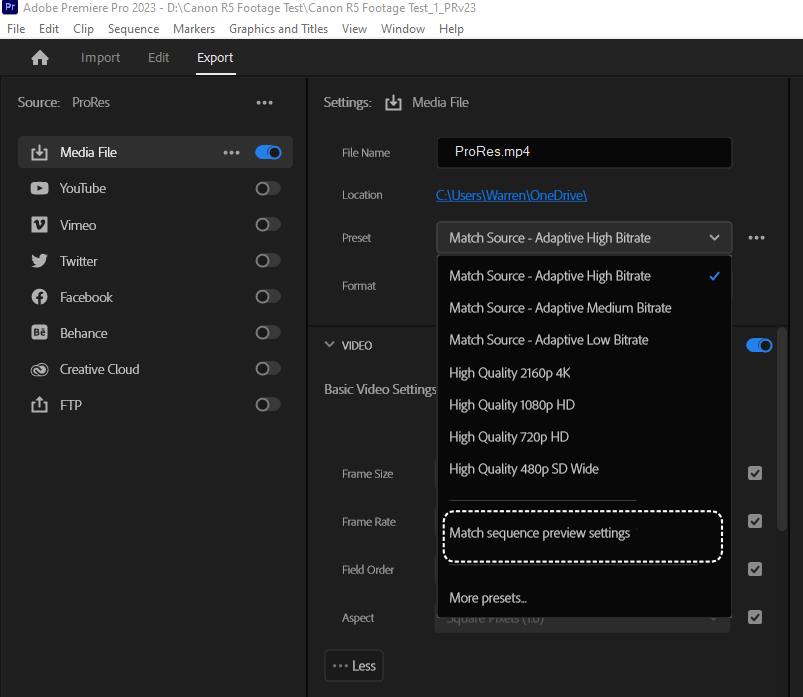
FIX 4: Downgrade Adobe Premiere Pro
Since the culprit is the latest two versions of Premiere Pro, you should consider downgrading the app to its earlier stable build, which is v23.1. To do so, you could refer to our detailed guide on How to Downgrade Adobe Creative Cloud Apps to an Earlier Version.
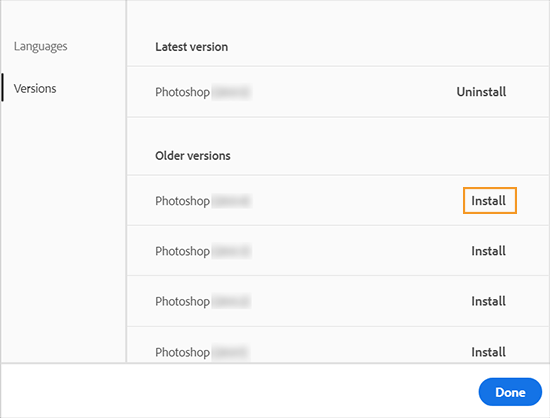
That’s it. These were the various methods that should help you fix the issue of being unable to export in Adobe Premiere Pro v23.2 and 23.3. As far as the official stance on this matter is concerned, the developers are aware of this issue, but they haven’t given out any ETA for the rollout of a fix. As and when that happens, we will update this guide accordingly. In the meantime, the aforementioned workarounds are your best bet.