In this guide, we will show you the steps to fix the issue of the camera not working in Samsung after unlocking the bootloader or rooting it. As soon as you step into the custom development, the first gateway that you need to bypass is an unlocked bootloader. However, doing so comes with its fair share of risks, most noticeable the Knox getting tripped and the device undergoing a factory reset.
But the thing is that users are already aware of these risks and after careful judgment decides to either proceed ahead or take a U-turn. However, as of late, we are seeing another issue associated with the unlocking process. Earlier with the Galaxy Fold 3, we noticed that when a user unlocked the bootloader, the camera refuses to start.
And now, that seems to be the case with this A series as well. Many Samsung Galaxy A52/A52 5G/A52S users have voiced their concern that the camera is no longer working after unlocking the device’s bootloader. So if you also own a device from the South Korean giant and are also on the same boat as the rest of us, then this guide shall help you out. Follow along for the fix.
Fix Camera not working in Samsung after Bootloader Unlock

To resolve this issue, you will have to change the build.prop configuration of this device and make it emulate another device that is free from this bug. So make sure to root your device and then proceed with the below instructions to get this job done.
- Download MagiskHide Props Config from GitHub/XDA and transfer it to your device.
- Then launch the Magisk App onto your device.
- After that, tap on Install from Storage, select the module, and hit Install.

- Wait for the installation to complete. Once done, hit the Reboot button.
- Now download and install the Termux app from the Play Store.
- Then launch it and type in the below command:
su -c props
- You will now get a Superuser Request, tap Grant.
- It shall now launch the MagiskHide Props Config within the terminal itself. Type in 2 [Force BASIC Key Attestation] and hit Enter.

- This shall take you to the Force BASIC Key Attestation page. Type in d [Yes, pick value from device list] and hit Enter.

- Then type in 26 [Samsung] and press Enter. After that, select the desired device from the list and hit Enter.
- As for this guide, let’s go with Galaxy S21. So type in 78 and hit Enter.

- It will now ask you to confirm the selected value, type y [YES], and hit Enter [if it asks for the Android version, then you could select any of your choices].
- Finally, you will have to reboot the device. So type y [YES] and press Enter.
- Once your device boots up, it will now be identified as Galaxy S21. And with this, the camera issue would be rectified as well.
So these were the steps to fix the issue of the camera not working in Samsung after unlocking the bootloader or rooting it. If you have any queries concerning the aforementioned steps, do let us know in the comments. We will get back to you with a solution at the earliest.
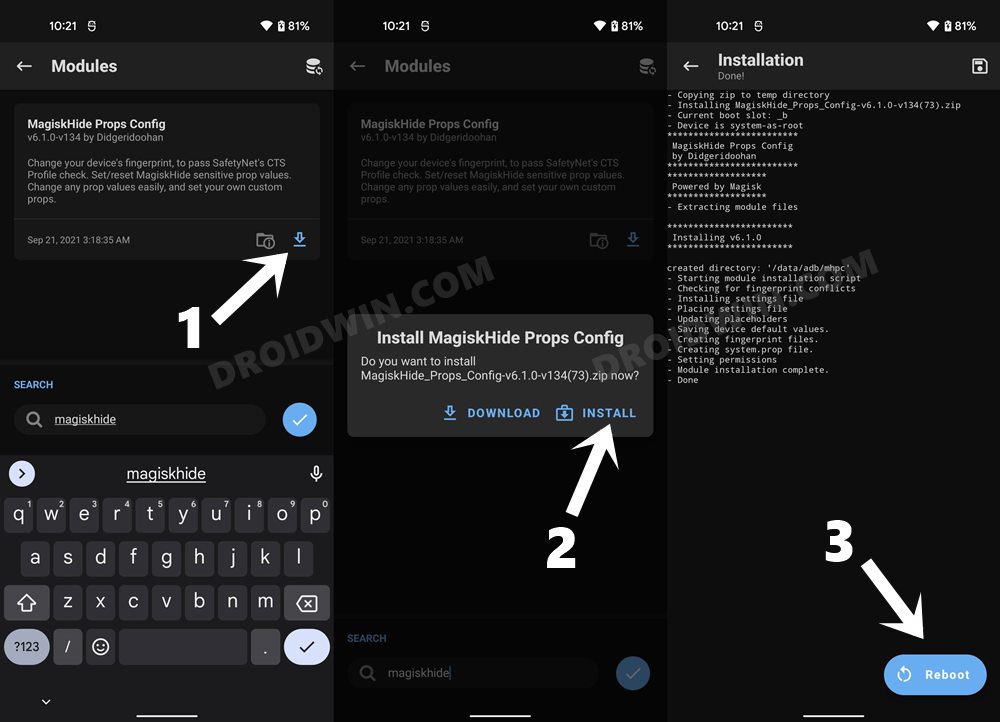
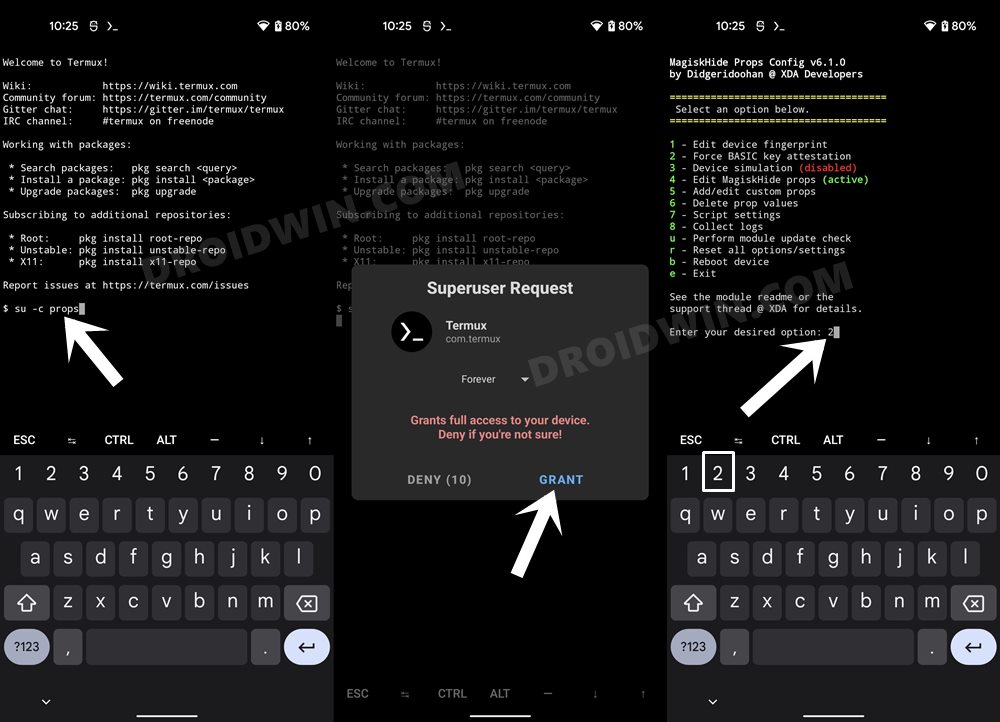
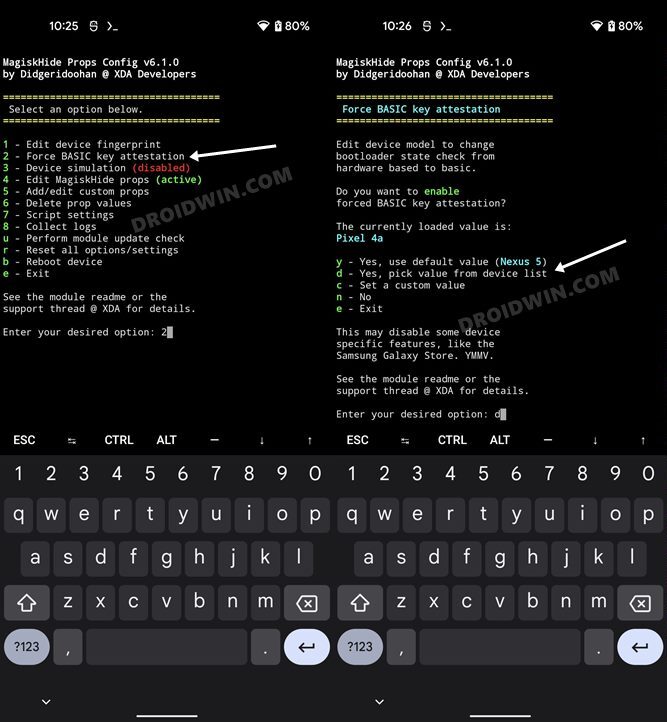
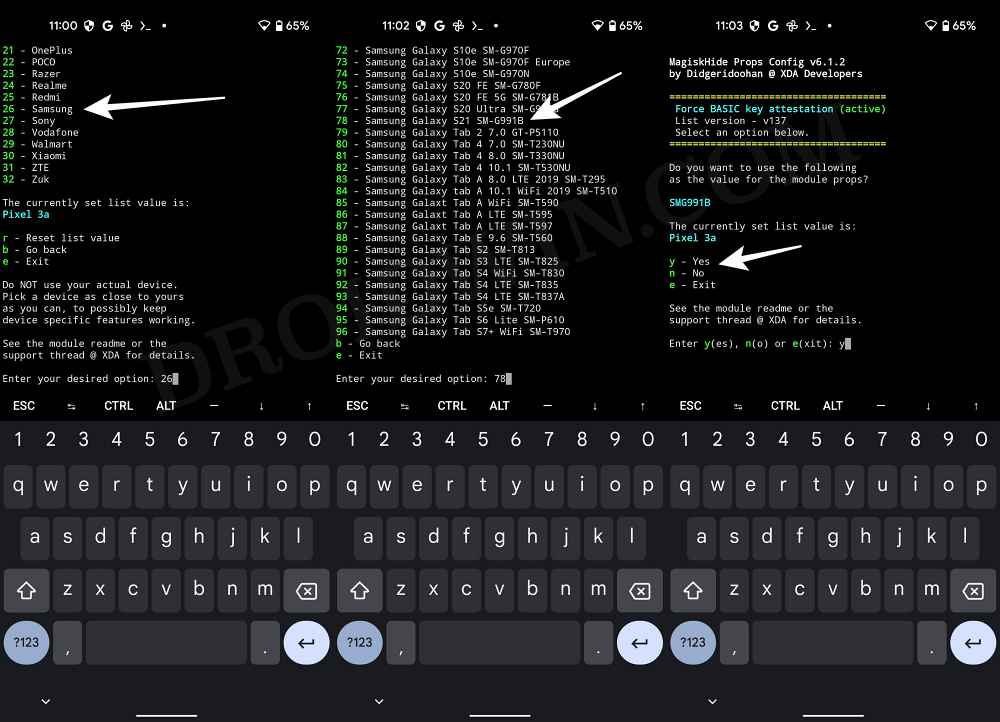








ivo
Hi! Unlocked bootloader A125F and camera now is failing! follow ur procedure but a12 isnt showing on the list! looking forward to hear from u! thanks a lot
Sadique Hassan
Hi Ivo, sorry for the delay in reply. Actually, you don’t have to select your own device, rather you could select any other device from the list as well. Since you own a Samsung device, it us recommended to select an old Samsung device itself.