In this guide, we will show you various methods to boot your OnePlus 8/Pro/8T to EDL Mode. For some, the eighth iteration of the devices from OnePlus was the last batch that still had some DNA left of this OEM [though for many, this clock stopped at the seventh series itself]. Anyways, in spite of all the fiasco surrounding the incorporation of ColorOS into OxygenOS, one thing that we cannot deny is the fact that these devices are quite an active player in custom development.
While it has been over two years since its launch, but the likes of Custom ROMs, recoveries, and mods are still going quite strong for this device. But this is just one side of the story. While flashing these custom binaries would bless your device with a plethora of goodies, but at the same time, there is a high chance of the device ending up in a bootloop or bricked state. If it is the former, then you could still access the Fastboot Mode and flash the firmware. However, things begin to go south when the device gets hard bricked.
Fortunately, the OnePlus eighth series comes with an underlying Qualcomm chipset which gives us an option to access its Emergency Download Mode. And more importantly, we have the MSM Download Tool in our hands using which we could flash the OFP firmware and brick your device back to life. In the entire process, the biggest challenge involves booting your OnePlus 8/Pro/8T to EDL Mode. So in this guide, we will show you five different methods through which you could easily get this job done.
Table of Contents
How to Boot Bricked OnePlus 8/Pro/8T to EDL Mode

Before you proceed with the instructions, make sure to checkmark all the prerequisites that we have listed below. Droidwin and its members wouldn’t be held responsible in case of a thermonuclear war, your alarm doesn’t wake you up, or if anything happens to your device and data by performing the below steps.
Prerequisites
- First and foremost, install the Qualcomm USB Driver on your PC. This is needed so that your PC could recognize the connected OnePlus 8/Pro/8T in EDL Mode.

- Your device also needs to be powered off before starting with the process. In most cases, a bricked OnePlus device is already in that state. However, if you are unable to turn it off due to the device being stuck in Qualcomm CrashDump Mode, then press and hold the Volume Up and Power button together for around 10 seconds. This will exit the CrashDump Mode and your device will be powered off.

- Next up, it is recommended to use the official USB cable that came with your device. Likewise, it is also advised that you use the USB 2.0 port on your PC [and not the USB 3.0 port].
- Finally, once you have successfully booted your device to EDL Mode using the below-given instructions, you should then check out the guide to flash the OFP firmware via MSM Download Tool to unbrick your OnePlus 8/Pro/8T.

First Method to Boot OnePlus 8/Pro/8T to EDL Mode
- To begin with, power off the device.
- Then press the Volume Up and Down keys together and your device shall boot to EDL Mode.
- Keeping both the volume keys pressed, connect the device to the PC via a USB cable.
- Then release the Volume Keys and hit the Start Button on the MSM Tool.
Second Method to Boot OnePlus 8/Pro/8T to EDL Mode
- Launch MSM and click Start [you will get the “waiting for device” message]
- Turn off your device and connect one end of the USB cable to your PC.
- Then connect the other end to your device.
- Now press the Volume Up, Volume Down, and Power keys together for a few seconds.
- The MSM tool will recognize your device and it will start the flashing process.
Third Method to Boot OnePlus 8/Pro/8T to EDL Mode
- Power off your device.
- Then press and hold the Volume Up key for 5 seconds.
- Now connect your device to the PC via a USB cable.
- Release the Volume Keys and hit the Start Button on the MSM Tool.
How to Boot Non-Bricked OnePlus 8/Pro/8T to EDL mode
Not just for unbricking your device, but you could also use the MSM Download Tool when your OnePlus is in a perfectly working condition. It comes in handy in situations when you are looking to change the region or downgrade your device to an earlier OS version. So if you are looking to carry out any of these tweaks, then here’s how you could boot your OnePlus 8/Pro/8T to EDL Mode.
Boot OnePlus 8/Pro/8T to EDL Mode via ADB Command
- Download and extract Android SDK Platform Tools on your PC.

- Then enable USB Debugging on your device and connect it to your PC via a USB cable.


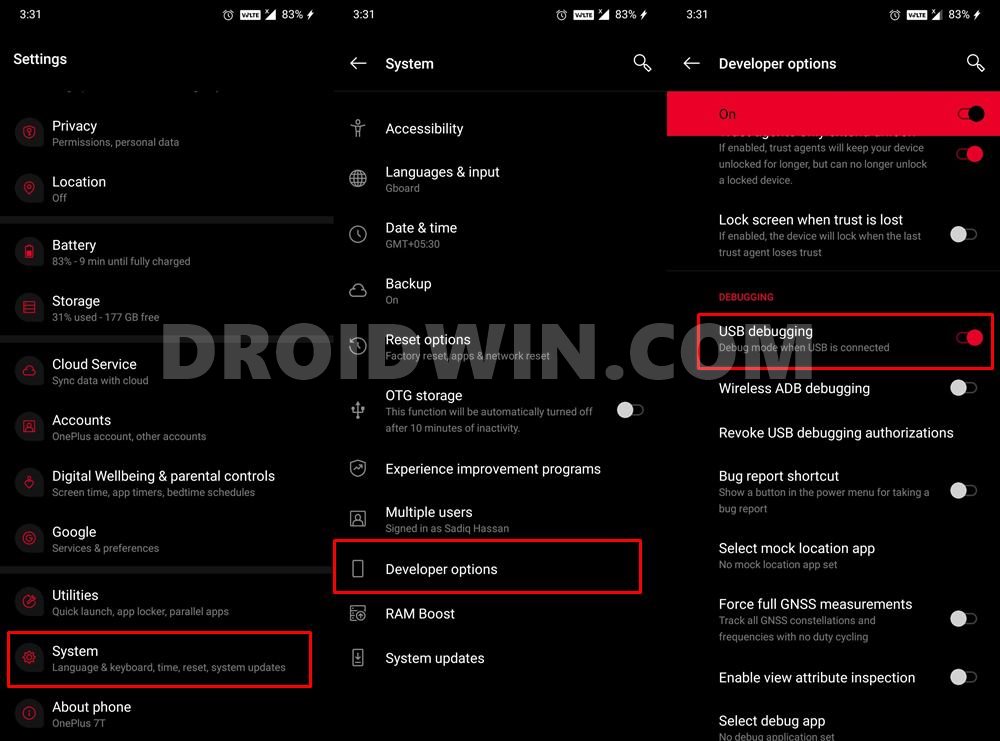
- Then head over to the platform-tools folder, type in CMD in the address bar, and hit Enter.



- This will launch the Command Prompt. Execute the below command to boot your OnePlus 8/Pro/8T to EDL Mode:
adb reboot edl

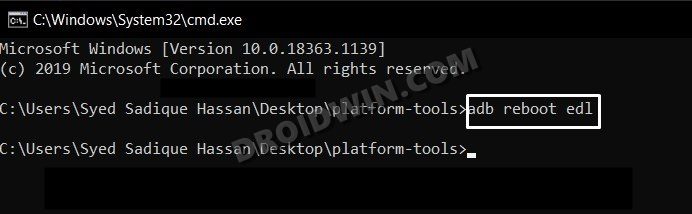
Boot OnePlus 8/Pro/8T to EDL Mode via TWRP
This method requires you to have a working TWRP Recovery installed beforehand. If you have already checkmarked this prerequisite, then refer to the below steps to boot your OnePlus 8/Pro/8T to EDL Mode.
- Download and extract Android SDK Platform Tools on your PC.


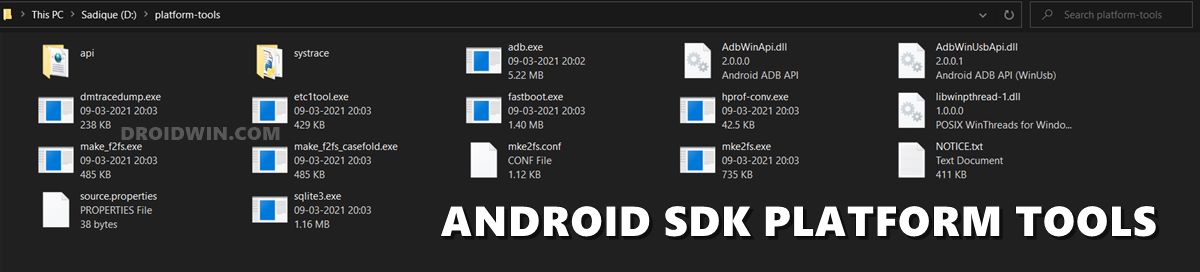
- Then enable USB Debugging on your device and connect it to your PC via a USB cable.


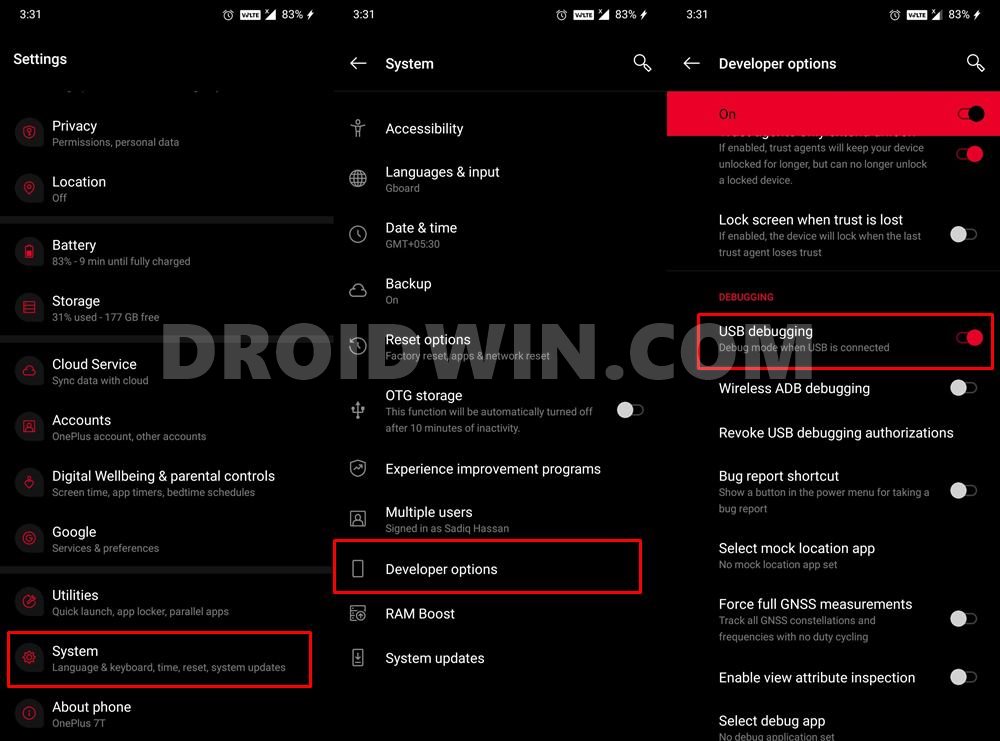
- Then head over to the platform-tools folder, type in CMD in the address bar, and hit Enter.



- This will launch the Command Prompt. Execute the below command to boot your device to TWRP Recovery:
adb reboot recovery
- Once booted to TWRP, go to Reboot and select EDL.

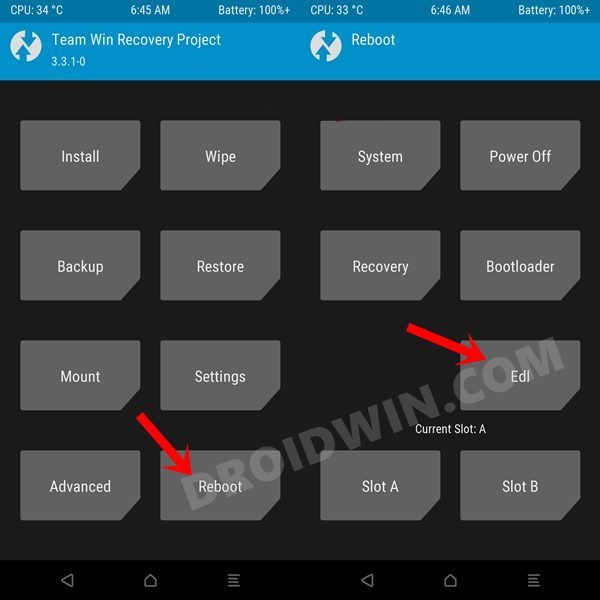
- That’s it. Your device will now boot to EDL mode.
How to Check if OnePlus 8/Pro/8T is Booted to EDL Mode
As soon as your device is booted to EDL mode, the MSM tool would automatically identify it. However, rather than being dependent on a third-party tool, let’s take the official route, as explained below.
- Right-click on the Start Menu and select Device Manager. Then expand the Ports section.
- If your device is listed as Qualcomm-HS-USB-QDLoader-9008, then it has been successfully booted to EDL.

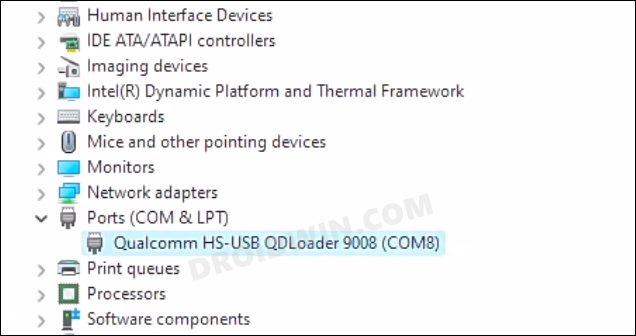
- On the other hand, if it shows QHUSB_BULK, then the EDL connection hasn’t been successfully established.

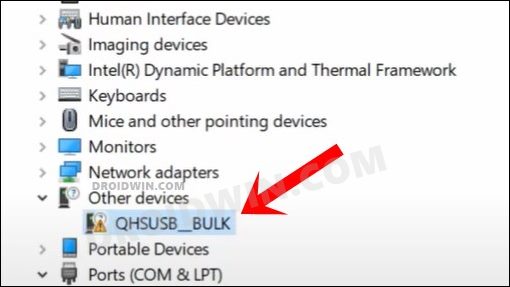
- In that case, refer to the steps mentioned in the prerequisites section and retry the tweaks that we have mentioned.
With this, we round off the guide on how you could boot your bricked/non-bricked OnePlus 8/Pro/8T to EDL Mode. If you have any queries concerning the aforementioned steps, do let us know in the comments. We will get back to you with a solution at the earliest.
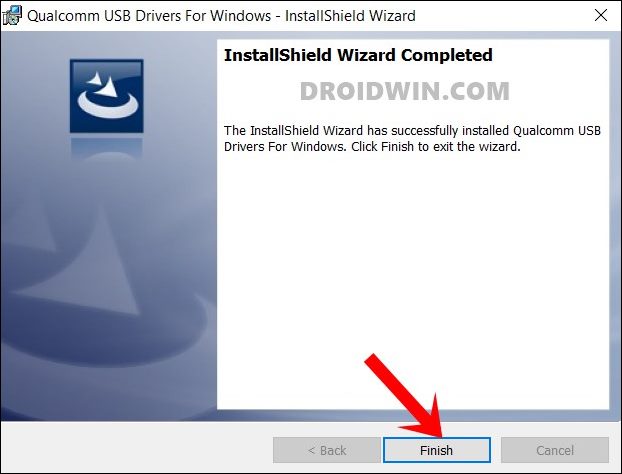
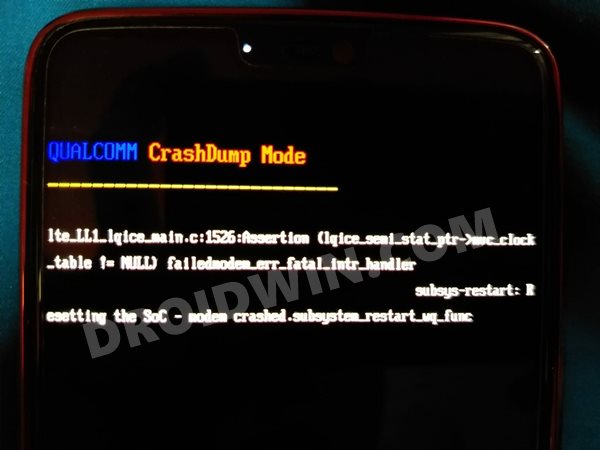
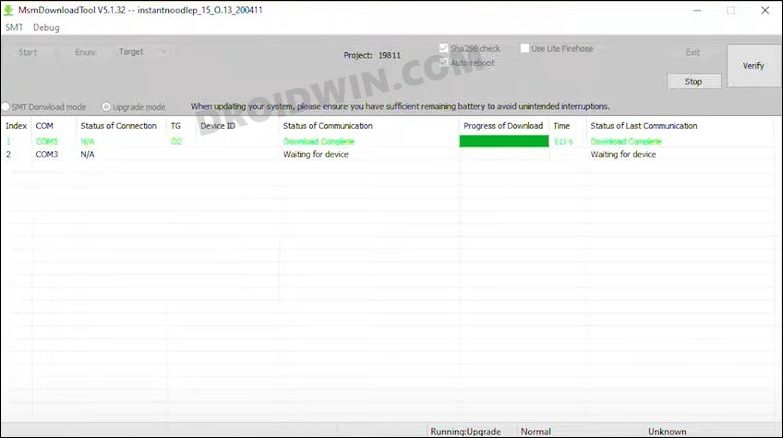








Jean-Noël HAMON
Good morning
I have an OP 8 Pro
I made a handling error with the June 2023 latest security device update for OxygenOS 13, Europe version.
My device is now in a “bricked” state
It no longer restarts completely and remains in constant display with the “1+” logo in the open square.
I read with great attention your guide on accessing EDL mode.
Unfortunately, none of the possibilities you indicate work for me: the MSM tool does not enter into communication with the device.
If I use the command “adb reboot edl” I get the message: “error: device unauthorized. Please check the confirmation dialog on your device »
I cannot communicate with the smartphone since it is in “brick”.
I don’t know what solution to use.
Should I ask OnePlus to repair this smartphone?
Thank you in advance for your help, information and advice!!!
Best regards,
Jean-Noel