In this guide, we will show you various methods to boot your OnePlus 10/Pro/10R/10T to EDL Mode. By the time OnePlus was planning to release its tenth iteration, it was already being bashed left, right, and center. And once these devices made their way, the criticism grew “two-fold” [dimialr to its hardware durability]. As if the incorporation of ColorOS into OxygenOS wasn’t enough, the missing Hasselblad camera and the removal of the alert slider made the matter only worse.
However, if you are among the tech enthusiast, then you might find solace in the fact that custom development still has a lot to offer. But with the tenth iteration, this domain also got messed up big time. Up until the OnePlus 9 series, even if your device ended up in a hard-bricked state, you could easily bring it back to life by flashing the OFP firmware via MSM Download Tool. However, beginning with the OnePlus 10 series, the MSM Tool is now in the hands of Oppo and it requires an authorized login to access.
In short- they don’t want you to repair your device yourself because you will be cutting short on their revenue. With that said, there have been a few developments going on, and as of now, we have an MSM Tool as well as a method to bypass the login. However, you might still not be able to log in to it because the flashing process requires an authorized token from Oppo. But we would find a workaround for that as well, sooner than later. In the meantime, let’s make you aware of numerous methods to boot your OnePlus 10/Pro/10R/10T to EDL Mode.
Table of Contents
How to Boot Bricked OnePlus 10/Pro/10R/10T to EDL Mode

Before you proceed with the instructions, make sure to checkmark all the prerequisites that we have listed below. Droidwin and its members wouldn’t be held responsible in case of a thermonuclear war, your alarm doesn’t wake you up, or if anything happens to your device and data by performing the below steps.
Prerequisites
- First and foremost, install the Qualcomm USB Driver on your PC. This is needed so that your PC could recognize the connected OnePlus 10/Pro/10R/10T in EDL Mode.

- Your device also needs to be powered off before starting with the process. In most cases, a bricked OnePlus device is already in that state. However, if you are unable to turn it off due to the device being stuck in Qualcomm CrashDump Mode, then press and hold the Volume Up and Power button together for around 10 seconds. This will exit the CrashDump Mode and your device will be powered off.

- Next up, it is recommended to use the official USB cable that came with your device. Likewise, it is also advised that you use the USB 2.0 port on your PC [and not the USB 3.0 port].
- Finally, once you have successfully booted your device to EDL Mode using the below-given instructions, you should then check out the guide to flash the OFP firmware via MSM Download Tool to unbrick your OnePlus 10/Pro/10R/10T.

First Method to Boot OnePlus 10/Pro/10R/10T to EDL Mode
- To begin with, power off the device.
- Then press the Volume Up and Down keys together and your device shall boot to EDL Mode.
- Keeping both the volume keys pressed, connect the device to the PC via a USB cable.
- Then release the Volume Keys and hit the Start Button on the MSM Tool.
Second Method to Boot OnePlus 10/Pro/10R/10T to EDL Mode
- Launch MSM and click Start [you will get the “waiting for device” message]
- Turn off your device and connect one end of the USB cable to your PC.
- Then connect the other end to your device.
- Now press the Volume Up, Volume Down, and Power keys together for a few seconds.
- The MSM tool will recognize your device and it will start the flashing process.
Third Method to Boot OnePlus 10/Pro/10R/10T to EDL Mode
- Power off your device.
- Then press and hold the Volume Up key for 5 seconds.
- Now connect your device to the PC via a USB cable.
- Release the Volume Keys and hit the Start Button on the MSM Tool.
How to Boot Non-Bricked OnePlus 10/Pro/10R/10T to EDL mode
Not just for unbricking your device, but you could also use the MSM Download Tool when your OnePlus is in a perfectly working condition. It comes in handy in situations when you are looking to change the region or downgrade your device to an earlier OS version. So if you are looking to carry out any of these tweaks, then here’s how you could boot your OnePlus 10/Pro/10R/10T to EDL Mode.
Boot OnePlus 10/Pro/10R/10T to EDL Mode via ADB Command
- Download and extract Android SDK Platform Tools on your PC.

- Then enable USB Debugging on your device and connect it to your PC via a USB cable.


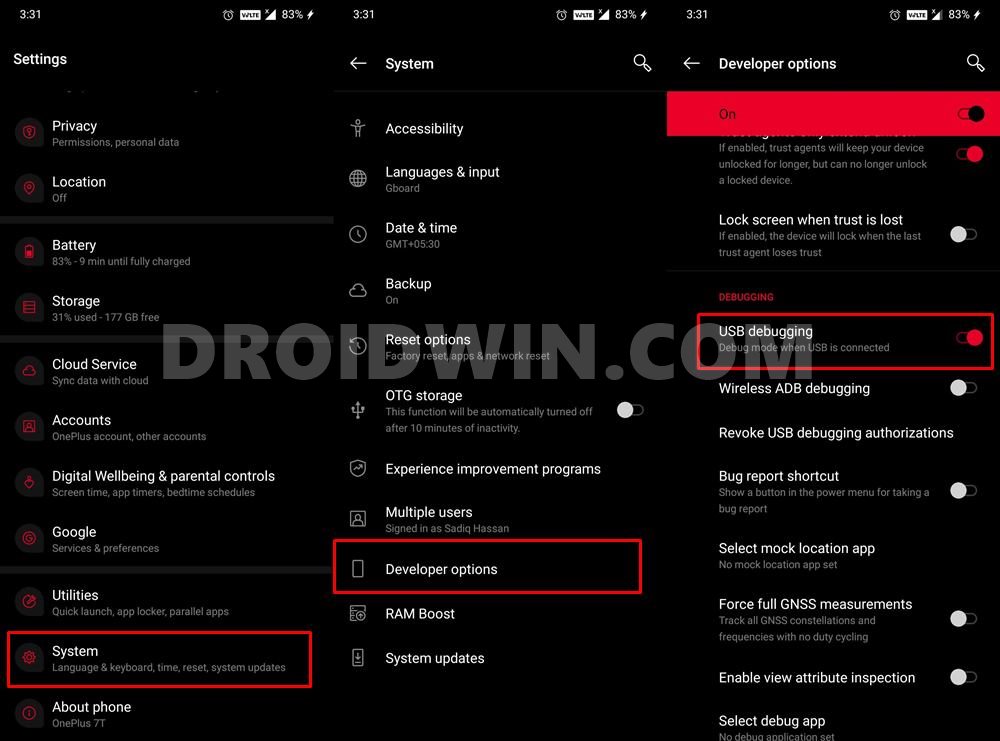
- Then head over to the platform-tools folder, type in CMD in the address bar, and hit Enter.



- This will launch the Command Prompt. Execute the below command to boot your OnePlus 10/Pro/10R/10T to EDL Mode:
adb reboot edl

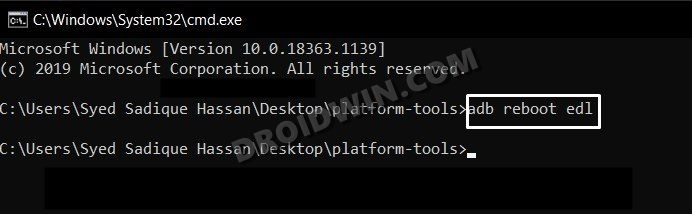
Boot OnePlus 10/Pro/10R/10T to EDL Mode via TWRP
This method requires you to have a working TWRP Recovery installed beforehand. If you have already checkmarked this prerequisite, then refer to the below steps to boot your OnePlus 10/Pro/10R/10T to EDL Mode.
- Download and extract Android SDK Platform Tools on your PC.


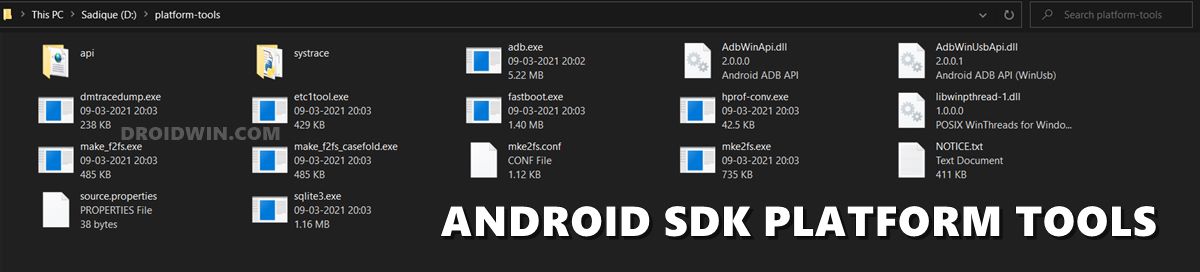
- Then enable USB Debugging on your device and connect it to your PC via a USB cable.


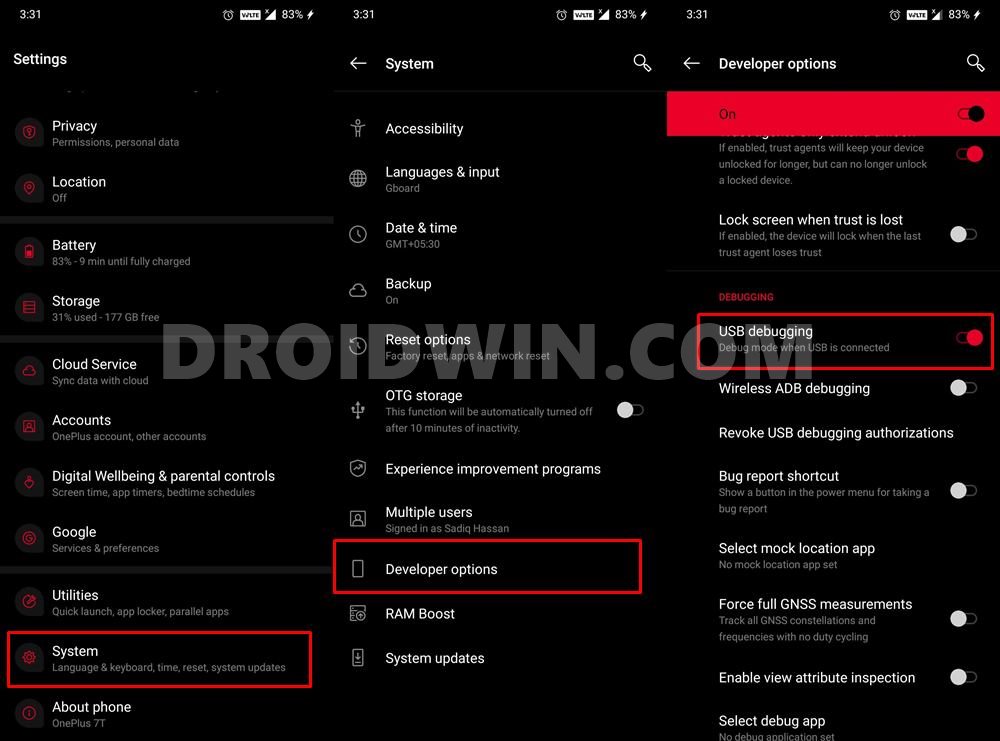
- Then head over to the platform-tools folder, type in CMD in the address bar, and hit Enter.



- This will launch the Command Prompt. Execute the below command to boot your device to TWRP Recovery:
adb reboot recovery
- Once booted to TWRP, go to Reboot and select EDL.

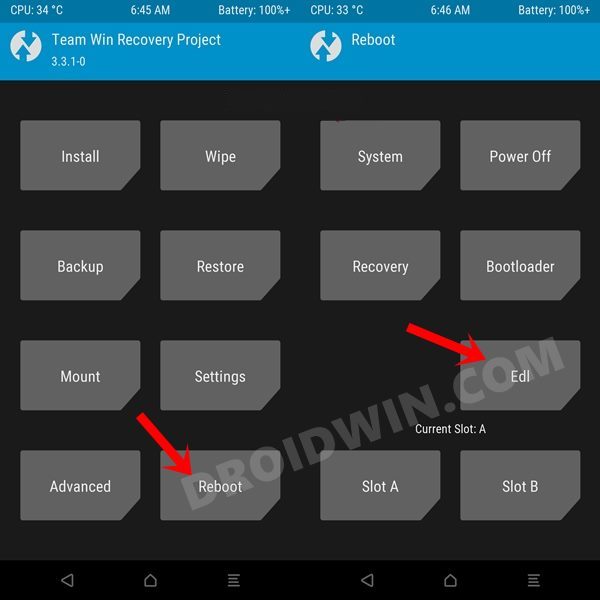
- That’s it. Your device will now boot to EDL mode.
How to Check if OnePlus OnePlus 10/Pro/10R/10T is Booted to EDL Mode
As soon as your device is booted to EDL mode, the MSM tool would automatically identify it. However, rather than being dependent on a third-party tool, let’s take the official route, as explained below.
- Right-click on the Start Menu and select Device Manager. Then expand the Ports section.
- If your device is listed as Qualcomm-HS-USB-QDLoader-9008, then it has been successfully booted to EDL.

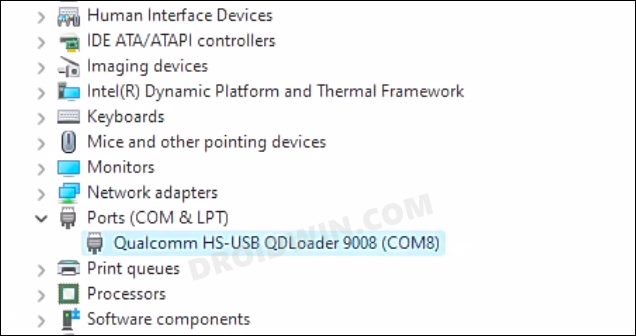
- On the other hand, if it shows QHUSB_BULK, then the EDL connection hasn’t been successfully established.

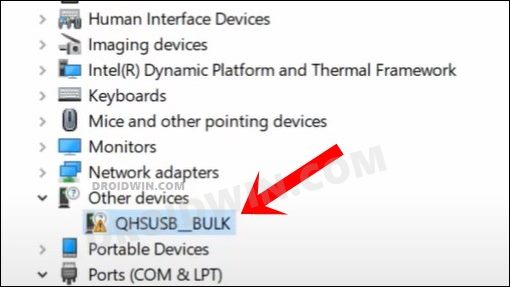
- In that case, refer to the steps mentioned in the prerequisites section and retry the tweaks that we have mentioned.
With this, we round off the guide on how you could boot your bricked/non-bricked OnePlus 10/Pro/10R/10T to EDL Mode. If you have any queries concerning the aforementioned steps, do let us know in the comments. We will get back to you with a solution at the earliest.
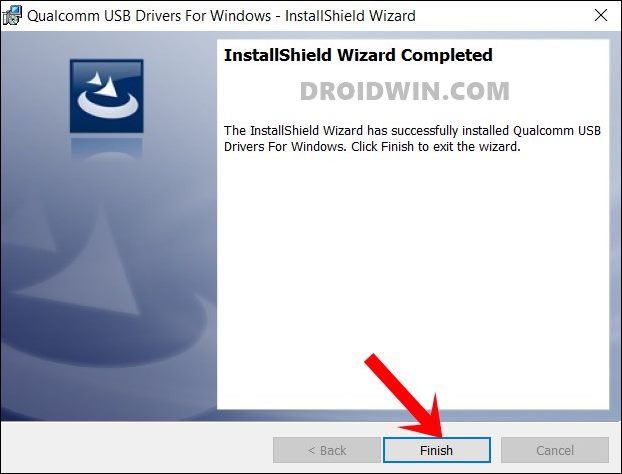
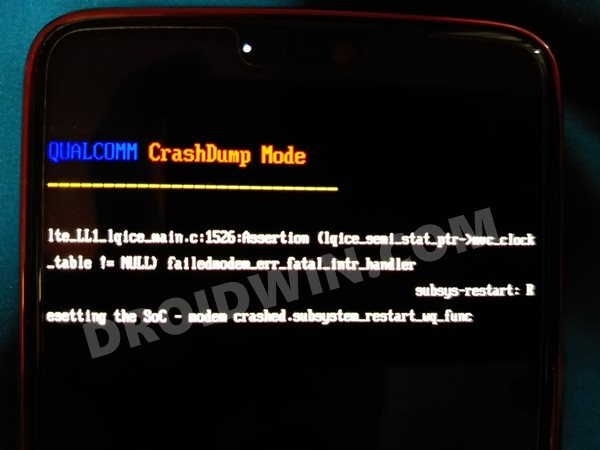
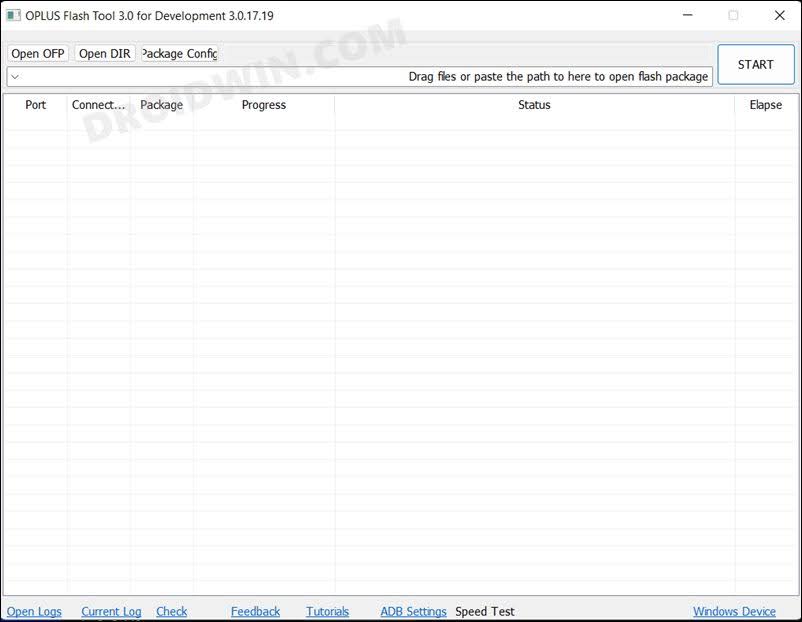



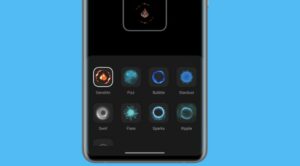




Rob
Future job prospects don’t look too good for Sadique Hassan.
If an AI bot wrote this page, the AI bot would have seen in the links there is no MSMtool yet for OnePlus variants.