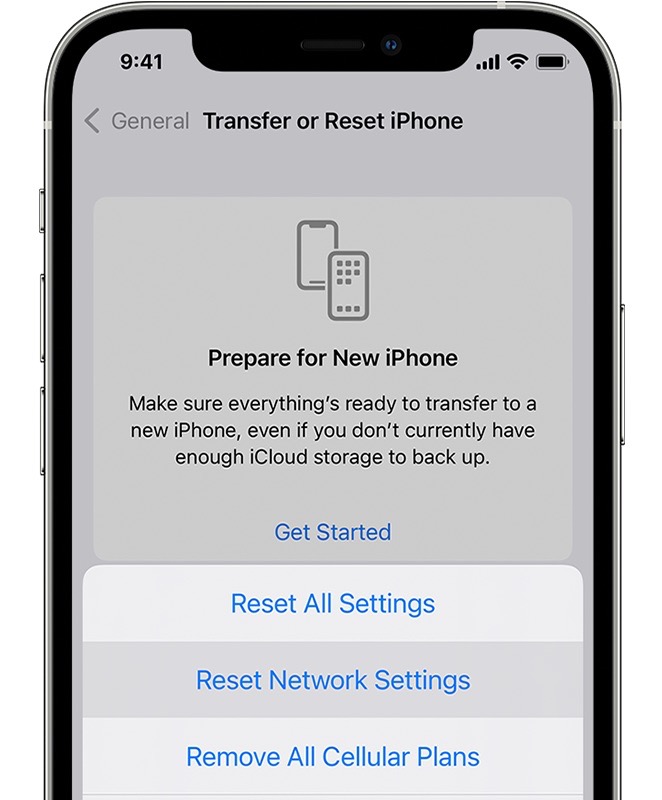In this guide, we will be discussing a potential workaround that might help you fix the issue of Automatic Fitness Focus not working on iOS 16.2. iPhone beholds a slew of Focus Modes, and one of them ‘focuses’ specifically on Fitness. Moreover, it also gives you the option to auto-enable it based on your specified time, at a specific location, or while using a certain app. Apart from that, you could also add a few automation rules to it.
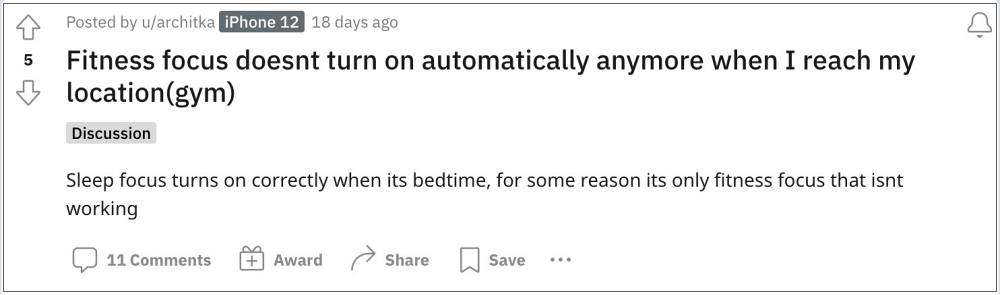
However, as of now, all these seem to be easier said than done. Numerous users have voiced their concern that Automatic Fitness Focus is not working along the expected lines on their iPhones running iOS 16.2. If the head over to Settings > Focus > Fitness > Turn on automatically > Workout, then the toggle tends to get automatically disabled by itself after a few hours, and manually enabling it is the only way out. So is there a fix for this bug? Let’s check it out.
Fix Automatic Fitness Focus not working on iOS 16.2
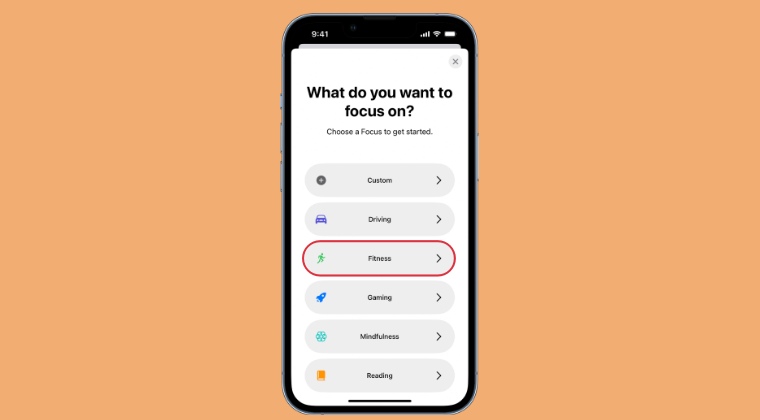
As of now, the only workaround that is spelling out success for some users involves resetting the device settings to their factory default state. So refer to the below steps to give it a try and then check out the results.
- Head over to Settings > General > Transfer or Reset iPhone.
- Then tap on Reset>Reset All Settings and wait for the process to complete.

- Once done, restart your device and then go to Settings > Focus > Fitness.
- Now go to Workout under Turn on automatically and re-set it up. That’s it.
These were the steps to fix the issue of Automatic Fitness Focus not working on iOS 16.2. As far as the official stance on this matter is concerned, the developers are yet to acknowledge this issue, let alone give out any ETA for the rollout of a fix. As and when any of these two things happen, we will update this guide accordingly. In the meantime, the aforementioned workaround is your best bet.