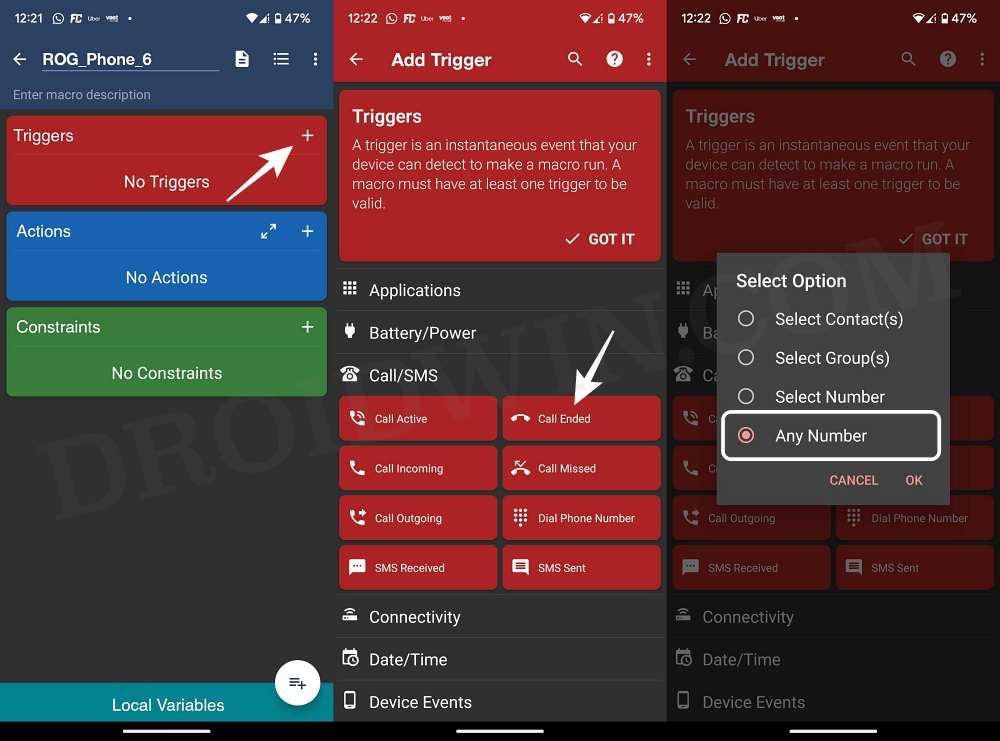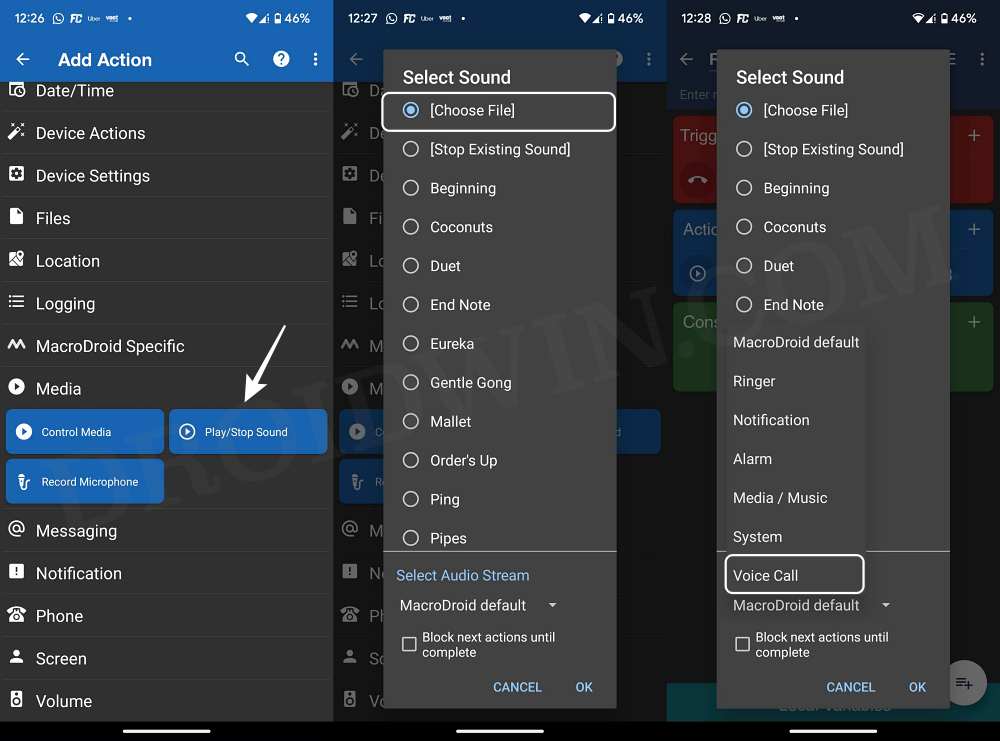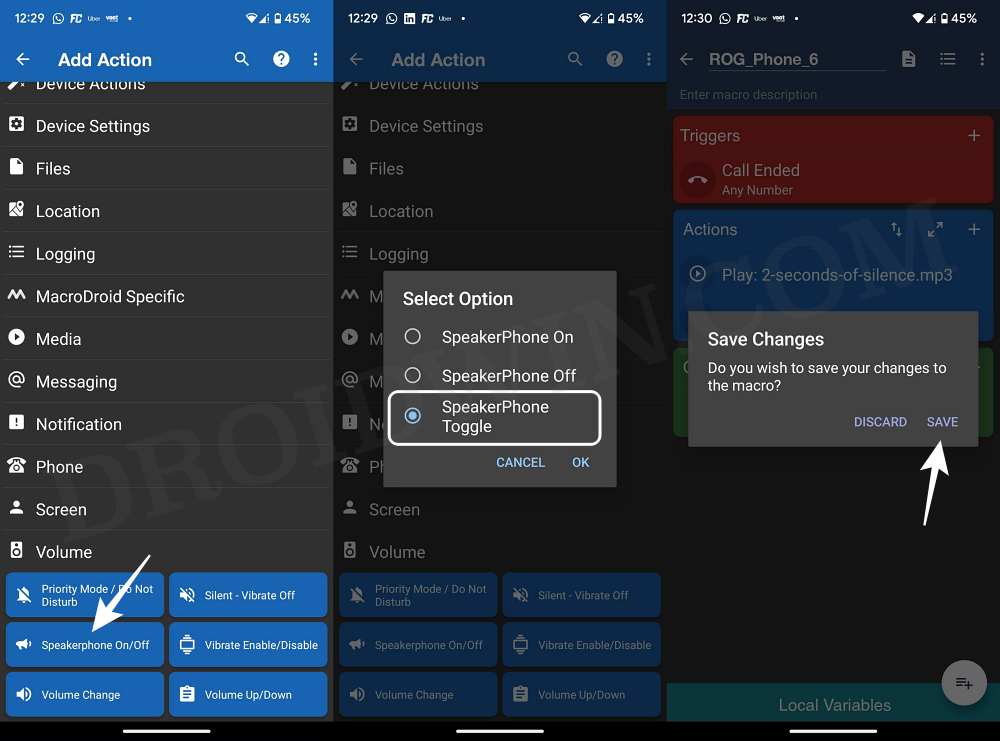In this guide, we will show you the steps to fix the audio/speaker issue during a call on your Asus ROG Phone 6. When it comes to gaming smartphones, then it’s the offering from Asus which is, without a shadow of a doubt, the absolute best in this domain. However, no matter how impressive it performs in the gaming segment, if it isn’t able to properly execute the basic smartphone functionality, then it might not be of much use to the masses.

And unfortunately, that has indeed been the case. Numerous users have voiced their concern that they are facing numerous types of audio/speaker issues during a call on their Asus ROG Phone 6. The volume of the top speaker tends to decrease after a while and even the sound cuts out/fluctuates/staggers.
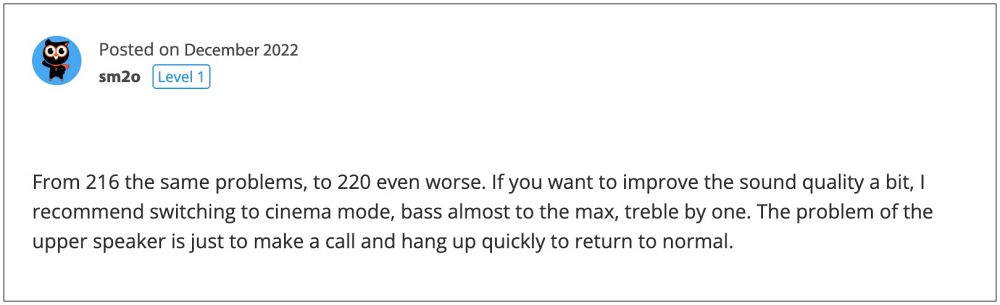
All these issues first came to light in the month of October and even the subsequent firmware releases [including the latest version 220] didn’t manage to address it. If you are also getting bugged by these issues, then this guide will make you aware of a nifty workaround that should. help yo rectify it. So without further ado, let’s check it out.
How to Fix Asus ROG Phone 6 Audio/Speaker Issues in Call

- First off, download the 2 seconds of silence tone from GitHub
- Then download and install the MacroDroid from Play Store.
- Launch it and tap on Add Macro, give it a name and save it.
- Then tap on plus next to Trigger and choose Call/SMS > Call Ended > Any number.

- Now tap on plus next to Actions and select Media > Play/Stop Sound.
- In Select Sound section select [Choose file], navigate to ‘2 seconds of silence’, and select it.

- Then under Select Audio Stream, choose Voice Call [make sure “Block next action until complete” is unchecked].
- Again tap on plus next to Actions and select Volume->Speakerphone On/Off->Toggle speakerphone state.
- Once everything is done, hit back and choose Save. Now call your own number and end it within 2-3 seconds.

That’s it. This should fix the audio/Speaker issue during a call on your Asus ROG Phone 6. As far as the official stance on this matter is concerned, the developers are aware of this issue, but they haven’t given out any ETA for the rollout of a fix. As and when that happens, we will update this guide accordingly. In the meantime, the aforementioned workaround is your best bet.