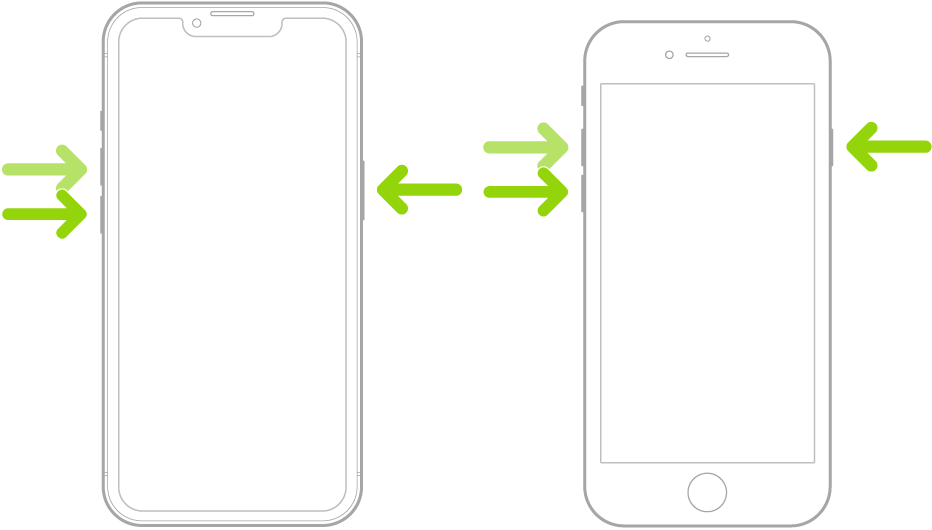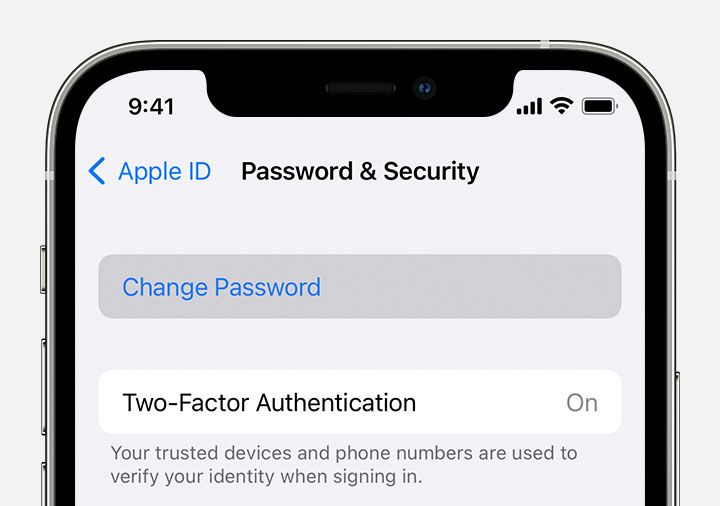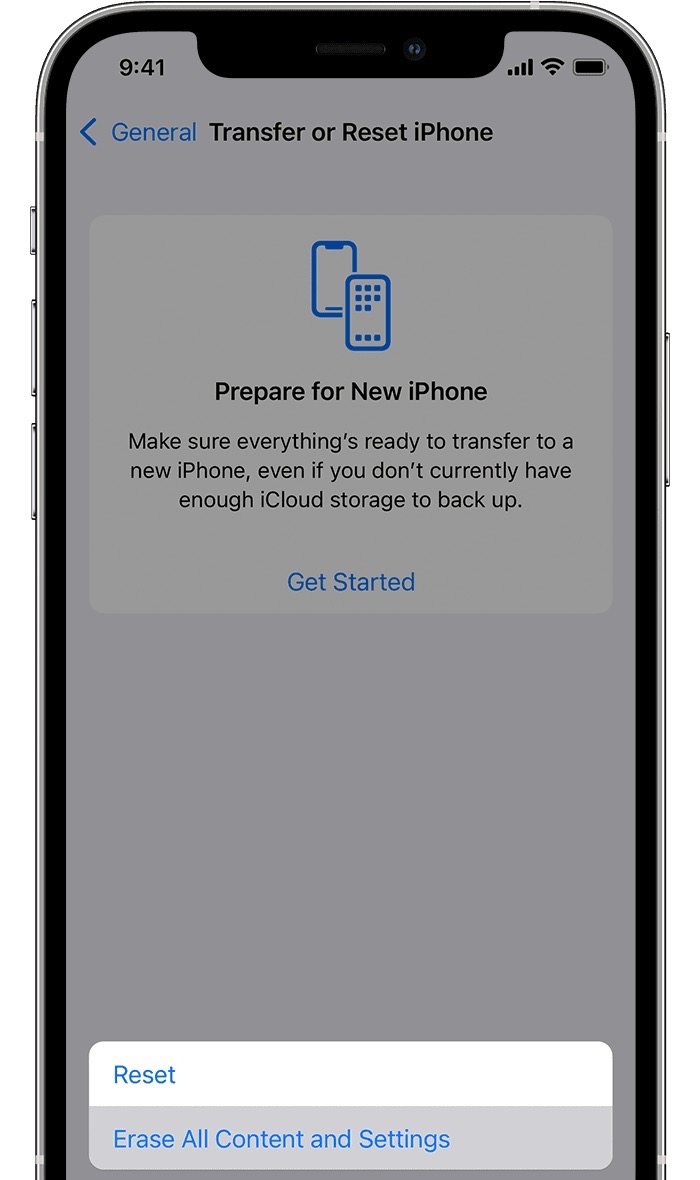In this guide, we will show you various methods to fix the issue of the “Ask to buy” notification not working on iOS 16. Many parents and guardians like to have this functionality enabled as it gives them control over what apps their children what to buy. Their children would send a request and they have the option to either accept or decline that request. While it is definitely quite a useful feature, it is also one of the buggiest ones to date.
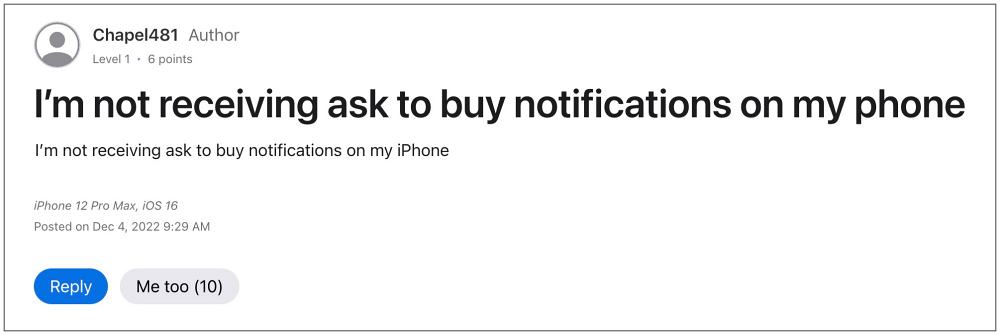
Reports of it not working along the expected line date back all the way to 2014 and new instances of the same continue to emerge every year. And the same has been the case once again. As of now, numerous iPhone users have voiced their concern that the “Ask to buy” notification is not working on their device after updating it to iOS 16. While their children are able to successfully send a request, they don’t receive it on their devices. So this begs an all-important question: is there a fix?
Table of Contents
How to Fix Ask to Buy Notification not working on iOS 16
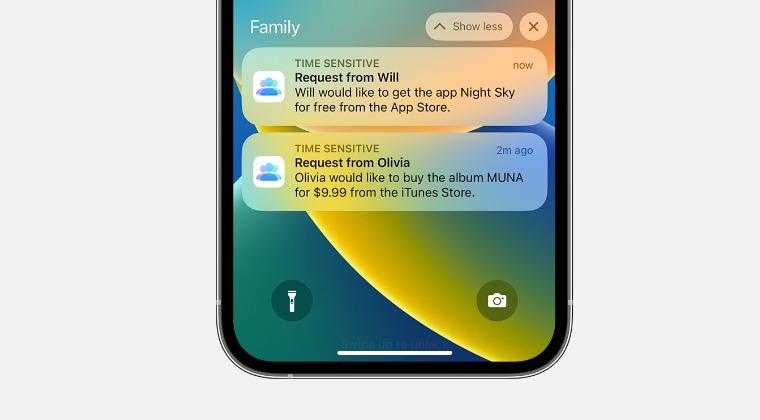
It is recommended that you try out each of the below-mentioned workarounds and then see which one spells out success for you. So with that in mind, let’s get started.
FIX 1: Force Restart Device
Your first course of action should be to force restart all your Apple devices that are part of this “family”. So refer to the below steps to give it a try and check out the results:
- Press and release the volume up button.
- Then press and release the volume down button.

- Now press and hold the side button.
- When the Apple logo appears, release the side button.
FIX 2: Remove Two-Factor Authentication
Some users were able to rectify this issue after disabling the two-factor authentication on their devices. However, you would only be able to disable it if it has been enabled within 14 days. If that’s well and good, then refer to the below steps to disable it [Do note that your device will become less secure now, so proceed accordingly].
- Head over to Settings > Username > Password & Security.
- Then disable the toggle next to Two-Factor Authentication.
- Check if the “Ask to buy” notification is now working on iOS 16.

FIX 3: Reset Device
If none of the aforementioned workarounds spelled out success, then your last course of action is to factory reset your device to the default state. This tweak has infact worked for a handful of users the last time this issue came to light. So take a complete device backup beforehand and then refer to the below steps to implement this fix right away:
- To begin with, head over to Settings > General.
- Then go to Transfer or Reset iPhone > Reset.

- Once the reset is complete, set up your device using your Apple ID.
- The underlying overheating issue should now be resolved.
That’s it. These were the various methods that should help you fix the issue of the “Ask to buy” notification not working on iOS 16. If you have any queries concerning the aforementioned steps, do let us know in the comments. We will get back to you with a solution at the earliest.