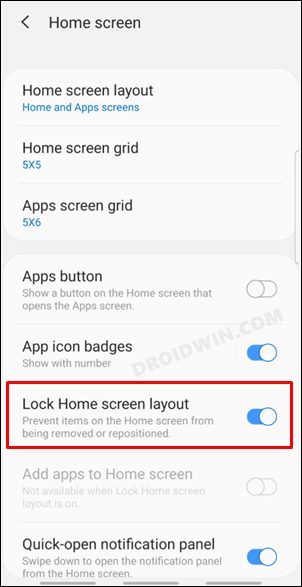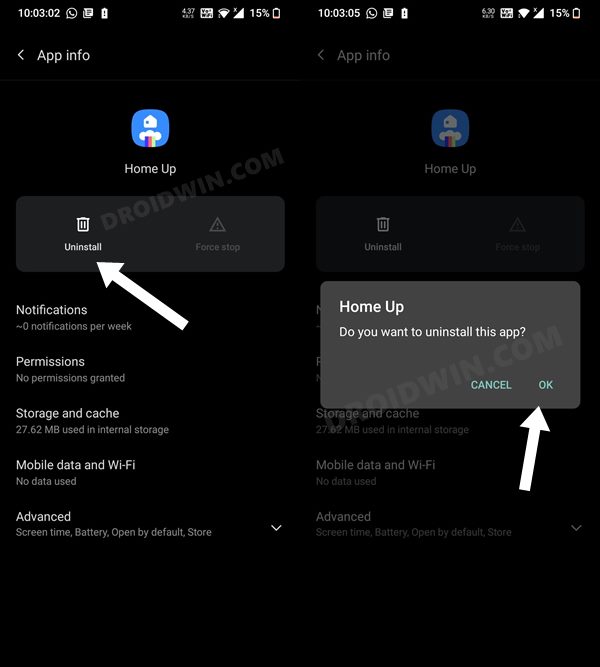In this guide, we will show you a couple of methods to fix the issue of apps automatically re-arranging themselves on the Samsung One UI 4.0/4.1 home screen. The fourth iteration of the underlying OS skin from the South Korean giants has bought in quite a few noteworthy features. Then it recently upped the version to 4.1 and this, in turn, added a few additional goodies. These include the likes of Smart Widgets, Smart Calendars, additions to Samsung Pay, modified Material You color palette, and tons of other features.
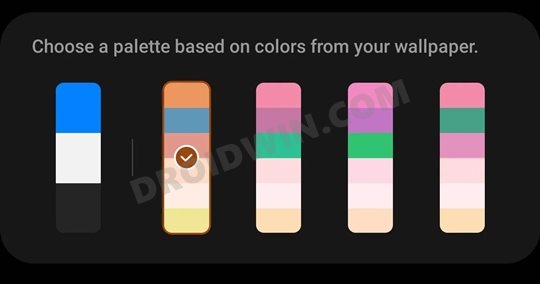
However, it seems that these tweaks aren’t able to mold in quite well with the app icons. Recently various users had voiced their concern that the bottom bar of the Recent App screen was showing the stock Samsung apps, instead of the last four accessed apps. While the dust surrounding that issue was yet to settle, a new one has already made its way.
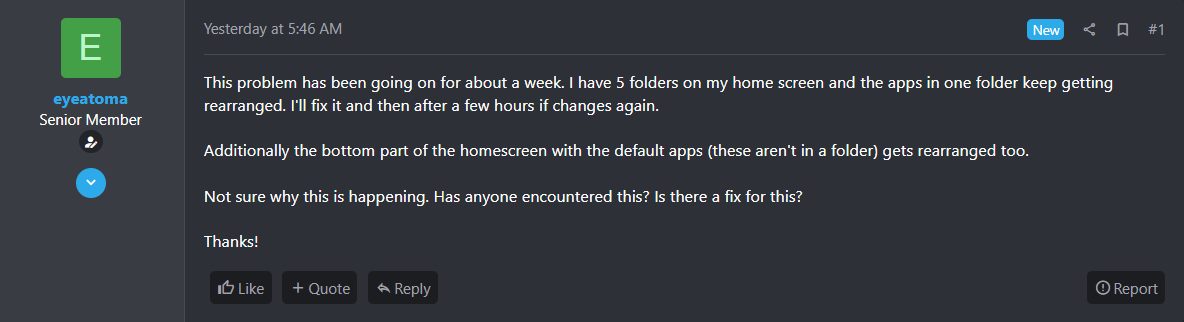
As of now, a slew of complaints are lined up wherein users have said that the apps inside a folder on the home screen are getting automatically re-arranged on their Samsung device running One UI 4.0/4.1. Moreover, the bottom part of the home screen that has the default apps is getting rearranged as well. If you are also in the same boat, then fret not. In this guide, we will make you aware of a couple of methods that shall help you rectify this issue once and for all. Follow along.
Table of Contents
Fix Apps Automatically Re-Arranging in Samsung One UI 4 Home Screen
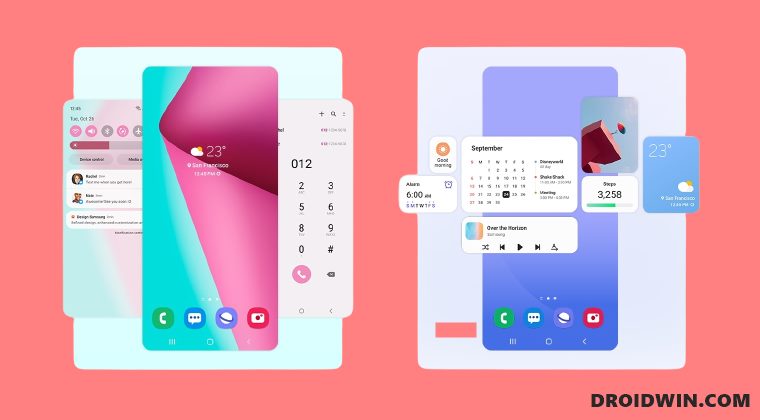
We have listed two different methods to resolve this issue. Try out both of them and see which one spells out success for you.
FIX 1: Lock Home Screen Layout
First and foremost, you should consider locking the layout of your home screen. As is evident from its name, those feature prevents accidental moving of icons, resizing widgets, and other similar tasks. Likewise, the options that you get upon long-pressing an icon will also be dimmed out. These rules are implemented across all the screens, and not just your home screen. Therefore, you should consider enabling this functionality as there is a high chance that it might resolve the underlying issue.
- So head over to the Settings menu on your device.
- Then go to the Home Screen section.

- Now enable the toggle next to Lock Home Screen Layout.
- Check if it fixes the issue of apps automatically getting re-arranging on the Samsung One UI 4.0/4.1 home screen.
FIX 2: Uninstall Home Up
Home Up is part of a Good Lock module that allows you to customize your device’s home screen. It beholds some nifty features which include the likes of ‘Folder,’ ‘Back up and Restore,’ ‘Share Manager,’ Home Screen’, and ‘Task Changer. However, as of now, it seems that this feature is causing a conflict with the app icons, so uninstalling it might be the best route forward.
- Head over to the Settings menu on your device.
- Then go to Apps and select Home Up.
- After that, tap Uninstall > OK in the confirmation dialog box.

So these were the two different methods to fix the issue of apps automatically re-arranging themselves on the Samsung One UI 4.0/4.1 home screen. If you have any queries concerning the aforementioned steps, do let us know in the comments. We will get back to you with a solution at the earliest.