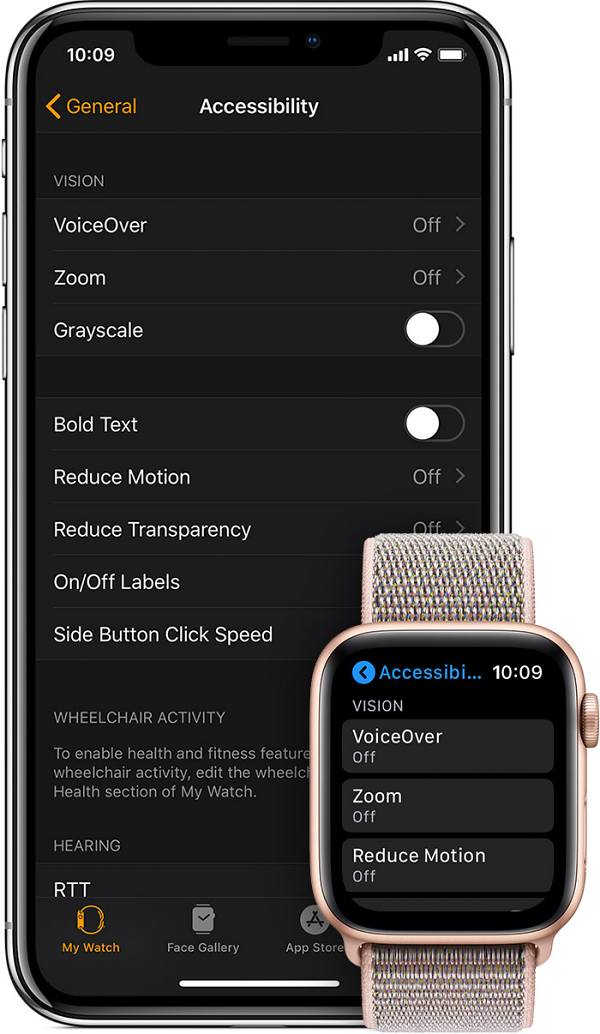In this guide, we will show you various methods to disable the Snooze Double Pinch notification on your Apple Watch running watchOS 9. The smartwatch from the Cupertino giant was recently blessed with the ninth iteration of the OS upgrade, and with that, there were quite a few noteworthy features to look forward to. However, on the flip side, a few bugs seems to have crept in, affecting the Assistive Touch functionality in particular.
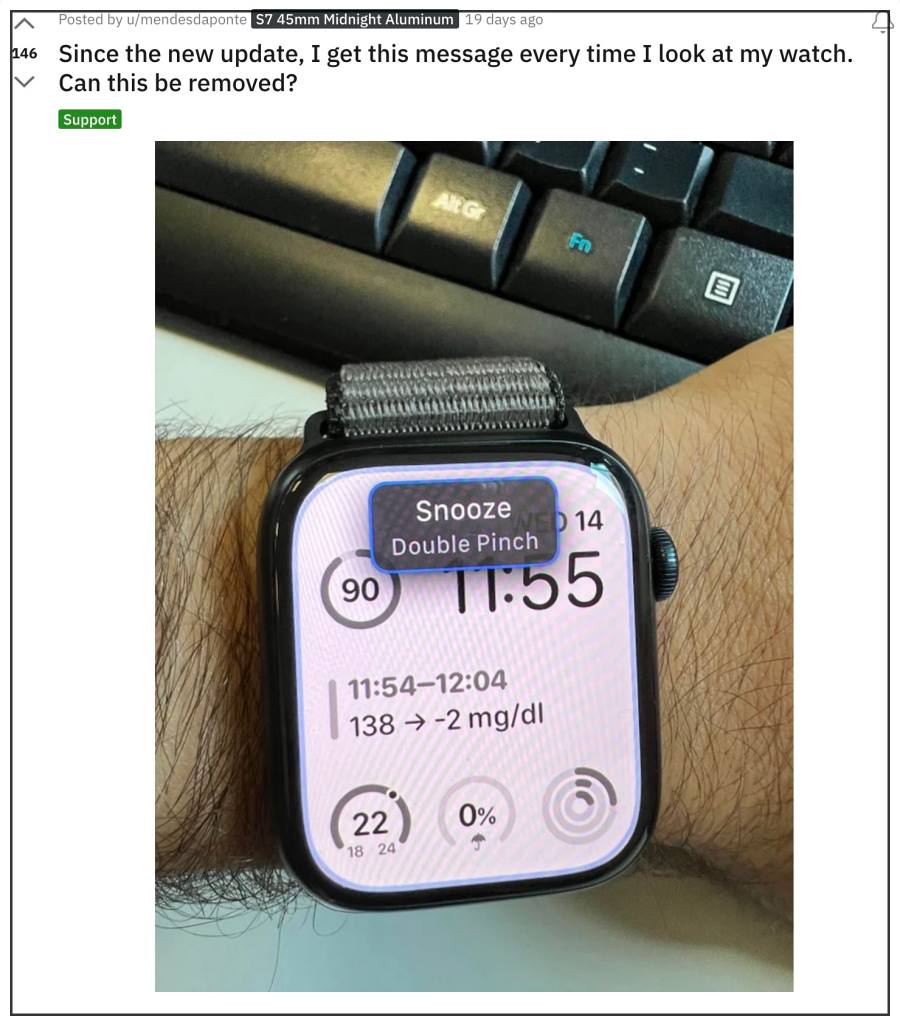
When this feature is enabled and your alarm goes off, then your Apple Watch will display the Snooze Double Pinch notification. So all that you need to do is perform a double pinch to gesture to turn off the alarm. However, numerous users have said that they haven’t even set any alarm or enabled Assistive Touch, but they are still getting bugged with the Snooze Double Pinch notification on their Apple Watch. This issue started happening right after they had installed the watchOS 9 update.
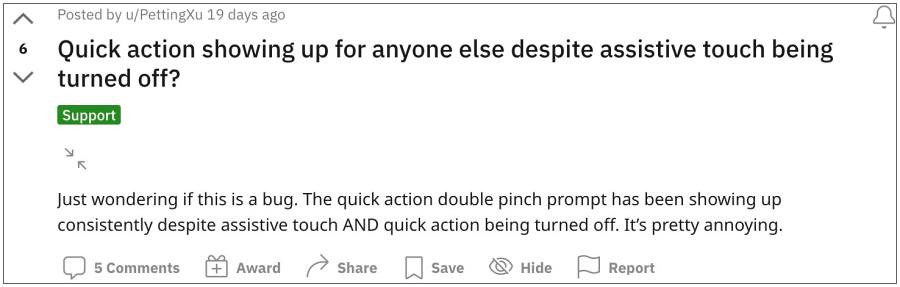
As a result, whenever users raise their wrist to look at their watch or simply wake up their watch, they are straightaway greeted with the said prompt, because the watch assumes that you are about to perform the gesture to silence the alarm [which isn’t even there in the first place]. With that said, there does exist a couple of nifty workarounds that might help you rectify this bug. So without further ado, let’s check them out.
Table of Contents
How to Disable Apple Watch Snooze Double Pinch notification on watchOS 9

It is recommended that you try out each of the below-mentioned workarounds and then see which one spells out success for you. So with that in mind, let’s get started.
FIX 1: Switch to Minimal Appearance
Your first course of action should be to switch the Quick Action appearance to Minimal, both via the Apple Wacha app as well as from the watch itself. Here’s how it could be done:
- To begin with, launch the Apple Watch app on your iPhone.
- Then go to Accessibility > Quick actions > Appearance and select Minimal.

- Now pick up your watch and go to Accessibility > Quick actions > Appearance and select Minimal.
- Check if it disables the Snooze Double Pinch notification on your Apple Watch running watchOS 9.
FIX 2: Disable Quick Actions
Next up, you should disable the Quick actions, restart your watch, and then check if it spells out success for you or not.
- To begin with, head over to the Settings menu on your watch.
- Then go to Accessibility > Quick actions and select Off.
- Once that is done, restart your watch.
- Check if it disables the Snooze Double Pinch notification on your Apple Watch running watchOS 9.
FIX 3: Re-Calibrate Hand Gestures
The below-listed workaround wouldn’t disable the notification but will make the Double Pinch gesture up and working again. So whenever you get the notification, you could easily remove it via the said gesture. Here’s how to do so:
- On your watch, head over to Accessibility > Quick actions > Appearance.
- Then disable and re-enable both the Quick Actions and Assistive Touch.
- After that, go to Assistive touch > Hand Gestures.
- Now tap on each gesture and perform the hand moment for the watch to recognize it.
- Once all actions are recognized, go to Accessibility > Quick Actions.
- Then tap on the “Try it out…” link and the Double Pinch gesture should now work again.
- Now whenever you get the notification, just perform this gesture and it should go away.
That’s it. These were the three different methods to disable the Snooze Double Pinch notification on your Apple Watch running watchOS 9. As far as the official stance on this matter is concerned, the developers are aware of this issue, but they haven’t given out any ETA for the rollout of a fix. As and when that happens, we will update this guide accordingly. In the meantime, the aforementioned workarounds are your best bet.