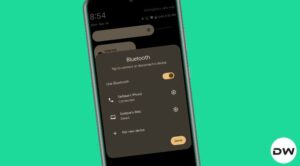In this guide, we will show you a couple of workarounds that shall help you fix the issue of the Apple Maps Look Around feature is greyed out. When it comes to web mapping services, then the likes of Google and Apple are among the most popular kids in the town. Due to its handy integration with various Apple devices and services, users who own one of the devices from the Cupertino giant generally settle for Apple Maps itself.
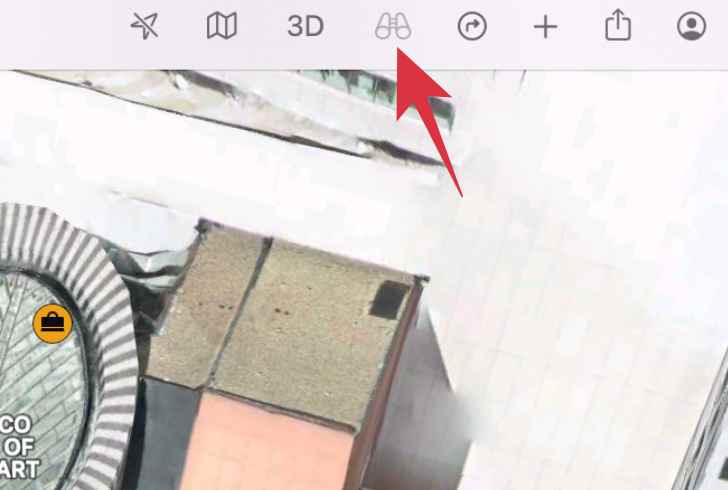
Moreover, it does behold a slew of nifty features, one of which is the Look Around. As is evident from its name, it gives you a decent perspective of what’s in front of you. You could also make use of helpful gestures such as pan, move forward, zoom in, etc to get a much better field of view. However, some Mac users have voiced their concern that the Look Around feature is greyed out in their Apple Maps. If you are also facing the same issue, then this guide shall help you out. Follow along.
Table of Contents
How to Fix Apple Maps Look Around Feature Greyed Out
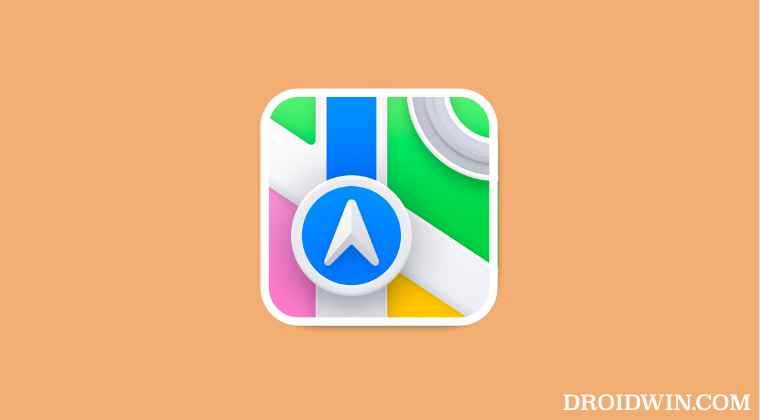
It is recommended that you try out each of the below-mentioned workarounds and then see which one spells out success for you. So with that in mind, let’s get started.
FIX 1: Check the Supported Regions
The Look Around feature is only supported in certain regions. You could verify the same from the image attached below. If your city is not listed there, then unfortunately you wouldn’t be able to make use of this feature. However, if it is listed there and the Look Around feature is still greyed out on your Apple Maps, then move over to our next fix.
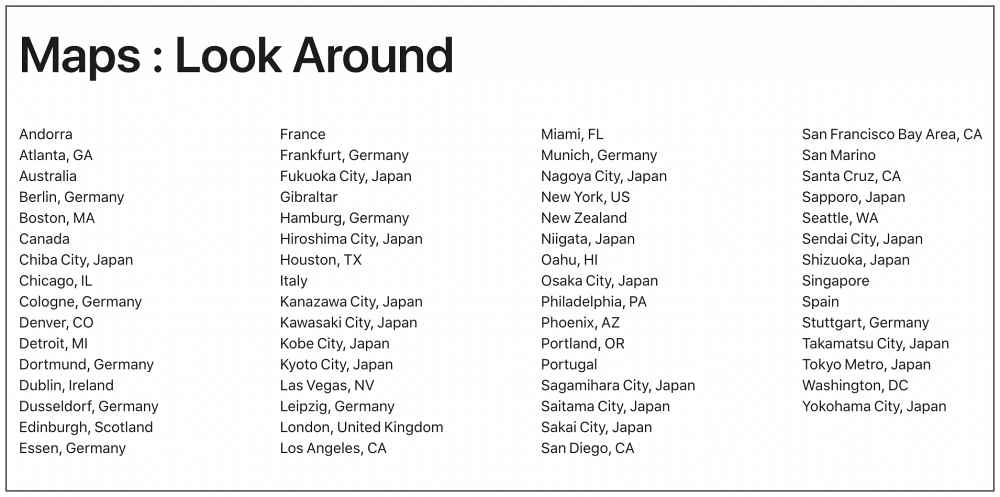
FIX 2: Switch to Explore
Apple Maps comes with quite a few view modes. These include Explore, Driving, Public Transport, and Satellite. The Look Around feature is not supported in Satellite view but is present in Explore mode. So click on the maps icon situated at the top right and select Explore from the list, the Look Around feature will now be enabled on your Maps.
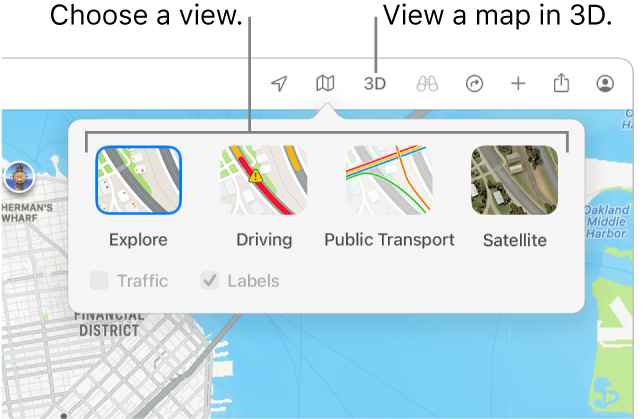
That’s it. These were the two different methods that shall help you fix the issue of the Apple Maps Look Around feature being greyed out. If you have any queries concerning the aforementioned steps, do let us know in the comments. We will get back to you with a solution at the earliest.