In this guide, we will show you the steps to fix the Android Flash Tool Already In Use error. There exist quite a few methods of flashing firmware onto your Pixel device. These include the likes of ADB Sideload, Fastboot Commands, and the Flash Tool. Out of all these three, many users are inclined towards the Flash Tool. While the Sideload method is restrictive in nature (due to its inability to install a downgrade firmware), the Fastboot Command proves to be somewhat technical for the general users.
On the other hand, the Flash Tool addresses all these concerns with ease. You could flash the desired firmware package and even downgrade to an earlier OS build. Apart from that, the flashing process requires a minimal set of efforts, just a few clicks, and your work stands complete. Likewise, it also beholds some advanced functionalities aimed at power users. These include the ability to disable DM verity, force-flash the files to their respective partition, and even the ability to relock the bootloader once the flashing is complete. However, this tool isn’t free from its fair share of issues either.
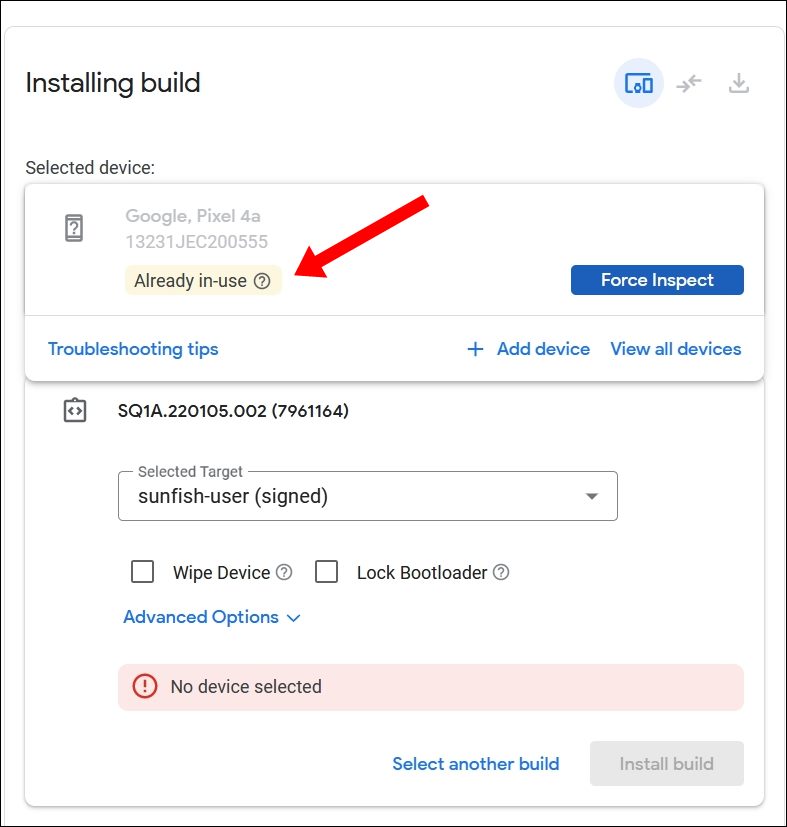
While the frequency and their numbers are on the lower side, but they are still a cause of concern nevertheless. In this regard, many users have voiced their concern that they are getting the Already In Use error in the Android Flash Tool. Moreover, the Install Build button is also greyed out and hence users are unable to proceed ahead with the firmware installation. If you are also facing this Android Flash Tool Already In Use error, then this guide shall help you fix it once and for all. Follow along.
Table of Contents
How to Fix Android Flash Tool Already In Use Error
The below instructions are listed under separate sections for ease of understanding. Make sure to follow in the exact same sequence as mentioned.
STEP 1: Install Android SDK
First and foremost, you will have to install the Android SDK Platform Tools on your PC. This is the official ADB and Fastboot binary provided by Google and is the only recommended one. So download it and then extract it to any convenient location on your PC. Doing so will give you the platform-tools folder, which will be used throughout this guide.

STEP 2: Enable USB Debugging
Next up, you will have to enable USB Debugging so that your device is recognizable by the PC in ADB mode. This will then allow you to boot your device to Fastboot Mode. So head over to Settings > About Phone > Tap on Build Number 7 times > Go back to Settings > System > Advanced > Developer Options > Enable USB Debugging.
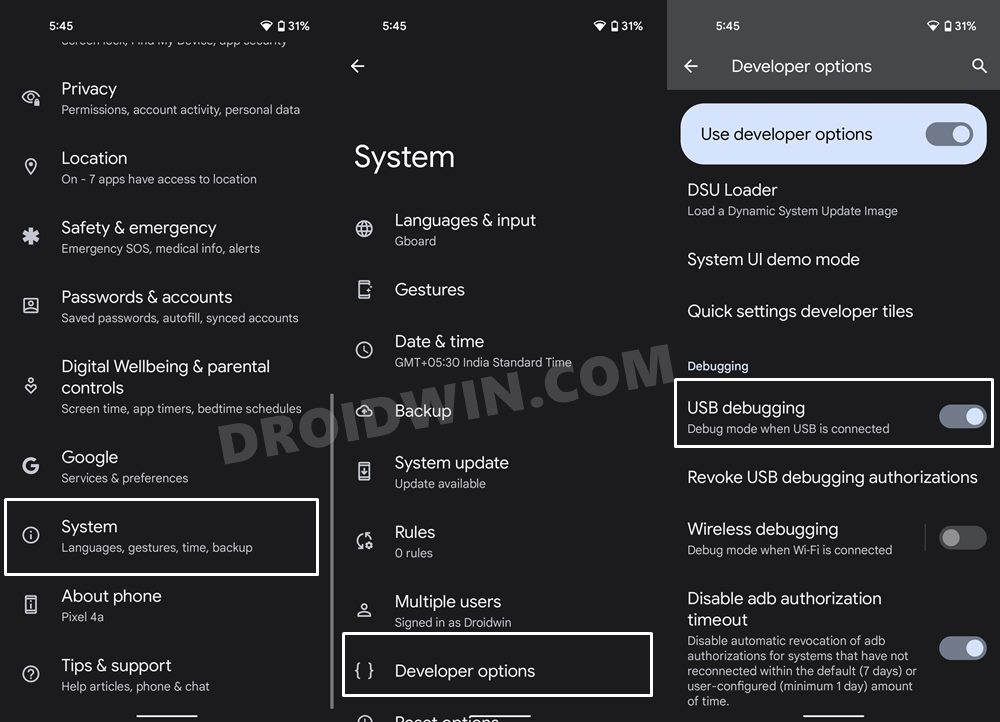
STEP 3: Kill ADB Server
The reason why you are getting the Android Flash Tool Already In Use error is because the ADB servers or some of its binaries are already running in the background. As a result of which, the tool isn’t able to start off a fresh instance of the ADB Connection for your device. To rectify this issue, all that you need to do is kill this already running server, using the instructions given below:
- Head over to the platform-tools folder on your PC.
- Then type in CMD in its address bar and hit Enter.

- This will launch the Command Prompt window.
- Now type in the below command in this CMD window and hit Enter:
adb kill-server

STEP 4: Verify the Results
- Connect your device to the PC via USB cable. Make sure USB Debugging is enabled.
- Then go to the Android Flash Tool website.
- It will ask for access to establish the ADB connection. Click on Allow ADB Access.

- You should now see your device connected and the Install button should be active as well.

- That’s it. You may now proceed ahead with the firmware installation process.
So with this, we conclude the guide on how you could fix the Android Flash Tool Already In Use error. If you have any queries concerning the aforementioned steps, do let us know in the comments. We will get back to you with a solution at the earliest.

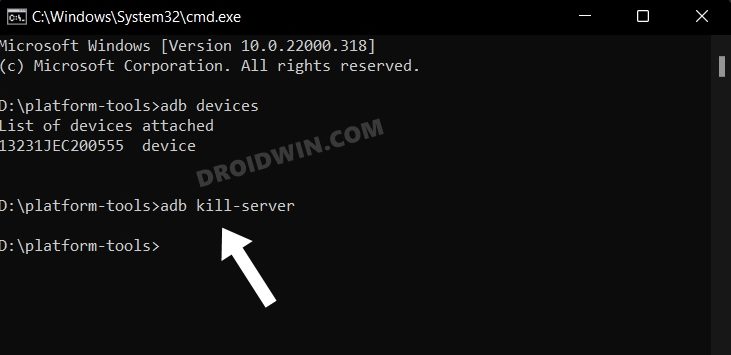
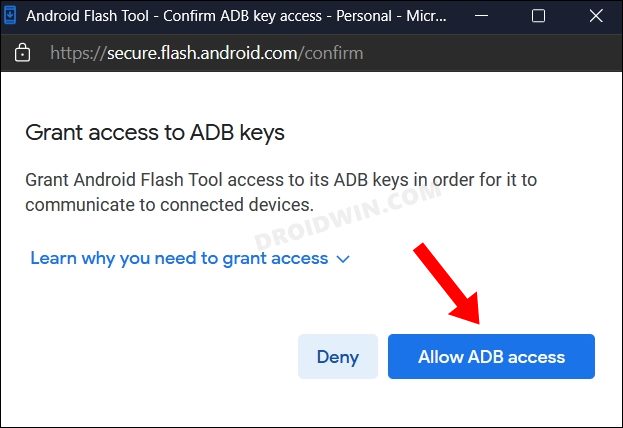
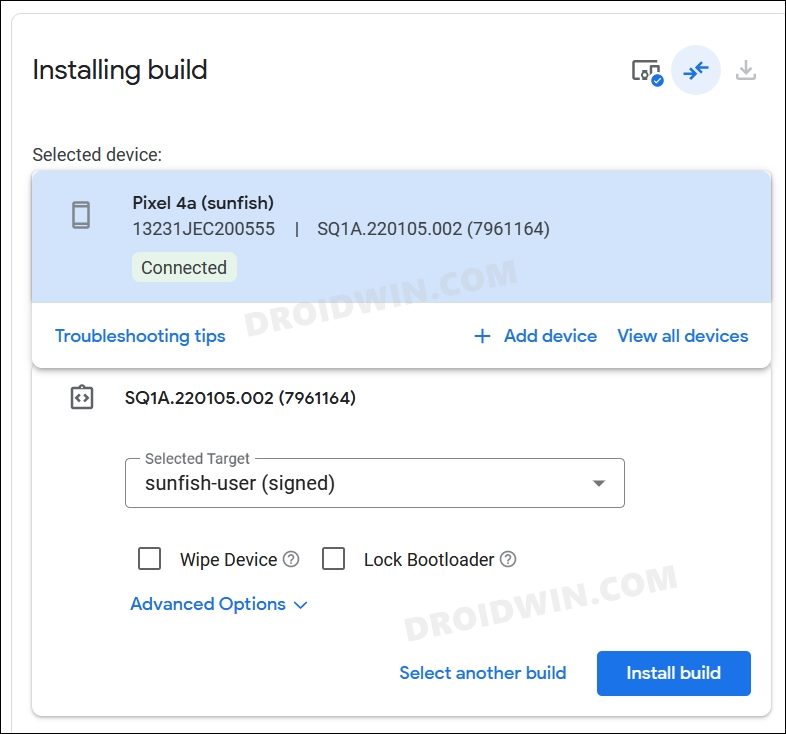








Torrence
Still not working for me on Jan. update.
Build #SQ1D.211205.017
Pixel 6