In this guide, we will show you the steps to download and install Android 14 onto your Realme device. Google has recently rolled out the fourteenth iteration of the OS. And with that, there is a slew of intriguing goodies, under-the-hood changes, privacy enhancement, and performance improvement. In this regard, Realme has upped its game this time around and has already joined the bandwagon.
As is the case with every OEM, the update will be first rolled out to the company’s flagships before being dwindled down to the mid-rangers and budget devices. Moreover, do keep in mind that till the time the update is in the testing/beta phase, you might come across a few bugs, issues, and instability in the OS. On that note, let’s now make you aware of the steps to download and install the latest Android 14 update onto your Realme device.
Table of Contents
Which Realme Devices will get the Android 14 Update?
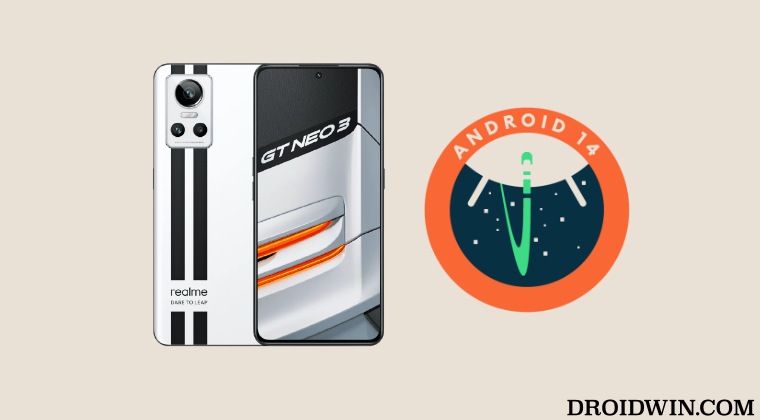
While the list hasn’t been made official, but the below Realme devices are expected to get blessed with the Android 14 update, judging by the device’s launch year and the update cycle that Realme follows.
Realem GT series
- Realme GT 2 Pro
- Realme GT Neo 3 150W
- Realme GT Neo 3 80W
- Realme GT 2
- Realme GT Neo 3T
Realme Number series
- Realme 10 Pro+
- Realme 10 Pro
- Realme 10 5G
- Realme 9 Pro+ 5G
- Realme 9 Pro 5G
- Realme 9i 5G
- Realme 9 5G
- Realme 9 5G Speed Edition
Realm Narzo series
- Realme Narzo 50 Pro 5G
- Realme Narzo N55
Download Android 14 for Realme Devices
From this section, you could grab hold of all the Android 14 releases for all eligible Realme devices. We will be constantly updating this section as and when a new update goes live.
Android 14 for Realme GT 2 Pro
BETA 1: DOWNLOAD LINK BETA 2: DOWNLOAD LINK TRIAL VERSION 1: RMX3301_11_F.05_IN | RMX3301_11_F.05_RU TRIAL VERSION 2: RMX3301_11_F.12_IN | RMX3301_11_F.12_RU | RMX3300_11_F.12_CN
How to Install Android 14 on Realme

The below process will wipe off all the data from your device, so please take a complete device backup beforehand. Droidwin and its members wouldn’t be held responsible in case of a thermonuclear war, your alarm doesn’t wake you up, or if anything happens to your device and data by performing the below steps.
- Transfer the Android 14 firmware to your device’s Internal Storage.
- Then go to Settings > About Phone > Tap on Version number 7 times.
- Now go to Settings > Software Update > Settings from the top right.
- Then select the Android 14 firmware and hit Install. The flashing will start.
- Once done, your device will automatically boot to the updated OS.
So these were the steps to download and install Android 14 onto your Realme device. If you have any queries concerning the aforementioned steps, do let us know in the comments. We will get back to you with a solution at the earliest.
How to Downgrade Realme from Android 14 to Android 13
If the bugs and issues are way too much to deal with so you’re planning to roll back to the earlier stable build, then do check out our below-linked guide to downgrade your Relame device from Android 14 to Android 13.








Laxman mahto
Realme 9 5G How many time available Anriod 14 Beta 1?