In this guide, we will show you the steps to bypass the Android 13 Restricted Settings for sideloaded apps. Right out the box, there aren’t many changes in the UI front from Android 12 to Android 13. However, there are a plethora of under tr hood tweaks, performance improvements, and security enhancements. If we talk about the latter one, then Google has become more strict in how a third-party app could now interact with the accessibility services.
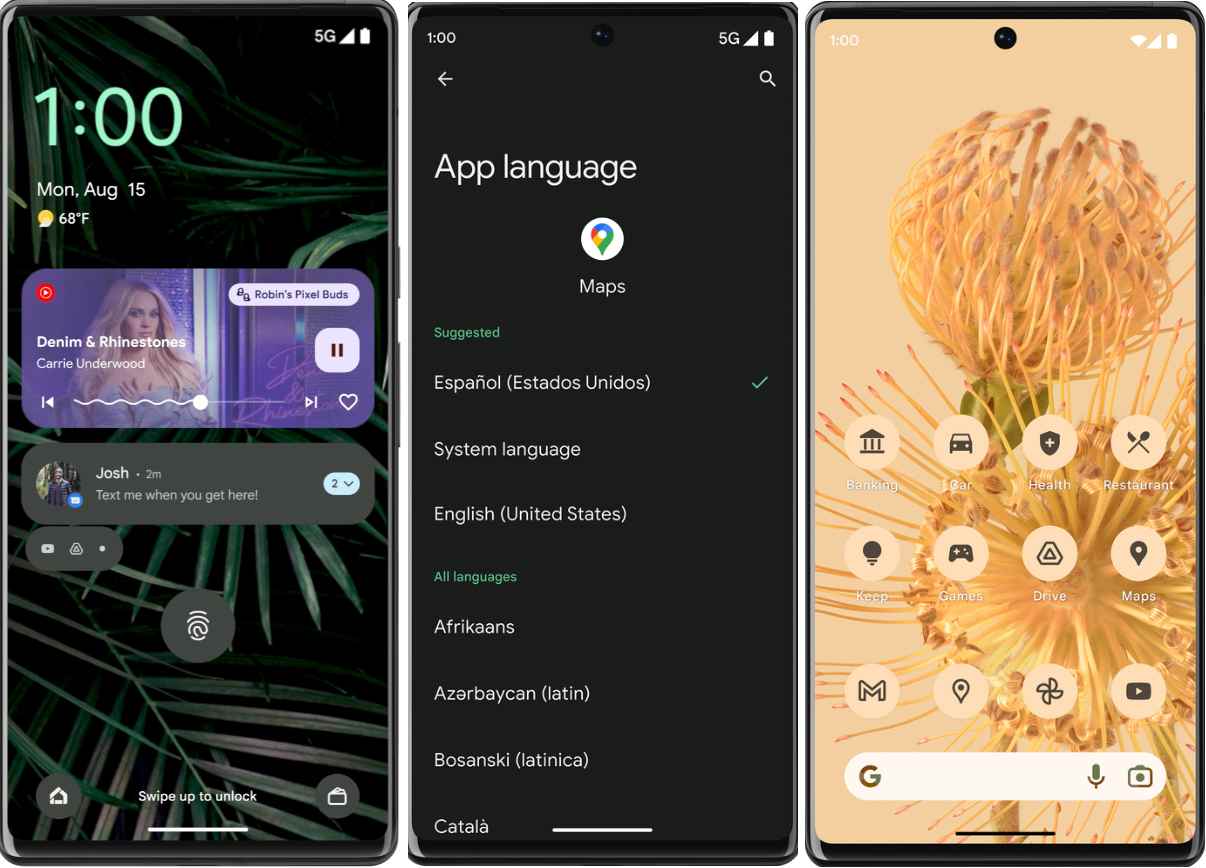
For example, NotificationListenerService is an API that allows apps to access and read all your notifications [granted if you have allowed it to, in the first place]. Since it is definitely quite a sensitive API, its access being given to a malicious app might prove to be a risky bet. Therefore, Google has now put in a Restricted Settings privacy measure that would prevent the app would be able to access these privacy-related APIs, including the NotificationListener.
To test it out, I downloaded the Notification Listener app [Tasker plugin] from a third-party site. Then launched the app and it asked for Device and App Notifications. So I head over to that page and tried enabling the toggle next to Allow Notification Access. However, I was straight away greeted with the Restricted Setting pop-up.
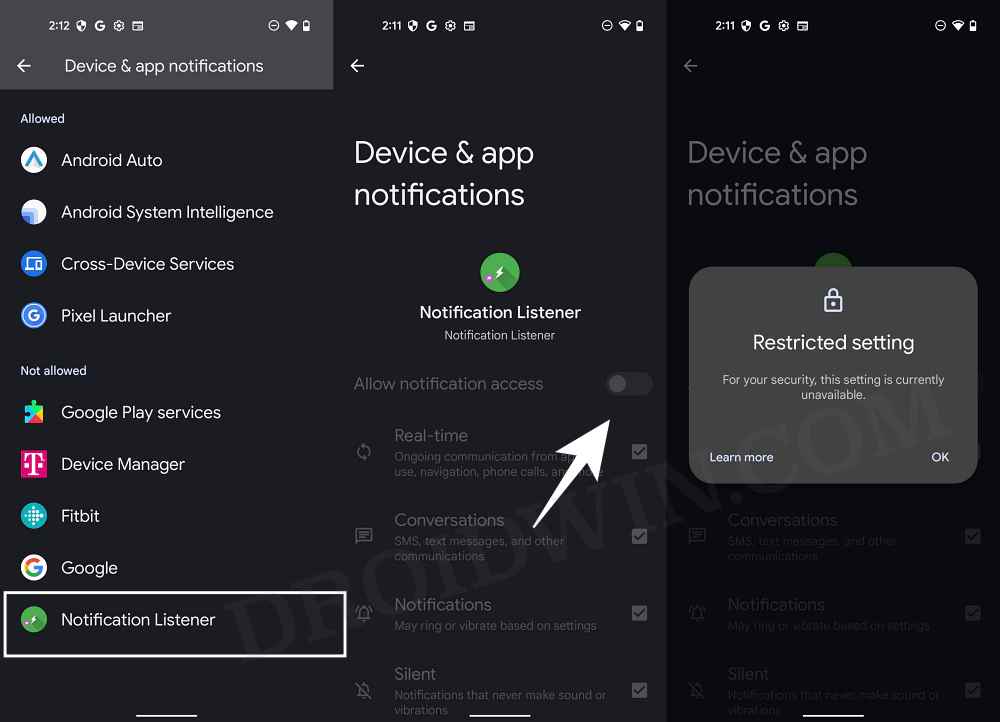
Now comes the most important question- which apps fall under this restricted list? Well, all the apps that use a non-session-based package installer would fall under the restricted domain. All the apps published on the Play Store come with a session-based package installer, hence they could easily access the accessibility services [after you have given it the permissions].
On the other hand, most of the third-party apps that you would sideload from the web use the non-session-based package installer, and hence they wouldn’t be able to interact with the system-level services. But in spite of such strict rules, Google has given us, the user, an option to tweak this setting and allow the sideloaded apps to bypass the Android 13 Restricted Settings. So without further ado, let’s check out how this could be carried out.
How to Bypass Android 13 Restricted Settings for Sideloaded Apps
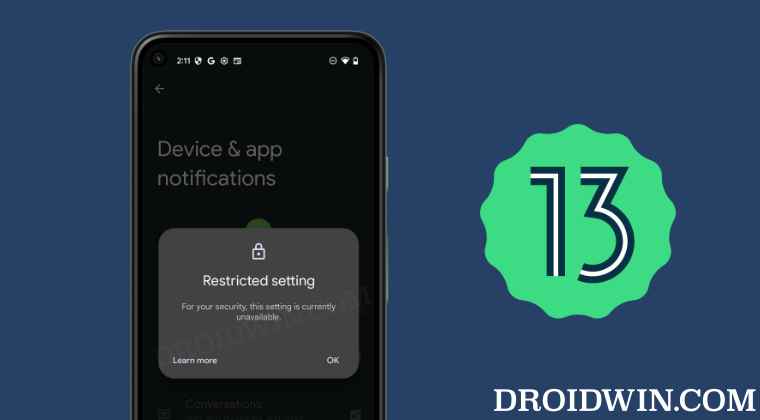
- Head over to Settings > Apps > See All Apps and select the desired app from the list.
- After that, tap on the overflow icon situated at the top right.

- Then, select Allow Restricted Settings > Allow in the confirmation dialog box.
- Now go to the app’s accessibility setting and you should have no issues enabling the desired permissions.

That’s it. These were the steps to bypass the Android 13 Restricted Settings for sideloaded apps. If you have any queries concerning the aforementioned steps, do let us know in the comments. We will get back to you with a solution at the earliest.
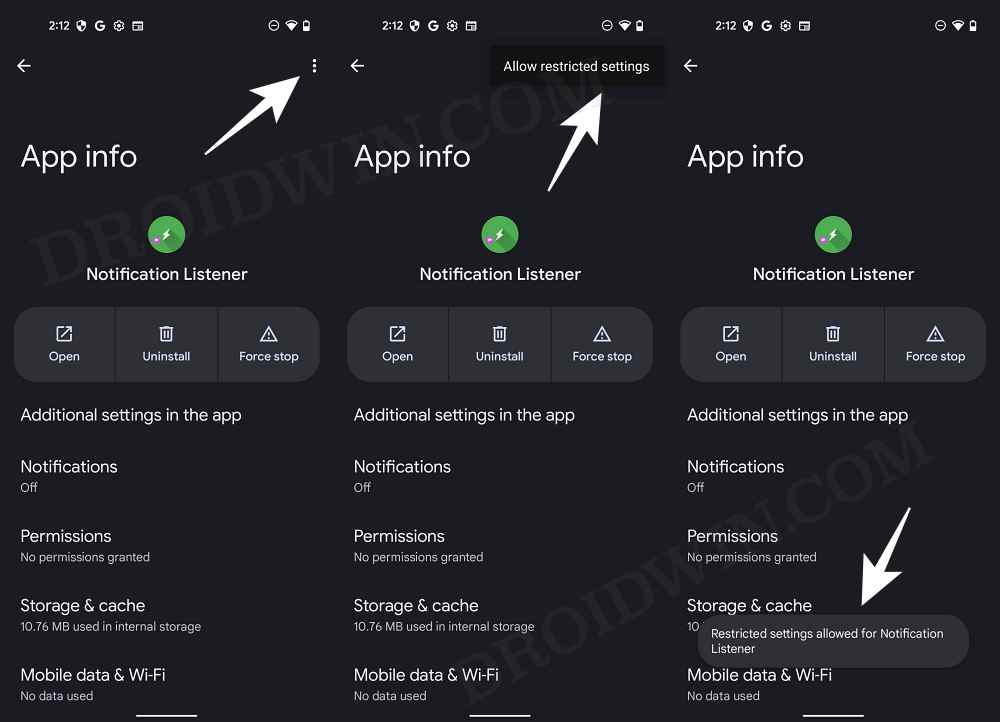
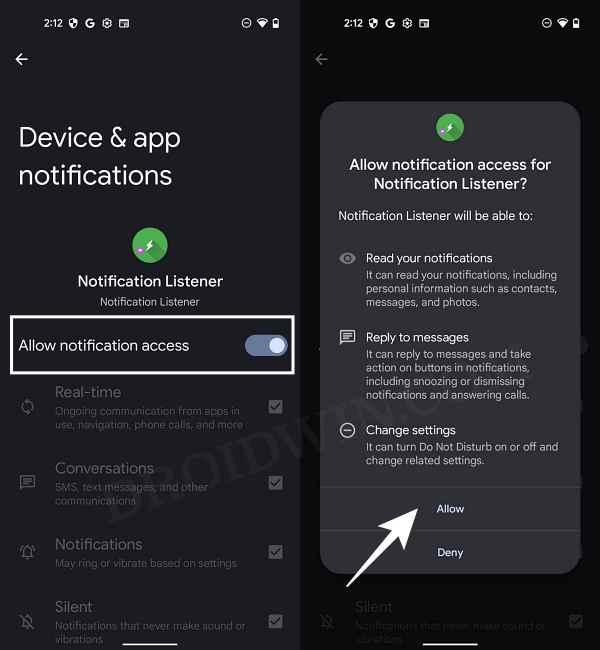








Landon
I have android 13, and my legally purchased CallApp dialer app is restricted in the accessibility settings. When I go to where every other app (and written about in this very article) there is no option to unrestrict it. Yes, it is a greyed out option in accessibility. I can’t find any article mentioning this scenario.
Hans
Infinix Hot 30, no option like that available
Aaron
In my Infinix there is no drop-down list and when I saw on the other Infinix of my spouse it was disabled not allowing me turn on
VP
Hi
I have Samsung Galaxy S20 Ultra and the method shown above doesn’t work, so do you have different way ,or any suggestions for Samsung owners how to allow restricted settings
Thanks
Xia
I don’t have any overflow three dot icon in the app settings …
Or
Yes me too. Has anyone found an answer?
Eddie
Yeah me too,My device is infinix hot 30
Vene Zester
Thank you very much, this worked out for me 😊
tanakrit1
In my samsung mobile there is no command to allow the app and it is Android 13. What should I do?