In this guide, we will show you various methods to fix the issue of the Android 13 device being unable to connect to the car’s Bluetooth. The thirteenth iteration of the OS has bought a slew of noteworthy ad intriguing features to the fore. On the flip side though, a few bugs and issues have managed to creep in as well. In this regard, none have been impacted more than the shot range wireless technology.
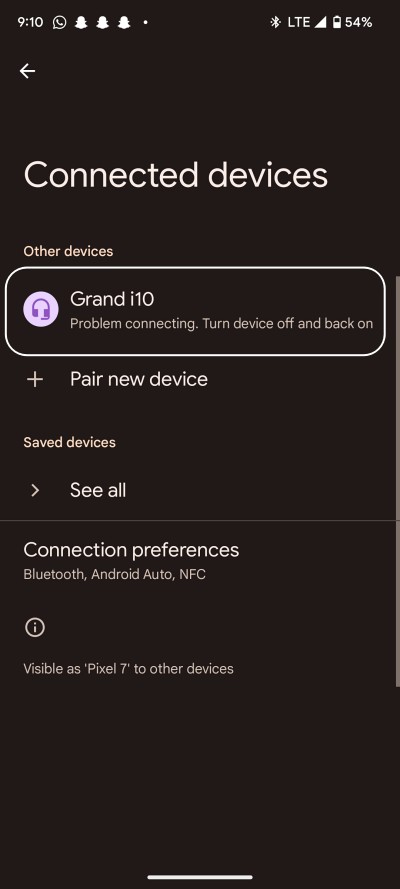
We are increasing reports wherein users have voiced their concern that their Android 13 device cannot connect to their car’s Bluetooth, even though they are able to connect to other devices. While Pixel devices are the ones that have been affected the most, OnePlus and Samsung aren’t left behind either. With that said, there does exist a plethora of nifty workarounds that should help you rectify this issue. So without further ado, let’s check them out.
Table of Contents
Fix Android 13 Cannot Connect to Car Bluetooth
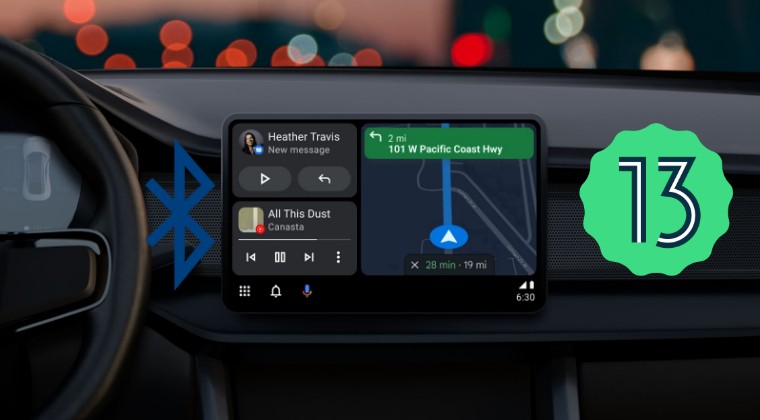
It is recommended that you try out each of the below-mentioned workarounds and then see which one spells out success for you. So with that in mind, let’s get started.
FIX 1: Toggle Bluetooth
Let’s start with the most basic fix of disabling and then re-enabling the Bluetooth. This will establish a new connection from scratch and might help you rectify the underlying issue as well. so proceed with the below instructions to try it out:
- To begin with, head over to the Settings menu on your device.
- Then go to Connected Device and tap on Connection Preferences.

- Select Bluetooth from the menu and then turn off the Use Bluetooth toggle. Wait for a few seconds and turn it back on.
- Now pair your device and check if it fixes the issue of the Android 13 device cannot connect to car Bluetooth.
FIX 2: Forget and Re-Pair Device with Car
Your next course of action should be to forget the connected device (your car’s Bluetooth) and then re-establish a new connection. Here’s how it could be done:
- Start by going to the Settings menu on your device.
- Then go to the Connected devices section and tap on the Settings icon next to your car’s Bluetooth.
- After that, tap on Forget > Forget Device in the confirmation dialog box.

- Once that is done, go to the Bluetooth menu under Connection Preferences and turn on the Use Bluetooth toggle.
- Wait for your device to be scanned. Once it is visible, tap on it to pair it.
- Now check if it fixes the issue of the Android 13 device cannot connect to car Bluetooth.
FIX 3: Use Driving Mode
Your smartphone makes use of the motion and the Bluetooth connection to determine when you are in the car. After that, the Driving Mode kicks in automatically (when enabled) and makes sure that the connection remains established without any roadblocks. So if you haven’t enabled it till now, then do so right away and then check out the results.
- Head over to Settings > Connected Devices section.
- Then go to Connection Preferences and select Driving Mode.
- After that, tap on the I’m in button situated at the bottom right.

- That’s it. Now when you start driving this mode will be enabled automatically.
- Check if it fixes the issue of the Android 13 device cannot connect to car Bluetooth.
FIX 4: Verify Bluetooth Permissions
For some users, they are able to establish a successful Bluetooth connection between their smartphone and the car, but that is the only thing that they are able to do. Be it for placing or receiving calls or playing music, all these tasks are being failed. One reason why this might be happening could be due to the permission request relating to these aspects. So you should double-check that the calls, media, and other related permissions have been enabled. here’s how it could be done:
- To begin with, go to the Settings menu on your device.
- Then head to Connected devices and tap on the Settings icon next to your car’s Bluetooth.

- Now, toggle the permissions (disable/re-enable) next to each of the available options.
- Check if it fixes the issue of the Android 13 device cannot connect to car Bluetooth.
FIX 5: Enable “Start Android Auto while locked”
In some cases, Android Auto might not start until and unless you manually unlock your device. So to make Android Auto start even when your device is locked, you’ll have to enable one of its settings, as shown below.
- Head over to Settings > Connected Devices > Connection Preferences.
- Then select Android Auto and enable Start Android Auto while locked.
- Check if your Android 13 device can now connect to car Bluetooth or not.

FIX 6: Change Bluetooth AVRCP Version on Android 13
An Audio/Video Remote Control Profile is a protocol that allows for the remote control of media playback on other connected devices. So the actions such as play, pause, stop, next, and previous on your car’s stereo display are governed by its profile itself. In this regard, the default AVRCP value is set to 1.5, but users were able to achieve success after lowering it down to 1.4. Here’s how:
- Head over to Settings > About Phone and tap on Build Number 7 times.
- This will enable Developer Options. So go to Settings > System > Developer Options.

- Now scroll to Bluetooth AVRCP Version and select 1.4 or 1.3 from the list.
- Check if it fixes the issue of the Android 13 device cannot connect to car Bluetooth.
FIX 7: Toggle Bluetooth A2DP on Android 13
The Advanced Audio Distribution Profile is a Bluetooth functionality that is used to enable multimedia audio communication. When you stream any music via Bluetooth to your car’s stereo, then everything is taken care of by this A2DP only. Another nifty feature of this profile is its ability to lower down the streaming music when there is an incoming call. In case of any issues with A2DP, the repercussions will be faced by both the connected devices. Therefore, you should refresh its settings, using the instructions given below:
- Head over to Settings > System > Developer Options.
- Then scroll to Disable Bluetooth A2DP hardware offload and turn on the toggle next to it.
- After that, tap on Restart in the confirmation dialog box.

- Once it boots up, wait for a few seconds and then turn off the toggle.
- Check if it fixes the issue of the Android 13 device cannot connect to car Bluetooth.
FIX 8: Change Bluetooth MAP Version on Android 13
Message Access Profile is yet another Bluetooth profile that provides a platform for the exchange of messages between connected devices. It mostly comes in handy in automotive handsfree use and its default value is set to 1.2 However, picking up a higher value (either 1.3 or 1.4) seems to have spelled success for many users. So let’s give it a try using the instructions given below:
- Head over to Settings > System > Developer Options.
- Then scroll to Bluetooth MAP Version.

- Now select MAP 1.3 or MAP1.4 from the list.
- Check if it fixes the issue of the Android 13 device cannot connect to car Bluetooth.
FIX 9: Switch to a Different Bluetooth Audio Codec on Android 13
A codec governs how Bluetooth is transmitted from the source device to the other paired devices. Apart from that, it also encodes and decodes digital audio data into a specific file format. In this regard, there are quite a few different audio codecs that you could choose from. These include the likes of SBC, AAC, Qualcomm aptX audio, Qualcomm aptX HD audio, and LDAC. So if a particular codec isn’t working out, then you could consider switching over to a different one, using the below-listed steps.
- Head over to Settings > System > Developer Options.
- Then scroll to Bluetooth Audio Codec.

- Choose a different one than what is allocated by the system.
- Check if it fixes the issue of the Android 13 device cannot connect to car Bluetooth.
FIX 10: Reset Bluetooth
In case of a misconfiguration issue with the Bluetooth, or if its stored metadata has got corrupted, then the only way to rectify it is by resetting it to its factory default state. However, doing so will also reset your WiFi and Mobile Data. So make sure to sync the WiFi passwords with your Google account beforehand. Once done, you may refer to the below instructions steps:
- Start by going to the Settings page on your device.
- Then go to System and scroll to the Reset options section.

- Within that, go to Reset Wi-Fi, Mobile & Bluetooth, and tap on Reset Settings. Once done, restart your device.
- Check if it fixes the issue of the Android 13 device cannot connect to car Bluetooth.
FIX 11: Reset Device
If none of the aforementioned methods managed to spell out success, then you will have to take the nuclear route of resetting your device back to the factory default state. It is definitely quite a hefty price to pay, but this might be the sole way forward. So take a complete device backup beforehand and then proceed with the below instructions steps to perform a reset:
- Head over to the Settings menu on your device.
- Then go to the System page and scroll to the Reset options section.
- After that, select Erase all data (Factory reset).

- Finally, tap on the Erase all data button situated at the bottom right and wait for the process to complete.
- Once done, set up your device from scratch by signing in with your Google account.
- Check if it fixes the issue of the Android 13 device cannot connect to car Bluetooth.
FIX 12: Downgrade to Older Stable OS
In some instances, such as the fiasco with the Jamuary 2023 update for the Pixel series, the issue could also arise due to a buggy software update rolled out by the OEM for its devices. In such cases, your best bet will be to downgrade the device to the earlier OS build that was free from this issue. However, do note that doing so will reset your device and might nullify its warranty. If that’s well and good, then do check out our guides on How to Downgrade Pixel Devices via Fastboot Commands OR How to Downgrade Pixel Devices via Android Flash Tool.
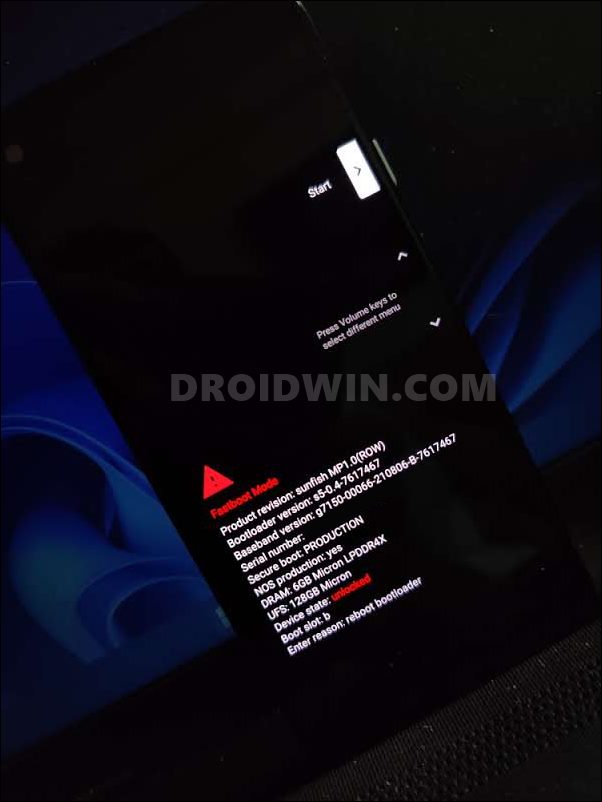
That’s it. These were the various methods to fix the issue of check if it fixes the issue of the Android 13 device cannot connect to car Bluetooth. If you have any queries concerning the aforementioned steps, do let us know in the comments. We will get back to you with a solution at the earliest.
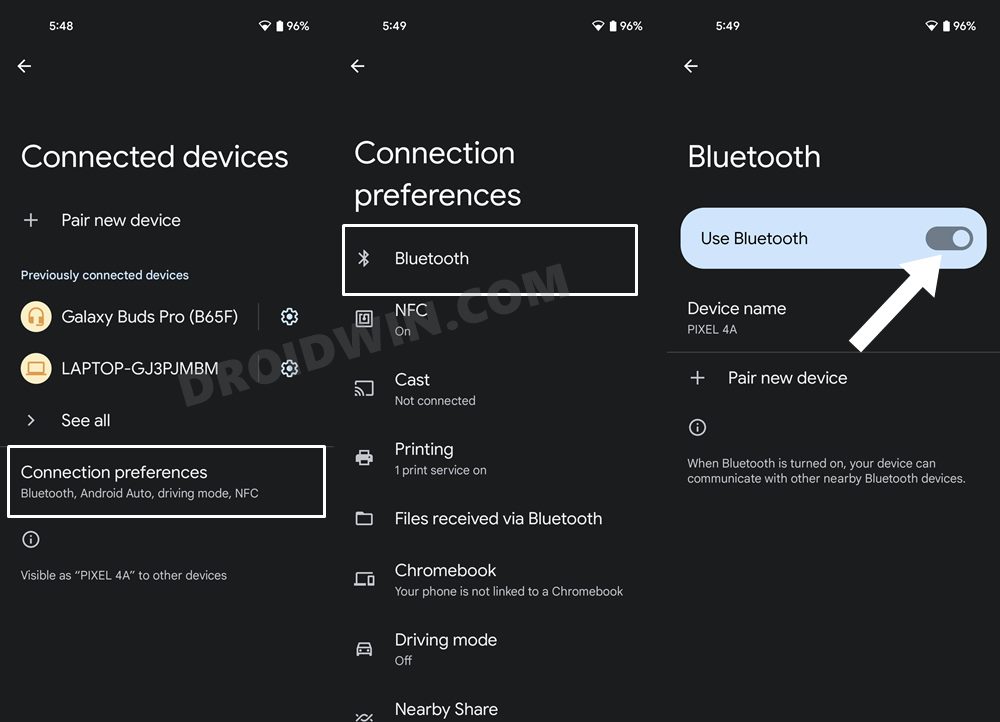
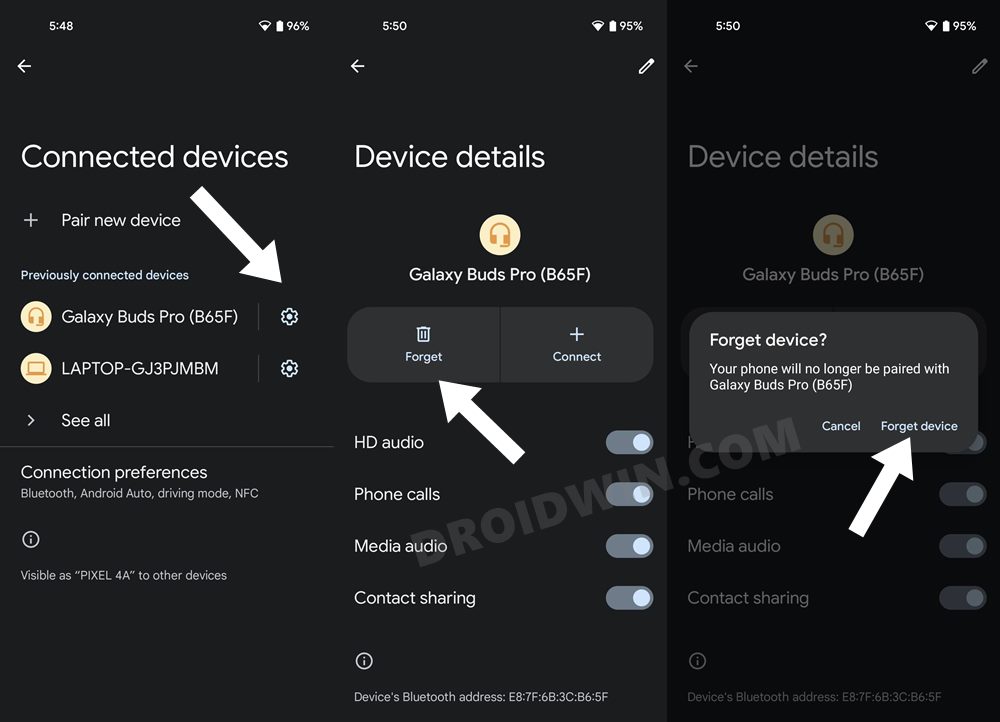
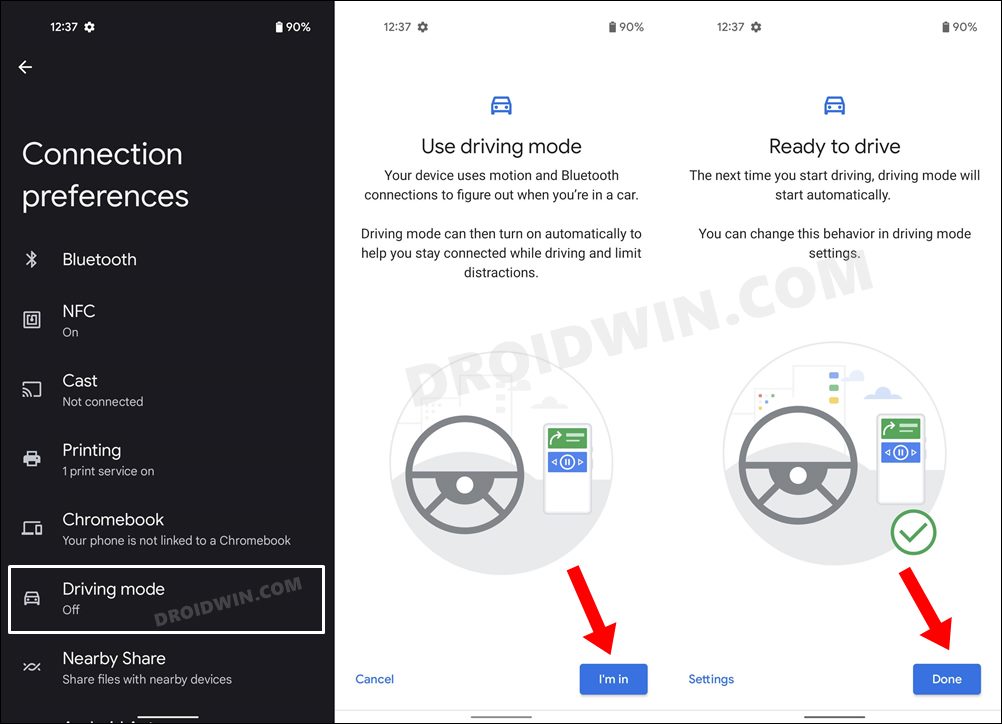
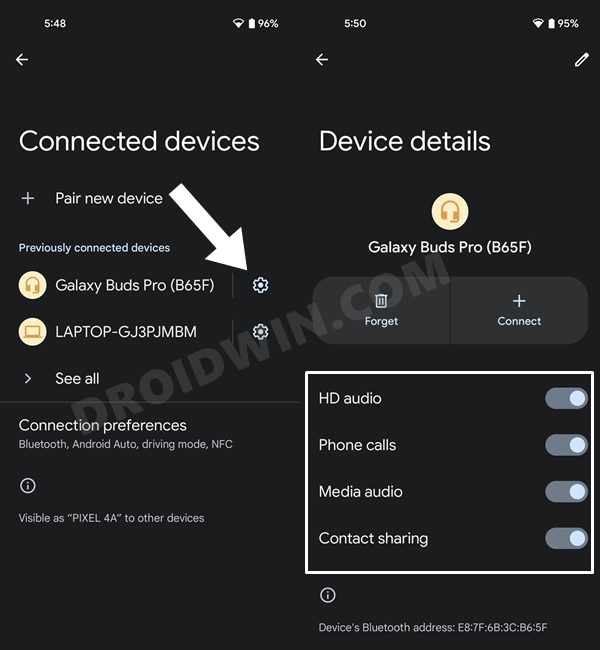
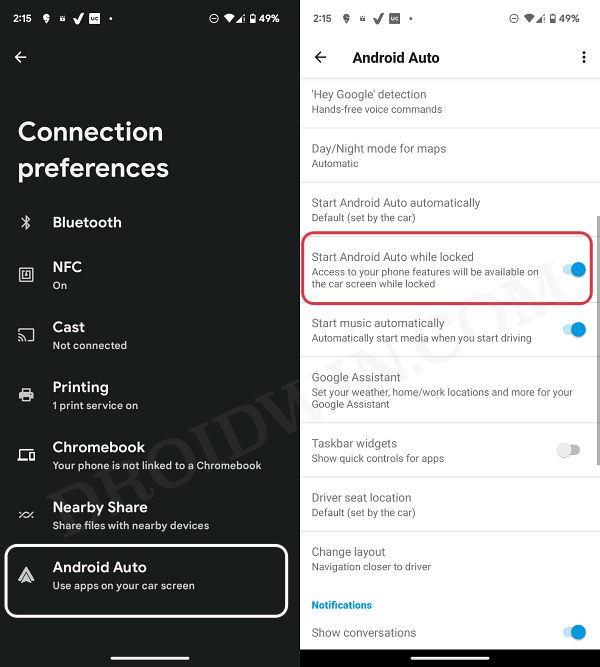
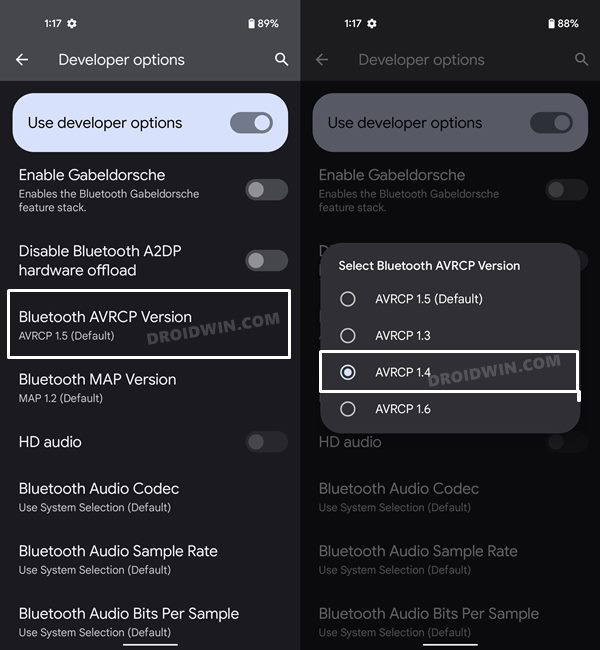
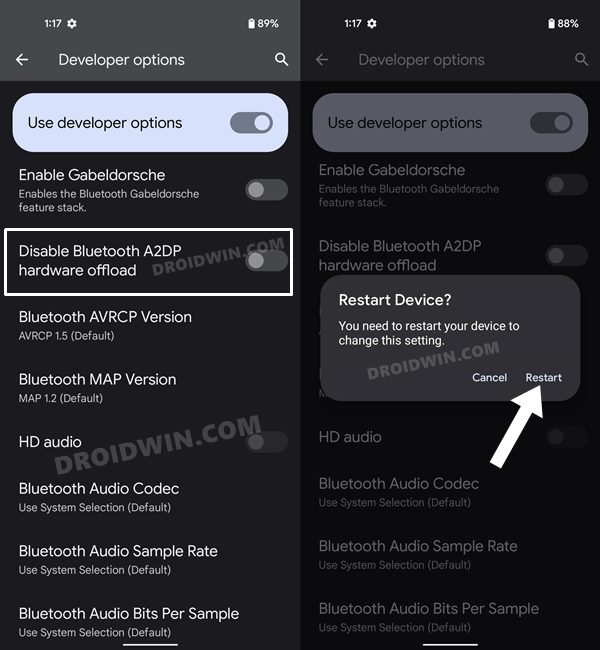
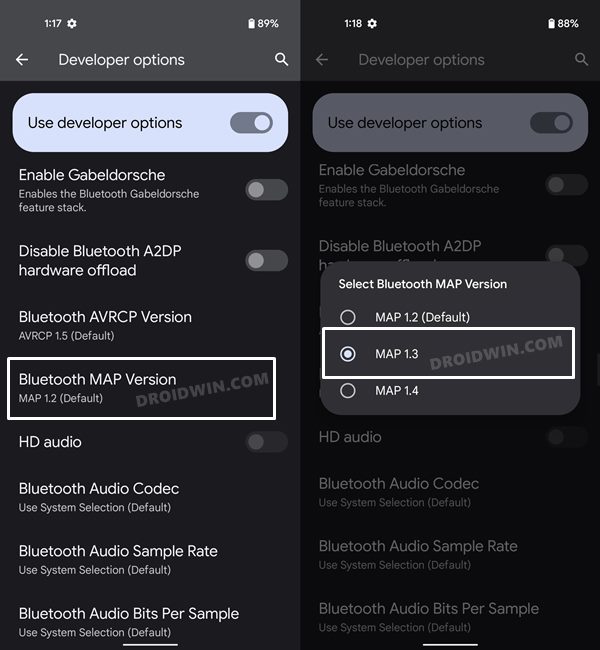
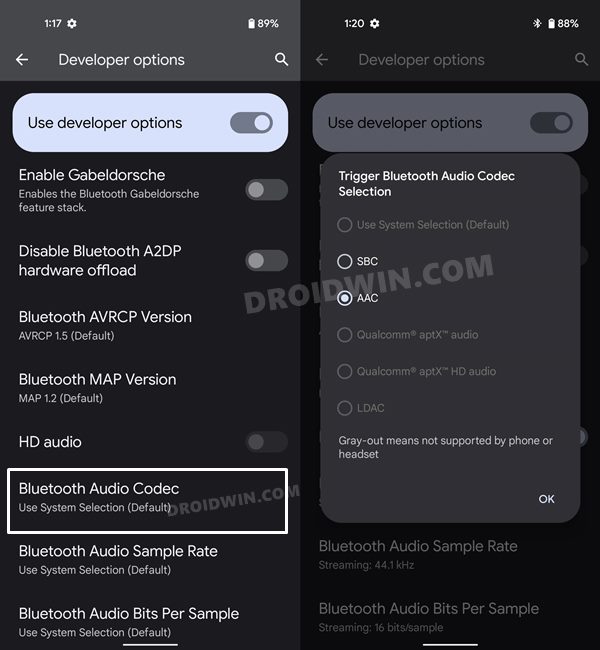
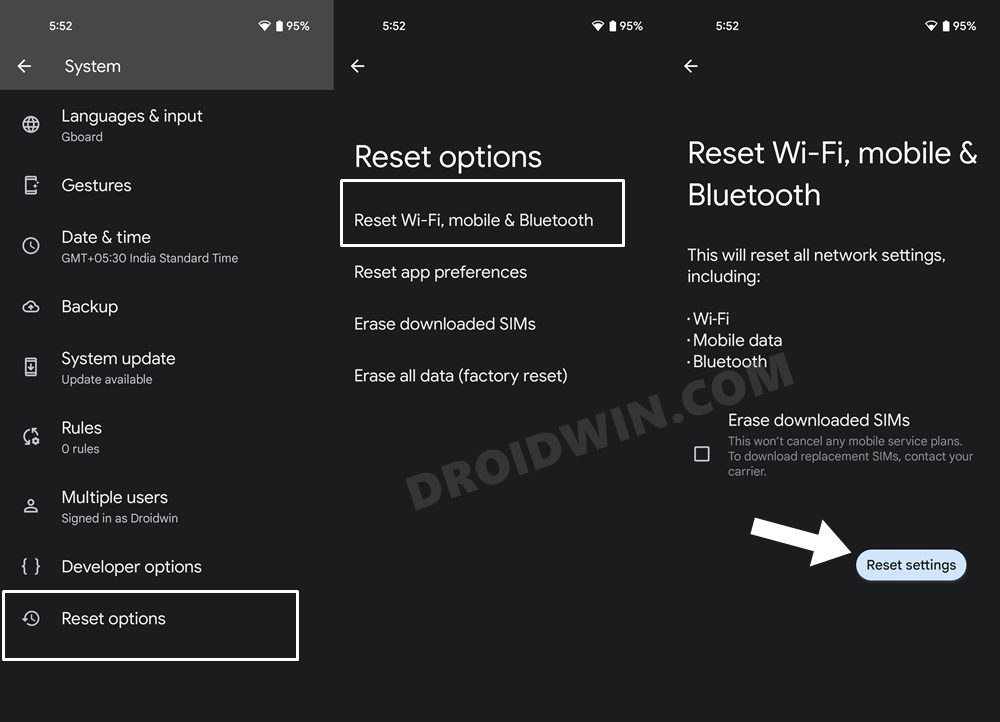
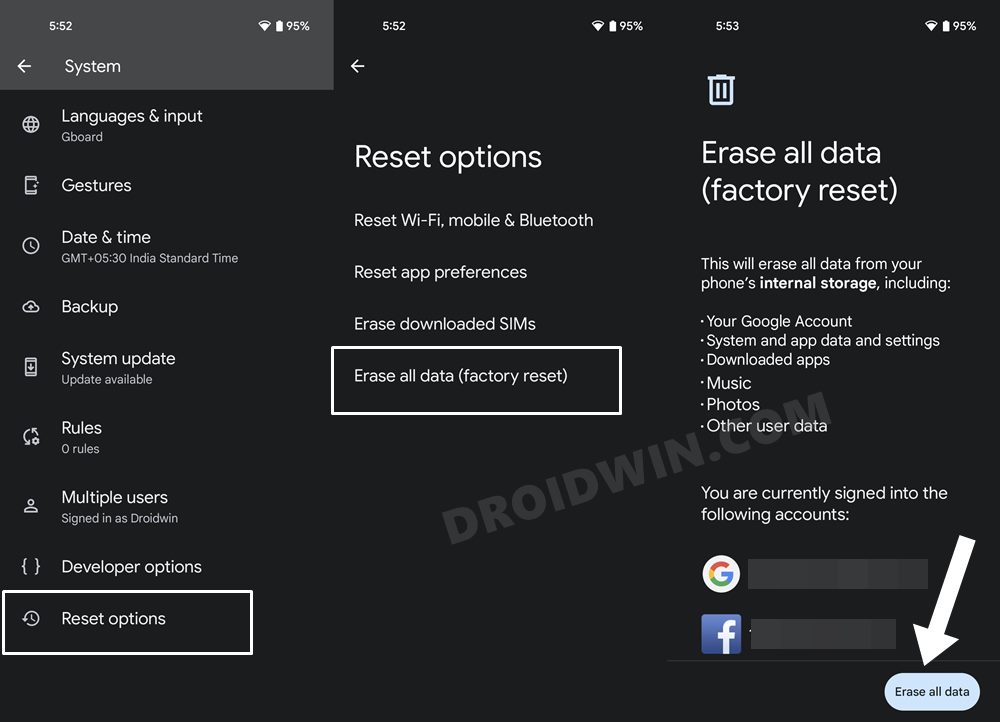








Hogan
Thank you so much! My stereo was in a boot loop, turning to AVRCP 1.4 fixed it! You rock, I cannot thank you enough!