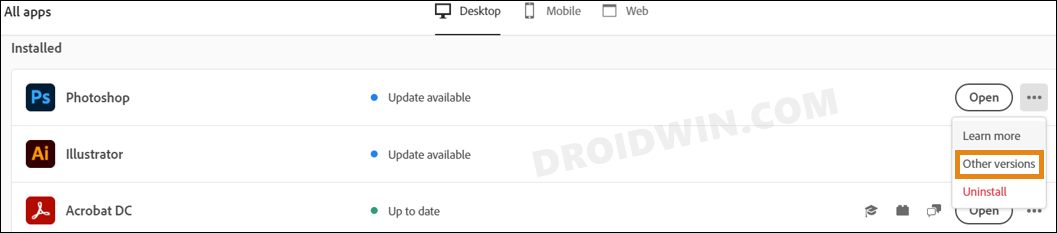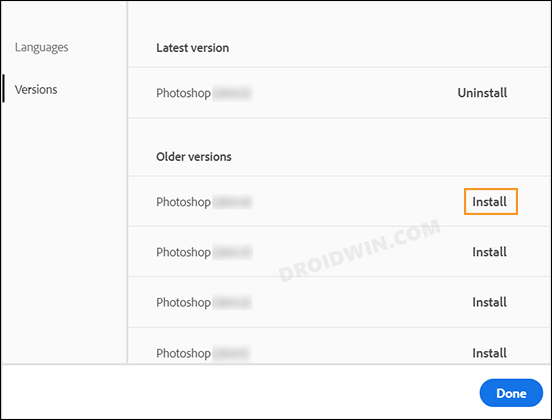In this guide, we will show you the steps to fix the Adobe Photoshop freezing issue when dealing with PSB and PSD files on your Mac. When it comes to raster graphics editor, then there’s no denying the fact that the offering from Adobe is the best in the domain. The ability to edit and compose raster images in multiple layers, support for multiple color models, or the ability to edit or render text and vector graphics are just some of its noteworthy features. And for that, the software makes use of its own PSB and PSD files.
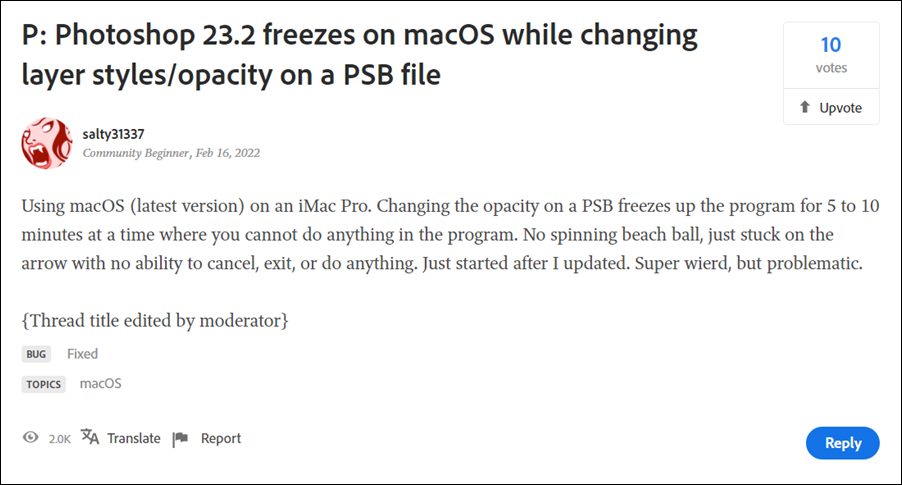
However, both these file formats are giving a tough time to the macOS users. Various users have voiced their concern that right after they updated Adobe Photoshop to version 23.2, the software is constantly freezing whenever they are dealing with PSB or PSD files. When it comes to the latter (Photoshop Document), the software is hanging whenever users are trying to change layers or opacity. Then in the case of Photoshop BIG, all the files that are big in size (which near about every PSB file is) are getting bugged with this issue.
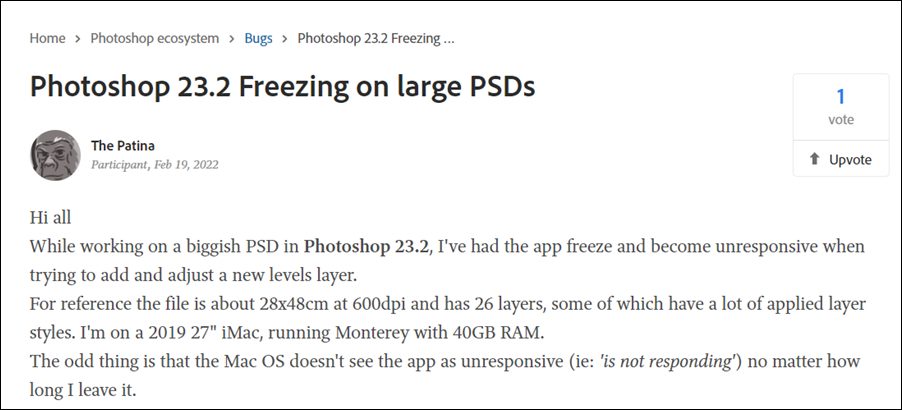
You wouldn’t be even able to cancel, exit, or do anything, as long as it is stuck, which is for about 5-10 minutes. And during that time frame, even the macOS doesn’t bring up any “not responding” dialog box, meaning the OS isn’t able to identify that the app is not working. If you are also facing this Adobe Photoshop freezing issue when dealing with PSB and PSD files on your Mac, then this guide will make you aware of the official workaround that will help you fix this problem. Follow along.
How to Fix Adobe Photoshop freezes with PSB and PSD Files in Mac

The root cause of this issue is a buggy software update rolled out by the developers. To rectify it, you will have to downgrade Adobe Photoshop to version 23.1.1 from the current version 23.2. To do so, you may check out our guide on How to Downgrade Adobe Creative Cloud Apps to an Earlier Version. Or refer to the shorter instructions given below:
- Open the Creative Clouds app and scroll to Photoshop.
- Then click on the More (…) button next to it.

- After that, select Other Versions from the drop-down menu.

- Now click on the Install button next to the app version 23.1.1.

- The older build of that app will now be downloaded and installed onto your PC.
That’s it. These were the steps to fix the Adobe Photoshop freezing issue when dealing with PSB and PSD files on your Mac. As far as the official stance on this matter is concerned, the developers are aware of this issue but haven’t given any ETA for the rollout of a fix. As and when that happens, we will update this guide accordingly. In the meantime, the aforementioned official workaround is your best bet.