In this guide, we will show you the steps to fix the slow export time resulting from a GPU issue in Adobe Lightroom Classic. When it comes to image management and manipulation software, then there’s no denying the fact that the offering from Adobe is right there at the top. With editing functionalities like white balance, presence, tone, tone curve, HSL, color grading, and adjustment brushing, the reason for its rise to fame is hardly a secret. Moreover, it also tends to get blessed with updates at regular intervals.
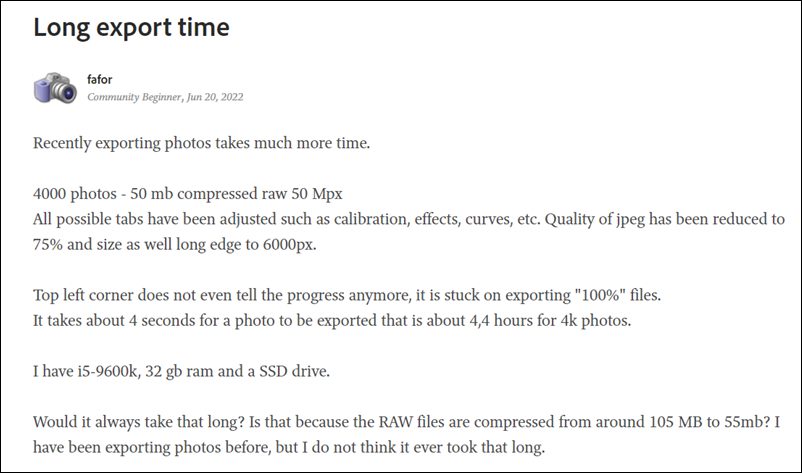
However, the latest update seems to have done more harm than good. Many Adobe Lightroom Classic users have reported slow export time due to a new GPU issue that has come to ‘light’ with the version 11.4 update. For the unaware, this new update has added GPU support for Exports, however, at the time of writing, the software isn’t utilizing the GPU at its full capacity. As a result, tasks like exporting 500 RAW to JPG photos are taking ages to complete. If you are also on the same page, then this guide shall help you rectify this issue. Follow along.
Fix Adobe Lightroom Classic GPU Issue: Slow Export Time
- To begin with, head over to the below location on your PC
macOS- /Users/[user name]/Library/Application Support/Adobe/CameraRaw/GPU/Adobe Photoshop Lightroom Classic/Camera Raw GPU Config.txt Windows- \Users\[user name]\AppData\Roaming\Adobe\CameraRaw\GPU\Adobe Photoshop Lightroom Classic\Camera Raw GPU Config.txt

- Then open the Camera Raw GPU Config file and scroll to the following line
crs:gpu_compute_quick_self_test_passed=”false”/>
- Now change its value to True and then save the file. The line should look like this:
crs:gpu_compute_quick_self_test_passed=”true”/>
- Launch Lightroom Classic and go to Edit > Preferences > Performance tab.
- Now enable the “Use GPU for Export” and “Use GPU for image processing” options.

That’s it. The software will now utilize the full GPU capacity and this in turn will fix the slow export time resulting from a GPU issue in Adobe Lightroom Classic. As far as the official stance on this matter is concerned, the developers are yet to acknowledge this issue, let alone give out any ETA for the rollout of a fix. As and when any of these two things happen, we will update this guide accordingly. In the meantime, the aforementioned workaround is your best bet.
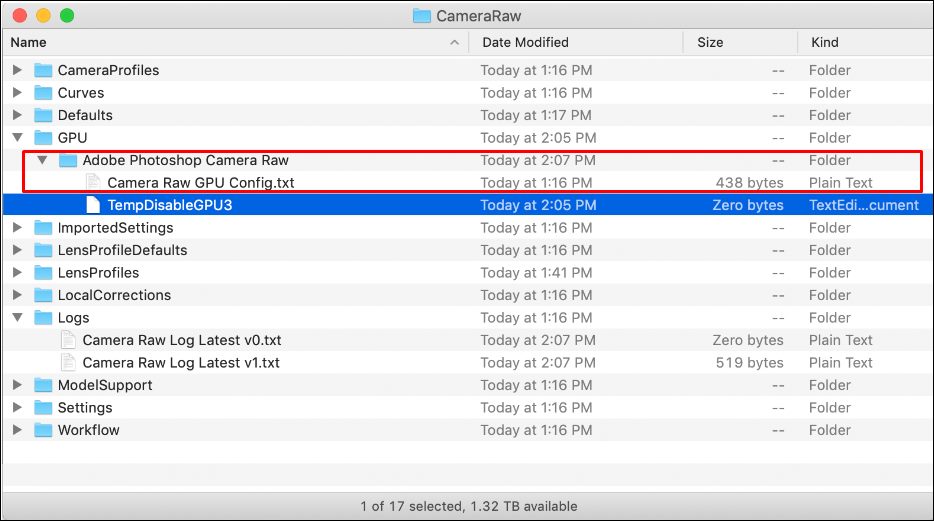
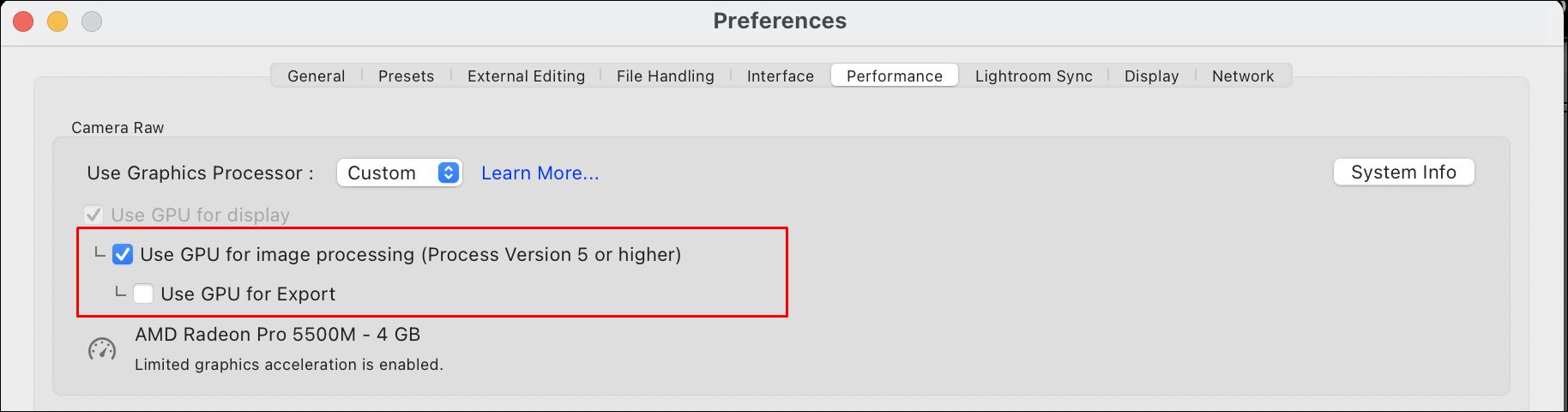








Yannik
Hello, thanks for the tip. It did not solve the problem. Also, the setting was already set to true.
Roland Reed
Why should I have to change code, I pay you monthly to do the programming. This is unacceptable!