In this guide, we will show you the steps to fix the Adobe After Effects v22.5 crashing or slow-to-perform on Mac M1. If you are looking for digital visual effects, motion graphics, and compositing applications, then your search should stop right at the offering from Adobe. Beholding a slew of nifty features, After Effects is usually the go-to choice when it comes to film-making, video games, and television production. However, its latest version seems to be giving out a tough time to the end users.
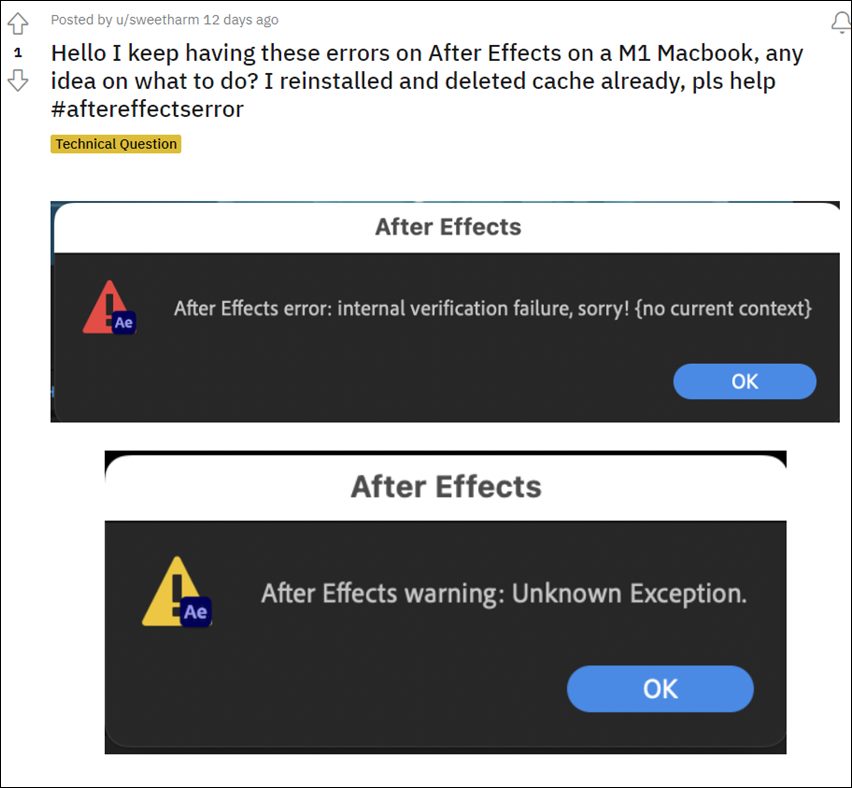
While the dust surrounding the inability to save the file was yet to settle down, it seems there has been another unwanted entry or two in this list. As of now, various users have voiced their concern that the Adobe After Effects v22.5 is crashing on their Mac M1. Whether you are launching the software, selecting a tool, using the particle playground effect, using Roto Brush, or even when loading a saved project, the crashing could occur at any of these points in time. And the misery doesn’t end there either.
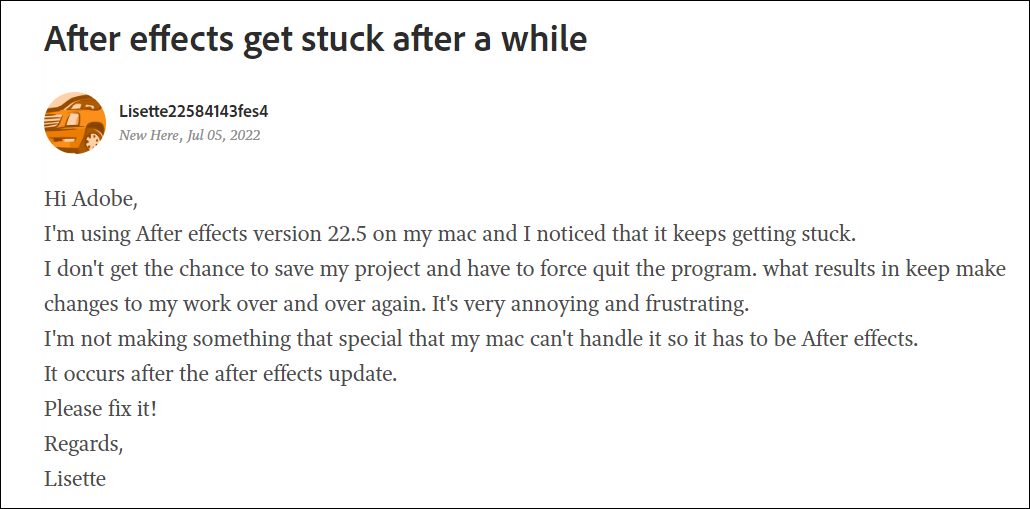
Many users have also reported that the latest version is extremely slow to perform, with render using only 16% of the memory. Moroever, the software won’t preview or buffer more than 5 frames. The auto-cache feature is also not working as expected, and users have to manually carry out the said task via Spacebar. If you are also getting bugged with these issues, then this guide will make you aware of a nifty workaround to resolve this issue. Follow along.
Fix Adobe After Effects v22.5 crashing/slow to perform on Mac M1
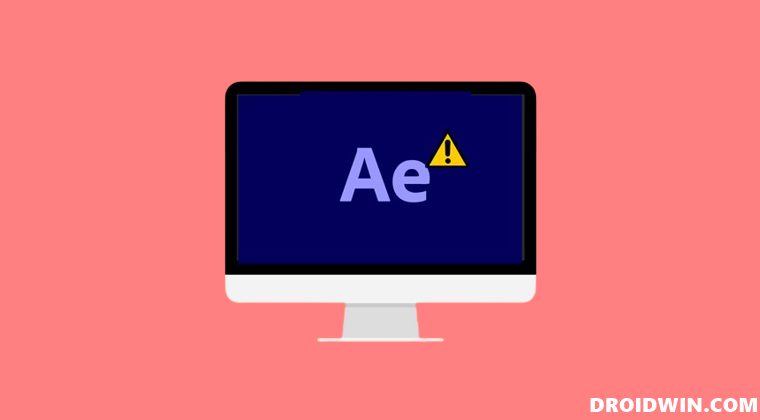
The culprit behind this issue is the latest buggy update version 22.5 rolled out by Adobe. So to rectify it, you will have to downgrade it to the earlier stable version. For that, you may either check out our detailed guide on How to Downgrade Adobe Creative Cloud Apps to an Earlier Version or refer to the below shorter instructions. [NOTE; If the issue is with the inability to save files, then please refer to this guide: Cannot Save File in Adobe After Effects on Mac M1: How to Fix].
- Open the Creative Clouds app and scroll to the app that you wish to downgrade.
- Then click on the More (…) button next to that app.

- After that, select Other Versions from the drop-down menu.

- Now click on the Install button next to the app version of your choice.

- That’s it, the older build of that app will now be installed and the issue stands resolved.
So these were the steps to fix the Adobe After Effects v22.5 crashing or slow-to-perform on Mac M1. As far as the official stance on this matter is concerned, the developers are yet to acknowledge this issue, let alone give out any ETA for the rollout of a fix. As and when any of these two things happen, we will update this guide accordingly. In the meantime, the aforementioned workaround is your best bet.

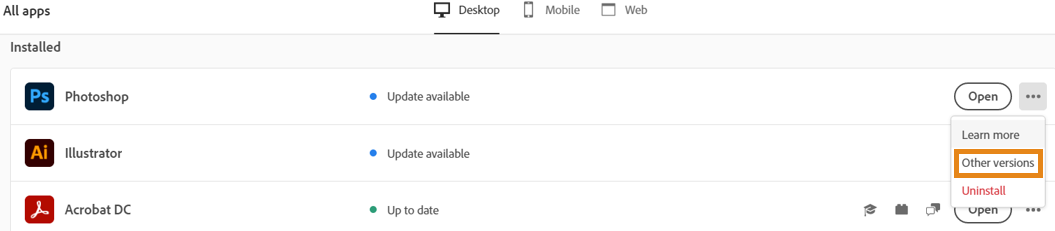
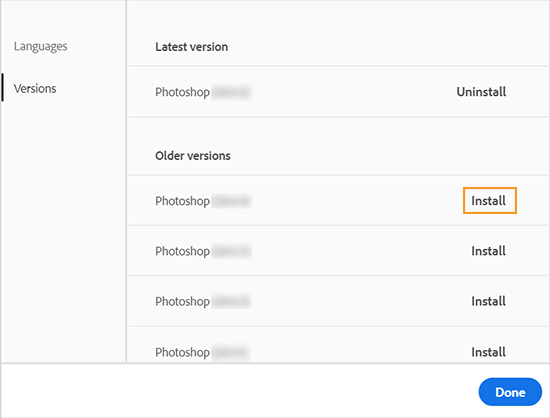








Javier
I have a MacBook Pro M1 Max 64GB RAM + 4TB HD. It went from rendering SUPER FAST to SNAIL SPEED. I tried rendering a simple videohive project and went through a painfully slow 8hr render for a 1.5 minute animation (no plugins). After looking everywhere for answers, somebody shed some light on the problem. A CORRUPT FONT! I replaced the font and re-rendered my project. I went from an 8 hour render to a full render in 3.7 minutes. INSANE! I’m now in the process of curating my font library and getting rid of any corrupt fonts. Hope this helps.