In this guide, we will show you the steps to fix the ADB Sideload Status 1: Update package is older error. There exists quite a few methods through which you could flash a firmware or OTA update onto your device. The easiest and most straightforward approach is to directly download and install it from the device’s Settings menu. However, you might have to wait for quite some time before your device could actually get blessed with an update. This is because these updates are rolled out in batches.
As a result, only a handful of users receive it in the first go. Depending on which batch you belong to, it might end up taking days before it lands on your device. However, the users who have got the update usually capture the OTA file and upload it so that the ones who haven’t yet got the OTA could manually install this update onto their device right away, thereby skipping the long wait. As far as the installation process is concerned, well it’s the ADB sideload method that is the go-to choice for various users.
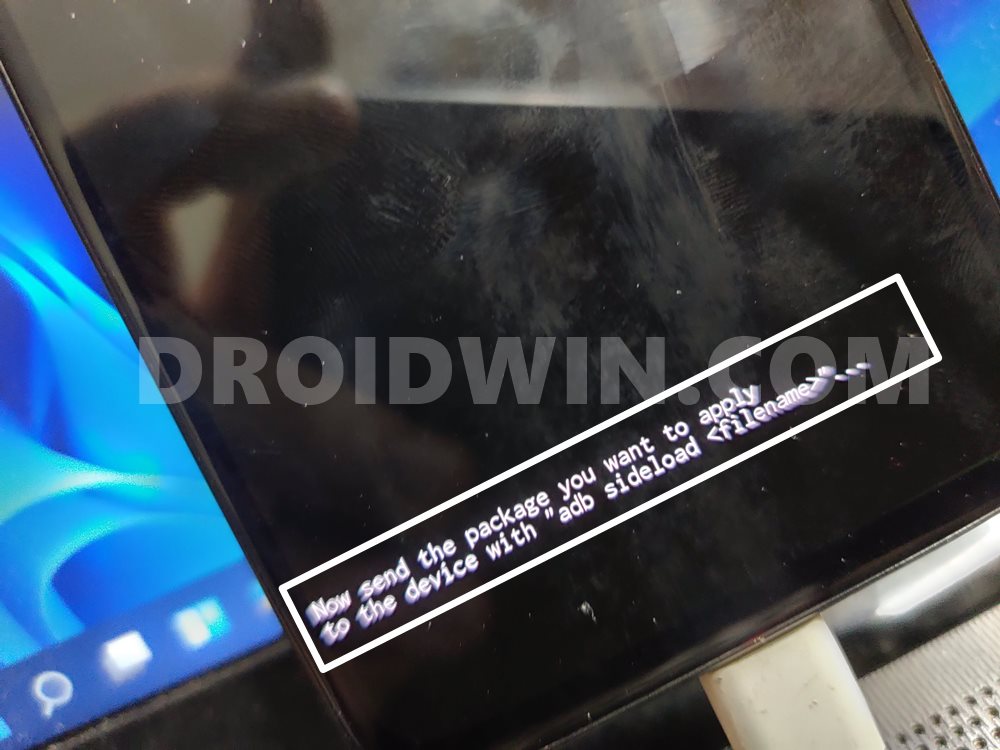
You just need to boot your device to recovery mode, select the sideload method and subsequently flash the update ZIP via the adb sideload filename.zip command. However, it’s proving to be easier said than done for some users. They have voiced their concern that they are getting the ADB Sideload Status 1: Update package is older error message. If you are also in the same boat, then fret not. In this guide, we will show you the steps to fix this issue once and for all. Follow along.
How to Fix ADB Sideload Status 1: Update package is older Error
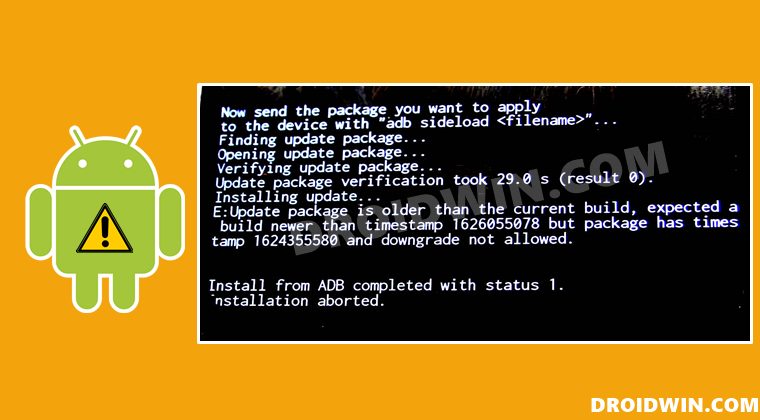
Let’s first have a look at the complete error message (here xxxxx is the newer firmware version and yyyyyy is the older one).
Update package is older than the current build, expected a build newer than timestamp xxxxxxx but package has timestamp yyyyyy and downgrade is not allowed
So what is actually happening is that the user is trying to perform a downgrade, i.e flashing an old firmware over the new one. For example, installing the November 2021 update over the January 2022 update [Pixel 6/Pro users might very well be aware of this!] or in drastic cases, installing Android 11 over Android 12. So isn’t that allowed? Well, downgrading and rollbacking to an earlier security patch or even to an earlier OS is completely allowed, but not via this method.
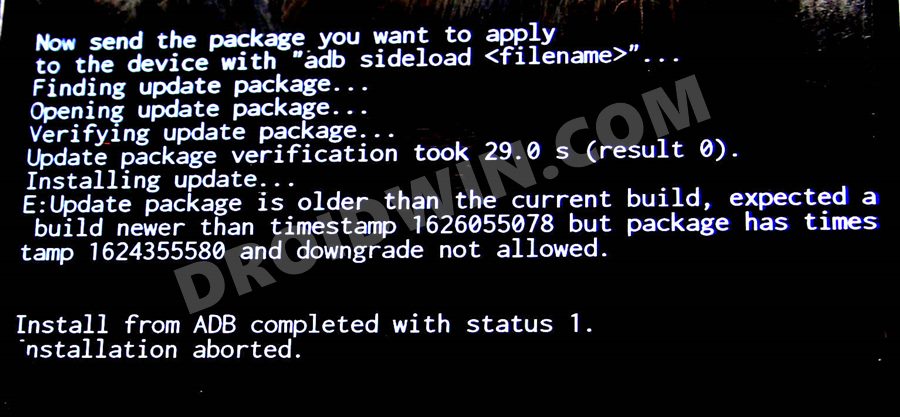
You see, when you are flashing an older update file over the current one, then all the partitions would be flashed via their respective IMG (and BIN) files. But a flashing process is only possible in an unlocked bootloader, whereas the users who are currently getting this error are trying to downgrade on a locked bootloader, and hence are greeted with this error message. Apart from that, even if you have an unlocked bootloader, you might still get this error message.
This is because the stock sideloading process has never been designed to perform a downgrade. So if you try downgrading via sideloading, you are bound to get the ADB Sideload Status 1: Update package is older error message. So how to rectify this issue? Well, if you wish to downgrade or roll back to an earlier build, then you will have to bid adieu to the ADB Sideload and rather try out alternate ways of firmware flashing.
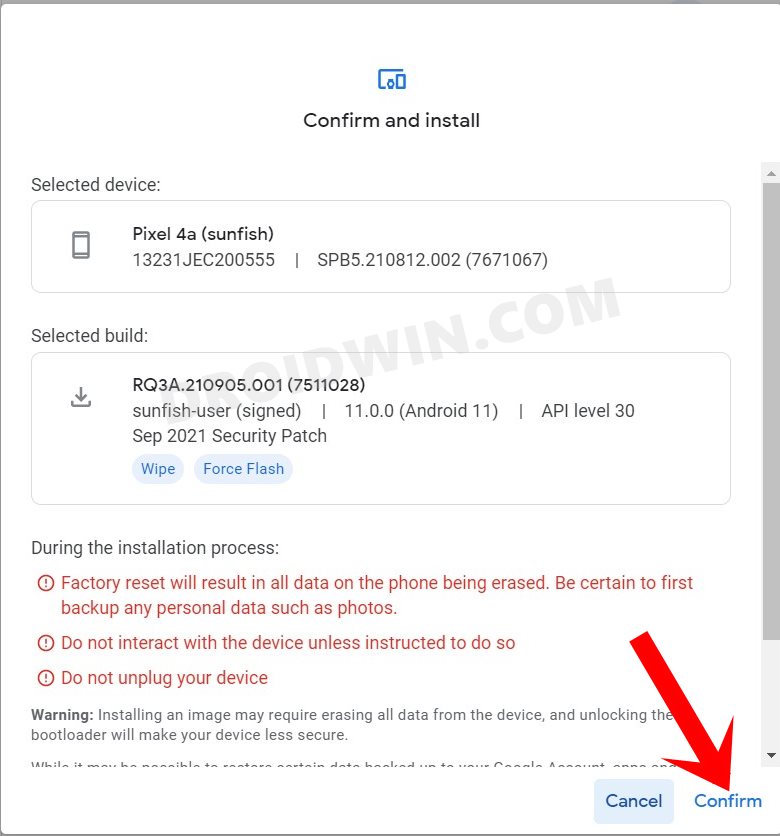
To be more specific, you could either use the Fastboot Commands or your OEM-specific tools. such as Android Flash Tool for Pixel/Mi Flash Tool for Xiaomi, etc. Both these methods support the downgrading process, but the Flash Tool method is usually preferred as it is much easier to execute. However, if you want more granular controls over this process, then you should opt for the Fastboot Command.
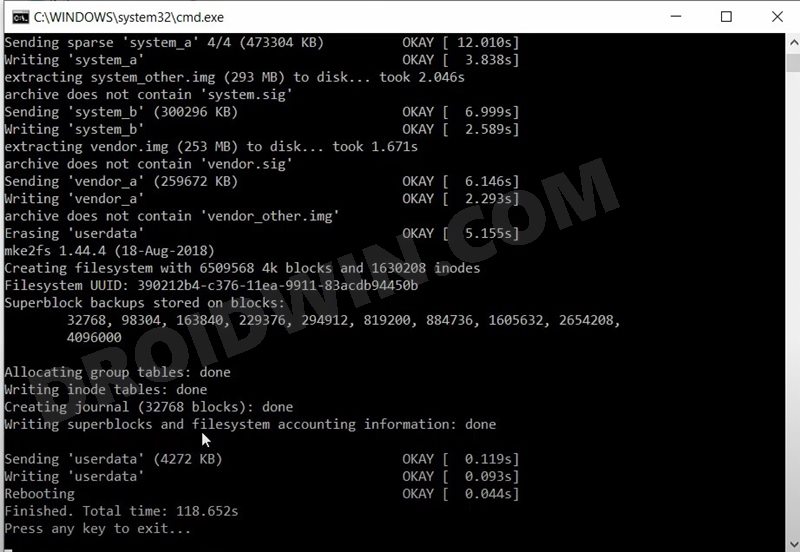
But do keep in mind that no matter which method you go for, you will first have to unlock the bootloader on your device. Apart from that, the downgrading process will wipe off all the data from your device. So if that’s well and good, then you may refer to the below resource guides to perform a downgrade:
- How to Unlock the Bootloader of Any Android Device
- Guide to Flash Stock Firmware via Fastboot Commands
- How to Downgrade Pixel Devices via Android Flash Tool
- How to Downgrade Pixel Devices via Fastboot Commands
- Install MIUI Fastboot ROM in Xiaomi, Mi, Redmi, Poco Devices
So with this, we conclude the guide on how you could fix the ADB Sideload Status 1: Update package is older error message. In a nutshell, the reason for this error is that you aren’t allowed to perform a downgrade via ADB Sideload. So opt for the Fastboot Command or Flash Tool method and have your device’s bootloader unlocked, you will then be able to easily carry out the downgrade. On that note, we round off this tutorial. If you have any queries, then do let us know via the comments section below.







