So this is one of the most frequent questions that I have been asked by a lot of users. And for many others, their unable to find this file has resulted in a lot of issues. More often than not, it straightaway translates to the ADB: Command not found error message. So where exactly is the ADB.exe file stored on your Windows 10 PC? Well, here’s everything you need to know about.
- How to fix ADB Device not found [List of Devices Attached is blank]
- Fix adb is not recognized as an internal or external command
- Fix Waiting for Device Error in ADB or Fastboot Commands
- How to Fix Unauthorized Device with ADB Commands [3 methods]
ADB.exe file in Windows 10
When it comes to executing any ADB or Fastboot Command, you need to have its associated binaries installed. Now there are two different ways of achieving this. The first one is by directly downloading Google’s Android SDK Platform Tools.
Once downloaded, just extract it to ‘any’ convenient location on your PC. Then head over to that folder’s address bar, type in CMD, and hit Enter. This will launch the Command Prompt window, having the directory of the folder where the ADB.exe file is placed.

This is the easiest method of executing these commands and doesn’t require any manual efforts as such. So chances are users who are dealing with the standalone Android SDK Platform Tools wouldn’t need to find the ADB.exe file since it only depends on the location where they have extracted it.
However, the problem stems out from the users who have installed the Android Studio on their PC. This is because this set of users aren’t able to get hold of the ADB.exe file on their Windows 10 setup. So where is the file located?
- Remove/Uninstall Bloatware Apps from Android via ADB
- How to Fix FAILED (remote: Partition flashing is not allowed)
- Fix Failed (remote: ‘flashing is not allowed for critical partitions)
- Fix FAILED (remote: Slot Change is not allowed in Lock State)
Where is the ADB.exe file in Windows 10
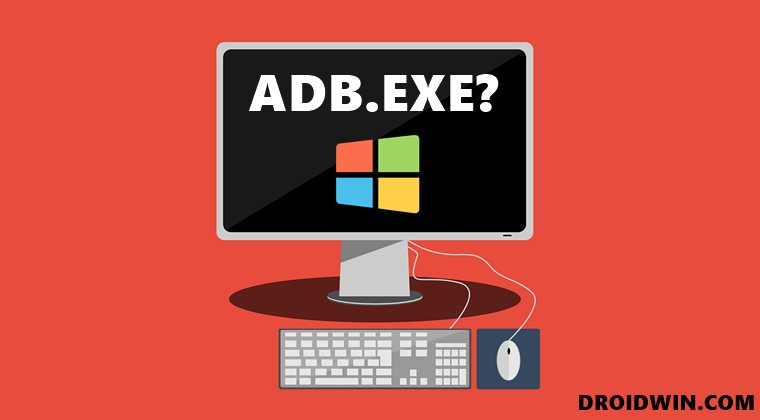
- Well, the file is saved in the below location, where you have to replace the username accordingly:
C:\Users\username\AppData\Local\Android\sdk\platform-tools
- Or a shorter approach will be to directly copy-paste the below location in the File Explorer, without making any changes whatsoever.
%LOCALAPPDATA%\Android\sdk\platform-tools
- On the other hand, if you are using a Visual Studio, then the location will be as follows:
C:\Program Files (x86)\Android\android-sdk\platform-tools
- However, if you are using Android Studio with Xamarin installed, then the location might be as follows:
C:\Program Files (x86)\Android\android-sdk\platform-tools
So with this, we hope we have answered the everlasting query of “Where is the ADB.exe file in Windows 10”? If you still have any questions concerning the aforementioned steps, do let us know in the comments section. We will get back to you with a solution at the earliest.







