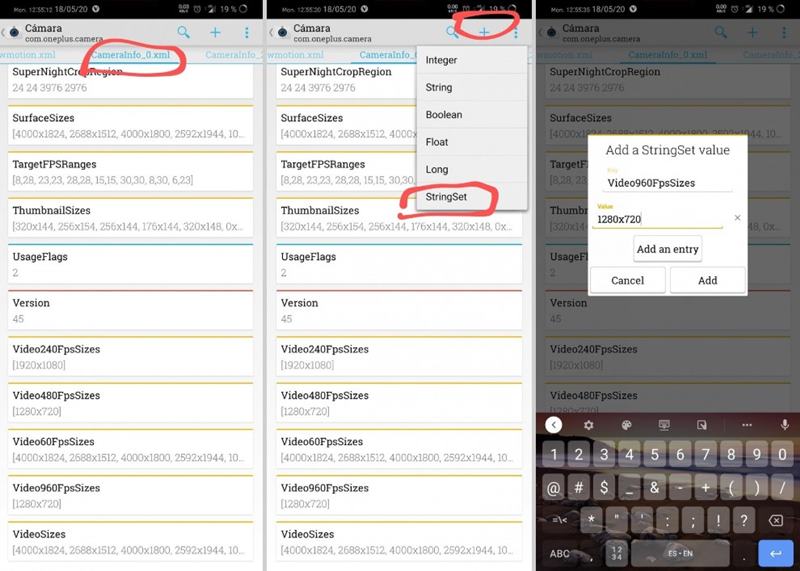In this tutorial, we will show you how to enable the 960fps and macro mode in OnePlus 7. We would be enabling the said feature in the OxygenOS camera itself, and we would not be making use of any third-party mod.
OnePlus devices could easily brag about as the only OEM performing exceptionally well both on the software as well as hardware front. Its customized OS, known as OxygenOS (or HydrogenOS in China), is quite impressive too. WIthout bugging it with too many features, it has maintained a fine balance between the features and stability. Furthermore, with so many customizations to choose from, you are in for a treat. Along the same lines, it offers some pretty decent cameras as well. However, there’s one request from the OnePlus users since ages: to get the 960fps and macro mode on their OnePlus 7 devices.
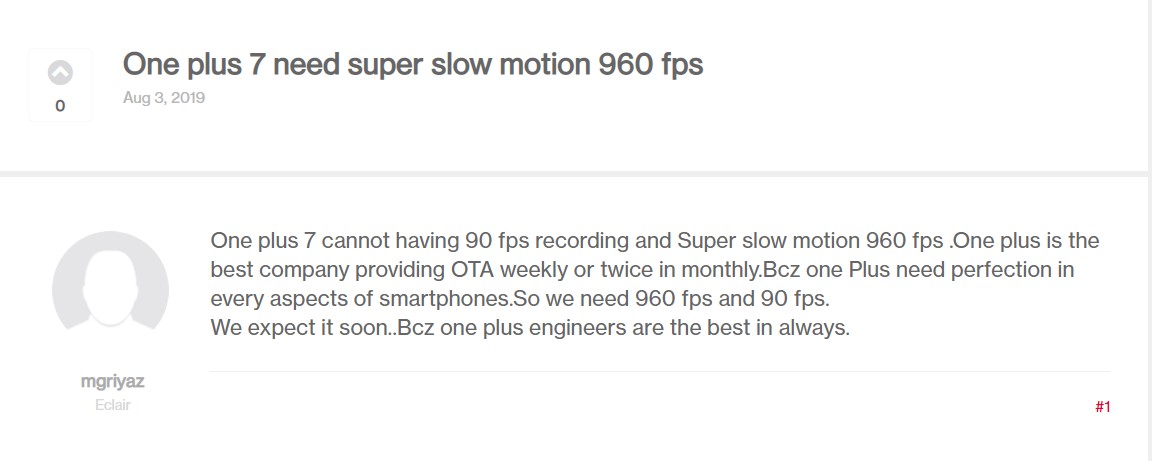
The above is just one of the many requests that we could see across various online forums. And the demand for that has now skyrocketed with the OnePlus 7T officially receiving this feature. With the latest Open Beta 3 update, the stock camera has been blessed with both the above-mentioned features. And by performing a deep exploration of that feature, we have some good news in store for you. You could easily enable 960fps as well as Macro Mode on your OnePlus 7 device. Let’s check out how to do so.
Table of Contents
Enable 960fps and Macro Mode on OnePlus 7
So the first question that might come in your mind is how could we achieve the hardware modifications just by tweaking the software. Well, to make it clear, we will be using a software-based frame interpolation technique. So this gives the same mileage that OnePlus 7T and other Samsung/Sony devices officially give. But anyway, for everyday users like us, it would be extremely hard to differentiate between the two photos. S0 with that in mind here is the required instructions to
Prerequisites
- Since you are modifying the stock camera’s settings, you will need administrative privileges, aka root. So if not already rooted, head over to our guide on how to root with TWRP or without TWRP.
- Furthermore, we will be dealing with the preference files of the camera app. Now you could either go with any of the root supported File Explorers like Solid Explorer. But we will be taking a much easier route and will be using the Preference Manager app, that has just been designed for this very purpose. So go ahead and install the app on your OnePlus device.
- Install the latest beta version of OnePlus Camera (v3.10.17 or higher) on your device.
That’s all the requirements. Now follow the below instructions to enable 960fps as well as Macro Mode on your OnePlus 7 device.
Enable 960FPS in OnePlus 7
- Launch the Preferences Manager app on your device. You should be greeted with the Magisk popup, tap on Grant.
- Select the OnePlus camera app from the list of apps and swipe right on the top menubar until you reach the CameraInfo_0.xml file.
- Tap on the plus icon in the top bar and select StringSet from the menu that appears.

Source: XDA Developers - Under Add a StringSet value dialog box, enter Video960FpsSizes in the Key field and 1280×720 under Value. Once done, hit the Add button.
- Next, head over to the CameraInfo_5.xml file and carry out the same steps that you did for the CameraInfo_0.xml file.
- Once done, save it. Then force stop the camera app and relaunch it. Head over to the Slow Motion section and you should see the 960FPS mode.
Enable Macro Mode in OnePlus 7
This feature was present in the device till Android Q beta stages, but then Google for some strange reason decided to remove it. However, even then, it wasn’t completely removed and some traces are still there. With just a few tweaks mentioned below, you could easily unlock this Macro Mode on your OnePlus 7. Let’s check out the steps:
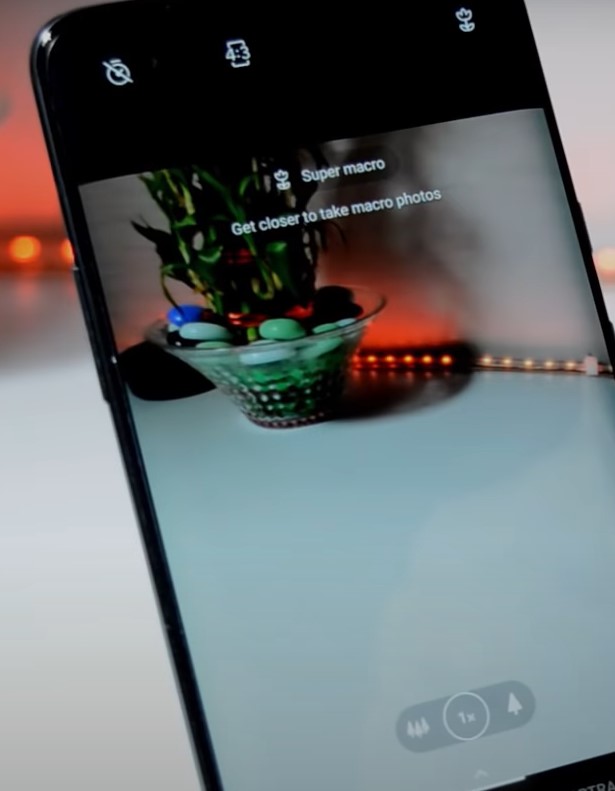
- Again open the Preferences Manager app and this time, head over CameraInfo_3.xml file.
- Look out for the IsUWMacroSupported and change the value from False to True.
- Save the file, tap on Update and close it. Now force stop the OnePlus camera app and relaunch it. Macro Mode is now successfully enabled in the OnePlus 7 camera.
So with this, we conclude the guide on how to enable Macro Mode and 960fps on your OnePlus 7 device. We hope that the above steps will help you out in this regard. However, if you face any issues, do drop them in the comments section below.